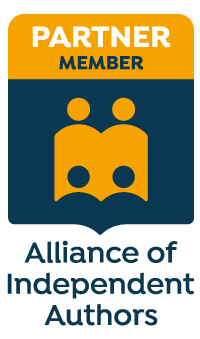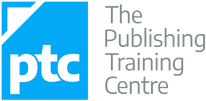- Audio takes up less bandwidth than video. It’s therefore more stable during recording and less likely to buffer during playback.
- Audio files are smaller than video. When hosted natively, they’re less likely to slow down our websites.
- Our voices are unique brand identifiers that give listeners a sense of who we are beyond the words we write and edit.
- Not everyone can see. Audio is therefore another accessibility tool that allows us to communicate with a diverse audience.
- No one will know if we’re creating it in our pyjamas. That makes it a less intimidating option for editors who want to make a personal connection but who fear video.
|
Discover how editors and proofreaders can use text generative AI as a business tool that enhances marketing, increases productivity and reduces stress.
|
|
Check out these additional resources that will help you develop your fiction-editing business.
|
She is an Advanced Professional Member of the Chartered Institute of Editing and Proofreading (CIEP), a member of ACES, a Partner Member of The Alliance of Independent Authors (ALLi), and co-hosts The Editing Podcast.
- Get in touch: Louise Harnby | Fiction Editor & Proofreader
- Connect: Twitter at @LouiseHarnby, Facebook and LinkedIn
- Learn: Books and courses
- Discover: Resources for authors and editors
What's in this post
- What is PerfectIt?
- What is The Chicago Manual of Style (CMOS)?
- What is The Chicago Manual of Style for PerfectIt?
- Beta testing on a novel
- Why the editor retains control
- How to customize The Chicago Manual of Style for PerfectIt
- Wow factor 1: CMOS learning at the editor’s fingertips
- Wow factor 2: Seamless access
- Wow factor 3: Shifting the burden of search
- What PerfectIt won't do
- How much does The Chicago Manual of Style for PerfectIt cost?
- How to unlock access to the CMOS style sheet
- My beta test: The verdict
- Where to get The Chicago Manual of Style for PerfectIt
What is PerfectIt?
- Consistency: eg spelling, capitalization, hyphenation, acronym definitions.
- Adherence to style preferences: eg how numbers are rendered, punctuation of lists, capitalization of titles, ize/ise suffixes.
I’ve been using PerfectIt since its first iteration and, for me, it’s a must-have. Not because the human brain isn’t able to handle the checks it carries out but because software can do it faster.
And that means I can spend more of my time (which is what my clients are paying for) helping authors craft a compelling story rather than hunting down important but small details.
In other words, PerfectIt does the heavy-lifting but lets me retain complete control of the changes being made.
What is The Chicago Manual of Style (CMOS)?
CMOS isn’t a rule book. It’s a manual of style preferences. And given that novel editing requires a flexible approach to grammar, spelling and punctuation – one that serves rhythm and voice first and foremost – many editors choose to customize its guidance, ignore some of it, or blend it with another style guide’s preferences.
CMOS’s strength lies in how comprehensive it is, and the fact that the online version is easy to search.
Even though fifty per cent of my clients write in British English, CMOS is still my go-to style guide because lots of its guidance can be universally applied. The rest I tweak to fit my authors’ needs.
What is The Chicago Manual of Style for PerfectIt?
It was a beautiful dream. Now it’s a beautiful reality.
The Chicago Manual of Style for PerfectIt is a brand-new product that comes free with PerfectIt 5, and I’ve been privileged to play with it. As I said, I might be in love.
Beta testing on a novel
Here’s what else you also need to know about my setup:
- The CMOS style sheet sits within PerfectIt 5
- I have an existing subscription to CMOS Online and PerfectIt
- I work on a PC and my OS is Windows 10, so I run the Windows version of PerfectIt
- I use Microsoft 365, which means I’m always working in the latest edition of Microsoft Word
- I’m based in the UK but work for clients all over the world and in a variety of Englishes and styles.
Why the editor retains control
Just because we’re checking against the built-in CMOS style sheet, which has its own set of defined preferences, doesn’t mean we have to adhere to all of them.
For example, PerfectIt flagged up ‘amongst’. At the top of the Spelling Variations window you can see why: In American English, “among” is usually preferred to “amongst.”
Actually, that preference is common in British English too. But the instances flagged up here are dialogue, and the character who’s speaking would be more likely to use ‘amongst’. And so I elected to ignore the suggestion and click on the Next button.
Using The Chicago Manual of Style for PerfectIt therefore doesn’t force us to make inappropriate changes to a client’s work. The editor retains stylistic control.
How to customize The Chicago Manual of Style for PerfectIt
However, half of those books are written in British English style, which means I want to access all the functionality of The Chicago Manual of Style for PerfectIt but tweaked for my own needs.
If spelling is all I’m worried about, a simple workaround is just to turn off PerfectIt’s Spelling Variations check. However, there are other customizations I usually like to do with novels in British English style in addition to spelling.
For me, the ability to customize PerfectIt has always been one of its biggest selling points. That flexibility is fantastic for any editor who regularly uses CMOS’s guidance but just as regularly needs to adapt key aspects of it.
We can’t amend built-in style sheets. What PerfectIt does instead is allow us to create a copy and amend that. Which is why I now have this little gem in the dropdown menu of available style sheets: Chicago Manual of Style LHUK.
This is still CMOS, but CMOS for me and some of my clients! I’ve edited the copied style sheet so that now it has a different set of preferences:
- Yze and yse endings: preference set to 'Prefer 's'.
- Personal title format: preference set to Mrs, Mx etc.
- Hyphens next to spaces: preference set to convert to en dash.
- Percent symbol: preference set to open (per cent).
- Space around dashes: preference set to en dash with spaces.
I retained the following:
- Quotes with punctuation: preference left at 'final before quotation mark' (because in British English fiction dialogue, that’s the convention followed).
- Ize and ise endings: preference left at -ize (because -ize suffixes aren’t American English style. They’ve been used in British English for centuries and are favoured by many British publishers).
Wow factor 1: CMOS learning at the editor’s fingertips
Yes, we’re running PerfectIt 5. And, yes, we’re able to set it to work to CMOS’s recommendations. That in itself is a gem.
But the wow factor is the advice that comes with it – that mindful guidance I mentioned above.
In the screenshot below, you can see what The Chicago Manual of Style for PerfectIt has flagged up: ‘long-time’ versus the preferred ‘longtime’. Now look at the comment above. This isn’t prescriptivism in play. Instead, we’re asked to ‘check carefully’ because of what Chicago ‘usually prefers’.
That’s a subtle but important reminder that regardless of whether we’re following CMOS or some other style guide, we’re dealing with preferences, not rules. This concept is foundational to professional editorial practice, and I’m pleased to see it shining through here.
There’s more too. Perhaps we need additional information. Sure, we now know why this issue has been flagged up, but what if we want to verify that, just to be sure?
Perhaps we have to open our print or online dictionary after all. Not so. By clicking on ‘See more from CMOS 7.1 >’, we open another pane.
Within that pane are links not only to more detailed information from CMOS but also to the website of the external source cited, in this case Merriam Webster.com, which allows us to verify and learn if we want to.
Or perhaps we want to explore the issue in more detail via our CMOS Online subscription. It’s right there in a clickable link.
It’s seconds saved, but those seconds add up – fewer keystrokes and zero searching for where the solution to our problem lies. The Chicago Manual of Style for PerfectIt has done the heavy-lifting for us.
Wow factor 2: Seamless access
Would clicking through to CMOS Online or Merriam Webster.com in the middle of a PerfectIt run be too much? Would the software slow down, stall or even crash? Would that instant access to learning be more trouble that it was worth?
I’m delighted to report that the clickthroughs were seamless.
The nub of it is this. CMOS hasn’t been shoehorned in PerfectIt 5. It, and the external links built into it, are fully integrated. So when we want to access external content via those links, we can do so and be assured that the software will remain stable.
That’s a big plus for busy editors who want software that works without clunk
Wow factor 3: Shifting the burden of search
It comes down to who or what bears the burden of search. Ordinarily, the editor does. We spot a style-consistency issue, open up our reference source, check the preference and make a decision.
With this product, the burden shifts. Now The Chicago Manual of Style for PerfectIt is bearing some of the load. It’s spotting potential problems, suggesting the fix, explaining the reasoning behind that suggestion, and taking us to the exact place in one of the world’s premier style guides where deeper learning resides.
That’s a time-saver and a stress-reducer. No editor wants to spend time on searching for anything. Pro editors love to learn but none of us love struggling to find answers. After all, we’re paid to edit, not to search.
And so for those of us working to fixed project fees, time saved means a better hourly rate and a more profitable business.
What PerfectIt 5 won't do
CMOS is huge, and there’s a ton of information in it that isn’t related to the kind of checks PerfectIt runs.
PerfectIt is a consistency checker, so if you want guidance on how to cite a reference according to CMOS or any other style guide, you’re still going to have to look it up.
Same thing if you’re wondering whether to place a comma between two independent clauses separated by coordinating conjunctions. CMOS has advice on this, but fiction editors will need to consider context and sentence rhythm too.
How much does it cost?
You will have to grab the latest update from the Intelligent Editing website, but that’s always been the case.
So who needs to pay? If you have a subscription to one product but not the other, you’ll need to rectify that if you want to use The Chicago Manual of Style for PerfectIt.
How to unlock access to the CMOS style sheet
First, link your PerfectIt account to an active CMOS Online subscription. That will give you a new license key that unlocks The Chicago Manual of Style for PerfectIt.
My beta test: The verdict
If you’re already using CMOS regularly, want to build your knowledge about the guide’s preferences, and check for consistency in line with CMOS within a seamless interface, yes, I recommend you invest in PerfectIt.
PerfectIt and CMOS are both trusted resources. This digital partnership will help all of us edit more confidently and mindfully.
Where to get The Chicago Manual of Style for PerfectIt
- If all you need to do is link your existing subscriptions to PerfectIt and CMOS, sign in to your PerfectIt account and follow the instructions.
- If you want to buy PerfectIt for the first time, head over to the Intelligent Editing website.
And if you’ve bought one of my courses, there’s a discount code waiting for you on the course page.
Then let me know if you fall in love too!
Resources
She is an Advanced Professional Member of the Chartered Institute of Editing and Proofreading (CIEP), a member of ACES, a Partner Member of The Alliance of Independent Authors (ALLi), and co-hosts The Editing Podcast.
- Get in touch: Louise Harnby | Fiction Editor & Proofreader
- Connect: Twitter at @LouiseHarnby, Facebook and LinkedIn
- Learn: Books and courses
- Discover: Resources for authors and editors
Here are my top 5 reasons why I think audio is a superb tool for the editor or proofreader who wants to use audio as a marketing and business tool.
Contrary to what a lot of people think, you don't need a lot of expensive and difficult-to-use kit. Assuming you already have a computer, here's what you'll need to get hold of.
- Headset (mic and headphones). Something along the lines of Microsoft’s LifeChat series will likely suffice. I use the 6000, which retails for around $70.
- Courage. This is free though it can be hard to summon for the beginner!
Recording audio content needn't cost you a single penny. Here are three resources you can use. You might even have two of them already.
- Audacity: Free open-source recording and editing software.
- Zoom: Free online audio-conferencing platform.
- Skype: Free online audio-conferencing platform.
Here are three hosting options to consider. There's something for everyone – whether you want to keep your costs down while you experiment or you want to go full on in to audio content creation.
- Your website: Either upload the audio files (native hosting) or embed the source code from another platform.
- Specialist audio distribution platform: Paid options include Libsyn and Captivate. These are ideal for editors who are committed to regular broadcasting. SoundCloud offers three free hours of audio content.
- YouTube: Upload to your existing channel.
One of the reasons why I love audio is that it's versatile. If marketing makes you nervous, think of how you might use your voice as a business or educational tool. Below are six things you could try.
- To share knowledge: Editors who solve clients’ problems get attention and build trust. We can use audio to answer the questions they’re asking, just as we do in our blogs. We can even repurpose existing blog content in audio form.
- To welcome: Audio allows us to introduce ourselves to our website visitors using our unique voices — just like we’d do if we met someone on the street. It’s a personal and engaging way to say hello.
- To educate: What editors do is sometimes misunderstood and undervalued. We can use audio to explain what we do and how it will help potential clients, thereby raising the profile of the profession.
- To consolidate: A client who’s been staring at a screen all day might enjoy hearing our voice while we narrate an editorial report or critique.
- To promote: We can make our editorial businesses more visible by sharing our audio content on social media. As with GIFs and videos, it’s something a little different that gets us noticed.
- To assist: Do people stumble over how to pronounce your name? In July 2020, LinkedIn solved this problem with a new feature that allows users to upload short audio clips via its Android and iOS apps.
Here are five ideas to help you add a cherry on your audio cake! None of them will cost you a bean!
- Use images: If you’re hosting the audio content on your website, link the file to an image that includes a headline explaining the nature of the content. Canva is your friend.
- Include a call to action: Website visitors are more likely to listen if you tell them to.
- Add music: Incompetech, for example, provides free snippets from a range of genres under creative commons licences. Just remember to credit.
- Include a transcript: even though audio is compelling, sometimes people want to read.
- Create video from audio: Use an app like Headliner to create audiograms that are animated with wave forms. Audiograms make your audio content more appealing to YouTube and social media audiences.
Fancy learning how to do this step by step? Me and my brilliant podcasting partner Denise Cowle are creating a course that will show you the way. It’s called The Audible Editor. Watch this space!
[An earlier version of this post was originally published on The Editors’ Weekly, the official blog of Canada’s national editorial association.]
Related marketing and audio resources
- 5 ways to use audio for book marketing and reader engagement
- Beyond editing qualifications: Gaining author trust
- Branding for editors and proofreaders – beyond me-me-me
- How to become a better editor while secretly promoting your business
- How to go mobile with audio: Book-editor podcasting on the go
- Marketing Your Editing and Proofreading Business
- Overcoming marketing paralysis: How to turn overwhelm into action
- The Editing Podcast
She is an Advanced Professional Member of the Chartered Institute of Editing and Proofreading (CIEP), a member of ACES, a Partner Member of The Alliance of Independent Authors (ALLi), and co-hosts The Editing Podcast.
Visit her business website at Louise Harnby | Fiction Editor & Proofreader, say hello on Twitter at @LouiseHarnby, connect via Facebook and LinkedIn, and check out her books and courses.
However, when it came to annotating tinted elements, the markup looked messy. That's because when I created the stamps back in 2012 – all 113 of them – I took design shortcuts that meant some stamps didn’t have transparent backgrounds.
I knew some of the stamps weren’t perfect but creating three sets had been backbreaking work and, if I'm honest, I couldn’t face returning to the project and redrawing them.
Eight years on, I decided to review the position. And, in fact, amending the problem stamps turned out to be not nearly as onerous a task as I’d expected.
What the new stamps look like
Below is a mock-up to show you the improvements. All the stamps now have transparent backgrounds, which means you can place them anywhere on the PDF page regardless of whether you’re marking up on white space, tinted boxes or photographs.
If you're happy with your PDF editor's onboard annotation tools, great; carry on using them.
However, some proofreaders choose to add these stamps to their editing toolbox for the following reasons:
- Their clients want them to use standard marks. The standard in the UK is BS 5261C:2005: 'Marks for copy preparation and proof correction'.
- The symbols facilitate efficient and clear markup when space is limited, or writing an instruction in a comment box would be more time-consuming, or the onboard markup tool isn't sufficiently precise.
- Some national editorial societies include digital markup in their core-skills training, e.g. the Chartered Institute of Editing and Proofreading (CIEP).
- The proofreader wants a hybrid tool that facilitates the use of traditional markup language in a digital environment.
Click on the button below to access the updated stamps. They come in red, blue and black, and can be with with Windows and Mac OS.
She is an Advanced Professional Member of the Chartered Institute of Editing and Proofreading (CIEP), a member of ACES, a Partner Member of The Alliance of Independent Authors (ALLi), and co-hosts The Editing Podcast.
Visit her business website at Louise Harnby | Fiction Editor & Proofreader, say hello on Twitter at @LouiseHarnby, connect via Facebook and LinkedIn, and check out her books and courses.
How to run and grow an editing and proofreading business. Q&A, Part 2: The Editing Podcast, S4E6
12/5/2020
Listen to find out more about:
- Increasing organic lead generation
- Assembly Bill 5 (AB5) and the impact on freelancers in California
- The benefits of working with publishers, packagers and project-management agencies
- Content marketing: Solving clients problems
- Facebook marketing: Ads, chatbots and website pixels
- Google ads and sourcing professional expertise
- Managing impostor syndrome
- Attracting indie genre-fiction authors: content marketing and branding
- Getting work with publishers
- Ethical promotion to a primed audience
- Technical writing and copy-writing
- Choosing a business name
- Building an editorial business on a tight budget
- Using career expertise as a foundation for an editing specialism
- Choosing the right training course
- Building a marketing strategy
- Starting an editing business when we care for young children
- Scaling a business: Passive income streams, price increases, training, and premium services
- Researching markets and audiences
- Making a website visible
Music credit
‘Vivacity’ Kevin MacLeod (incompetech.com). Licensed under Creative Commons: By Attribution 3.0 License.
She is an Advanced Professional Member of the Chartered Institute of Editing and Proofreading (CIEP), a member of ACES, a Partner Member of The Alliance of Independent Authors (ALLi), and co-hosts The Editing Podcast.
Visit her business website at Louise Harnby | Fiction Editor & Proofreader, say hello on Twitter at @LouiseHarnby, connect via Facebook and LinkedIn, and check out her books and courses.
Here are 10 ideas to help you minimize errors and inconsistencies.
I'm a professional editor and I know that when I don't pass on my blog posts to one of my colleagues there are more likely to be mistakes. It's not that I don't know my craft but that I'm wearing a writer's hat.
Sometimes, getting pro help isn't an option. So what can you do to minimize errors and inconsistencies? Here are 10 tips.
1. Create a style guide
- If you’re a novelist, use my Style Sheet Template
- If you’re a business writer, check out the Chartered Institute of Editing and Proofreading (CIEP) guide Your House Style
2. Use a page-proofs checklist
3. Run PerfectIt
4. Use find-and-replace in Word
5. Set up styles in Word
6. Trade with a colleague
Even if they're not a professional editor, they're wearing the hat of the reader, not the originator, and that means they'll spot things you missed.
7. Tools that locate inconsistent spelling
- TextSTAT: This concordance software generates simple alphabetized word lists that flag up potential problems
- ProperNounAlyse: An excellent macro from editor Paul Beverley that highlights potential inconsistencies in proper-noun usage
8. Run The Bookalyser
9. Run Word’s onboard Check Document tool
Go to the ribbon, click on the Review tab, and select the Check Document button.
10. Read it out loud
Word also has an onboard narration tool that can do the speaking for you. There’s a tutorial here: ‘Hear text read aloud with Narrator’.
She is an Advanced Professional Member of the Chartered Institute of Editing and Proofreading (CIEP), a member of ACES, a Partner Member of The Alliance of Independent Authors (ALLi), and co-hosts The Editing Podcast.
- Get in touch: Louise Harnby | Fiction Editor & Proofreader
- Connect: Twitter at @LouiseHarnby, Facebook and LinkedIn
- Learn: Books and courses
- Discover: Resources for authors and editors
Fellow editor and Excel authority Maya Berger has created a tool that will make life easy. It’s called The Editor's Affairs (TEA).
When it comes to keeping an eye on the health of my business, simple has always been my goal. I’m an editor, not an accountant.
Essentially, I want as much as possible in one place:
- Project schedule
- Project data
- Business income
- Business expenses
And when it’s time to submit a tax return to (in my case) HMRC and evaluate how things are going, I don’t want to be faffing around with several different apps and spreadsheets.
Instead, I want to see the core data at a glance … data that will tell me the following:
On a project basis:
- Hourly rate
- Start and end dates
- Fees – quotes, paid, pending and overdue
- Baselines data – word count, hours worked
- Client name, project title, how they found me
On a business-health basis:
- Which clients I earn the most money from
- The worth of each client as a percentage of my total income
- Which months are the most lucrative
- Average hourly rates
- Average speeds
- Comparison of data with the previous year
- Income to declare
- Allowable expenses to offset
I don’t want to spend ages collecting and collating this data so it’s easy to access. I want summaries that give me a number – automatically generated by the data I’ve inputted throughout the financial year.
Then, when it’s time to review my business and submit my return to the tax authorities, the numbers are ready and waiting for me.
I’ve been tracking my data for years, and while I’m fairly proficient with Excel, I’ve been aware that there’s more I could do to fine-tune my process. However, like many editors, I have neither the time nor the will. So when Maya asked me to take a look at TEA, I jumped at the chance.
So what is TEA? It’s a one-stop-shop Excel spreadsheet with lots of built-in jiggery-pokery that does all the tricky formula work for you. All you need to do is input the project (and expenses) data as it comes in.
Below are examples of some of the project data an editor can input, and the received data from TEA.
Examples of data the editor can input
- Invoice number
- Start date
- Finish date
- Date of completion
- Payment due
- Payment date
- Client name
- Notes about the job
- How the client found me
- Total word count
- Estimated words per hour
- Desired hourly rate
- Actual number of hours worked
- Amount invoiced
- Amount received
Examples of received data from TEA
- A status alert if the invoice is overdue
- An estimate of actual words/hr
- An estimate of how many hours I’d have to work to achieve my desired hourly rate
- My actual rate per hour
- My actual speed
- My actual rate per 1,000 words
- The amount I need to quote to achieve my desired hourly rate
So why is it worth investing in TEA? I identified 5 standout features that I believe make this a must-have tool.
NOTE: The numbers and client information below are for the purposes of illustration only. I made them up because my business affairs are of no concern to anyone but me!
1. Making informed decisions when quoting
TEA allows you to see the impact of the data you’re inputting on your business, and make informed decisions about how you should quote. Let’s take an example:
John Smith asks me to line edit a 100K-word novel. I estimate I can edit at a speed of 1,750 words per hour, so I input that information along with the word count.
- TEA tells me I’ll need to set aside just over 57 hours for the project.
I decide I want to earn £40 per hour. I add that data to the row.
- TEA tells me my estimated rate per 1,000 words will be £22.86.
Now I can build my quote. I type 57 into the hours-worked cell.
- TEA tells me I need to quote £2,285.71.
For argument’s sake, let’s say I know that my client’s budget is £2,000. I can temporarily add this to the amount-received cell.
- TEA tells me my rate per hour would be £35.09.
If I’m happy to work for £35.09 rather than £40 per hour, I’m good to go. If I don’t, I can negotiate with the client. The point is, I can play with the data I’m inputting and see the impact. And that means there are no surprises. I’m making informed decisions.
2. Collecting data for the future
Less experienced editors might not yet have enough older data to know how long a particular type of editing will take, or whether Client A’s work tends to be speedier to complete than Client B’s. TEA helps us build that knowledge via accrued data that we can use later on. Another example …
In April 2019, Jackie Jones asks me to proofread her 30,000-word novella. I have no clue how long it will take so I estimate a speed of 5,000 words an hour. I’m grateful for the opportunity because my business is new. I decide I’ll be happy earning anything over £20 per hour.
TEA tells me my rate per 1,000 words will be £4 and it’ll take 6 hours, so I bill for £120. I get the gig and do the work. In fact, it takes me 10 hours. I input the new data.
- TEA tells me I’ve actually achieved only 3,000 words per hour and that my hourly rate was £12, not £20.
But I’ve learned something. And when Jackie comes back to me three months later with another job with the same word count, this time I can input more accurate data, meaning I’ll earn my desired rate of £20 per 1,000 words.
3. Saving time and protecting the data
At no time am I messing around with a calculator. All I do is input the raw data and review what TEA’s analysis cells tell me.
That saves me time because TEA’s doing the maths for me.
Plus, I can’t break the spreadsheet! TEA’s analysis cells are locked so I won’t inadvertently alter the complex formulae within.
4. Client analysis
Some editors work for repeat clients – an agency or publisher, for example. In those cases, we’re not always in control of the price, and yet those clients can still be valuable because of the amount of repeat work they send us and the percentage of our overall income their business accounts for.
Knowing who our most valuable clients are is essential if we’re to avoid knee-jerk reactions to rates of pay.
If Publisher A pays me an hourly rate half that of Agency A but gives me five times as much work, I’ll want to think very carefully before canning that client because I don’t like their pricing structure.
TEA’s Client Summaries Table does what is says on the tin. It’s here that we can see a list of our clients, the percentage their business contributes to our overall income, the number of hours’ work we’ve done for them and the total income received.
Time for another example …
Let’s say I’m scowling at the row on the Income sheet because I’ve yet to crack £15 per hour from Romance Fiction Press. Just above is an entry for John Smith, the indie author from whom I earned £40 per hour.
Terrible rates, I think. Exploitative, disrespectful, unfair. I’m about to head off to a Facebook group with 10,000 editor members and have a bit of a rant. Then I’m going to tell that press where to stick it.
But hang on a mo! What does TEA have to say?
I nip onto the Summaries sheet and take a look at the Client Summaries Table.
- TEA tells me that work from Romance Fiction Press earned me £11,000, which accounts for 54% of my annual income.
- John Smith is responsible for £2,285.71, or 11% of my annual income.
Yes, John Smith is a more valuable client on a project-by-project basis but he’s not giving me anywhere near the same volume of work as Romance Fiction Press.
Instead of ranting on Facebook, I need to use that time to plan a strategy that will bring in more John Smiths or better-paying publishers and agencies. Once done, I can phase out Romance Fiction Press. That might take a couple of years of intensive marketing. Until then, the press will stay.
Perhaps I can negotiate a raise with them. Maybe there are efficiency tools I can introduce to increase my speed when I’m editing for them. And they pay on time, are pleasant to work with, and have given me loads of fodder for my portfolio that I can leverage on my website and in future marketing.
The work is regular, too, and lands on my lap without my having to promote myself to get it. And that time saved is worth something.
5. Making tracking and tax less taxing
There are two additional and extremely useful summary tables in TEA:
- The Monthly Summaries Table shows income, hours worked, expenses and charitable donations compiled from basic data the editor places in the onboard income and expenses sheets. You can see which months are most lucrative. TEA gives you a sense of the degree to which your work is seasonal, and that helps you to plan ahead and promote your business appropriately if you want to fill some gaps.
- The Allowable Expenses Table has an itemized breakdown of what you can offset against your income.
The totals are the figures you’ll report to the tax office. They’re right there in front of you – no hunting around in different apps and other spreadsheets. All the data filters through from easy-to-fill-in Income and Expenses sheets accessible via TEA’s tabs.
Isn’t the name adorable? Using TEA is like having a cuppa! And it’s all about the editor’s affairs – our business affairs.
The data the editor has to input is basic stuff that all of us have access to or can estimate with every new job or expense that comes in.
The data TEA gives takes the stress out of scheduling, accounting and analysis.
Every editor needs to understand the health of their business so that they can make informed decisions about who they work with, how much they charge and where the value lies.
When accessing that data becomes burdensome, the temptation is to wing it. TEA means you don’t have to.
Maya will be making TEA available for purchase in May 2020. For introductory rates or to learn more about customized versions for more complex accounting and analysis, check out whatimeantosay.com/tea.
***
NOTE: I have no commercial stake in TEA, though I was given a free copy to experiment with in return for feeding back my experience of using it.
She is an Advanced Professional Member of the Chartered Institute of Editing and Proofreading (CIEP), a member of ACES, a Partner Member of The Alliance of Independent Authors (ALLi), and co-hosts The Editing Podcast.
Visit her business website at Louise Harnby | Fiction Editor & Proofreader, say hello on Twitter at @LouiseHarnby, connect via Facebook and LinkedIn, and check out her books and courses.
She is an Advanced Professional Member of the Chartered Institute of Editing and Proofreading (CIEP), a member of ACES, a Partner Member of The Alliance of Independent Authors (ALLi), and co-hosts The Editing Podcast.
Visit her business website at Louise Harnby | Fiction Editor & Proofreader, say hello on Twitter at @LouiseHarnby, connect via Facebook and LinkedIn, and check out her books and courses.
Which macros should you use? How does the Paul Beverley macro suite fit with an application such as PerfectIt? What should you use when?
No one’s the same. We edit different subject/genres, carry out different types of editing, and have different styles of working. There’s no one size fits all.
A conceptual approach, however, can help us decide which tools to use.
Analysis: Tasks versus goals
A task-centred analysis focuses on what we plan to do and deciding what tools will help with these stages. Thus, in the free book, Macros for Editors, I offer smorgasbord of macros that speed up a variety of specific tasks.
However, when we look broadly at what we’re trying to achieve, we may discover different ways of working and different tools – new tools, maybe – that can help.
One such contribution to this approach is the Alyse suite – analysis-type macros (DocAlyse, HyphenAlyse, etc.) that provide an overview that reports on the likely inconsistencies in a document without our even having to look at the files.
Think of computer-aided editing as teamwork – you and the computer working together, each playing to your own strengths, with a single aim: to improve communication between author and reader.
A computer brings the following to the team:
- It can work tirelessly
- It is consistent
- It is very fast
On the downside, it lacks the ability to look beyond the data. It has no idea of meaning, significance, attitude, feelings – only humans can provide that.
Mechanics versus meaning
Editors spend a lot of time eliminating inconsistencies in the following:
- spelling errors
- proper nouns
- headings
- hyphenation
- formatting issues
- figure, table and box captions
- capitalization
- references and citations
This is the mechanical side of editing.
Editors also spend a lot of time focusing on meaning. It matters little how consistent a document is if the meaning is clouded. Obscure the meaning, and communication between the author and reader is impeded.
Using macros and related applications enables the editor to delegate some of the mechanical work to the computer – those mundane data-led tasks – and focus their minds on communication.
A possible workflow
Here’s one way it might look:
- Gain an overview of the document
- Make style decisions
- Clear the mechanical problems
- Concentrate on the meaning
- Double-check the mechanics
Here are the macros you might use in that workflow:
- To gain an overview, use the Alyse macros.
- To make and record style decisions, combine the client’s brief with your understanding of the overview in (1).
- To manage the mechanics, FRedit is one option (my preferred), combined with other global macros. Find out more about what FRedit is and how it works via my free book or this video: FRedit for beginners.
- To manage the meaning and flow, use a range of line-editing macros to speed up the micro-level changes.
- To double-check after the line edit, rerun some of the Alyse macros to catch previously missed inconsistencies or newly introduced ones.
If you’re a PerfectIt user (see the Intelligent Editing website), you could use that instead at stages (3) and (5). Or continue to use FRedit for (3) but use PerfectIt for (5).
The latter is a possible best-of-both-worlds approach if you like the idea of having two different tools, each working to spot errors that the other might have missed.
False positives
False positives are to be expected with any computer tool. We can reduce them by refining the FRedit changes list and PerfectIt’s style sheets.
For best effect with global change macros, apply them to one chapter at a time, making adjustments that will make it more effective in succeeding chapters.
Summing up
To access all my line-level and analysis macros, download the free book. You can also watch almost 100 video tutorials on my YouTube channel. And if you want to know more about PerfectIt, visit the Intelligent Editing website.
Please feel free to email me with suggestions and/or questions about macros.
She is an Advanced Professional Member of the Chartered Institute of Editing and Proofreading (CIEP), a member of ACES, a Partner Member of The Alliance of Independent Authors (ALLi), and co-hosts The Editing Podcast.
Visit her business website at Louise Harnby | Fiction Editor & Proofreader, say hello on Twitter at @LouiseHarnby, connect via Facebook and LinkedIn, and check out her books and courses.
Click on the image below to download the free booklet and grab all those search strings we try to explain!
Music credit
‘Vivacity’ Kevin MacLeod (incompetech.com). Licensed under Creative Commons: By Attribution 3.0 License http://creativecommons.org/licenses/by/3.0/
She is an Advanced Professional Member of the Chartered Institute of Editing and Proofreading (CIEP), a member of ACES, a Partner Member of The Alliance of Independent Authors (ALLi), and co-hosts The Editing Podcast.
Visit her business website at Louise Harnby | Fiction Editor & Proofreader, say hello on Twitter at @LouiseHarnby, connect via Facebook and LinkedIn, and check out her books and courses.
Listen to find out more about:
- Macros how they work in Word
- CatchPhrase
- CitationLister and CitationListChecker
- CompareWordList
- File Cleaner
- FullPointInDialogue and CommaInDialogue
- MultiSwitch
- PerfectIt
- ProperNounAlyse
- SpellingErrorLister
- VisibleTrack
Editing bites
- ‘Advanced Find and Replace for Microsoft Word’: Available from Jack Lyon
- ‘20-Minute Macro Course’: Available from Tech Tools for Writers
Music credit
‘Vivacity’ Kevin MacLeod (incompetech.com). Licensed under Creative Commons: By Attribution 3.0 License.
She is an Advanced Professional Member of the Chartered Institute of Editing and Proofreading (CIEP), a member of ACES, a Partner Member of The Alliance of Independent Authors (ALLi), and co-hosts The Editing Podcast.
Visit her business website at Louise Harnby | Fiction Editor & Proofreader, say hello on Twitter at @LouiseHarnby, connect via Facebook and LinkedIn, and check out her books and courses.
Listen to find out more about:
- What PerfectIt does
- Who uses PerfectIt
- What’s new with PerfectIt 4
- Using the onboard styles
- The PerfectIt 4 interface
- How to access PerfectIt on PC and Mac
- How much a subscription costs and what’s included
- Where to download PerfectIt
Music credit
‘Vivacity’ Kevin MacLeod (incompetech.com). Licensed under Creative Commons: By Attribution 3.0 License http://creativecommons.org/licenses/by/3.0/
She is an Advanced Professional Member of the Chartered Institute of Editing and Proofreading (CIEP), a member of ACES, a Partner Member of The Alliance of Independent Authors (ALLi), and co-hosts The Editing Podcast.
Visit her business website at Louise Harnby | Fiction Editor & Proofreader, say hello on Twitter at @LouiseHarnby, connect via Facebook and LinkedIn, and check out her books and courses.
- What the Styles tool is
- The properties you can influence
- How to access the Styles tool
- Why it’ll save you time to use styles
- 3 ways to create a style
- 2 ways to modify a style
- How to assign a style to an element of text
- Troubleshooting
- How heading styles help you navigate
What is the Styles tool?
The Styles tool allows you to apply design consistency to the various text elements in your book. In a novel, you might want to create different styles for the following:
- book title
- author
- chapter titles
- subheadings
- indented body text
- full-out paragraphs in new chapters or sections
- displayed matter such as letters, texts, emails, reports
Microsoft Word has a handy suite of on-board styles, though it’s unlikely they’ll match your specific requirements. Modifying these is still a little quicker than creating fresh styles so take a look at the properties and work out what you’ll retain and what you’ll change.
What properties can you influence?
You can influence every property of your text when you assign a style to it. However, in a novel, you’ll most likely focus on the following:
- paragraph indentation
- spacing above and below the text
- font
- size
- colour
- italicization and bolding
- alignment (left, right, centred and justified)
- page flow (widow/orphan control; ensuring headings and corresponding text don’t fall on separate pages; page breaks)
How to access the Styles tool
There are two ways to access the Styles function onscreen:
- the Styles gallery in the ribbon
- the Styles pane
On smaller screens, less of the Styles gallery will be visible. To access the previews of all the styles in your gallery, click on the MORE arrow (circled).
Using styles gives you control over design, consistency and formatting time.
Time is money, so when you do the job instead of asking other professionals to do it, your book budgets goes further. Perhaps you can invest a little more time or money on cover design, sales and marketing, or learning how to improve writing craft.
Can you format manually? Of course, but you could be making a lot of unnecessary work for yourself.
Scenario 1
You complete the writing, drafting, and editing, and get cracking on designing the layout. Now that there are 85,000 words in place, your thriller’s looking more like a textbook thanks to the font you’ve chosen for your main text: Arial 14. A serif font like Times New Roman would be easier on your reader’s eye.
The problem is, you can’t select all the text in the file with CTRL A and change it in one fell swoop because that would affect the chapter headings and the emails your transgressor is sending to the police, all of which are formatted differently. Instead, you have to work through the file, locate the main text elements manually, and change the font.
If, however, you’ve assigned a style to your main text, you can modify that font property in just a few clicks. The change will automatically change all the main text, and only that element, to your new font. Further down, I’ll show you how.
Scenario 2
You’ve written 12 additional paragraphs for your book but they’re in another document. You copy and paste the writing into your book file. Now you have to manually format the new sections so that they match the existing work.
If you’ve assigned styles, however, it’s as simple as cut, paste and left-click. Job done.
How to create a style
There are several ways to create a style in Word:
- manually – 2 options
- by updating an existing unused style to match a piece of text you’ve selected or clicked within
1A. Manual method
Open the styles pane and left-click on the A+ button in the bottom-left-hand corner.
Alternatively, right-click on a piece of text that’s already formatted according to your preferences. A mini toolbar will appear. Click on the Styles button.
Select a piece of text that’s already formatted according to your preferences. Now head up to the Styles gallery in the ribbon, or the Styles pane, and right-click on an unused style that you’re happy to update. Hover over UPDATE [STYLE] TO MATCH SELECTION, then left-click.
There are two ways to modify a style in Word:
- via the Styles gallery in the ribbon
- via the Styles pane
1. Styles gallery
Go to the Styles gallery in the ribbon and right-click on the style you want to modify.
Go to the Styles pane on the right-hand side of your screen and right-click on the style you want to modify.
How to assign a style to an element of text
If a piece of text isn’t formatted correctly, left-click the cursor on a word or in a paragraph, or select it by double-clicking.
Now head up to the Styles gallery in the ribbon, or the Styles pane, and left-click on the preferred style. Your style will be assigned.
If you’re working on a smaller screen, you’ll probably find it easier to use the Styles gallery in the ribbon because it takes up less space than the Styles pane.
To close the Styles pane and free up some screen real-estate, left-click on the X in the top-right-hand corner.
Here’s how to fix some of the more common problems that arise when working with styles.
1. Styles gallery or pane isn’t visible
If the Styles gallery isn’t visible, make sure you’re in the HOME tab in the ribbon.
If you’ve created a style and it’s not showing in gallery, head to the Styles pane and right-click on the missing style. This opens the MODIFY pane. Make sure that the ADD TO THE STYLES GALLERY box is checked.
If your gallery is busy with styles you don’t need to access, there are two ways to remove them. The quickest method is to right-click on an unwanted style, then left-click on REMOVE FROM STYLE GALLERY.
If you’re using the Styles pane to apply styles, the list might appear cluttered if Word’s default names are displaying, even though you've modified them. To fix, left-click on the OPTIONS button.
One of the advantages of using the Styles tool for a novel is navigation.
To access the Navigation pane, press CTRL F on a PC. Now, left-click on the HEADINGS tab. Any style based on one of the in-built heading styles will show up in the menu.
Headings with arrows next to them indicate lower-level subheadings. You can expand or collapse subheadings by left-clicking on the arrows.
Furthermore, if you want to shift a headed or subheaded section to another position in your document, left-click on the relevant heading and drag up or down the menu.
Summing up
Styles let you focus on your writing rather than fretting about internal text design.
Applying a style to an element of your book file takes a fraction of the time required for manual formatting. And because any style can be tweaked, you get to change your mind as often as you like.
If you have any problems with using Word’s Styles gallery and pane, drop me a note in the comments and I’ll do my best to fix the issue.
Fancy watching a video tutorial? Visit my YouTube channel and watch: Self-editing Your fiction in Word: How to Use Styles.
She is an Advanced Professional Member of the Chartered Institute of Editing and Proofreading (CIEP), a member of ACES, a Partner Member of The Alliance of Independent Authors (ALLi), and co-hosts The Editing Podcast.
Visit her business website at Louise Harnby | Fiction Editor & Proofreader, say hello on Twitter at @LouiseHarnby, connect via Facebook and LinkedIn, and check out her books and courses.
Listen to find out more about:
- The different levels of editing
- The order of play – when to do what
- Who else can help – beyond the pro editor
- Planning ahead
- Getting comparative quotations for the job
- Honing story craft
- Manuscript critiques or evaluations
- Learning through example – commissioning mini edits
- Word’s onboard tools, macros and add-ins
- Style sheets
Editing bites
- PerfectIt (consistency-checking software)
- Proofreading checklist (free PDF booklet, available when you sign up to The Editorial Letter)
- Ask A Book Editor (Facebook group)
Other resources
-
Author resources library
- A nifty little proofreading and editing macro: ProperNounAlyse (blog post)
- Creating your own style sheet (scroll to bottom of blog post)
- Free downloadable style-sheet template (scroll to bottom of blog post)
- How do I find spelling inconsistencies when proofreading and editing? TextSTAT (blog post)
- How Not to Write a Novel (Howard Mittelmark and Sandra Newman)
- Self-editing your fiction in Word: How to use styles (video tutorial)
- Should a writer hire a freelance editor before submitting to an agent? And should editors accept the work? (blog post)
- The different levels of editing: Proofreading and beyond (blog post)
- The Magic of Fiction (Beth Hill)
- Using proofreading macros: Highlighting confusables with CompareWordList (blog post)
- Write to be Published (Nicola Morgan)
Music credit
‘Vivacity’ Kevin MacLeod (incompetech.com). Licensed under Creative Commons: By Attribution 3.0 License: http://creativecommons.org/licenses/by/3.0/
She is an Advanced Professional Member of the Chartered Institute of Editing and Proofreading (CIEP), a member of ACES, a Partner Member of The Alliance of Independent Authors (ALLi), and co-hosts The Editing Podcast.
- Get in touch: Louise Harnby | Fiction Editor & Proofreader
- Connect: Twitter at @LouiseHarnby, Facebook and LinkedIn
- Learn: Books and courses
- Discover: Resources for authors and editors
For those of you who want to jump to specific parts of the conversation, here are the key themes and associated time stamps:
▶️ Louise introduces Daniel Heuman, developer of PerfectIt: 00:00:00
▶️ What PerfectIt does and why it’s useful: 00:00:24
▶️ PerfectIt Cloud – the new solution for Mac users: 00:04:08
▶️ Windows users: Should we buy PerfectIt Cloud?: 00:06:12
▶️ The subscription model and a new lower price: 00:09:27
▶️ The benefits of up-to-date editing kit: Stability and support: 00:12:27
▶️ PerfectIt and Office 2016: 00:14:54
▶️ PerfectIt 4: Online, in the cloud, or both? 00:18:35
▶️ Features of PerfectIt 4: 00:20:24
▶️ Sign-off: 00:25:44
And below is the conversation in full. Click on the Play button to begin listening. I've included subtitles in case you need to turn the sound off or can't understand our British accents!
There's a full transcript below. I've edited this for readability but essentially it's the words as they were spoken on the day.
THE VIDEO
THE FULL TRANSCRIPT
Louise introduces Daniel Heuman
LH: My name is Louise Harnby and I’m a fiction editor, and today I’m going to be talking to the founder of Intelligent Editing and the developer of a piece of software beloved by many editors all over the world. And that’s PerfectIt.
Before Daniel and I start chatting about all the PerfectIt news, Daniel’s going to tell us a little bit about what PerfectIt does, because some of you might not know. So over to you Daniel!
What PerfectIt does and why it’s useful
DH: Thank you! It’s lovely to speak to you! This is very exciting. I don’t know that they’ve ever done a video interview like this before so thank you! OK. PerfectIt – for the people who have not come across it before (which is probably exactly who won’t be watching this, but hopefully they are!)
LH: You never know!
DH: You never know! Exactly! So PerfectIt is mostly consistency-checking software, and the key place where it comes in is that when you’re editing work it’s almost always under, you know, time pressure, and with a pressure to produce perfect work.
It’s ultimately dealing with the fact that everything is going to be on a budget. So given a limited time, what is the best document you can produce? And PerfectIt really fits in there. It saves time; it helps you edit faster.
And the way I was trying to explain it the other day was at the ACES conference. I have new way of explaining it ... I thought a little bit about what gets people into editing. And I think that without delving into the deep psychology of what makes anyone an editor, I think one of the things that does not drive people is the difference between tiny consistency mistakes.
So, yes, it’s fun sometimes when you spot ‘e-mail’ with a hyphen in one place and not in another but mostly that’s not what’s driving people. People get into editing because you care about words, you like reading, you care about communication, you want to explain stories, you want to help people connect better with readers.
And these little tiny mistakes that take so much time to spot are not the reason. They are a distraction. They’re significant because they jump out at readers but they’re not the reason why we get into this. And they’re certainly not the reason why one should be spending a lot of time on a document.
LH: And you’re so right because they take so long to deal with. I’ve had manuscripts before where, actually, particularly if an author’s got a budget, people like me are spending perhaps hours and hours and hours when we’re using just our eyes, dealing with these tiny inconsistencies, which as you say are red flags.
And, yet, actually what we want to do is immerse ourselves in the narrative in front of us and to make it better. And the more time we can spend focusing on the flow of the words ... because every time you come across a hyphen that’s inconsistent, or inconsistent capitalization, as an editor, you’re dragged out of the flow of the work as well.
And so being able to do that, to save time by having a piece of software like PerfectIt to do that for you is just wonderful. And you still get the pleasure of knowing that you’re bringing this consistency to the work. But it is back-breaking doing that manually. I think that’s the thing that a lot of editors feel. It’s just back-breaking work.
And I would rather an author paid me to do other things with my time. I want them to feel that I’m going to do those things but I don’t want to have to spend more time than necessary doing it, and that’s where your software comes in.
DH: Absolutely, and we put on the homepage something like: you spend the time on what matters most, which is your words and their meaning.
LH: Yeah, yeah, that’s exactly it.
PerfectIt Cloud – the solution for Mac user
LH: So, Daniel, in the past, PerfectIt’s only been available to Windows users.
Well, that’s not quite true. I do have Mac-using friends who have been able to use PerfectIt but they have to be running something like Parallels, or I think it’s called VM Fusion Ware or something. Or they’ve had to go buy a cheap Windows laptop.
So I suppose that’s the thing that everybody’s talking about. Like, what’s new for Mac users?
DH: That is the news! So first off, it’s been touching and amazing, the extent to which people have been going to use PerfectIt.
Like you say, they’ve been installing Parallels. People have been buying computers to run this program, which is touching. I know that buying another computer doesn’t cost as much as it used to but, still. But for Mac users who hate Windows and just run it for one program has been phenomenal to see. But yes, no longer!
So we are producing PerfectIt Cloud, which is ... you’re going to have to forgive ... in the background you can probably hear the construction noise! I’ll do my best to speak over it. So we’re producing PerfectIt Cloud, which is an Office Store add-in.
And the great thing about Office Store add-ins is that they are compatible in any version of Office 2016. So if you are on a Mac, if you’re on a PC, if you’re on an iPad, even in Word Online (which I don’t know that anyone actually uses), no matter which version you’re on, you see the same add-in. So the functionality is exactly the same across.
And we’ve been developing this for ... I mean, you know, the amount of times people have heard me saying, ‘A Mac version is coming soon. It’s just a few months. It’s just a few months.’
But, no, as of 26 June we will have PerfectIt Cloud, which brings compatibility to Mac and to iPad for the very first time. So it’s really exciting!
Windows users: Should we buy PerfectIt Cloud?
LH: So what about Windows users? I have PerfectIt 3. I’ve had all the versions since it first launched. I work on a PC. Should I rush out and get PerfectIt Cloud?
DH: In a word, no. So the introduction of PerfectIt Cloud is primarily for Mac and iPad users at this stage. So if you’re using PerfectIt 3, if you’ve got a Windows PC, that’s still going to be the best version that we offer.
And it’s going to be strange because PerfectIt Cloud looks so much better! The interface is even easier than it was before. It’s a beautiful product, but underneath there are a few things that PerfectIt 3 can do that we haven’t been able to do for Cloud yet.
So the most important one of those is customization of styles. That’s still going to take some time to bring into PerfectIt Cloud. The ability to check footnotes – we’re going to be dependent on Microsoft for them to make some changes before we can bring that in.
So if you have PerfectIt 3, if you have a PC, in most cases the thing to do is not to rush out, and not to buy this at least until we produce a new version for the PC, which will be PerfectIt 4.
There’s one exception, which is, you know, all those people who ... the ones, the amazing wonderful users that you’ve described who have gone and bought VMware, and Parallels, and even separate computers.
A bunch of those users are really frustrated with having to turn them on every time, and going through Windows updates, which take forever. And just to get PerfectIt up and running takes two hours. And it’s saving them a lot of time so they do it, but if you’re one of those people who has both a PC and a Mac, in those cases, yes, you would.
Not all the options are included but it’s close enough that you may not want to be uploading and updating your Windows computer each time just to run PerfectIt.
LH: Yeah, and I suppose also for people perhaps who are, I don’t know ... I was thinking about the increasing number of editors who are location-independent. And, actually, maybe they don’t always have the latest ... you know, they’re don't want to be worried if their computers break ... and the idea perhaps of just knowing that it doesn’t matter which PC you’re on, or which Mac you’re on, that if you’ve got something, a machine in front of you, you can do your work and you can access the core functionality of PerfectIt wherever you are.
And that’s an important thing, I guess. I mean, I’m not location- independent. I am very much dependent! I’m in Norfolk with a rubbish broadband speed and so I’m kind of quite keen to keep things offline and local when I can. But knowing that I’ve got the choice – that will be a big issue for me.
The subscription model and a new lower price
LH: Can we talk about price now? Because in the past, once every two or three years, you bring out a new version, and I’ve paid you, I don’t know, $90? I can’t remember the price off the top of my head. So that’s the way it’s worked. But you’re doing things slightly differently now, aren’t you?
DH: Yes. So we are switching to a subscription ... sort of a subscription.
And I know the minute I use that word people are turning off this video, don’t want to know anything more. because everyone is sick to death of subscriptions with, you know, Netflix and Amazon, and, oh my God, you can get a subscription for your vegetable delivery now, which is bonkers!
But I think what we’re doing is really different to that. We switched to a once-a-year payment. At this point at least, there’s no handover-your-credit- card or anything like that. You pay each year if you want to continue using it.
And switching to that kind of model means we can drop the price by a lot. So instead of being a $99 one-off purchase, we’ve made it $70 per year.
And on top of that, we’ve really dropped the price for, you know, independent editors. So we’ve worked with as many of the editing societies around the world as we can – certainly all the big ones – to have a kind of a discount.
And that’s going to be an additional 30%, so the price is going to be just $49 per year for independent editors who are, you know, a member of any of the big editing societies anywhere in the world.
So subscriptions mean we can get down the price down a lot, and they mean we can create a really compelling, simple offer, which is that you will buy PerfectIt and then you will get any version you want on any number of devices you want, and not pay a separate charge, which I think is really what bothers a lot of people.
So you buy PerfectIt and you can install the PC version on your PC, you can install the Cloud version on your iPad. You only pay once for that and you don’t get stuck with that additional charge you described, which was the upgrade charge.
So, yes, we used to have a one-off price but people liked this product and much more than 60% of people paid the upgrade price anyway. So, really, there was a hidden recurring element.
And by switching to ... we can call it a subscription, we’ve made everything included in that price very transparent. And you get all the upgrades, you get all the updates, you get support. So I think the way we’ve switched the pricing is really gonna be attractive, and especially attractive for independent editors.
The benefits of up-to-date editing kit: Stability and support
LH: I think it’s wonderful because, I mean, I’m a big fan of the subscription model, even with things like Microsoft Office, because I’m a professional, I want the latest software, and I want it to work in an environment that’s stable as well. And so I like having the most up-to-date version of Word.
I had a situation a few years back when I first plonked a download of Windows 10 on my Windows 8, or Windows 7 computer or something, and I was trying to get PerfectIt to operate in an environment basically with two operating systems, and guess what? It wasn’t happy.
And so at that point ... because PerfectIt was key to my editorial day-to-day working, it was one of the things that triggered me to actually think, ‘You know what? You need to get yourself an up-to-date computer with the latest operating system already installed, so it's not fighting with anything else.’
And to know now that I’m always going to be running the latest edition of Word on the latest operating system and that the plugins that fit into that software, like PerfectIt, are going to be the latest editions too ... for me, that’s just one less worry.
It means that I can get on doing the business of editing rather than thinking, ‘I want to be able to do X, Y or Z but I can’t because it’s broken.’
And so I’m really excited about this because, as you say, it’s upfront, it’s clear, everybody knows what they’re gonna pay and what they’re getting.
And you mentioned something there as well, and that was the issue of support. Because in days past, it was the case that if you decided to stick with an older version of PerfectIt you wouldn’t have access to you.
And sometimes, you know when you get stuck on things, you just want to be able to ask the person who actually really knows the answer. It’s not guesswork. And knowing that that’s always going to be ... you get the full package. So I’m really excited about it. I think it’s a really good deal.
I think the price is a steal as well. And for those of us who are members of professional societies, what a perk of membership to know that you can get one of your core pieces of editing software at such a huge discount! Thank you!
DH: Yeah, those societies and the editors within them are absolutely the reason why we are where we are today. That’s been the core of this business so now I absolutely think that it’s important to support them.
PerfectIt and Office 2016
DH: And I agree with you completely about thinking about Office and updates that way.
I know that a lot of editors have been disappointed when we’ve said that PerfectIt Cloud is only gonna work in Office 2016. And they said, ‘Well, I’m never moving to Office 2016 because I’ve heard all these terrible things about it.’
And I just wonder every time I hear that ... I think, I know those stories are true – when you have a piece of software like Microsoft that is installed everywhere then you always are going to have some things that don’t work and that are gonna get on Facebook. And they’re gonna look to seek help. And they’re always going to be the ones who have some kind of problem.
You never get someone who installs the latest version of Microsoft and says, ‘Yep, that worked’ and tells all their friends.
So our perception of these versions has been really sort of distorted by, I think, the relatively lower number of people who have had problems in perspective to the total, in relation to total.
And as you say, when you actually look at the package and what Microsoft are offering, I think it’s really good. And I’m fortunate that I’ve never had any sort of problems with it. I’ve used Word on the iPad, I use Word on the PC. I think they’ve done a really good job of making those two similar and in line. In the past, there’s been big differences between those things.
You know, I was able to switch as a long-time PC-user to the iPad version. I had no trouble doing that. And they do it at a low monthly price. And what I’ve sort of been saying to anyone who’s asked about it is something like, yes, there are some users who’ve had problems, and there have doubtless been lots of glitches, and there always are with endless Microsoft updates, but what about trying it for one month? They offer a monthly price. And see if it works for you.
And you’ve got your old version and you can always go back, but those old versions, they’re at this point ... you know, Microsoft has stopped supporting Office 2011 anyway, so we’re out of that period really.
Yeah, I think I think as you say, the package they’re offering is very good, and especially the kind of value in the monthly offer. It makes a lot of sense.
LH: Yeah, and I think the other thing to mention is that, you know, I think sometimes there are people in, well, not just the editing community but all sorts of communities who are trying to run say 2016, or with all the updates, 2018 software but on decade-old computers.
And that’s a bit like taking your mobile phone to medieval times and complaining you haven’t got signal!
You know, we need as editors to be, I think, working with the latest equipment. Within a budget, of course. Most of us aren’t rich. But I always think, get the best RAM you can ... get the best processor you can for your money.
And then things like PerfectIt, within Word, within Microsoft Office, will work the best for you.
DH: Absolutely! And we all make these mistakes! I’ve been screaming at my printer all morning and pressing over and over again, and wasting so much time trying to get this printer to work.
And I know the reason why it doesn’t work – it’s because it’s really old, and would cost next to nothing to replace.
But, you know, we’re old enough to remember that these things used to be very expensive, and it’s so difficult to get rid of them. But, actually, you know, when running a business, to spend my morning yelling at a printer is probably not the best use of my time!
PerfectIt 4: Online, in the cloud, or both?
LH: So can I just check something with you? Can we talk then about the next version of PerfectIt that will be also usable locally?
So we’ve got PerfectIt Cloud but there’ll come a point I’m assuming when there’ll be the next version, like PerfectIt 4 that will be in the cloud. Will that also be something that someone like me who’s got a little bit of an iffy broadband connection can, if they want to, download to their computer?
DH: Oh, so we are NOT moving to the cloud in any way, shape or form. We’re doing very much that kind of approach that Microsoft has gone for where you pay once and you have different parallel versions for different devices.
We are not switching to the cloud. There will always be a local version. As I said earlier, it’s still kind of the best version for a number of reasons.
And so at the moment, if you get a subscription, you will get PerfectIt 3 and PerfectIt Cloud, and as of the end of this year you’ll get PerfectIt 4 and PerfectIt Cloud.
And we’ll keep the two in parallel so that they’re running off ultimately the same code, so that you’ll get the update for PerfectIt 4 locally, and at the same time, almost at the same time, we will update PerfectIt Cloud automatically, and they’ll offer the same checking.
LH: OK, great, that’s good. I just wanted to be sure of that because ... just because my broadband is a bit of a nightmare here!
DH: No, no, I don’t think we communicated that properly in our in our literature so it’s a really good question to ask. I’m sure a lot of people will be concerned about that.
Features of PerfectIt 4
LH: So can we talk about ... do you have any specific plans for what will be new with PerfectIt 4 yet, or can we suggest things?
DH: Well, obviously, I’m going to dodge that question because the trouble with that question is that if I start saying we’ve got plans for PerfectIt 4, that we’re working on ... I suspect if I start saying the things that I’m working on, the disappointment that will follow when we say we’ve failed ... [laughing].
But I like the idea of suggestions. As I said, this business has very much been built by support from editors, and feedback from editors.
So if we wind the clock like all the way back to the first time that I was at SfEP conference, I remember someone mentioning en dashes and and why they could be in the hyphenation-consistency check.
And let’s let’s be honest, at that point, which was been ten years ago or so, I didn’t understand the significance of that. Why would we need to be looking for en dashes and hyphenation? What’s the point?
And actually it was that feedback which we then took on. And it got quite a few people explaining and saying, well, actually, this is the error that we’re looking for. This is what comes up. It’s really difficult to spot because of this. Is there anything you can do?
And I think it was in PerfectIt 2 but certainly in PerfectIt 3. And we’ve built in an en dash versus spaced-hyphen consistency check.
LH: And em dashes too.
DH: Yes, the way we do the checking for those is a little different but, yeah, it ultimately came down to the same reason, which is editors suggesting that these were the things that they wanted to see.
And I’d love to get those suggestions for PerfectIt 4. So, particularly ...
LH: I’m thinking legal and medical might be obvious.
DH: Yes, legal. I’ve got a long, long list of changes that we want to make for legal, but medical, pharmaceutical scientific ... I know we have a lot of editors working in those kinds of fields and I feel like we haven’t done as much for them as we should and could.
So I’d love to get suggestions from every kind of editor, but especially those ones would be really good, because we need to do more in that area.
LH: And speaking as a fiction editor as well, I think there are certain functions I’m using ... the possibilities are there but there are certainly things I could think of in terms of the similar-word-find function that maybe even we could put forward some suggestions that might help you to push that stuff further forward, and help us to adapt the style sheets more so that we could get more benefits in that field too.
And I’ll certainly be thinking if there’s anything else from a fiction point of view that I can push your way.
DH: Definitely. You know, we always get a nonfiction writer saying, ‘Can this be used for nonfiction too?’ We get fiction writers saying, ‘Can it be used for fiction?’ And we hadn’t been quite communicated clear enough that, yes, it’s for all of those things.
And, yeah, the similar-words function. Lots of people are using that for character names. Can we improve that? Can we make it clearer that that’s a possibility for character names? Can we look and see if there are ways of improving that?
And already you have got me talking about features that I swore just two seconds ago I wouldn’t get into! Some of those things people are really gonna be telling me, ‘But you promised, but you promised!’
I will avoid saying more about that but I am excited by that kind of change and by doing things that are specific to different kinds of editing, for sure.
LH: I think from my point of view as an editor, and for people who are watching this who haven’t tried PerfectIt yet, knowing that you’re responsive to ways in which you can develop the software is a really important thing to emphasize, because the various iterations that I’ve used over the years have just got better and better. And that means I’ve saved more and more time.
And so I want to say to people that when you invest in this software you are working with a company and a business owner who will listen to you, and that's a good thing.
DH: Thank you! And my guess is that at this point in the video, between the dogs barking outside and the helicopter going overhead, anyone who is completely new to this software will probably have stopped watching 20 minutes ago!
But, yes, anyone with us longer hopefully has experienced that we are ... it’s actually the other way around. It’s editors who’ve helped build this and made all this stuff possible, so we are absolutely listening, and will continue to iterate and improve.
If we improve the product for actual editors, everyone else who uses the software benefits. And, you know, we really have the best people in the world advising us, so I think it’s fantastic.
Sign-off
LH: Daniel, thanks very much! That’s been really, really useful. So I’m excited about ... not just the cloud but also PerfectIt 4 coming out. I’m excited that I’m going to be able to use it on multiple platforms, in different spaces. I’m excited that I’m going to be able to get it cheaper than I did last year!
So thanks for taking the time to talk to me. It’s been brilliant.
DH: Thank you! And thank you for all the support through all the years.
The excitement and enthusiasm is so encouraging after we’ve been telling people, you know, soon, soon just another month, just another couple of months. Now that it’s done, now this here, it’s fantastic! Thank you.
Visit the PerfectIt website: www.intelligentediting.com
Don't forget to check whether there's a discount available via your national editorial society.
She is the author of several books on business planning and marketing for editors, and runs online courses from within the Craft Your Editorial Fingerprint series. She is also an Advanced Professional Member of the Society for Editors and Proofreaders. Louise loves books, coffee and craft gin, though not always in that order.
Visit her business website at Louise Harnby | Proofreader & Copyeditor, say hello on Twitter at @LouiseHarnby, or connect via Facebook and LinkedIn.
If you're an author, take a look at Louise’s Writing Library and access her latest self-publishing resources, all of which are free and available instantly.
A few months ago a colleague asked me whether (UK-based) clients want proofreaders to use British Standard proofreading symbols or whether they prefer mark-up using Acrobat tools on PDFs.
‘Good question,’ I replied. ‘I hope to be able to answer that later this year.’ That probably wasn’t the answer they were expecting.
The widely different expectations of clients who ask for ‘proofreading’ has been niggling at the back of my mind for a couple of years.
What's changed in three decades
I have been a practising proofreader for 30 years, I’ve managed teams of editors and proofreaders, and I’ve been a tutor for newcomers to our industry. Yet I still learn something every time I proofread for a new client.
It’s several years since I was last asked to use BS symbols for a ‘live’ project,* but I use them a lot on rough draft print-outs – because they’re so concise and … well, let’s face it, to some extent those symbols are like a secret language that only we ‘professionals’ know. I like to keep my hand in.
But proofreading is now a global business activity, and ‘proofreading symbols’ differ around the world – which kind of defeats their original objective.
And now so many of us work on Word files or PDFs (or slides, or banner ads, or websites or … ) and there are other ways of doing things.
This all makes daily work for a freelance proofreader a bit more complicated (or interesting (if challenges float your boat). We might be working for a local business one day and an author in the opposite hemisphere the next.
It’s rare, but not unheard of, to receive huge packets of page proofs through the mail and to have to rattle around in the desk drawer to find your long-lost favourite red pen. Usually, however, things tend to arrive by email or through an ftp site or a shared Dropbox folder.
Digital workflows
We need to be able to adapt our working practices to suit different clients; ideally, seamlessly. For that, we need to understand what the current processes are, and what clients are planning for the future.
And that’s where I need your help.
A new research project: proofreading2020
I’ve launched a research project, proofreading2020, to investigate proofreading now and where it might be heading.
You can find out more and complete the survey at proofreading2020. It's open now, and closes on 30 June 2018.
Almost 200 proofreaders, project managers and publishers have already completed the survey. Several have contacted me to say it was really useful CPD, because it made them think about how they work and why they do things. So I hope you’ll be willing to set aside a tea-break to fill it in.
It takes about 20 minutes to complete, but it’s easy to skip questions that aren’t relevant to you.
There are only a handful of questions (at the beginning and end) that are compulsory (just the usual demographics and privacy permissions). Beyond that, the sections cover the following:
- Proofreader training and qualifications
- Taking/making bookings and negotiating fees
- The materials people proofread (end products and the formats they’re created in)
- Marking up techniques (on paper, on screen, software tools etc.)
- Collating proofs and dealing with queries
- A bit of fun (yes, really!) and sci-fi proofreading
Your chance to join in!
Don't forget, the closing date is 30 June 2018.
* If a client does ask for BS symbols, I recommend downloading Louise’s free stamps for use on PDFs – they will save you a lot of time and help you deliver a neat and clear proof.
She is an Advanced Professional Member of the Chartered Institute of Editing and Proofreading (CIEP), a member of ACES, a Partner Member of The Alliance of Independent Authors (ALLi), and co-hosts The Editing Podcast.
Visit her business website at Louise Harnby | Fiction Editor & Proofreader, say hello on Twitter at @LouiseHarnby, connect via Facebook and LinkedIn, and check out her books and courses.
Thank you so much, Andrea!
For those unfamiliar with either the software or the booklet, I've provided an overview of both, and the benefits of importing the style sheet.
Below that are the installation instructions and the ready-to-download files for Formatting in Word.
For those readers who are not familiar with this software, PerfectIt is a sophisticated consistency checker that works with Microsoft Word. By customizing its built-in style sheets, or creating your own, you can define your preferences and let PerfectIt locate variations and possible errors.
I recommend every professional editor add it to their toolbox. You can read my more detailed review of the product here: PerfectIt 3 – must-have software for the editorial freelancing pro.
If you don't yet have PerfectIt, contact Intelligent Editing for pricing and download information.
This free ebook helps editors and self-publishing authors tidy up Word documents.
In addition to showing you how to use some simple macros, it includes search strings to help you locate and fix potential problems, including rogue spaces at the beginning and end of paragraphs, double line returns, tabbed paragraph indents, lower-case letters at the beginning of paragraphs, paragraphs that end with no punctuation, and more.
Andrea Kay just saved PerfectIt users a ton of time by building an importable custom style sheet that features the key search strings from the ebook!
That means you don't have to manually type the strings into your Word document one by one, then repeat the process each time you work on a new document.
Instead, import the style sheet, run PerfectIt, and let the software locate the potential problems for you. All you have to do is decide whether to implement the suggested change in your document.
How to import your style sheet
Importing the style sheet is a doddle, I promise, Follow the instructions and screenshots below. If PerfectIt is already installed, the process will take no longer than 20 seconds.
1. First, email me to get the style sheet.
3. Launch PerfectIt.
4. Click on Manage Styles.
If you're not yet ready to invest in PerfectIt but still want access to the find-and-replace strings and other tools in the ebook, click on the image below.
She is an Advanced Professional Member of the Chartered Institute of Editing and Proofreading (CIEP), a member of ACES, a Partner Member of The Alliance of Independent Authors (ALLi), and co-hosts The Editing Podcast.
Visit her business website at Louise Harnby | Fiction Editor & Proofreader, say hello on Twitter at @LouiseHarnby, connect via Facebook and LinkedIn, and check out her books and courses.
Word has its snafus but I don’t know of any word-processing software that comes close to offering its superb functionality. I don’t just edit in Word; I’ve also created print- and digital-ready books directly in it.
So when fellow editor and author Adrienne Montgomerie asked me to review the second edition of Editing in Word 2016, I couldn’t wait to get stuck in. I’ve been using Word since 1991, so could Montgomerie teach this old dog a few new tricks? How about younger pups?
Let’s see ...
More than an ebook
This is a digital self-study course. Yes, you get the ebook with all the contextual information and foundational teaching. But there are also videos that show Word in action, and a bunch of exercises with which to practise what you learn at each stage of the process.
I love the fact that the advice is actionable. You read, you see, you learn, and then you do. There’s no better way to ensure it’s all sunk in.
A focus on core tools
We certainly do. Here are some of the tools that Montgomerie focuses on:
- Track Changes
- Comments
- Spellchecking
- Formatting
- Find and replace
- Styles
- Readability stats
- The equation editor
- Macros – creating, editing, running and using
- Recommended add-ins, plug-ins and apps
If you don’t know 8 out of 10 of the above tools inside out, you’re likely not as efficient or productive as you could be. That alone makes this course a worthy purchase.
That it’s a steal at just under 25 quid (excluding VAT) makes it a no-brainer.
Let’s dig a little deeper ...
Screens, operating systems and how we work with Word
One of the best things about this course is its acknowledgement that editors work in different ways.
- I like Windows; you like a Mac. No problem.
- I like a ribbon/mouse combo; you like keyboard shortcuts; and he likes Mac menus. All those preferences are incorporated into the instructions.
Top tips
This course is rammed with useful and actionable tips on how to get stuff done and in ways that respect your preferences. For example:
- Pre-editing file preparation
- Different ways to do things: for example, running a macro or using keyboard-shortcuts instead
- Customizing your onscreen work space
- Incorporating additional plug-ins and apps into Word that will make editing even more efficient
And along the way, Montgomerie includes ‘Pro tips’, ‘Read more’ and ‘Troubleshooting’ callouts to keep you on track.
Video demos
I’m a big fan of multimedia learning. And when it comes to editing, sometimes just hearing your tutor’s voice and watching them go through the motions onscreen can trump the written word.
In addition to the ebook, there's a support website with 27 video tutorials for both Mac and Windows users.
Here are just 3 examples:
- How to record a macro
- Installing an existing third-party macro
- Setting up autocorrect preferences
Practice makes perfect
There are 24 exercises in this course that help you to hone your skills and start doing what’s written in the book and shown in the videos.
Just a few examples include:
- Using autocorrect
- Locking Track Changes
- Language selection
- Comparing documents
- Customizing Word’s ribbon
A note on versions
This course was created in 2017 using Word 365 on Windows 10 and Sierra OS. Given that the author’s using the latest software and operating systems, you might find that the instructions need a little tweaking here and there if you’re using medieval Word (or should that be Wordeth?)!
For example, older versions of Word might have different ribbon displays, icons and menu options.
That’s unavoidable, and a reminder that, as professionals, we should be aspiring to use up-to-date equipment. I’d prefer my dentist not to fill my teeth with 10-year-old composites; we should treat our clients similarly.
My verdict
Did I learn anything new? Yes, I did. But editorial training isn’t just about finding out what you don’t know; it’s also great for affirmation of what you do know. I was pleased to learn from a pro that a lot of my Word usage is on track.
Here’s another thing, though: there are functions in Word that I use infrequently (e.g. erasing time stamps). I know it’s possible but I’ve simply forgotten how.
And instead of trawling Google or spending valuable time asking questions in editing forums, I can have Editing in Word open on my desktop. From there, I can search, locate and solve my problem in seconds.
I recommend this without reservation for any editor who wants to get the very best from Word with a one-stop shop, especially those who've been held back by fear. Montgomerie will take that away from you – I promise.
She is an Advanced Professional Member of the Chartered Institute of Editing and Proofreading (CIEP), a member of ACES, a Partner Member of The Alliance of Independent Authors (ALLi), and co-hosts The Editing Podcast.
Visit her business website at Louise Harnby | Fiction Editor & Proofreader, say hello on Twitter at @LouiseHarnby, connect via Facebook and LinkedIn, and check out her books and courses.
So you’ve listened to your auditions, you’ve researched your potential producer and think they’re the one for your book, and you’ve come to an agreement on payment terms.
There are a few other bits you’ll need to work out before you can offer the producer a contract.
One is whether you want to distribute exclusively through Audible, Amazon, and iTunes for a higher share of the royalties from sales (royalties are 40% of sale price), or non-exclusively, which means you can set up distribution yourself through other platforms, but you’ll get a smaller share of royalties from sales through Audible, Amazon, and iTunes (royalties are 25% of sale price).
Note that if you want to do a Royalty Share or Hybrid contract on ACX, you MUST do exclusive distribution.
There’s some other information you’ll need to work out with the producer:
- The date for the First-15-Minutes evaluation (more about this later)
- The date for project completion
Different producers work at different paces; and many will have other books already waiting to be recorded. They might be able to start on your book right away and have it done in a week or two, or they might be scheduling out months in advance.
Talk to your producer and let them know if you have any schedule in mind, but be ready to be flexible.
Once you have those dates, you can offer the contract, and when it’s accepted you’re almost ready to go! There’s just one more thing you need to do, and that’s provide the producer with your final, ready-to-record manuscript.
Now, I promise this isn’t just me sucking up to my gracious host, but please, for the love of all that’s good and holy, make sure your manuscript is edited and proofed by someone who knows what they’re doing.
It makes the project many times more difficult when we have to struggle through bad grammar, missing punctuation, and poor formatting. In some cases (as happened with me early on), we can’t do it and the contract has to be canceled.
If you find a producer who you like working with and does good work for you, then you’ll want to build that relationship into something ongoing. Handing them a manuscript that they can barely get through isn’t going to help.
And while those grammar errors may seem innocuous enough on the page to your eyes, they’re VERY hard to hide in audio.
Now, we producers know enough to not expect perfection. We can handle a reasonable number of errors in a manuscript. But in the end, it’s best for you, for us, and for your readers to get your manuscript properly edited, so please do it before sending the manuscript to us.
From here on out, it sort of depends on you and the producer.
One thing that’s often very handy for a producer is to get some additional information about the characters in the story, including:
- Your preference for vocal qualities or accents
- How important the character is
- Whether the character will be in future books (and especially if the character becomes more important in future books)
Also, if your book has words that your producer might have a hard time finding pronunciations for (particularly with made-up names in science fiction or fantasy books), having a key is really helpful.
It’s really important to get this sort of information as early as possible while the producer is preparing to narrate the book, but before they’ve actually hit ‘record’.
None of that stuff is vital; if you picked your producer well, they’ll be ready to handle all of that on their own. But having some guidance can definitely help.
In the final article, we'll look at evaluating the first 15 minutes and production approval. Until then ...
Resources
- ACX Rights Holder’s Checklist
- Royalty Share Contracts and Marketing
- So You Want to be an Audio Book Narrator
- 5 Tips for Successful Audio Books
- Michael Kozlowski, Editor in Chief, Good e-Reader
Contact Ray Greenley
Website | Facebook | Twitter
She is the author of several books on business planning and marketing for editors, and runs online courses from within the Craft Your Editorial Fingerprint series. She is also an Advanced Professional Member of the Society for Editors and Proofreaders. Louise loves books, coffee and craft gin, though not always in that order.
Visit her business website at Louise Harnby | Proofreader & Copyeditor, say hello on Twitter at @LouiseHarnby, or connect via Facebook and LinkedIn.
If you're an author, take a look at Louise’s Writing Library and access her latest self-publishing resources, all of which are free and available instantly.
I don't use all of these (every editor has their preferences) but some of them are staples and save me oodles of time!
Macros that work with the whole text
These macros are ideal near the beginning of the edit, when you’ve put together the whole book in one single file, and you want to look for inconsistencies.
ProperNounAlyse searches the novel for any words that look like proper nouns; it counts their frequency, and then tries to locate, by using a variety of tests, and pairs of names that might possibly be alternative spellings or misspellings, e.g. Jayne/Jane, Beverley/Beverly, Neiman/Nieman, Grosman/Grosmann etc.
ChronologyChecker is aimed at tracing the chronology of a novel. It extracts, into a separate file, all the paragraphs containing appropriate chronology-type words: Monday, Wednesday, Fri, Sat, April, June, 1958, 2017, etc. This file is then more easily searchable to look at the significance of the text for the chronology.
WordsPhrasesInContext tracks the occurrence of specific names through a novel. You give it a list of names/words/phrases, and it searches for any paragraphs in the novel that contain them. It creates a separate file of those paragraphs, with the searched element highlighted in your choice of colour.
CatchPhrase searches your novel for over-used phrases and counts how many times each phrase occurs.
FullPoint/Comma/Semicolon/Colon/Dash/QuestionMark/ExclamationMark
These macros change
he said, you know ...
into he said. You know ...
or he said: you know ...
or he said – you know ...
and so on.
FullPointInDialogue and CommaInDialogue
These two macros change
“Blah, blah.” He said.
into “Blah, blah,” he said.
and vice versa.
This macro looks along the line to find the next proper noun, deletes it and types ‘she’. But if you then type Ctrl-Z, it changes it back to ‘he’.
MultiSwitch
You give this macro a list of changes that you might want to implement:
Jane
Jayne
Beverley
Beverly
that
which
which
that
When you click in a word, and run the macro, it finds your alternate and replaces it. It also works with phrases and can also provide a menu of alternates:
he said
he opined
he shouted
he voiced
she said
she opined
she shouted
she voiced
She is an Advanced Professional Member of the Chartered Institute of Editing and Proofreading (CIEP), a member of ACES, a Partner Member of The Alliance of Independent Authors (ALLi), and co-hosts The Editing Podcast.
Visit her business website at Louise Harnby | Fiction Editor & Proofreader, say hello on Twitter at @LouiseHarnby, connect via Facebook and LinkedIn, and check out her books and courses.
Once the writing, drafting, editing, and final revisions are complete, it’s time to publish. Is a Word file good enough for epublication? How about a DIY conversion to EPUB or MOBI? It depends on several factors:
- Your freebie plans
- Your budget
- Your sales and distribution platform
- The complexity of your interior design
Editorial assessment and freebies
Perhaps you want to send a review copy to a reader who has a Kindle. Or maybe you want to offer free ebooks for family members and friends. The devices your readers own will determine the required file format. Having your own EPUBs and MOBIs will give you flexibility beyond Word and PDF.
And if you're sending your book file for editorial assessment, your developmental editor might prefer to upload your book to their e-reader. They'll makes notes in the file in preparation for their final report or critique.
Doing the conversion yourself gives you the freedom to distribute your book without having to jump through the distributors’ hoops.
Your budget
How about if you’re making your book available for sale? Should you hire a pro formatter for your ebook interior? Yes, definitely, if you have the budget for it, because a pro formatter will do a pro job. The same applies to commissioning various rounds of professional editing.
But let’s be honest – not every indie author has deep pockets, and some of you will have to make choices about where to invest your budget. It might be that a DIY conversion will suffice, and in that case Calibre could be your friend.
What is Calibre?
Calibre is free open-source ebook-management software. With it you can convert a Word file to an EPUB or a MOBI.
Go to https://calibre-ebook.com to download and install the software. There are versions for Windows and Mac.
Your sales and distribution platform
Smashwords
If you want to publish via Smashwords, Word is the preferred format. Here's founder Mark Coker:
Make sure you follow the Smashwords guidelines on preparing your Word file, otherwise your published book will be a mess! Furthermore, you’ll risk not qualifying for inclusion in Smashwords’ premium catalogue, which gets your book in front of some big online retailers including:
- Apple iBooks store
- Baker & Taylor
- Barnes & Noble
- Flipkart
- Kobo
- OverDrive
- Oyster
- Scribd
If your interior is complex, Smashwords will accept EPUB files but they should be professionally designed. There’s further guidance in the Smashwords Style Guide.
Kindle Direct Publishing/Amazon
If you’re self-publishing via KDP, Amazon will create a MOBI for you from your word file. The same principles apply: as long as you follow the formatting instructions to the tee, and your book interior is straightforward, Word will suffice. Here’s where to access KDP’s Simplified eBook Formatting Guide.
If your interior is more sophisticated, I’d advise you to hire a pro. Neither a Word file nor the DIY Calibre conversion offered in this article will do the job to a high enough standard.
Direct sales
If you’re selling direct from your own author platform, you can offer a PDF. But that’s not what every customer wants. PDFs look fabulous on tablets but awful on e-readers. If your customer wants something different, and you want to maximize sales opportunities, you’ll need another option. Calibre could be the solution.
The complexity of your interior design
If you have a primarily text-based Word file that will tolerate a simple heading structure for titles, part titles and chapters – as is often the case for fiction and narrative non-fiction – this quick-conversion method could work well for you.
If your interior design is more complex, I strongly recommend you commission a professional formatter (some editors also have formatting skills) to do the job on your behalf.
In my test, which involved a non-fiction Word file with multiple heading levels, a contents list, boxes, images and other design features, the conversion results for EPUB and MOBI were far from perfect, though I did find solutions when I was prepared to compromise.
Here’s how I messed up ... so you don’t have to.
- Poor cover design: The image appeared squashed because I’d just grabbed what was to hand instead of checking the recommended size guidelines.
- Solution: Ensure your cover image is 600 x 800 px.
- Contents list: I left in the contents list created using Word's Table of Contents tool. It was disjointed and interrupted with coding tags.
- Solution: Remove it if you want to use the quick-conversion process outlined below. If you want to retain a contents list, you’ll need to bring in a pro formatter.
- Designed elements: My boxed text and other designed features looked horrible. All the formatting disappeared and the elements were poorly aligned.
- Solution: Turn these features into plain text, and style them using bold, italic and the indentation tool on the Word ribbon.
- Heading levels: My file had multiple heading styles, all of which looked beautiful in Word and on PDF. By the time I’d finished my speedy Calibre conversion, only one heading level remained. The rest appeared as plain text.
- Solution: Change all the headings to a single style and differentiate the levels using all-caps and centring.
- The main text, level-one headings and images: These converted beautifully.
- Solution: None needed!
If you still think your Word document fits the bill, here's how to create your EPUB or MOBI file.
How to do the quick conversion
Open your Word document and save it as an rtf (Rich Text Format) using the Save As function (select Rich Text Format from the drop-down menu). Close the file and head over to Calibre.
Click on the Add books icon and select your rtf.
- The type of file you wish to create – I’ve chosen EPUB in this example (yellow box)
- The bibliographic details (green box)
- And your cover image (red box). Use the scroll bar (blue arrow) to scroll down and change the image file
If you have a straightforward interior that’s text-based, this quickie Calibre conversion is absolutely worth experimenting with. And it’s free, so even if things don’t go to plan you won’t have lost any money – you’ll just have learned the basics of a new tool that you might be able to take advantage of another time.
Poor formatting will earn you nothing but frustrated customers and bad reviews, so:
- Check the output on your own device before you offer it to the world!
- After you've uploaded your ebook to a third-party platform, check it again!
If your interior is complex, don't even think about using the method outlined here. Work with a pro. Professional eformatting isn’t a service I offer but I’m more than happy to put you in touch with colleagues who can help.
Drop me a line via my contact page or comment here on the blog.
She is an Advanced Professional Member of the Chartered Institute of Editing and Proofreading (CIEP), a member of ACES, a Partner Member of The Alliance of Independent Authors (ALLi), and co-hosts The Editing Podcast.
Visit her business website at Louise Harnby | Fiction Editor & Proofreader, say hello on Twitter at @LouiseHarnby, connect via Facebook and LinkedIn, and check out her books and courses.
And it can be profitable, despite what you might have heard.
- Regular commissions
- Varied and interesting projects
- Big-name authors that'll make your portfolio stand out
- Testimonials that really count
- Industry experience
- Clearly defined service parameters
Some proofreaders are finding that publisher work is not as profitable as it once was. Perhaps the fees haven't increased in real terms, or the proofreader is being expected to check more words per paid page. Being efficient has become key to sustaining these valuable client relationships.
The PDF below includes some tips and tricks on how to make proofreading for publishers (and packagers) profitable by spicing up your digital efficiency. The advice is based on my experience of working for academic publishers for over a decade.
Click on the image to download your free copy. I hope you find it useful.
She is an Advanced Professional Member of the Chartered Institute of Editing and Proofreading (CIEP), a member of ACES, a Partner Member of The Alliance of Independent Authors (ALLi), and co-hosts The Editing Podcast.
Visit her business website at Louise Harnby | Fiction Editor & Proofreader, say hello on Twitter at @LouiseHarnby, connect via Facebook and LinkedIn, and check out her books and courses.
At the moment I am working on an old-ish MacBook Pro but know I need to upgrade very soon. The dilemma is whether to buy an improved laptop or move to a desktop. My preference is for Apple products as I know my way around them better.
I’m tempted to get a better laptop. I like the freedom of being able to move around and I often travel. But I know that a desktop would give me a significantly bigger screen.
What are your thoughts on screen size for proofreading? How important is it to have a large screen, or is it easier to use two screens side by side at times? And if you use a laptop how small a screen would you consider too small?
Great question. In short, I think you should go for what suits your lifestyle best. But let's look at some options.
The greedy option
This is my choice! In my shed, I have a desktop with two large screens. In my house I have a backup 14” notebook.
If I’m honest, until recently I considered it unthinkable to work five hours a day on my HP Pavilion notebook. My desktop and double screenage setup was a necessity! I suspect there's evidence of that thinking somewhere here on the blog!
But that’s hogwash.
In November, a family member became poorly and I had to relocate from my office (at the bottom of my garden) to the dining table in my house.
But you know what? It’s been fine ... more than fine. Yes, I've had to toggle a lot more but that’s such a first-world problem!
And I do have a second screen! My pal and fellow editor Kat Trail told me about an app called Duet that allows me to hook up my Windows notebook to an an iPad ... MS to iOS. Who'd have thought?
And she showed off her new lap-desk.
Like a sheep, I bought the whole caboodle! It works like a dream. Thanks, Kat!
You say you like to travel. Meet Kate Haigh, another editor friend of mine. She’s location independent. She works with a laptop and nothing else. It gives her the flexibility and mobility she needs to travel the world. She’s in Guatemala City as I write!
Once upon a time, she had multiple large monitors, but she adapted. Given your itchy feet, you might like to read her posts about location-independent editing and proofreading (see the Taking Your Proofreading Service on the Road series via For Editors and Proofreaders section on the Kateproof blog). There are lots of tips and tools on offer for editors who want to lighten the load.
One of Kate’s favourite pieces of equipment is the lightweight, foldable Roost laptop stand
If you decide to commit to a new laptop but want an additional largish monitor, hook up your existing MacBook Pro or splash out on an additional monitor especially for home use.
What’s too small?
I’d recommend a screen that's at least big enough to house the full width of one page at a viewing scale that’s readable, with some room in the margins to spare.
That way you can call up a navigation pane in the sidebar without having to scroll across the page. Additional navigation panes could include the Find pane in Word or the Bookmarks pane in a PDF reader.
I can achieve this comfortably with my 14” notebook screen.
Beyond the screen: RAM and processor
I think that screen size is less important than RAM and a decent processor.
The more programs we’re running, the bigger the demands on our kit.
When we’re professionally editing and proofreading, we’ll likely have multiple files open simultaneously. We’ll be running Word and/or PDF readers. We’ll be using additional software (macros, for example) to complement our beady eyes. And there are online tools and resources (e.g. email, dictionary and style manual) that we’ll need to access.
Regardless of whether seeing all that stuff requires a quick keyboard toggle or is viewable on multiple screens, it’s greedy.
Focus on performance first and screen size second. Smaller screens can be adapted to. Poor processor performance and memory can’t – they're just a frustration and will slow you down.
Back to my notebook: the screen is only 14" but it has an Intel Core i5 7th gen processor (not the highest spec but good enough), 8GB of RAM, and a 256GB SSD, all of which means the machine can fire on all cylinders while I'm putting it through its paces.
In a nutshell
You don’t need one large screen to do a pro job. You certainly don’t need three. You might well find them rather marvellous if you have room and are not looking to go anywhere anytime soon.
But if they’re going to clutter up your living space and remain unused much of the time because you’re on the road, they’re a waste of your money.
Invest in the equipment you feel comfortable with and that works hard for you, and you’ll not go far wrong.
Good luck with your training!
She is an Advanced Professional Member of the Chartered Institute of Editing and Proofreading (CIEP), a member of ACES, a Partner Member of The Alliance of Independent Authors (ALLi), and co-hosts The Editing Podcast.
Visit her business website at Louise Harnby | Fiction Editor & Proofreader, say hello on Twitter at @LouiseHarnby, connect via Facebook and LinkedIn, and check out her books and courses.
BLOG ALERTS
TESTIMONIALS
Dare Rogers
'Louise uses her expertise to hone a story until it's razor sharp, while still allowing the author’s voice to remain dominant.'
Jeff Carson
'I wholeheartedly recommend her services ... Just don’t hire her when I need her.'
J B Turner
'Sincere thanks for a beautiful and elegant piece of work. First class.'
Ayshe Gemedzhy
'What makes her stand out and shine is her ability to immerse herself in your story.'
Salt Publishing
'A million thanks – your mark-up is perfect, as always.'
CATEGORIES
All
Around The World
Audio Books
Author Chat
Author Interviews
Author Platform
Author Resources
Blogging
Book Marketing
Books
Branding
Business Tips
Choosing An Editor
Client Talk
Conscious Language
Core Editorial Skills
Crime Writing
Design And Layout
Dialogue
Editing
Editorial Tips
Editorial Tools
Editors On The Blog
Erotica
Fiction
Fiction Editing
Freelancing
Free Stuff
Getting Noticed
Getting Work
Grammar Links
Guest Writers
Indexing
Indie Authors
Lean Writing
Line Craft
Link Of The Week
Macro Chat
Marketing Tips
Money Talk
Mood And Rhythm
More Macros And Add Ins
Networking
Online Courses
PDF Markup
Podcasting
POV
Proofreading
Proofreading Marks
Publishing
Punctuation
Q&A With Louise
Resources
Roundups
Self Editing
Self Publishing Authors
Sentence Editing
Showing And Telling
Software
Stamps
Starting Out
Story Craft
The Editing Podcast
Training
Types Of Editing
Using Word
Website Tips
Work Choices
Working Onscreen
Working Smart
Writer Resources
Writing
Writing Tips
Writing Tools
ARCHIVES
July 2024
June 2024
May 2024
April 2024
March 2024
October 2023
August 2023
July 2023
June 2023
May 2023
April 2023
March 2023
January 2023
December 2022
November 2022
October 2022
September 2022
August 2022
July 2022
June 2022
May 2022
April 2022
March 2022
February 2022
January 2022
December 2021
November 2021
October 2021
September 2021
August 2021
July 2021
June 2021
May 2021
April 2021
March 2021
February 2021
January 2021
December 2020
November 2020
October 2020
September 2020
August 2020
July 2020
June 2020
May 2020
April 2020
March 2020
February 2020
January 2020
December 2019
November 2019
October 2019
September 2019
August 2019
July 2019
June 2019
May 2019
April 2019
March 2019
February 2019
January 2019
December 2018
November 2018
October 2018
September 2018
August 2018
July 2018
June 2018
May 2018
April 2018
March 2018
February 2018
January 2018
December 2017
November 2017
October 2017
September 2017
August 2017
July 2017
June 2017
May 2017
April 2017
March 2017
February 2017
January 2017
December 2016
November 2016
October 2016
September 2016
June 2016
May 2016
April 2016
March 2016
February 2016
January 2016
December 2015
November 2015
October 2015
September 2015
July 2015
June 2015
May 2015
March 2015
February 2015
January 2015
November 2014
October 2014
September 2014
August 2014
July 2014
June 2014
March 2014
January 2014
November 2013
October 2013
September 2013
August 2013
June 2013
February 2013
January 2013
November 2012
October 2012
September 2012
August 2012
July 2012
June 2012
May 2012
April 2012
March 2012
February 2012
January 2012
December 2011
|
|
|

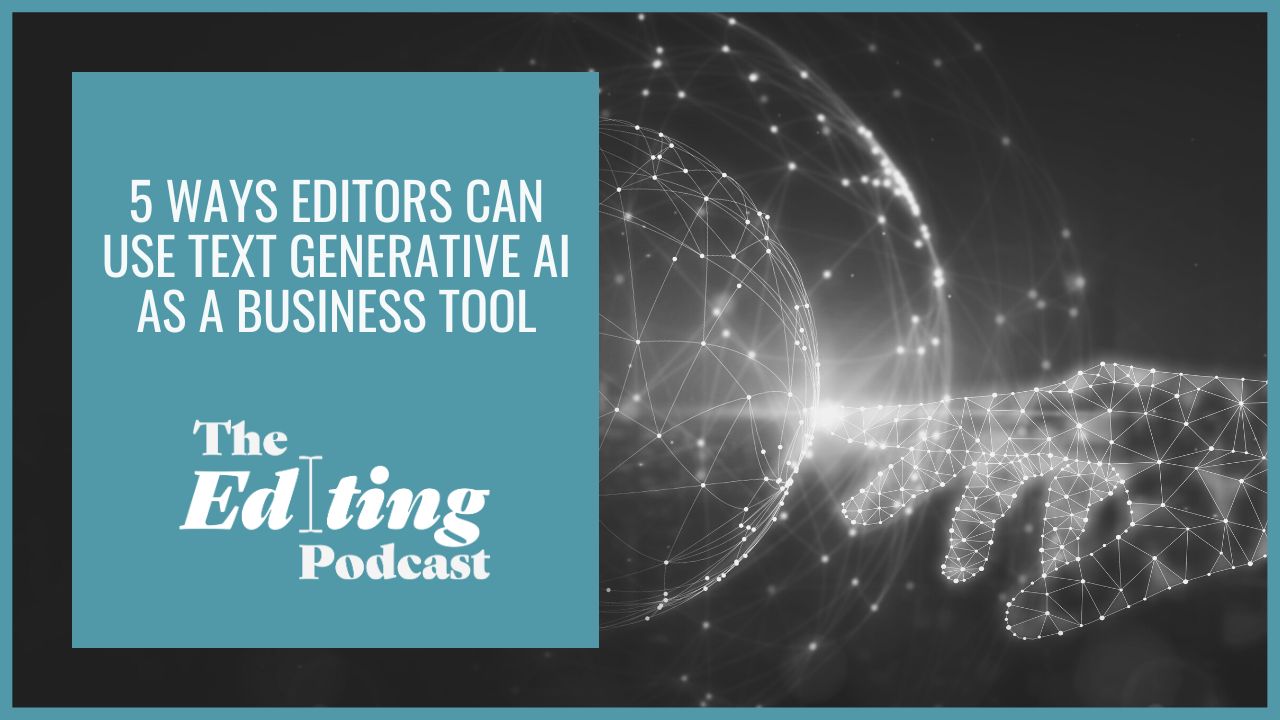
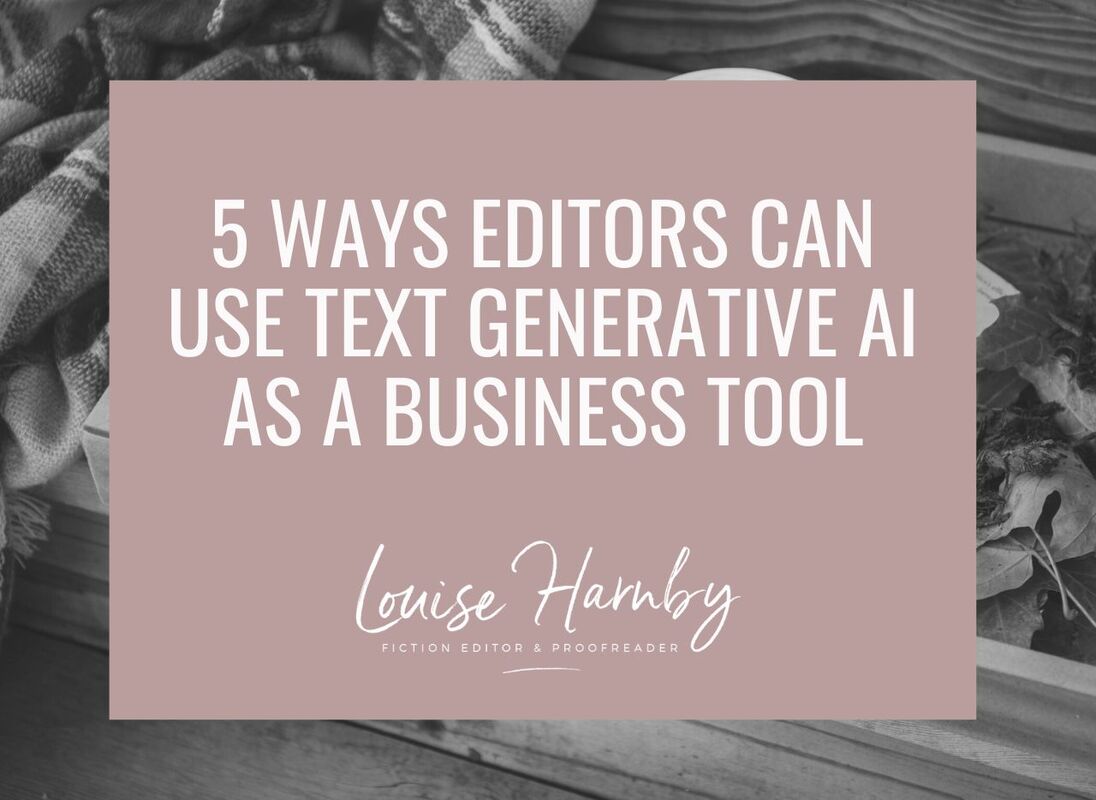
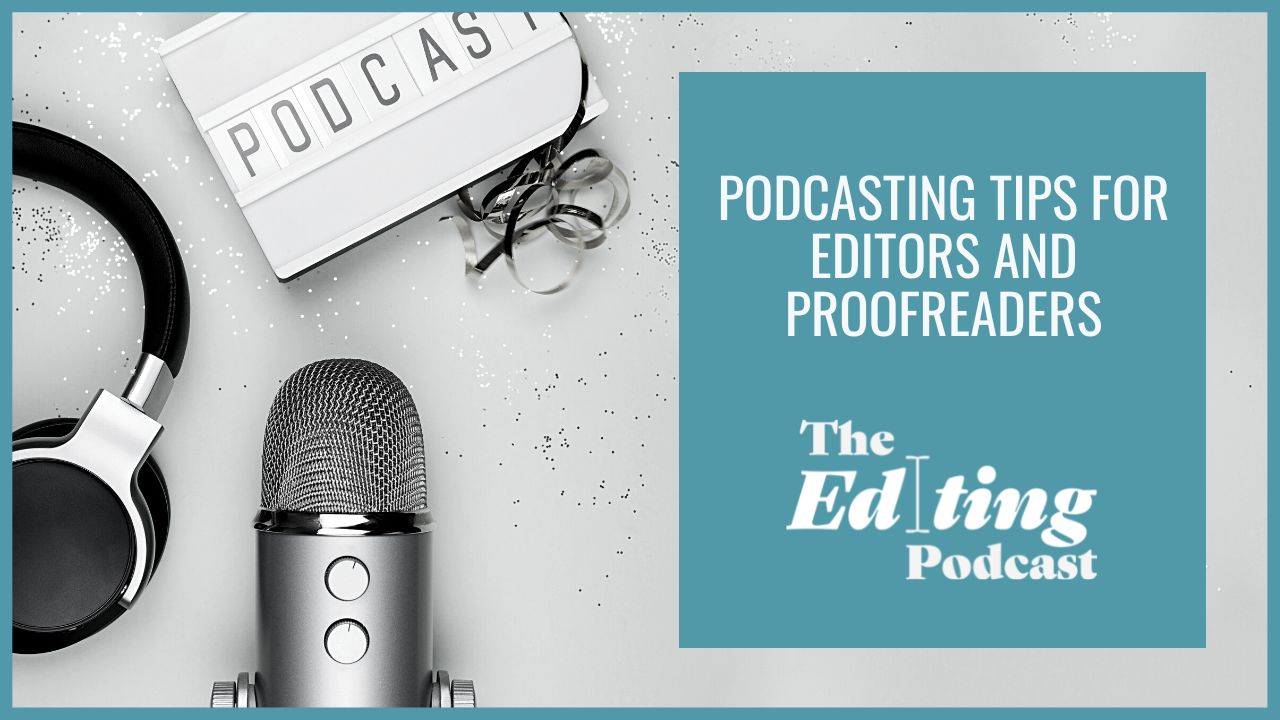
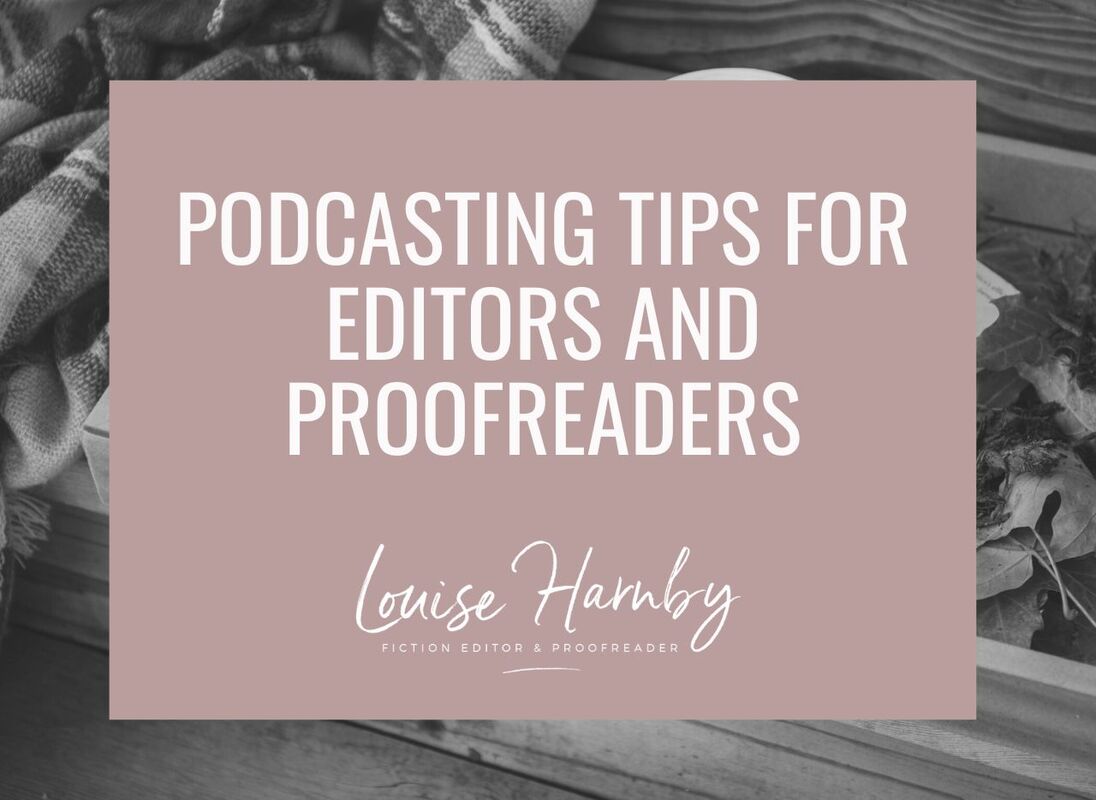
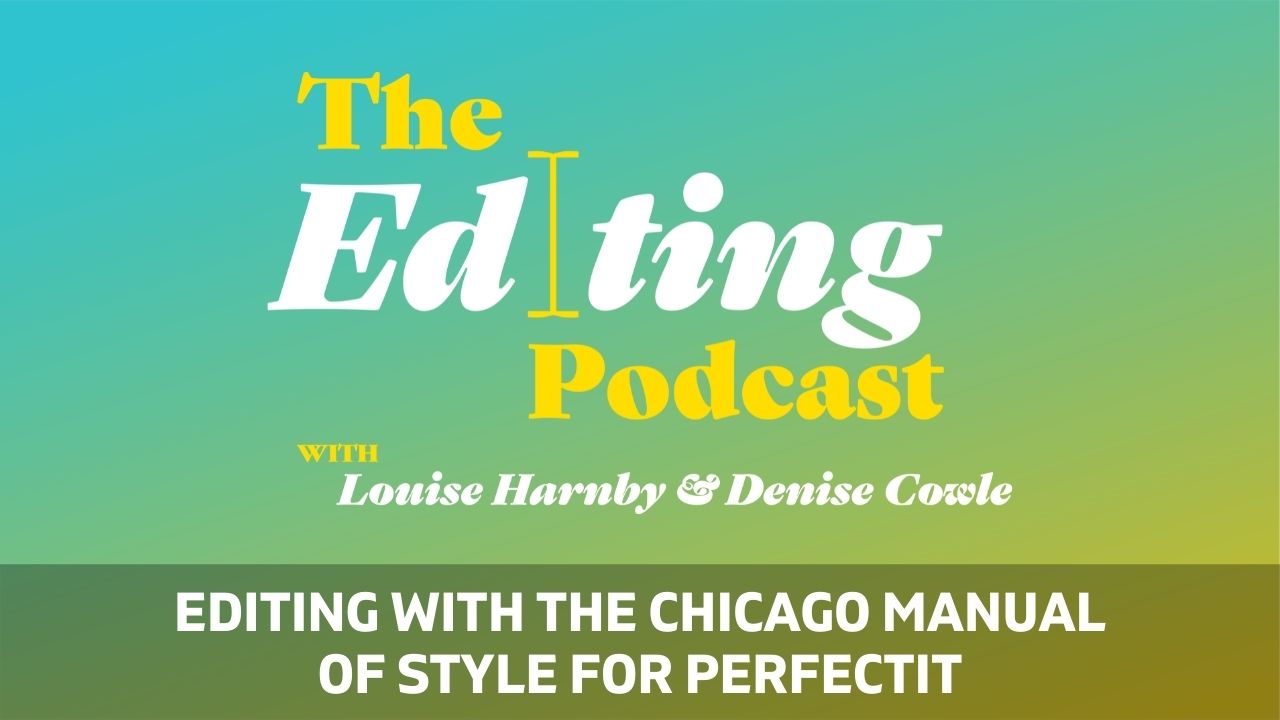
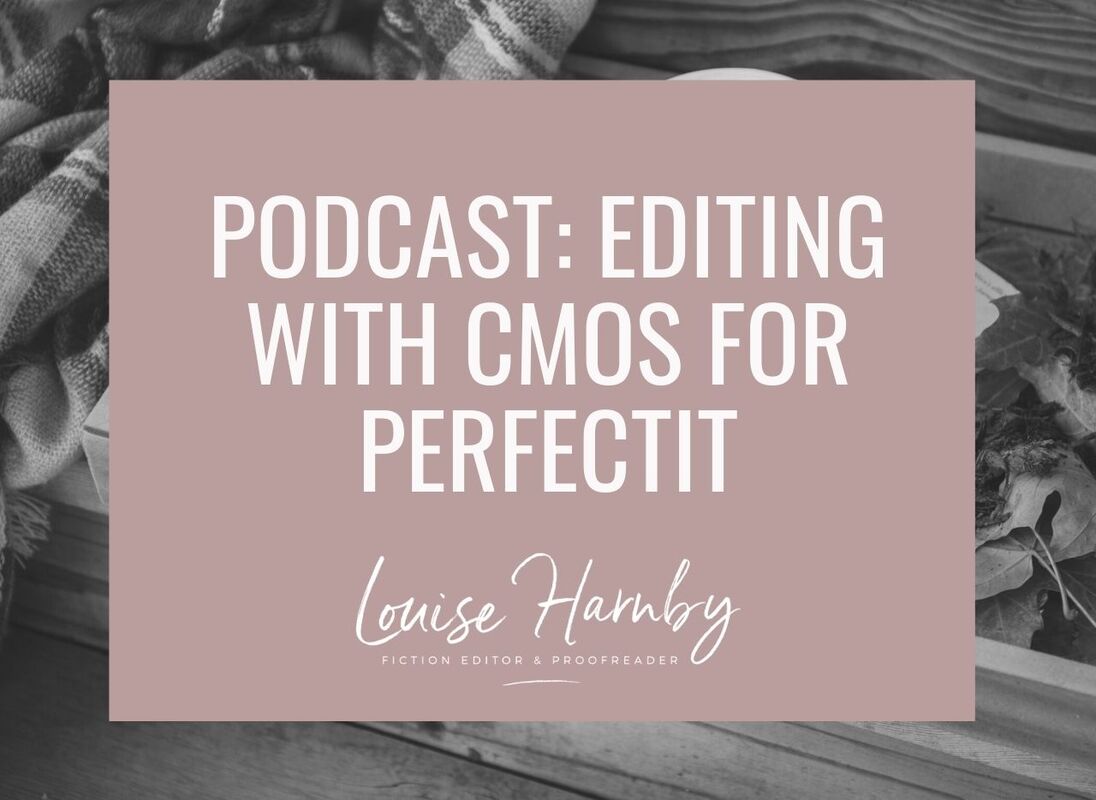
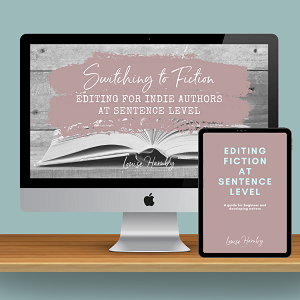
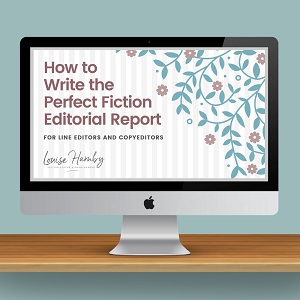
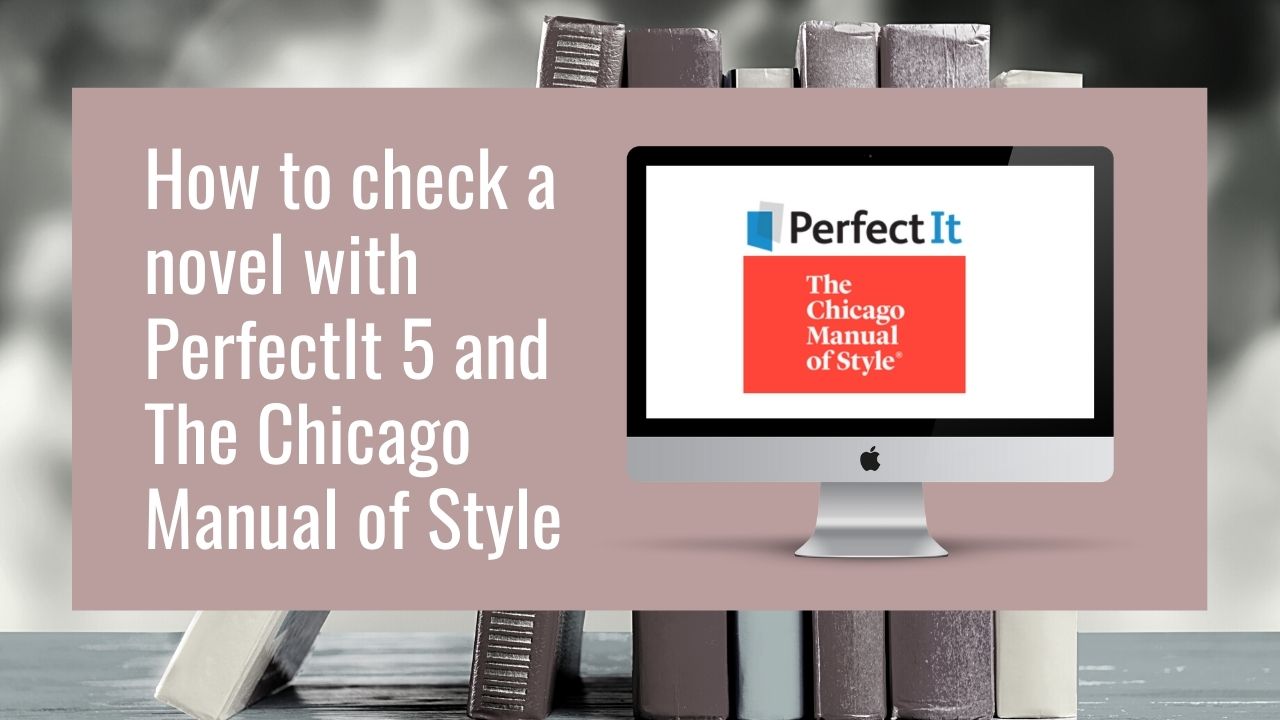
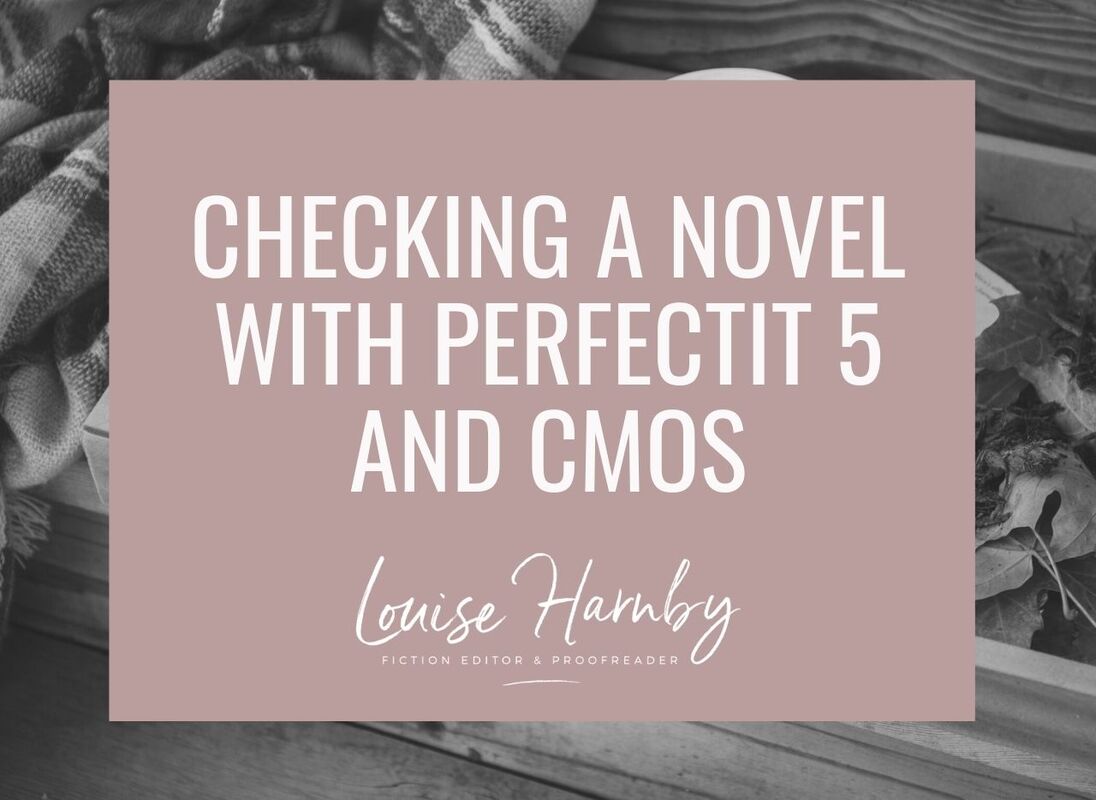

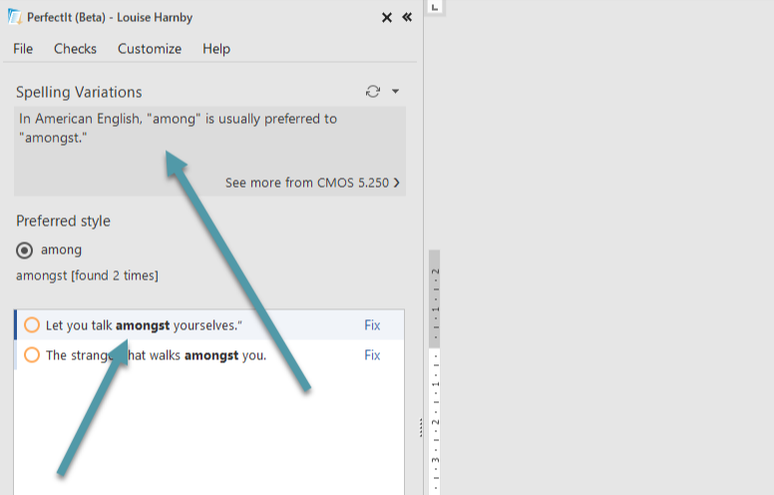
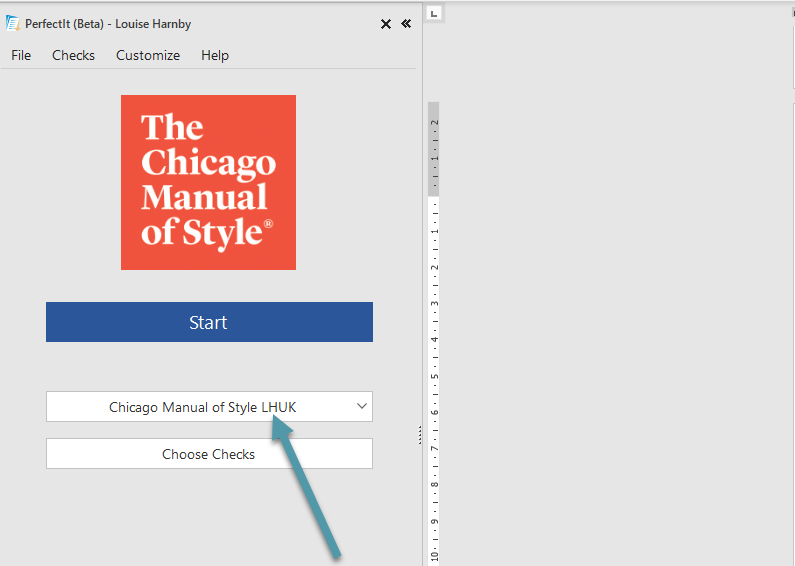
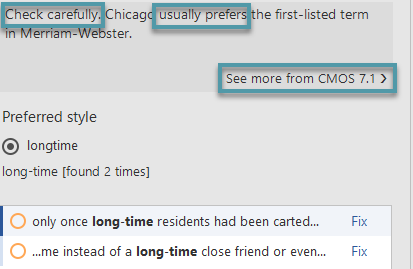
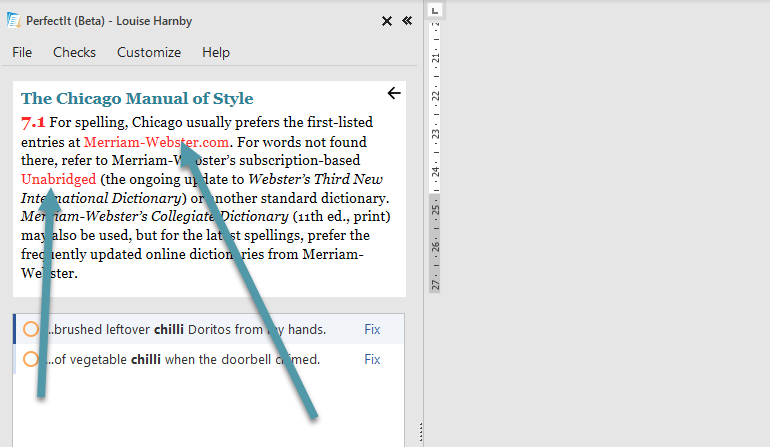
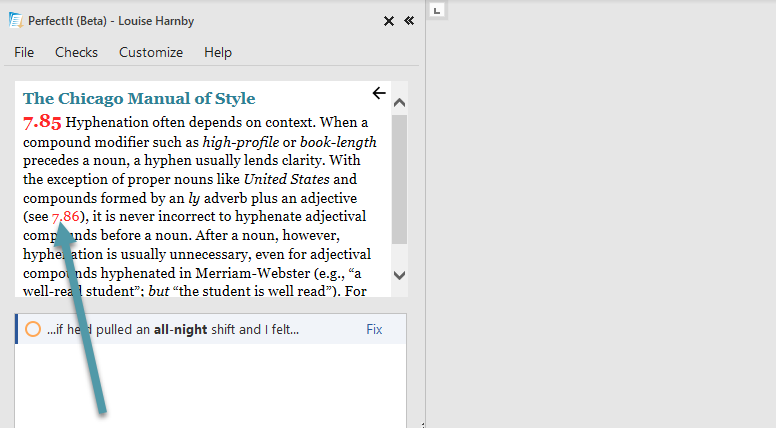

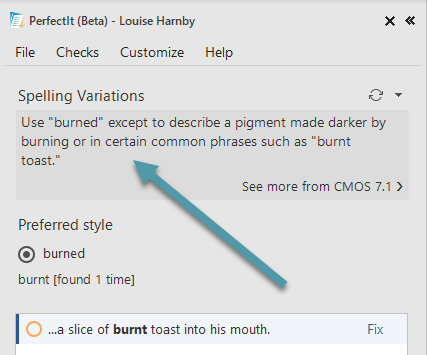



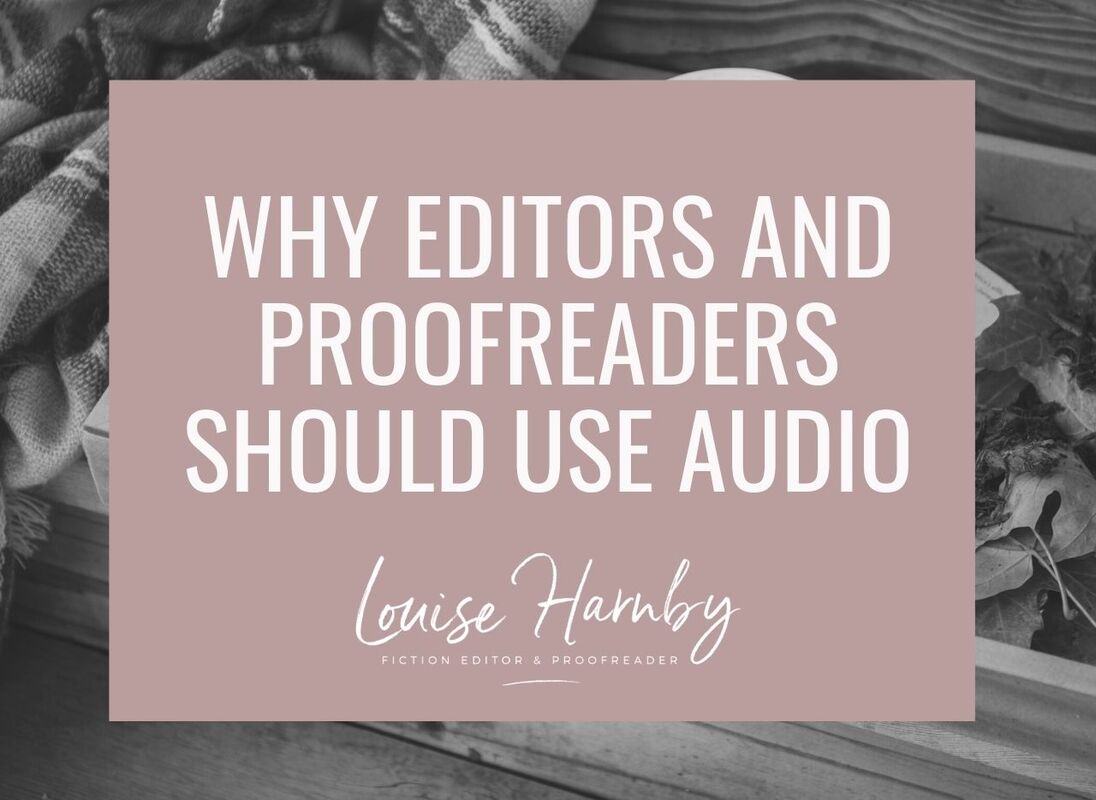

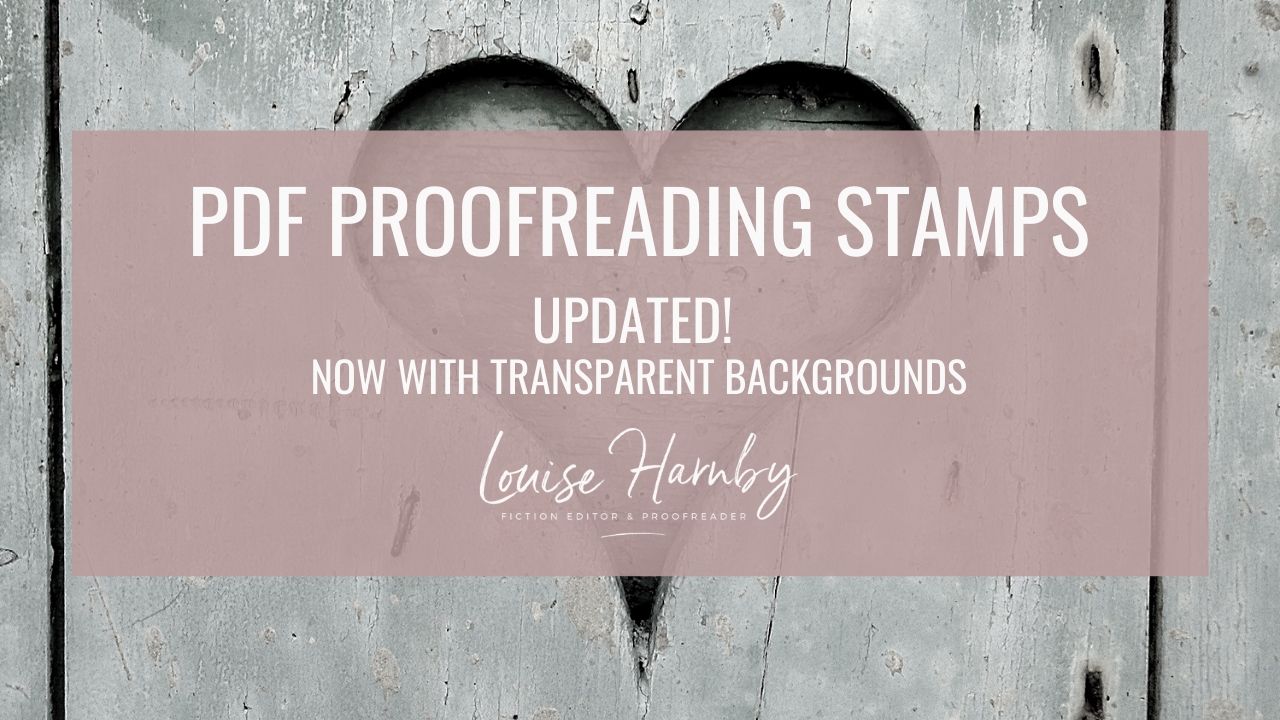
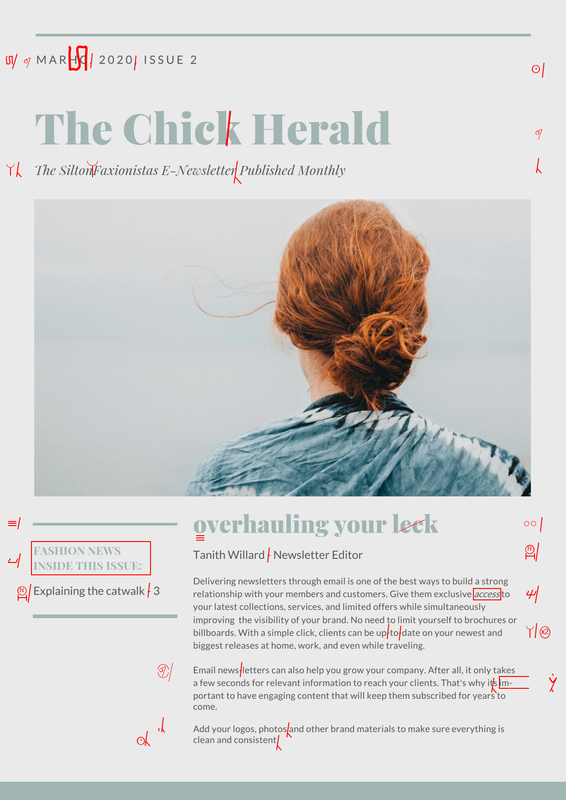
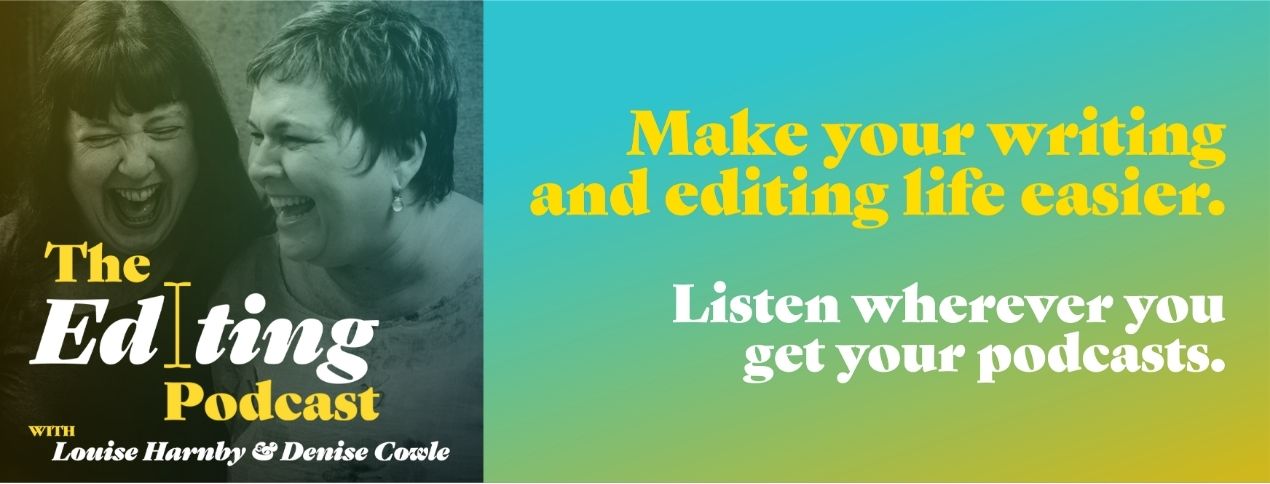
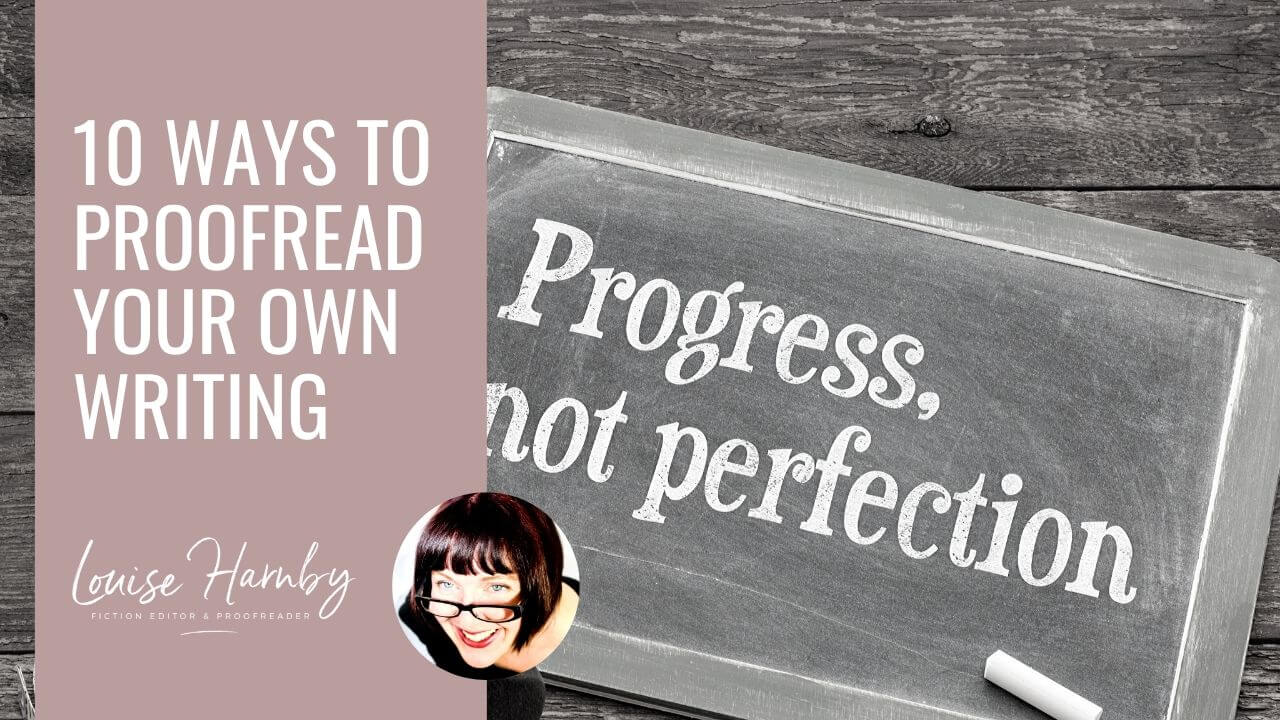
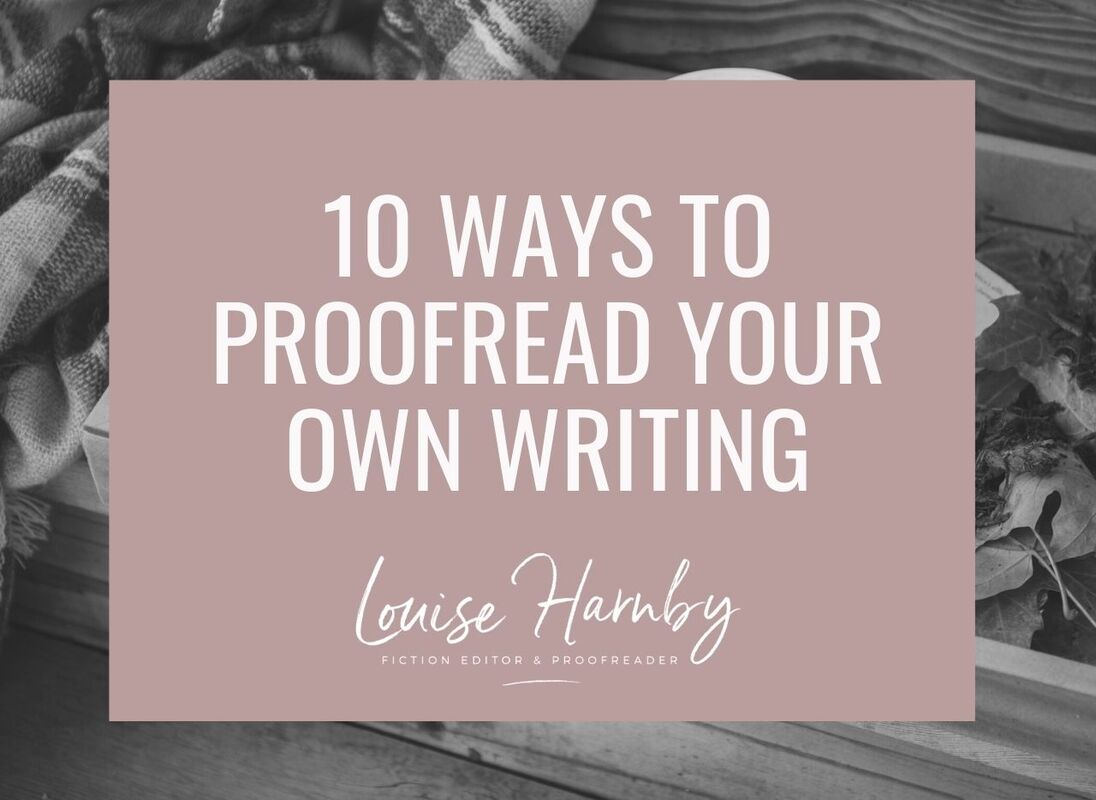

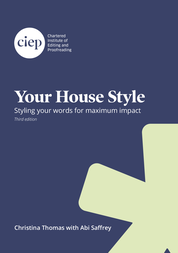
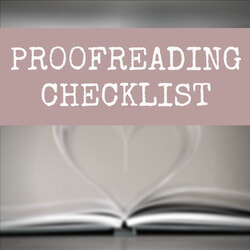
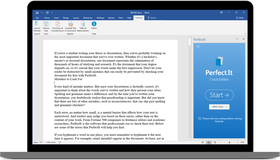
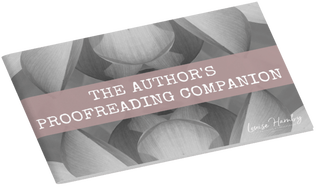
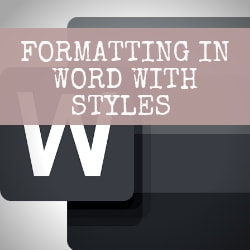
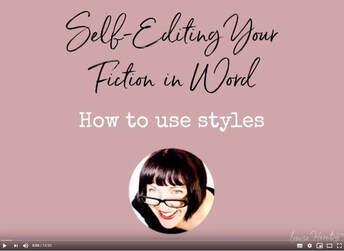
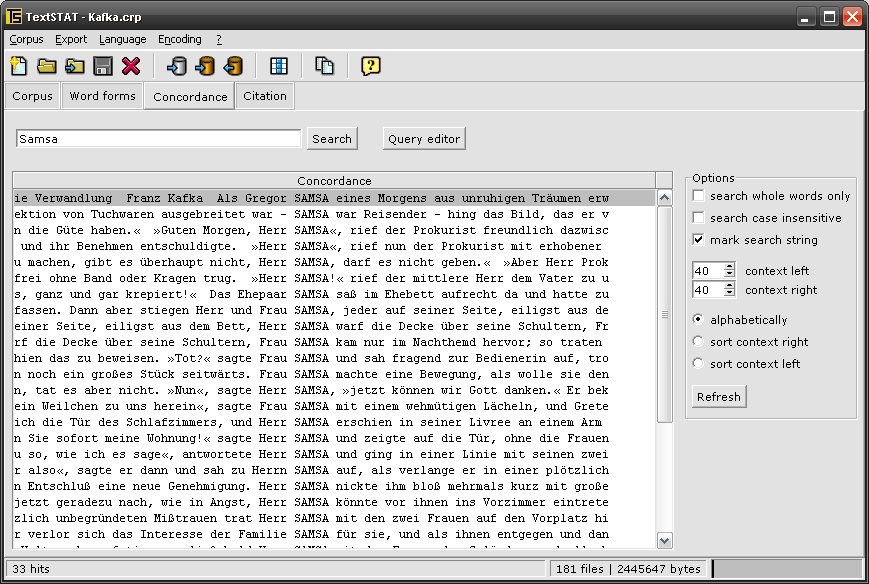
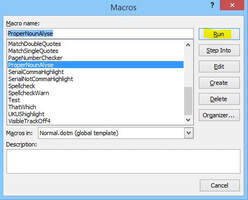
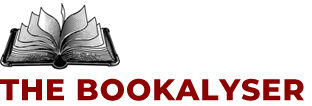
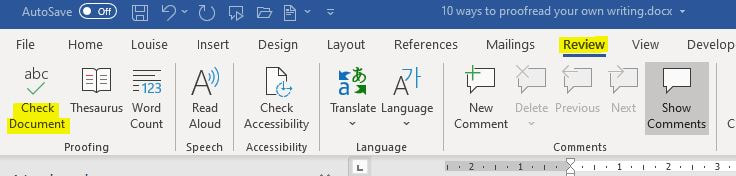
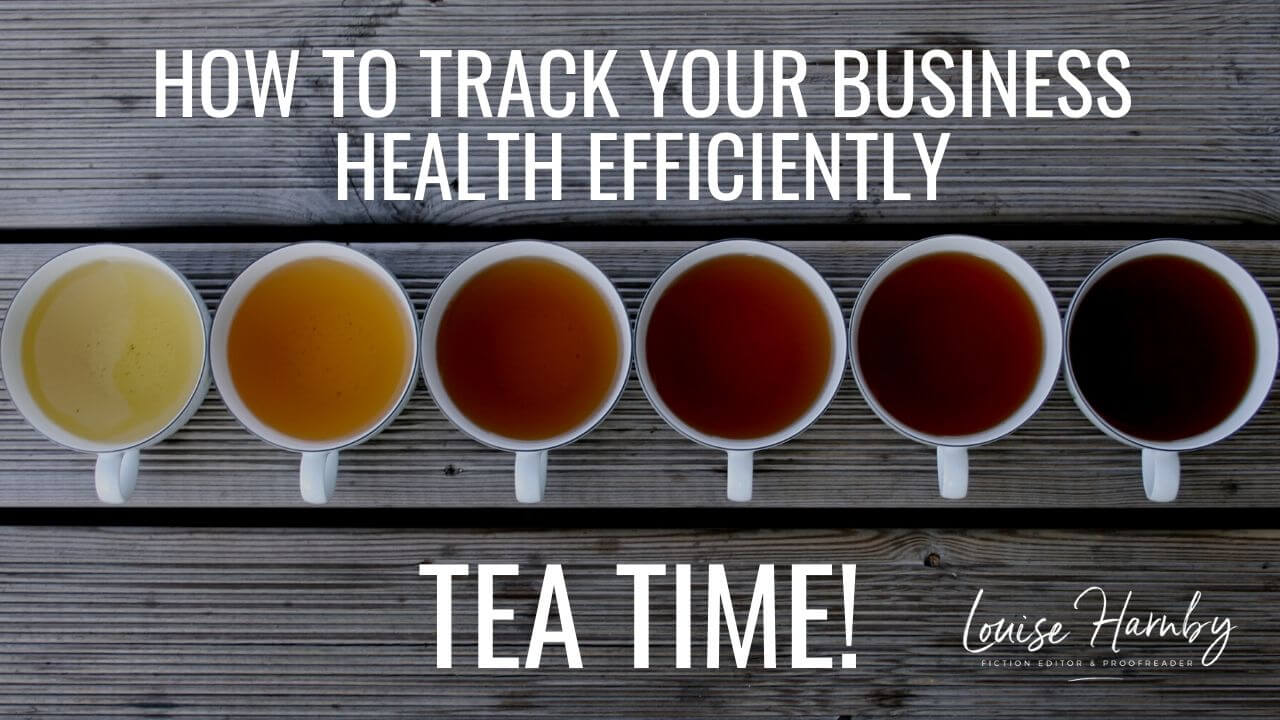
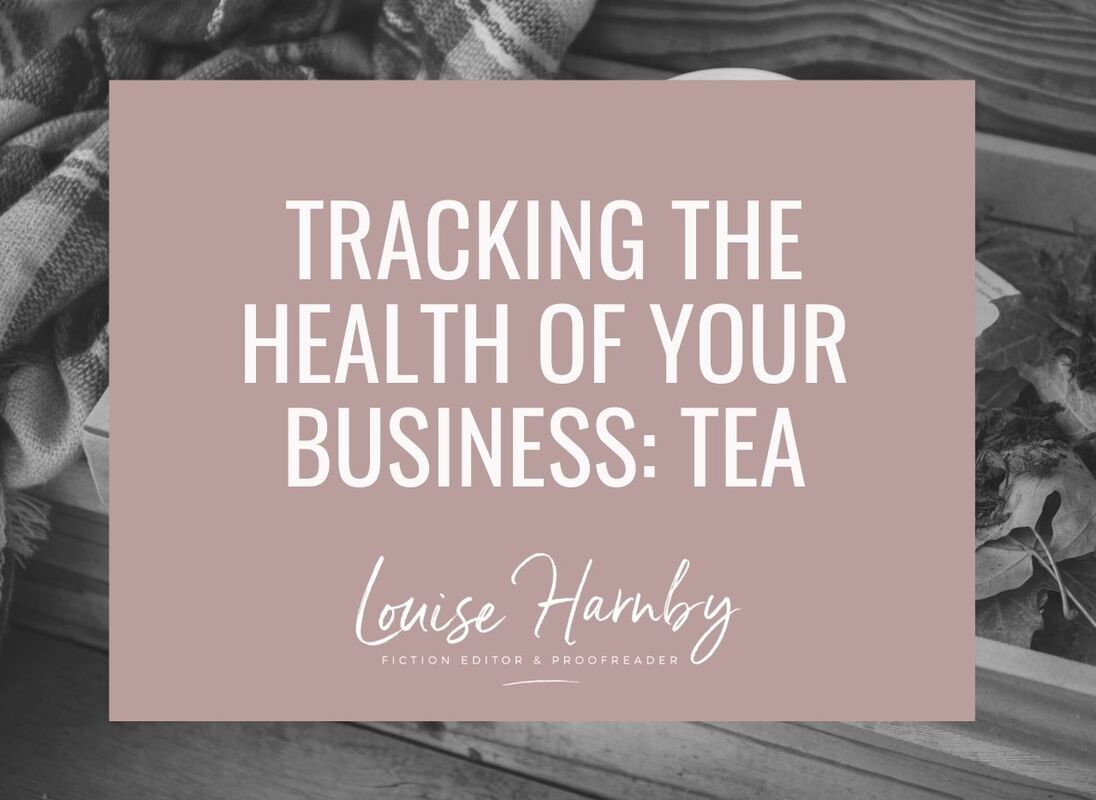

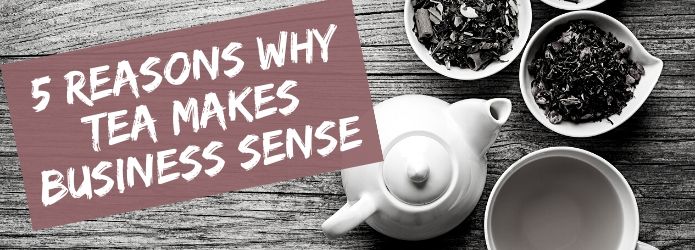

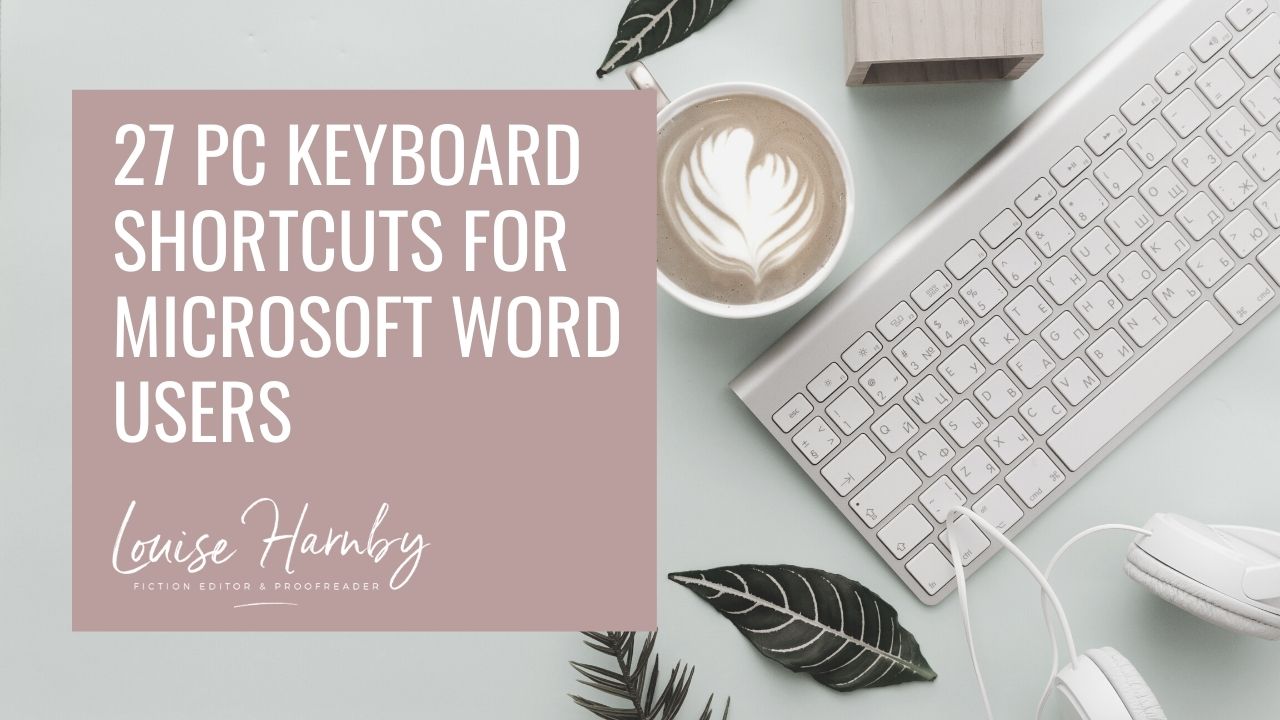
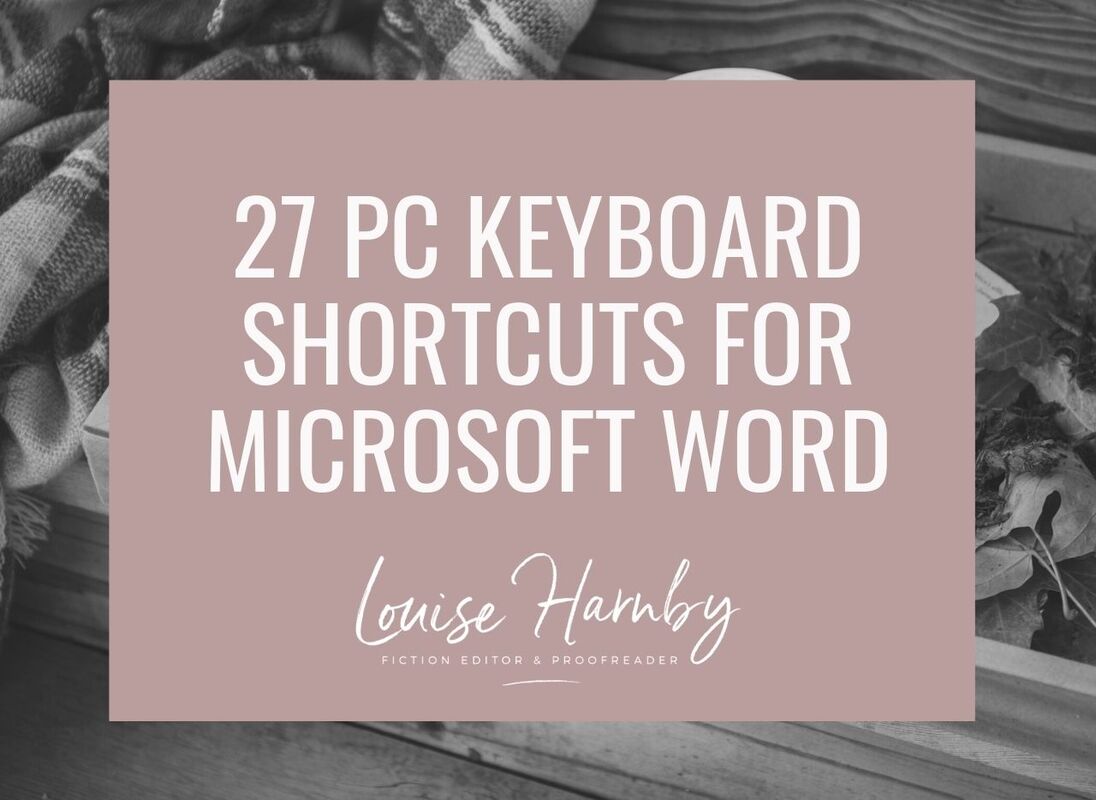
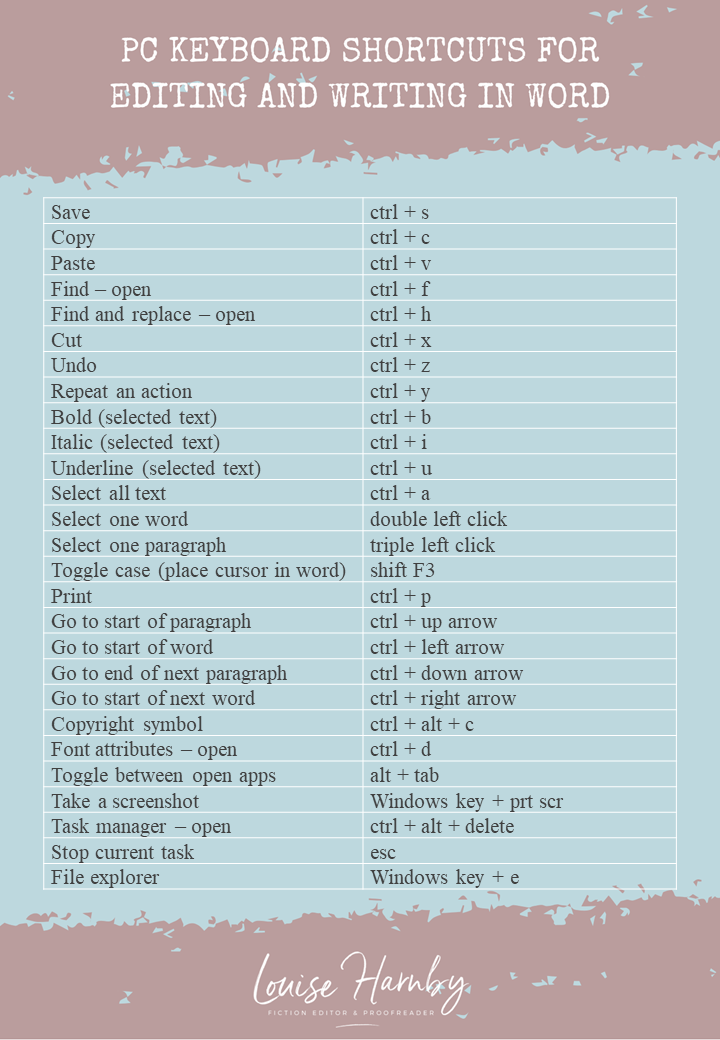

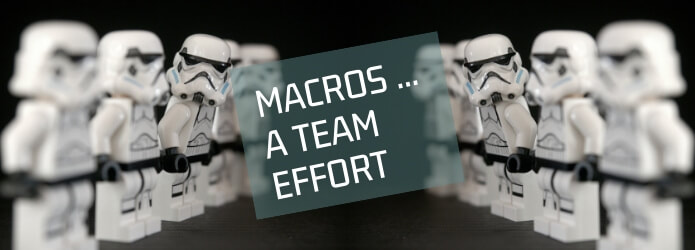
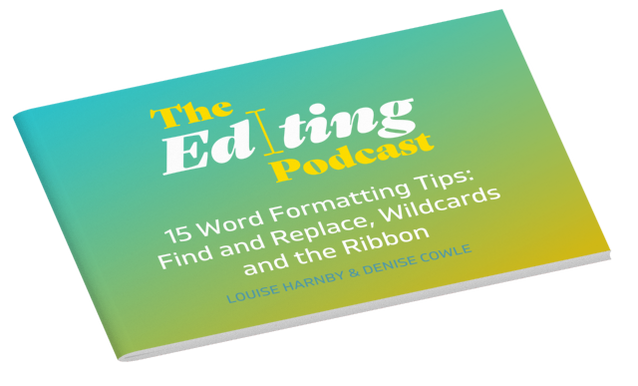

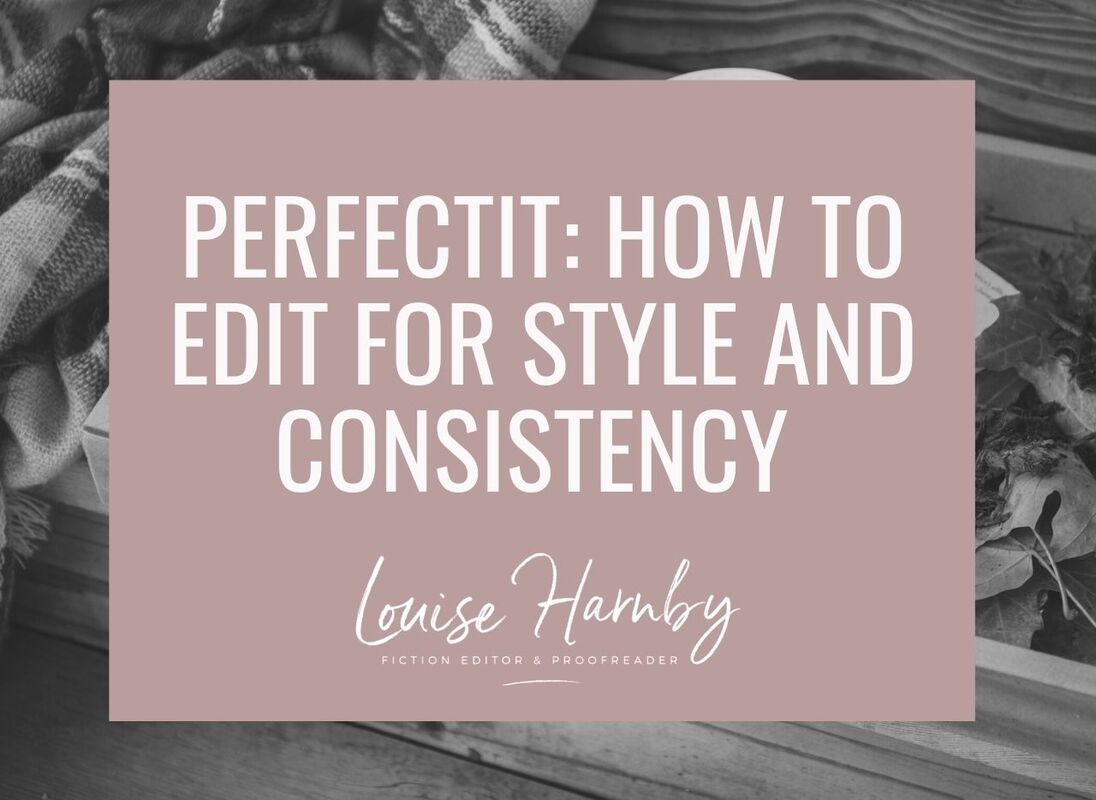
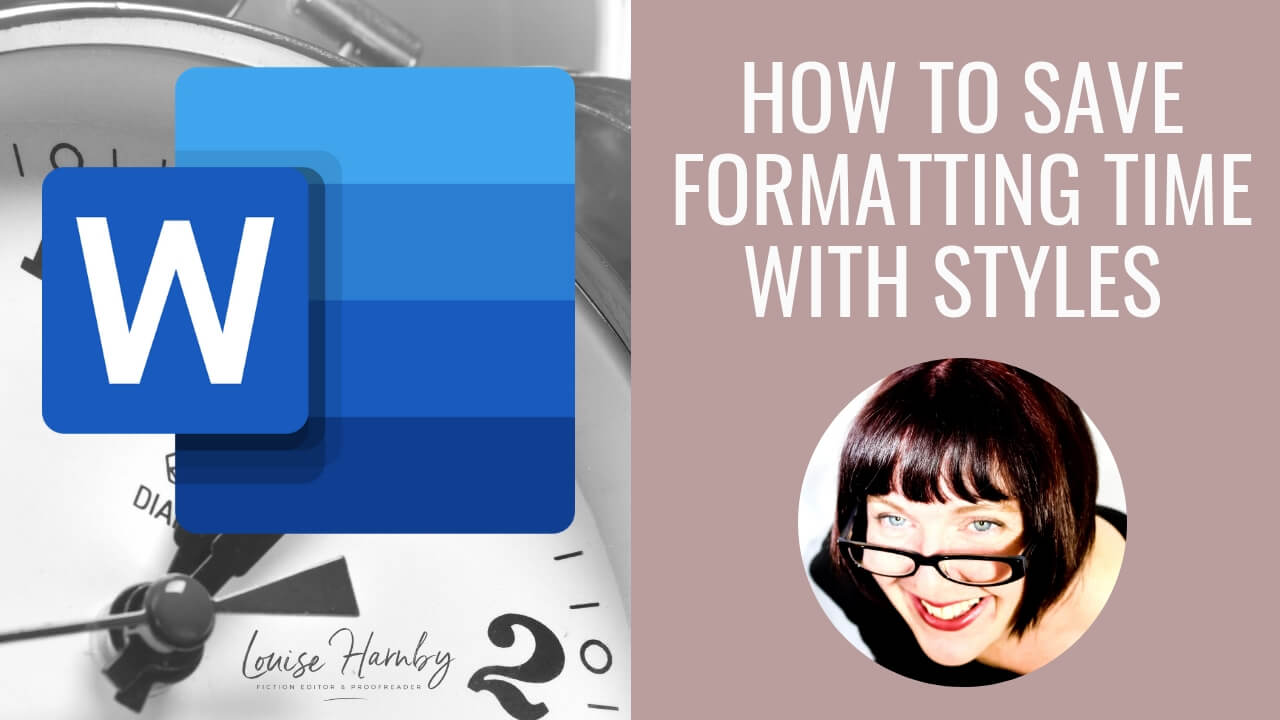

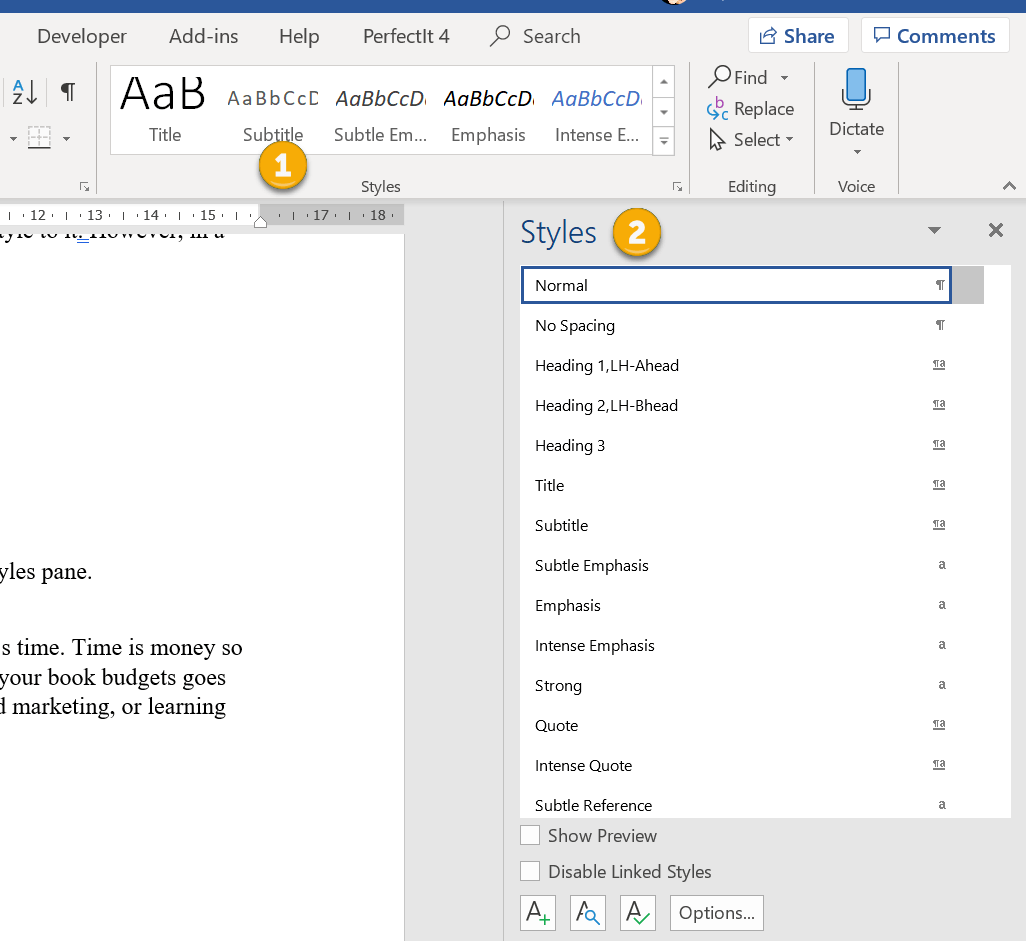
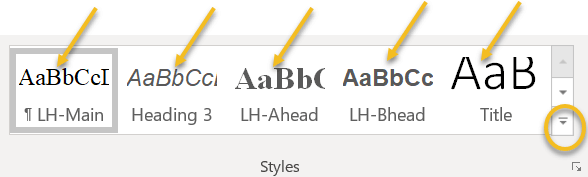
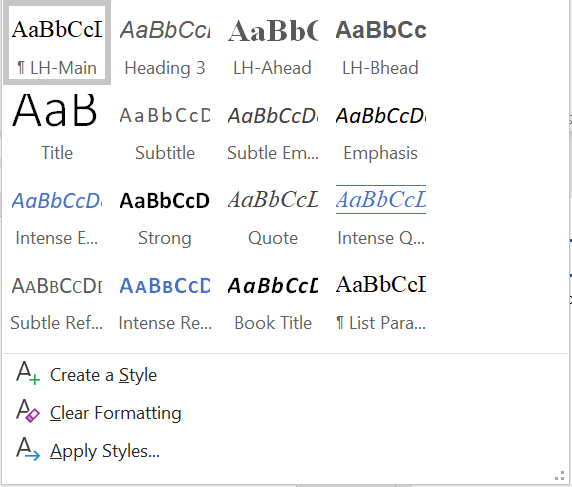
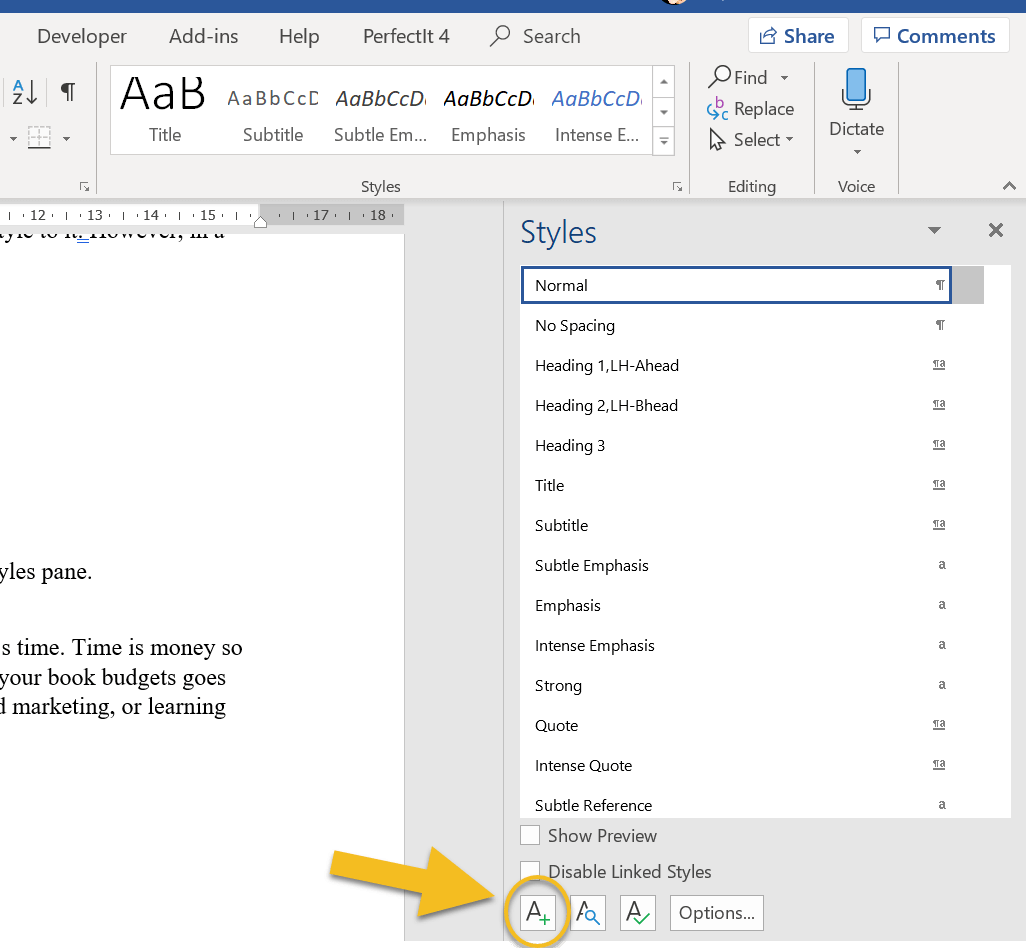
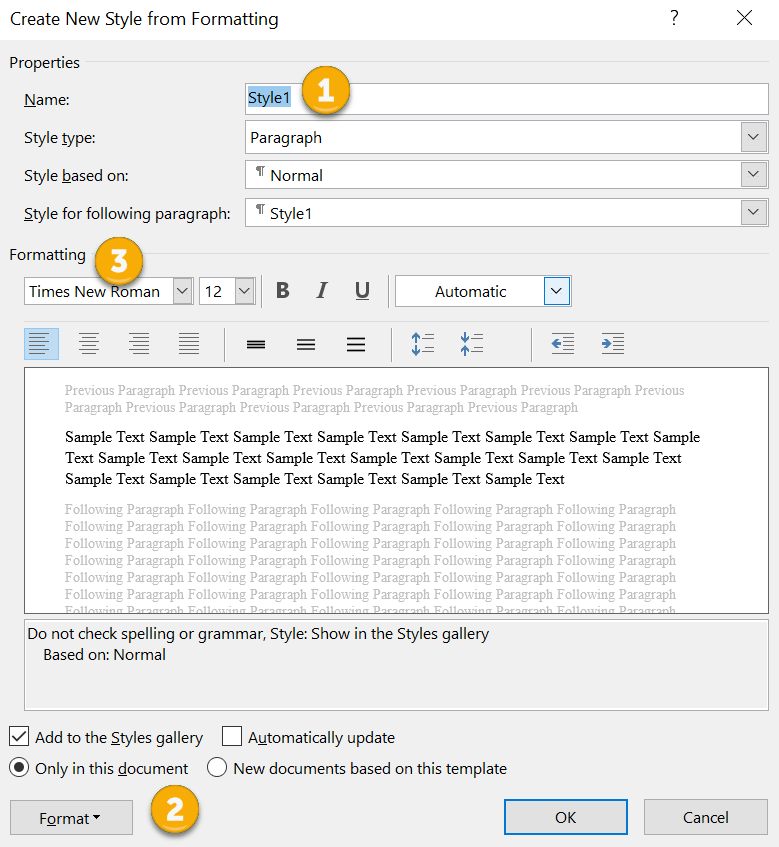
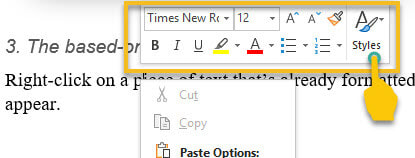
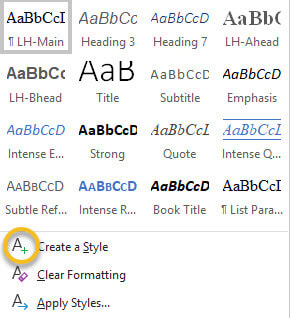
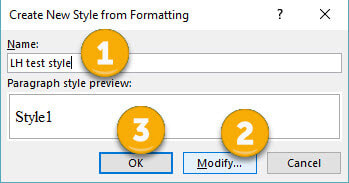
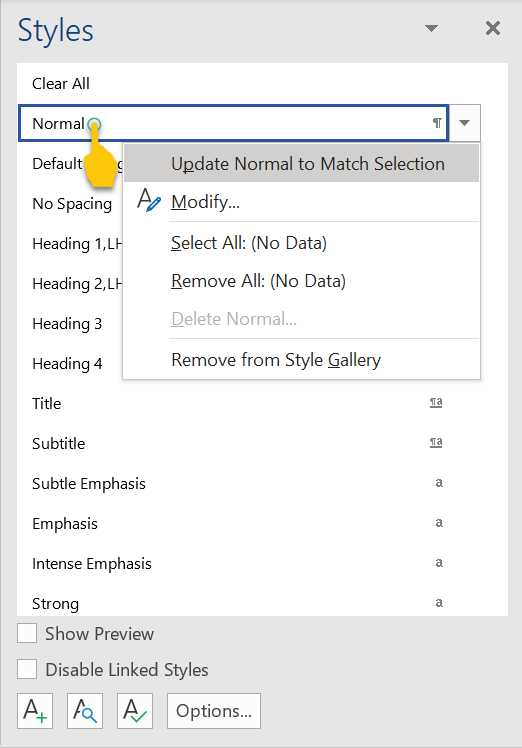
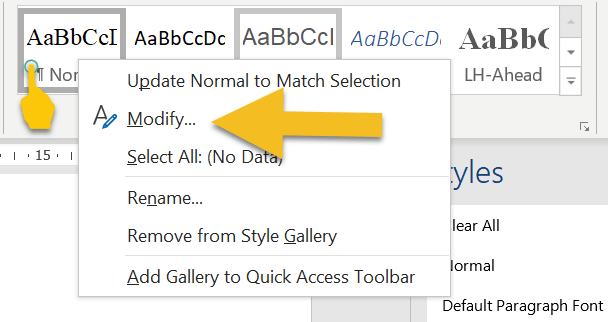
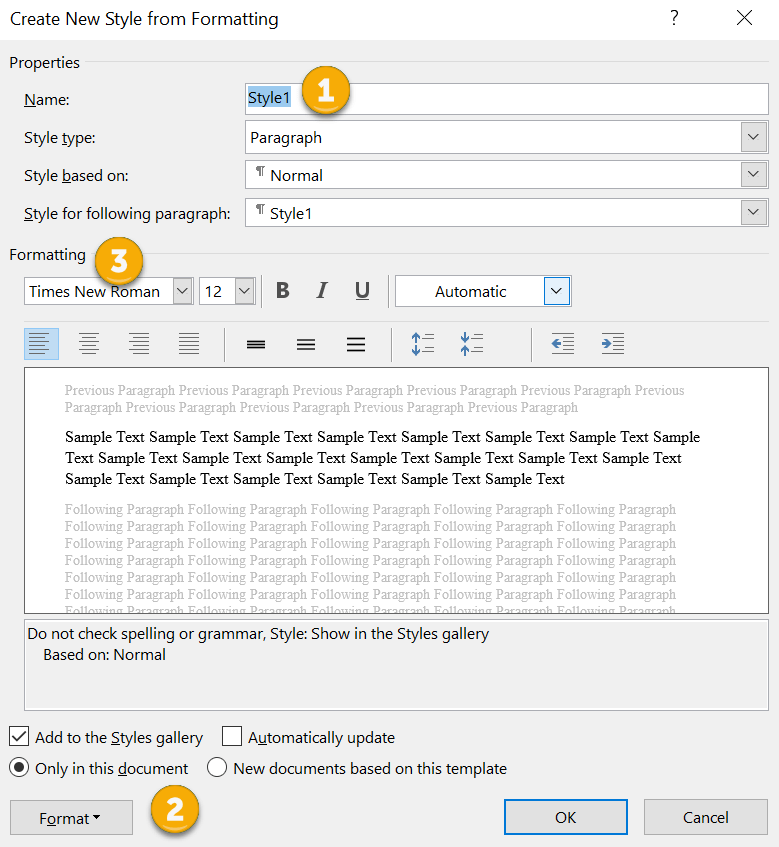
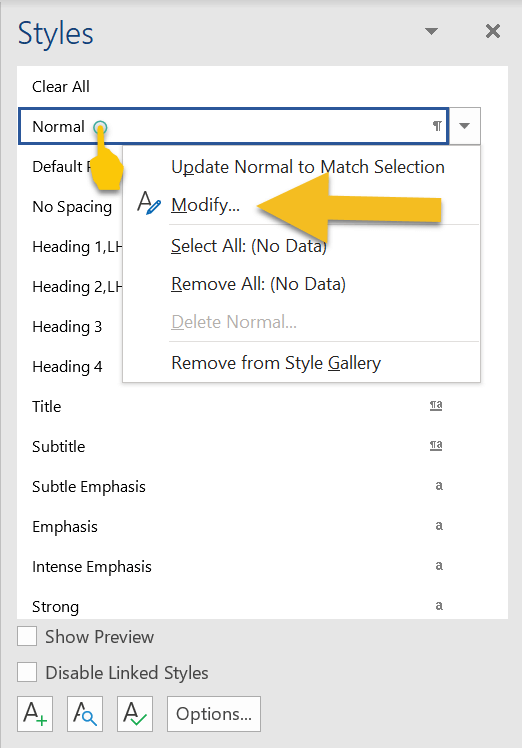
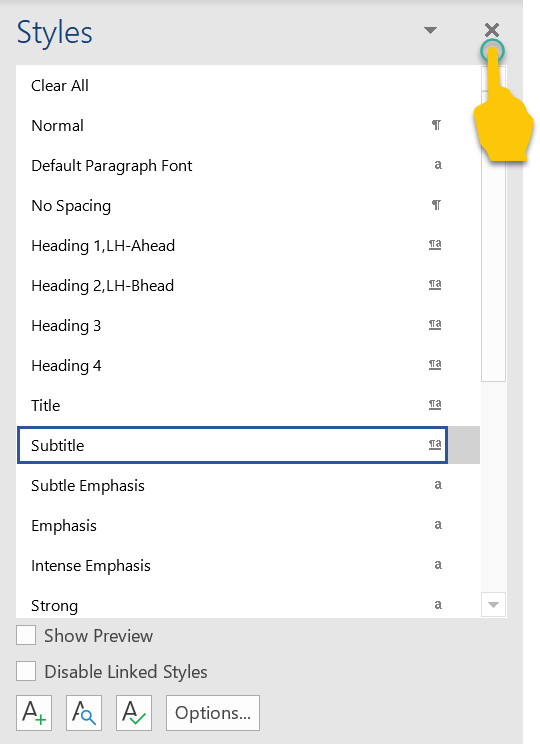

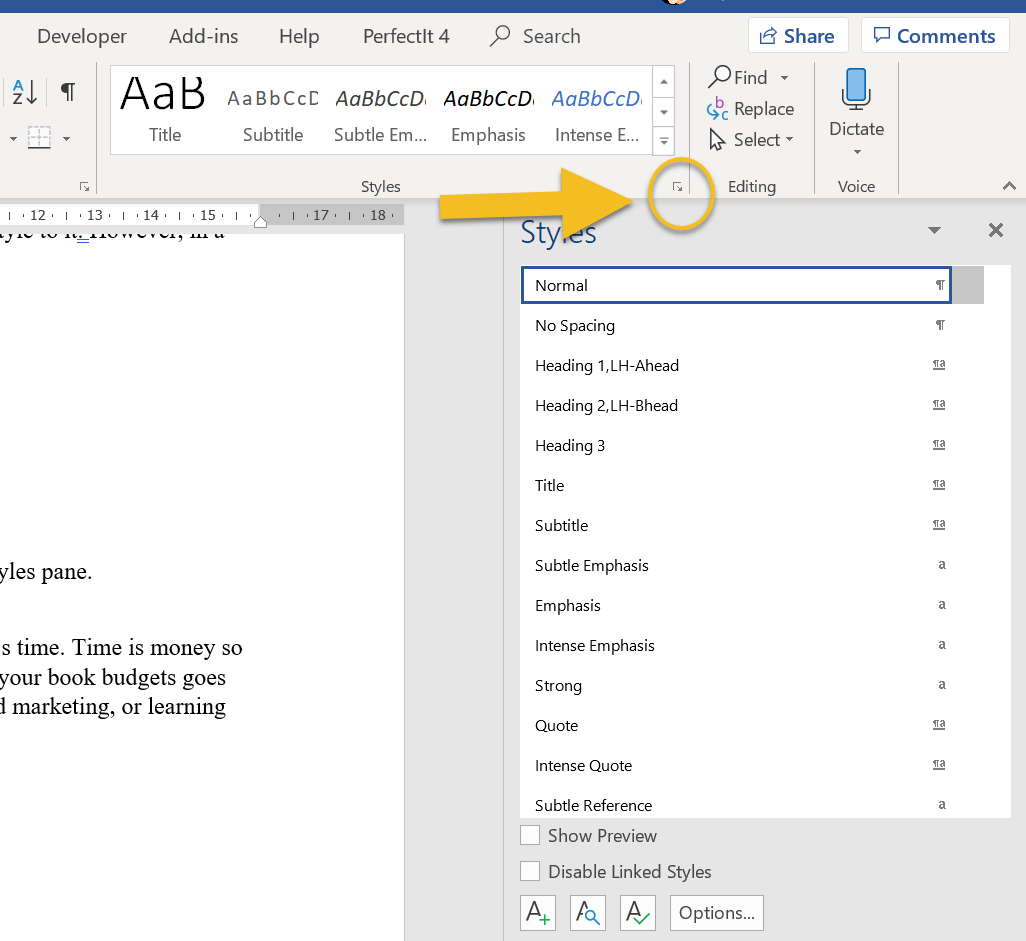
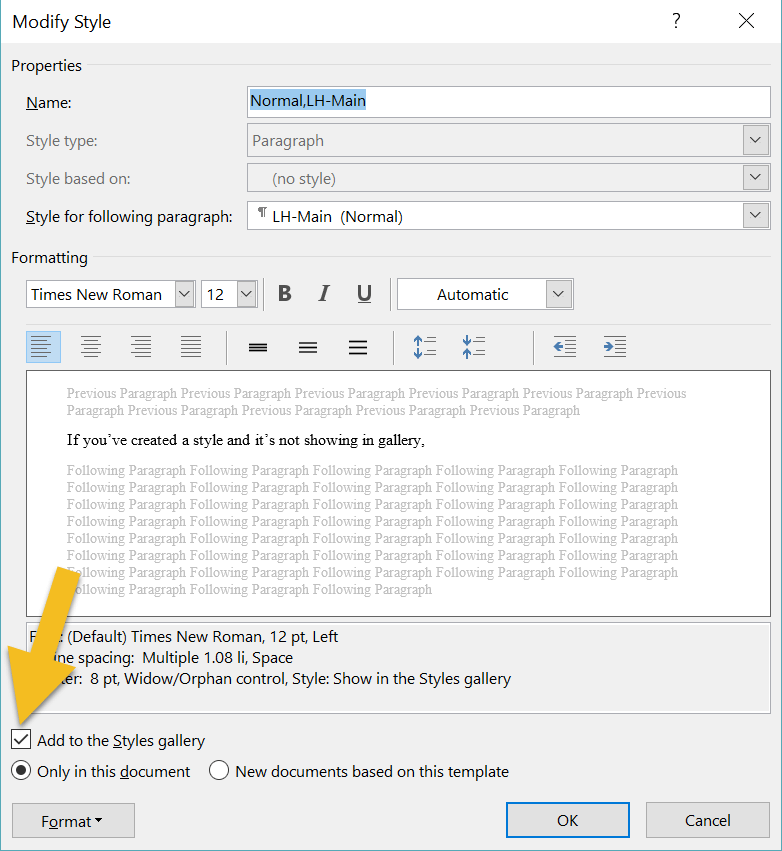
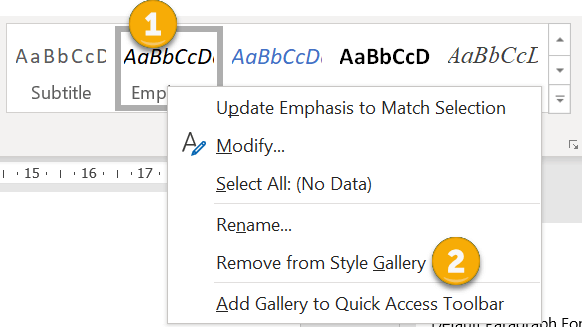
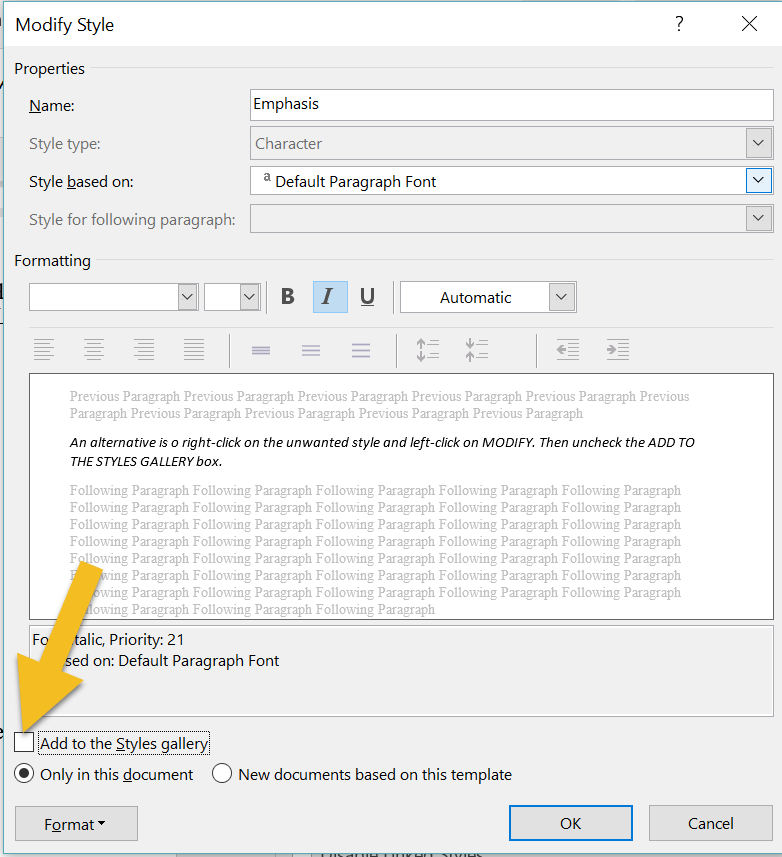
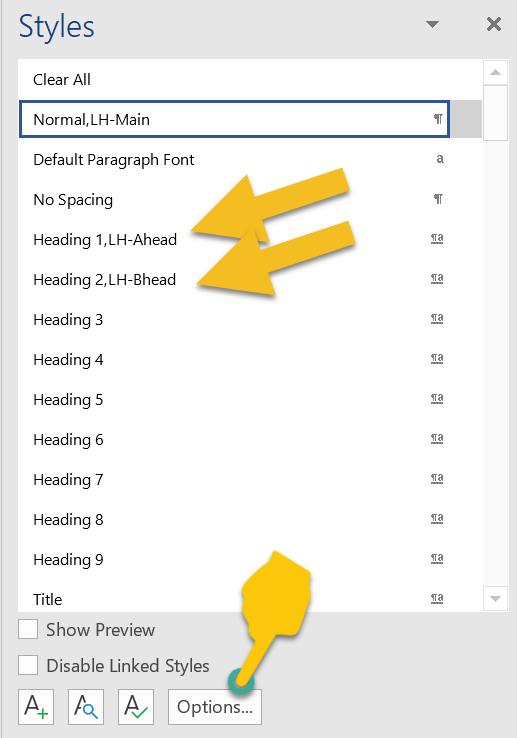
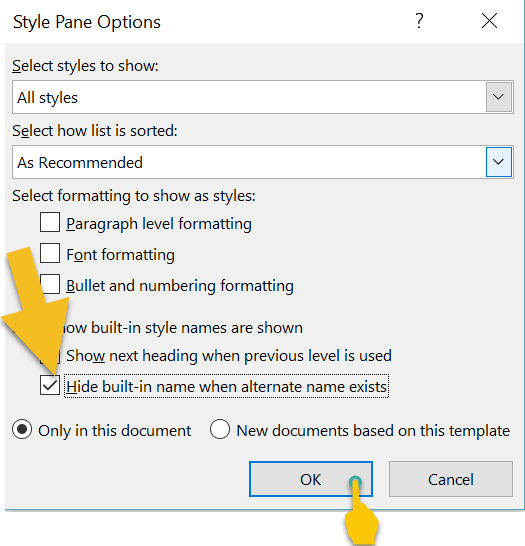

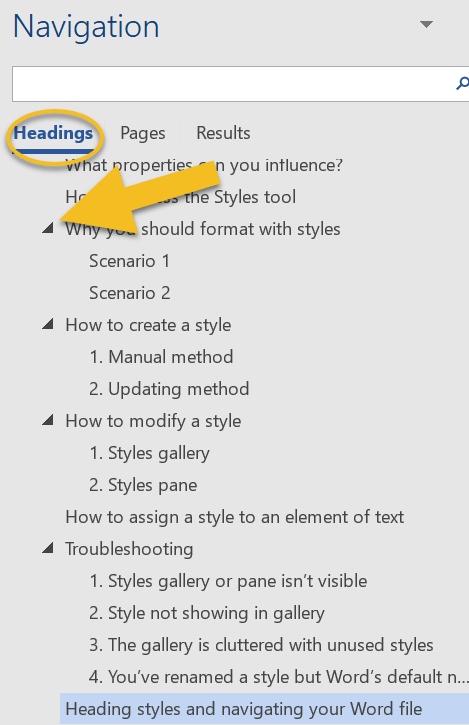
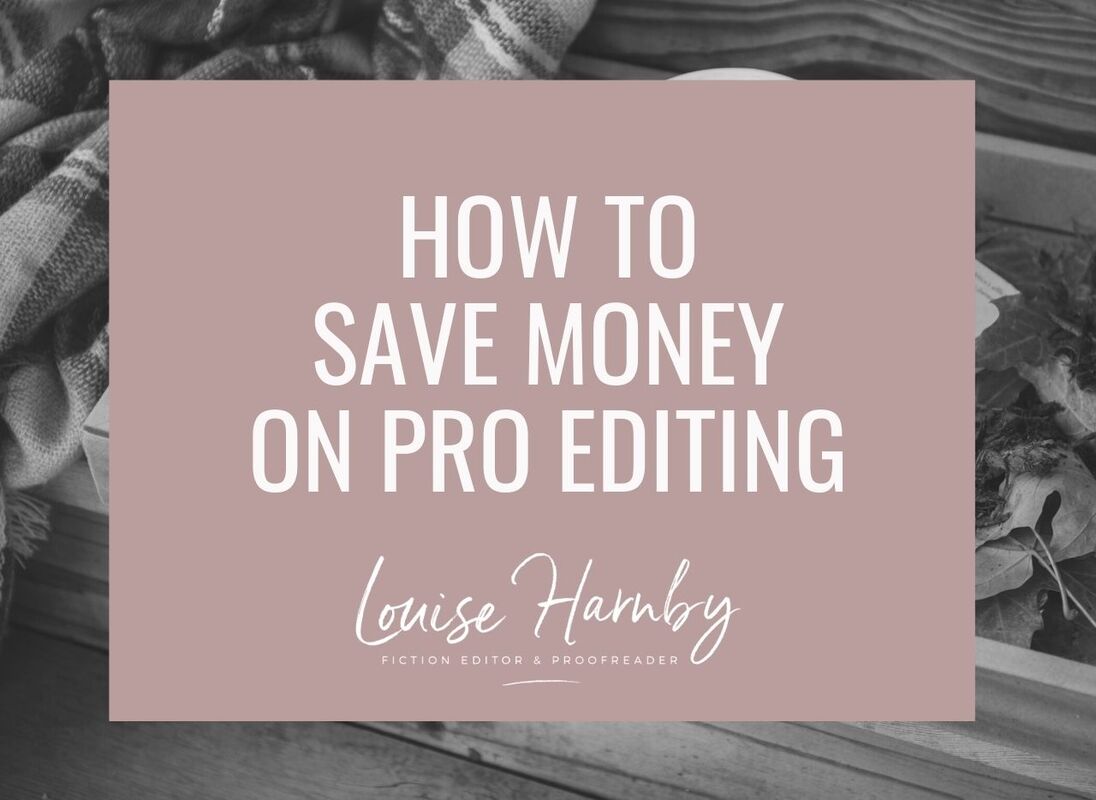

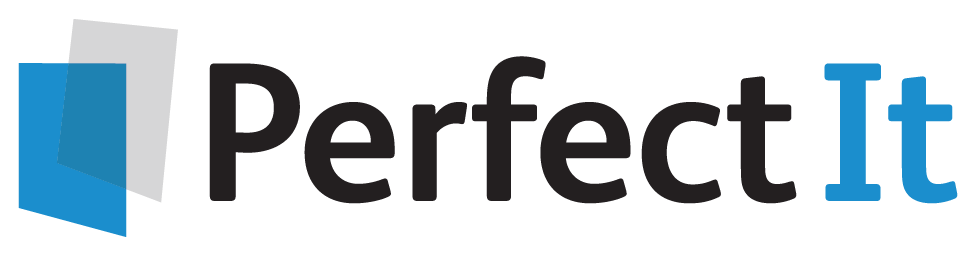


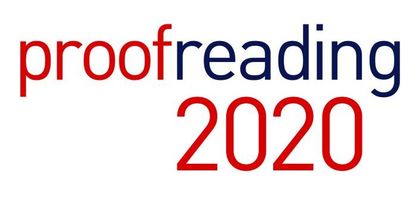
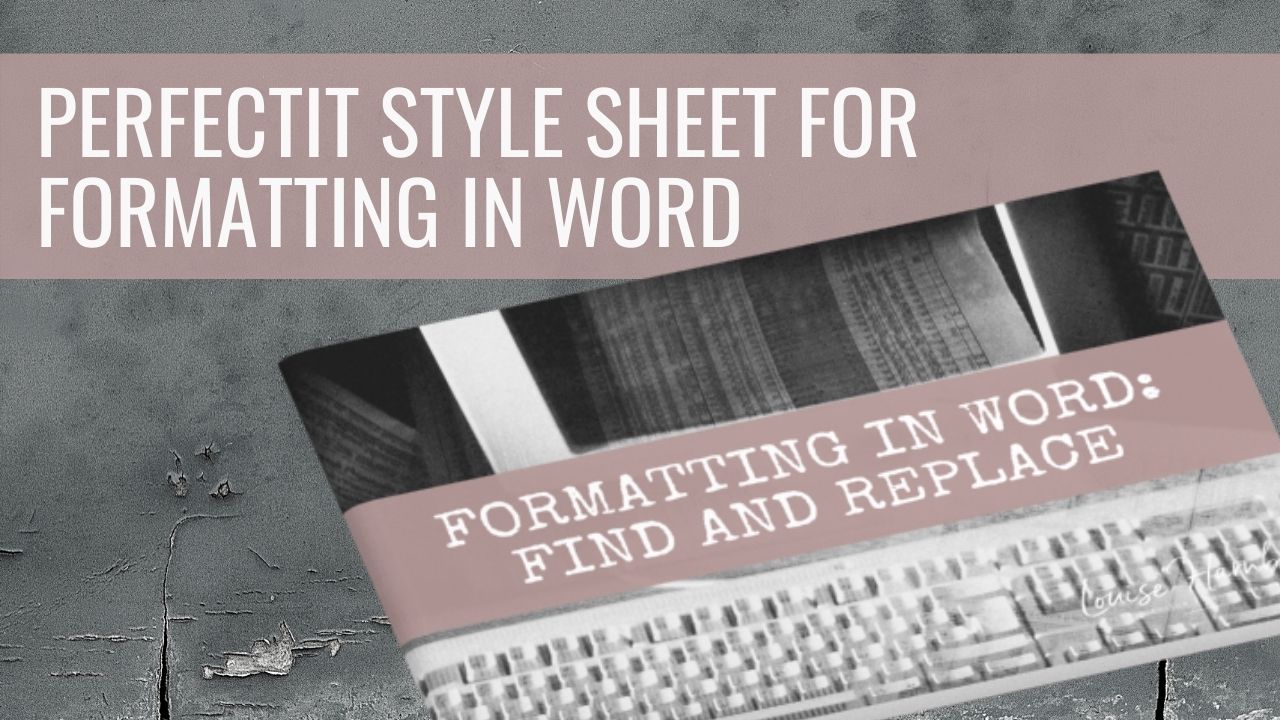

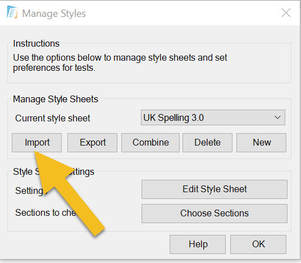
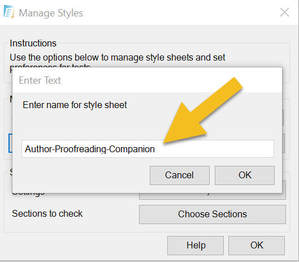
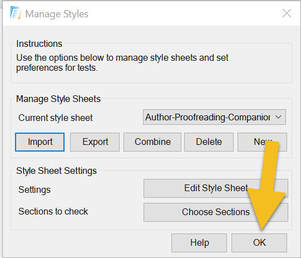

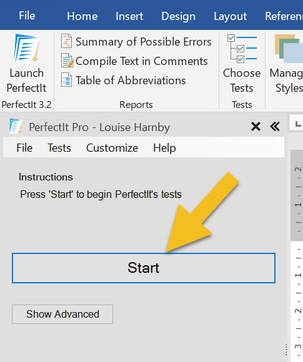
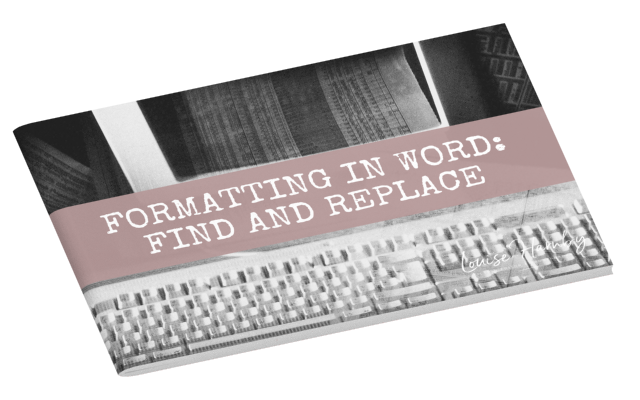
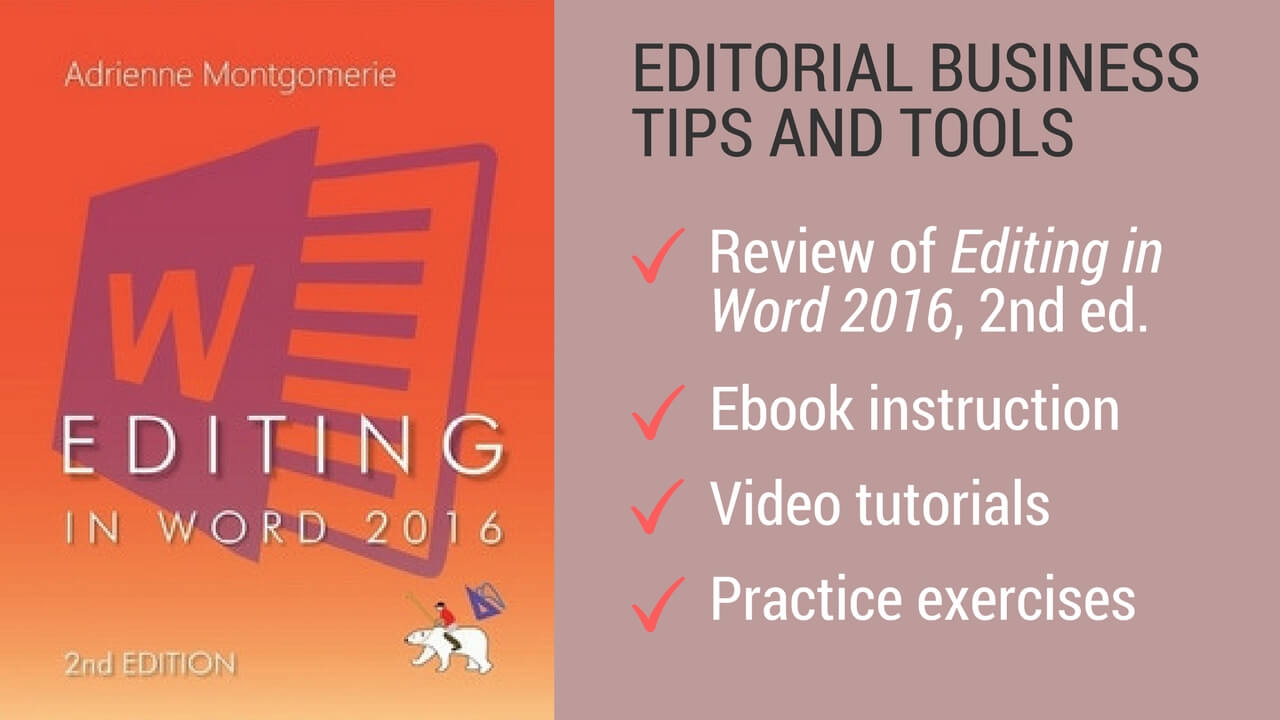
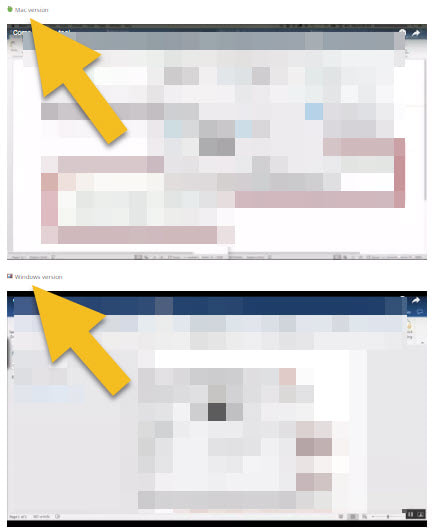
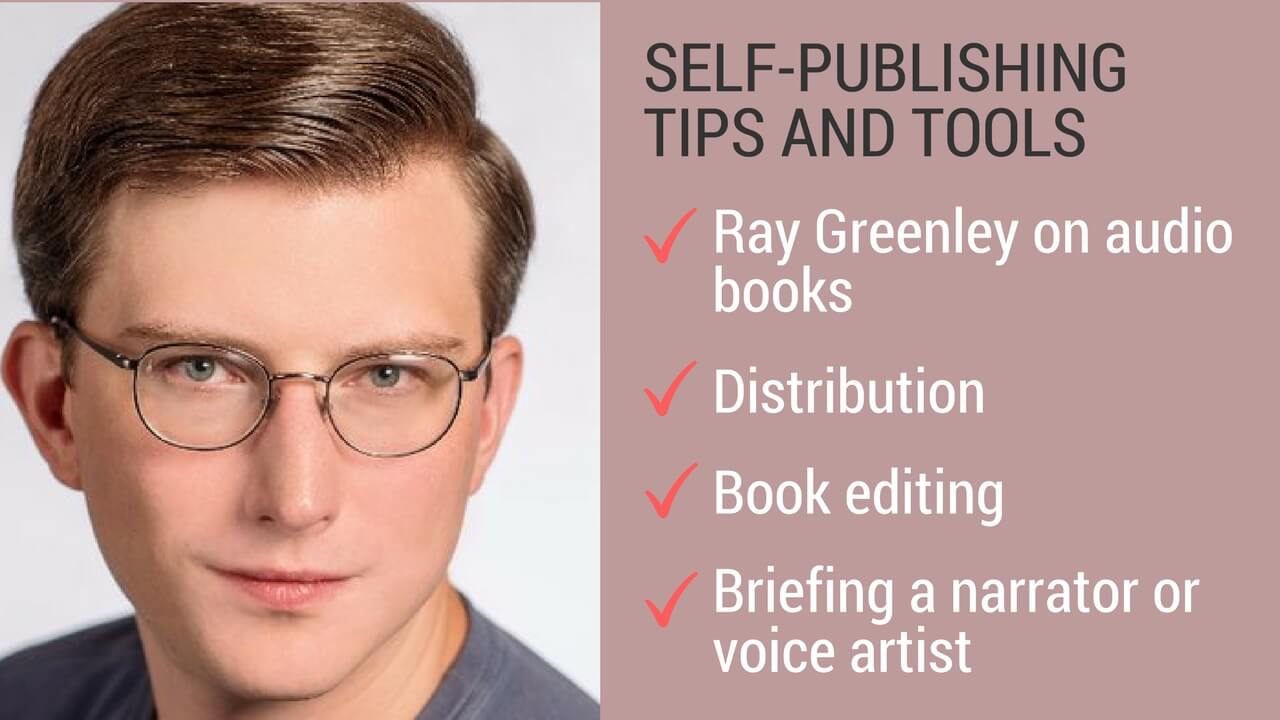
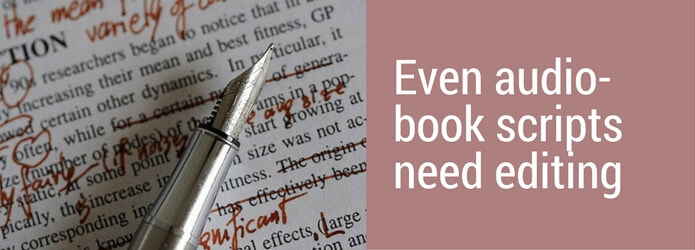

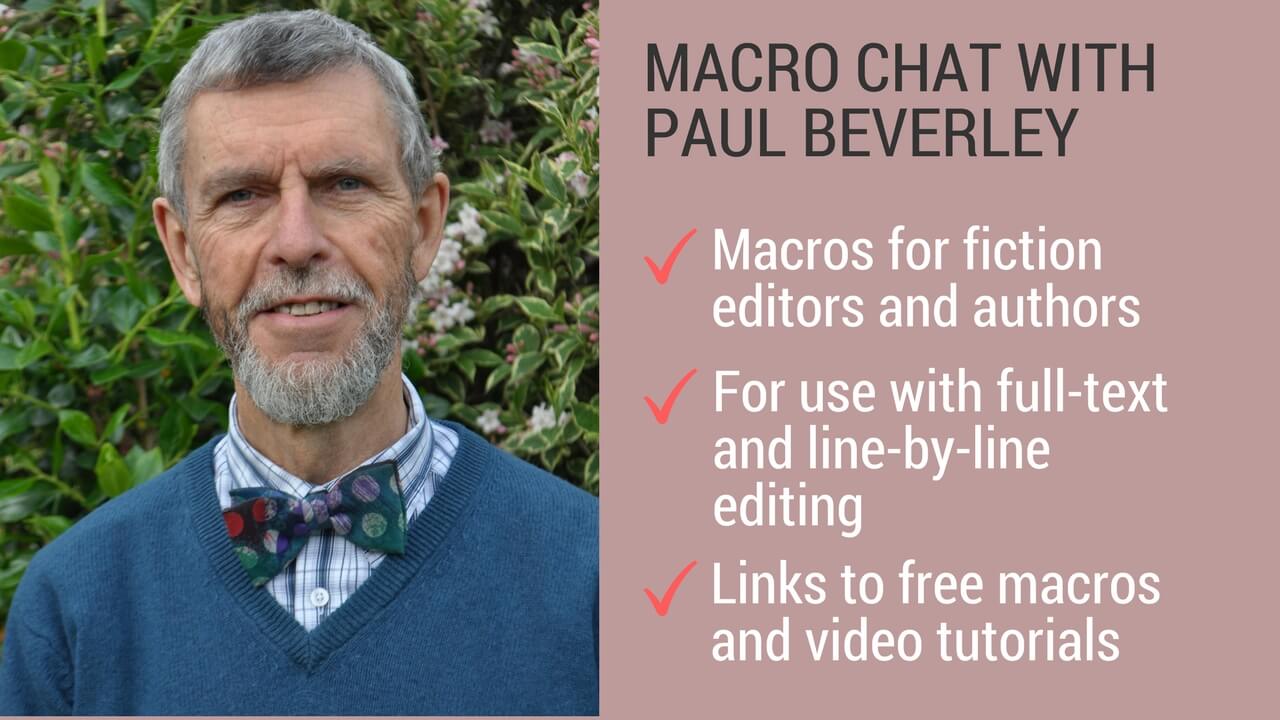
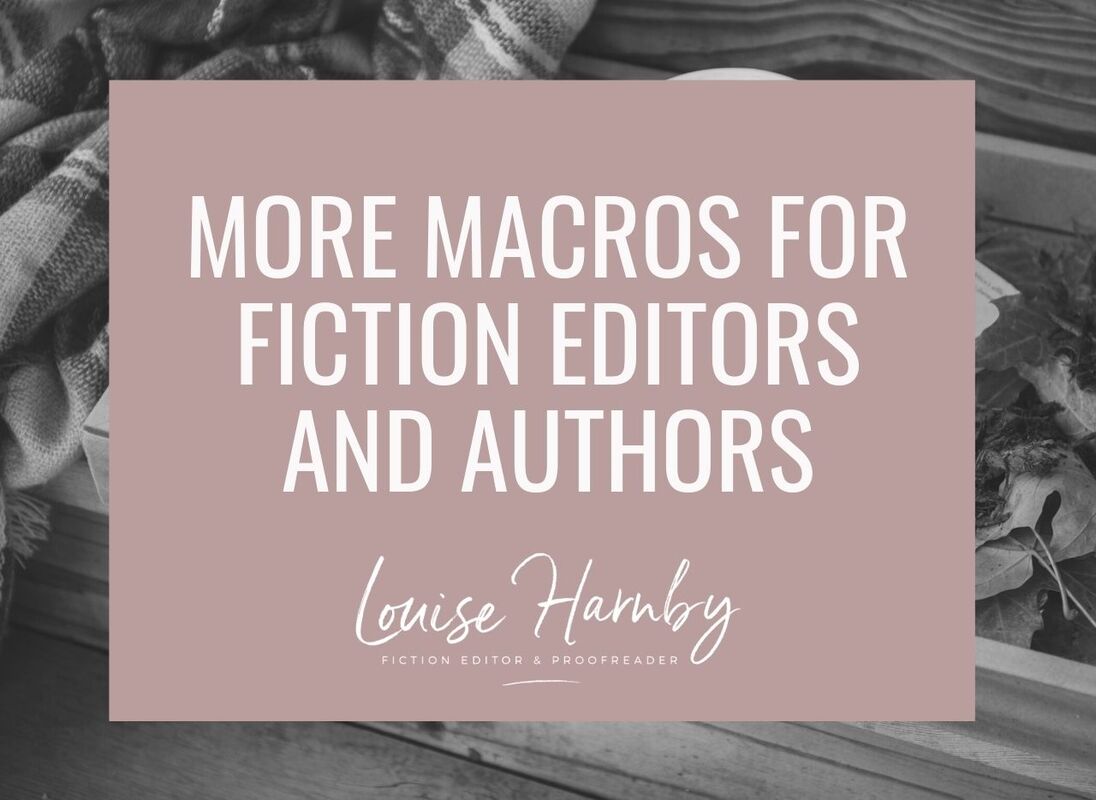



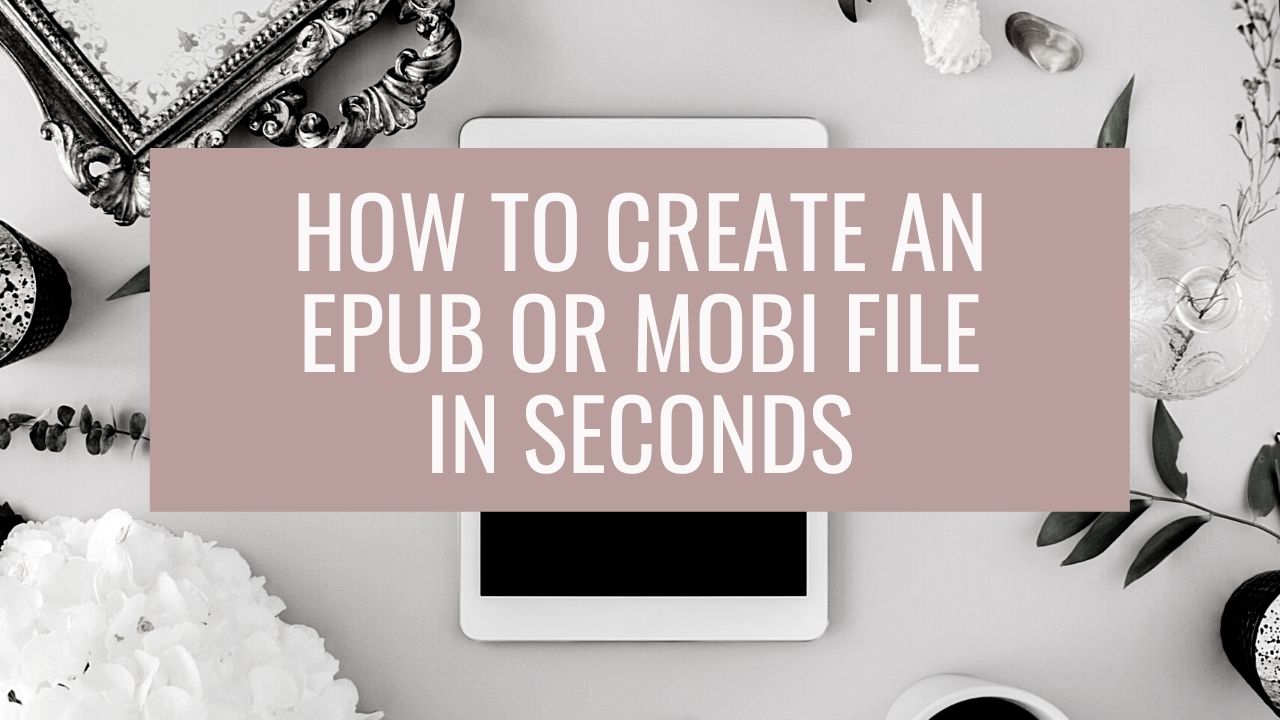
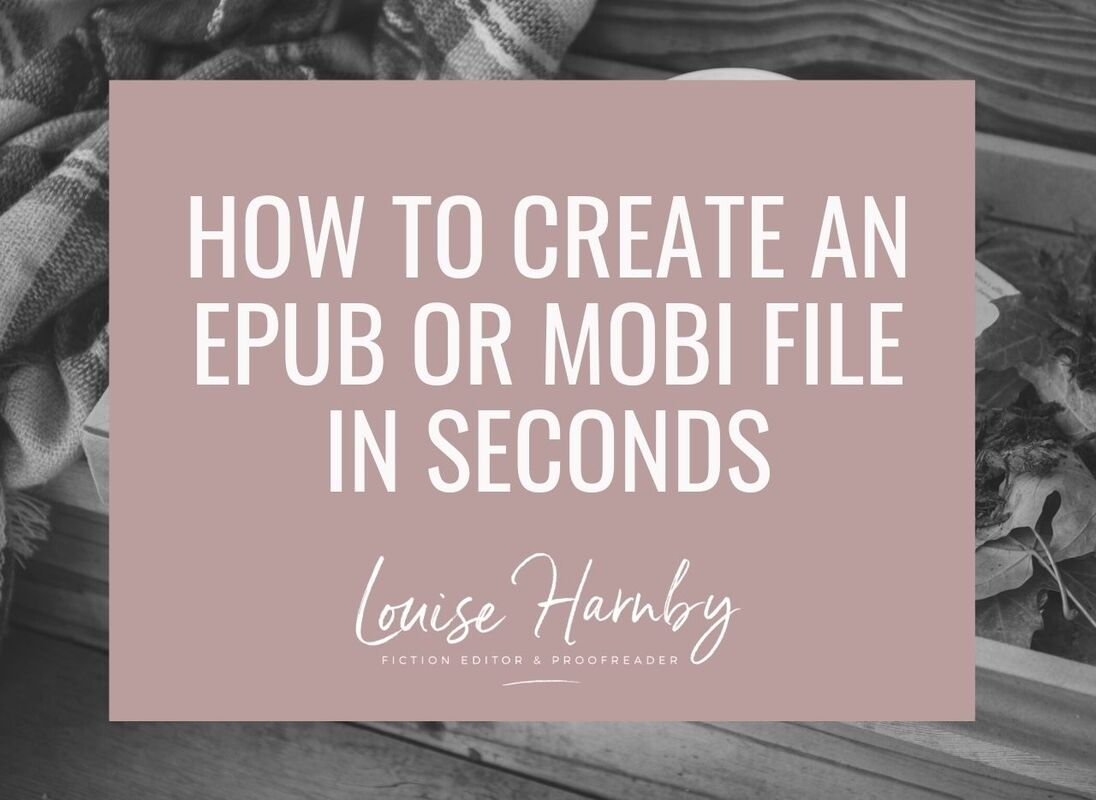
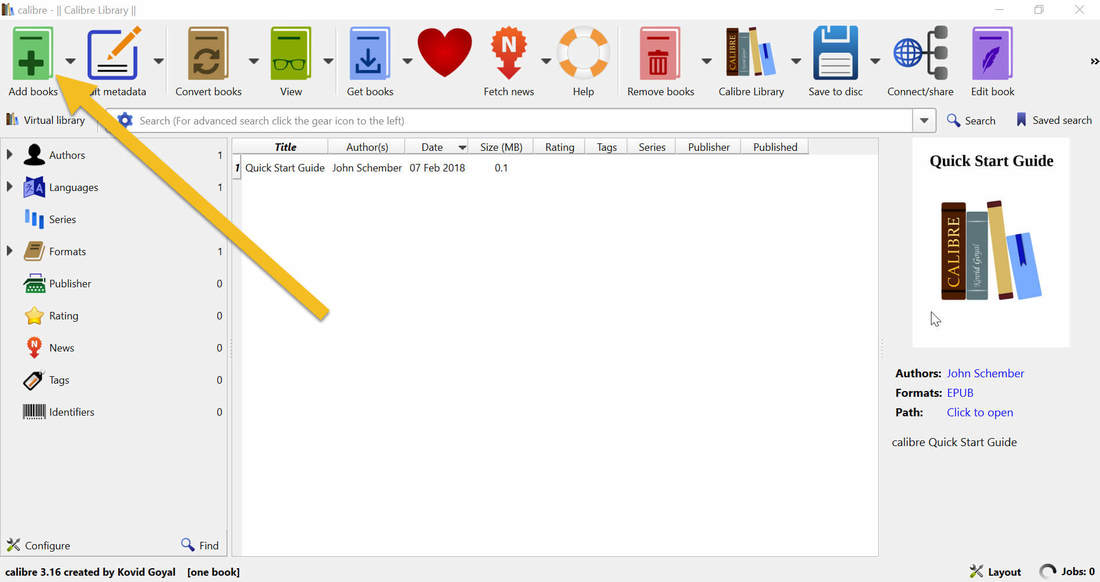
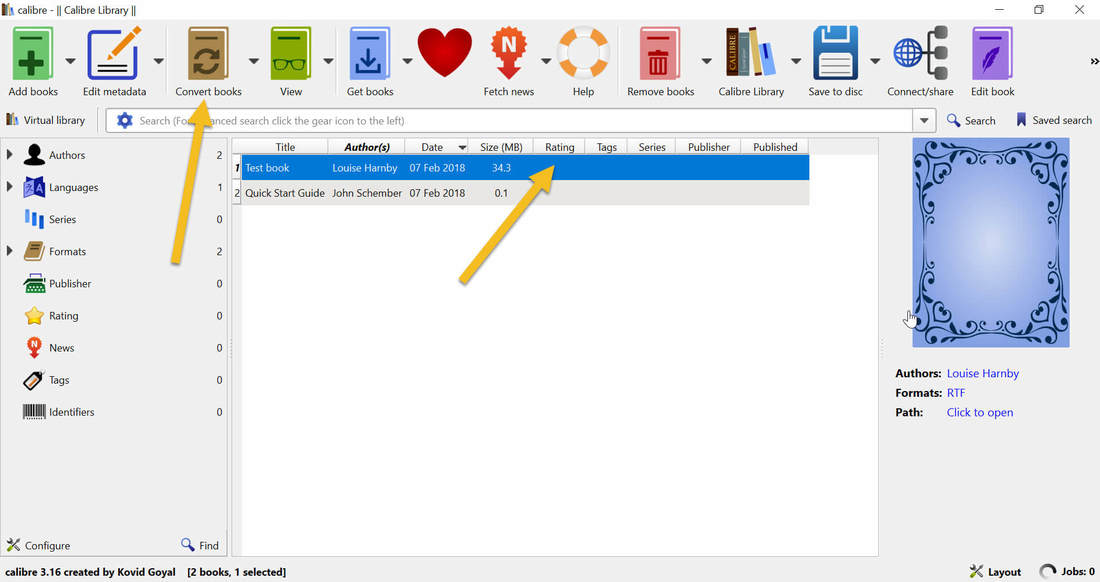
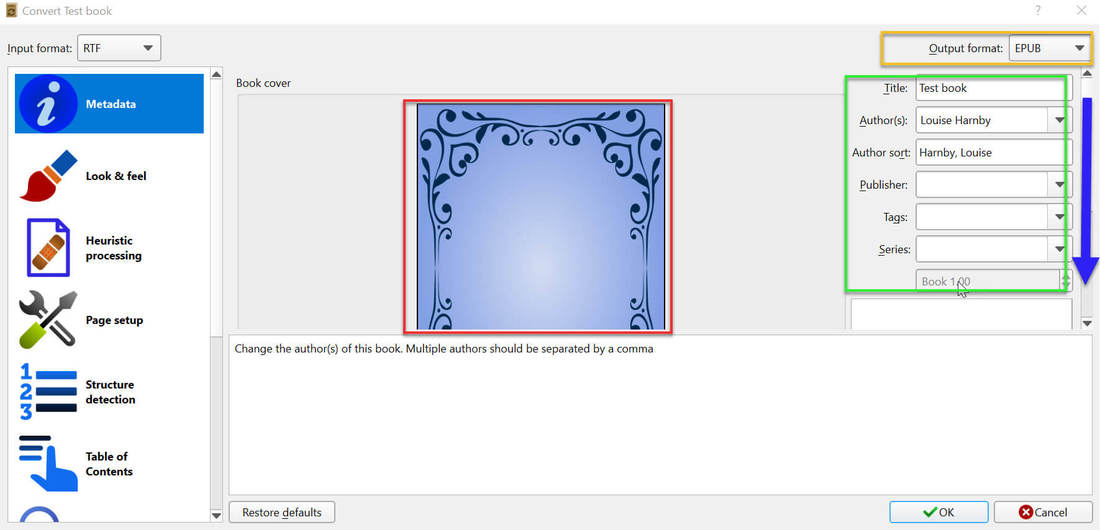
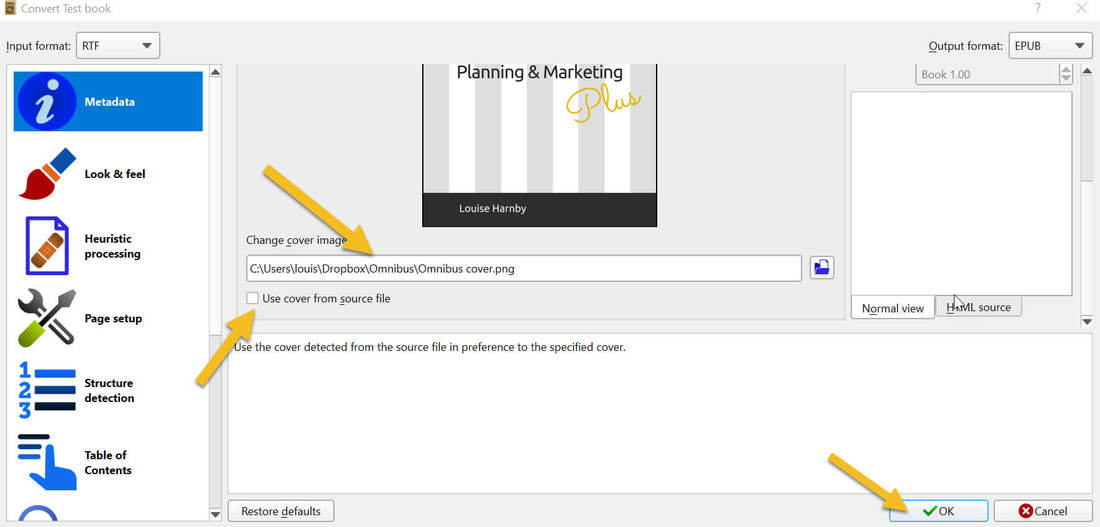
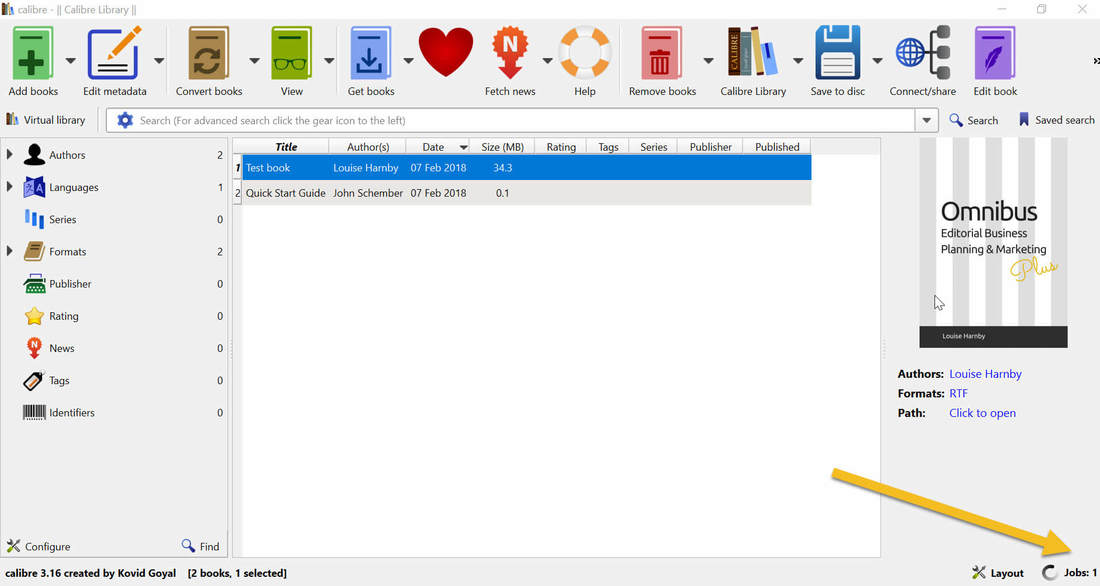
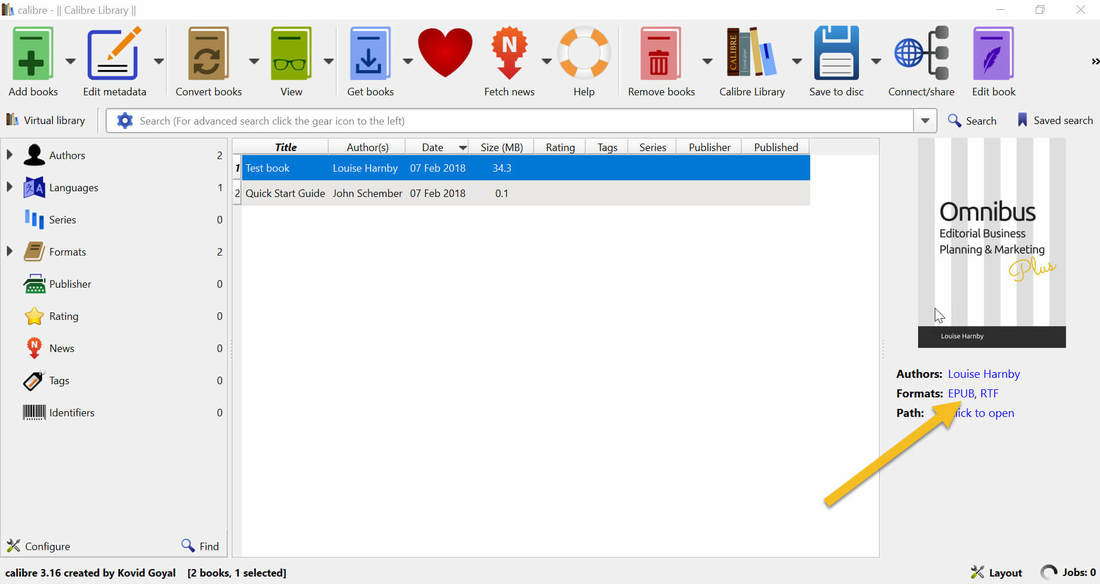
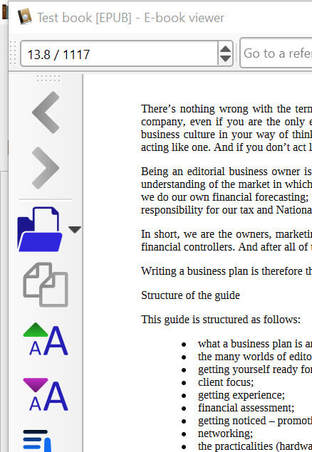
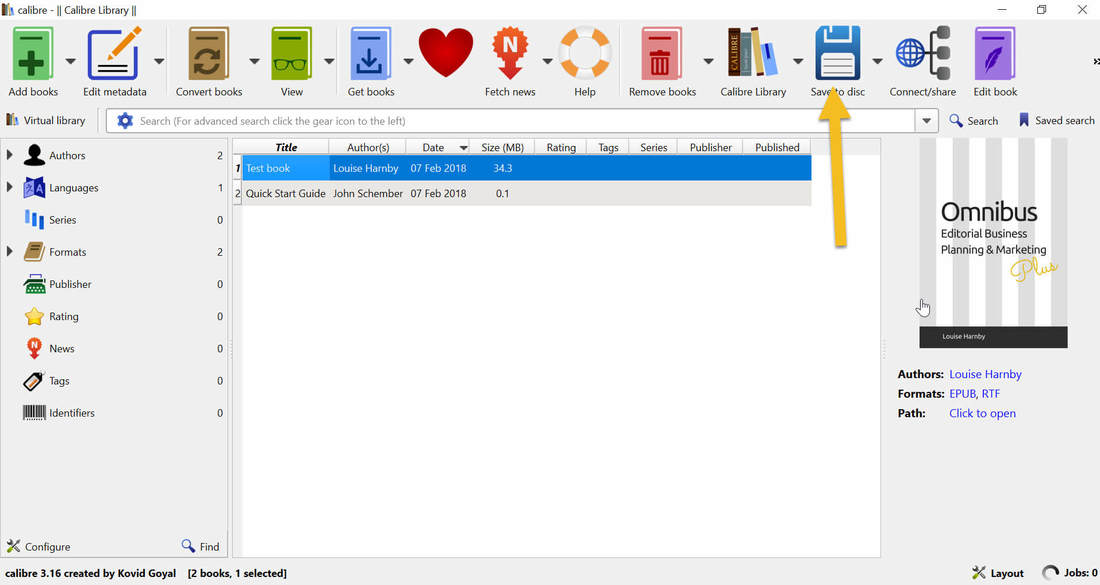

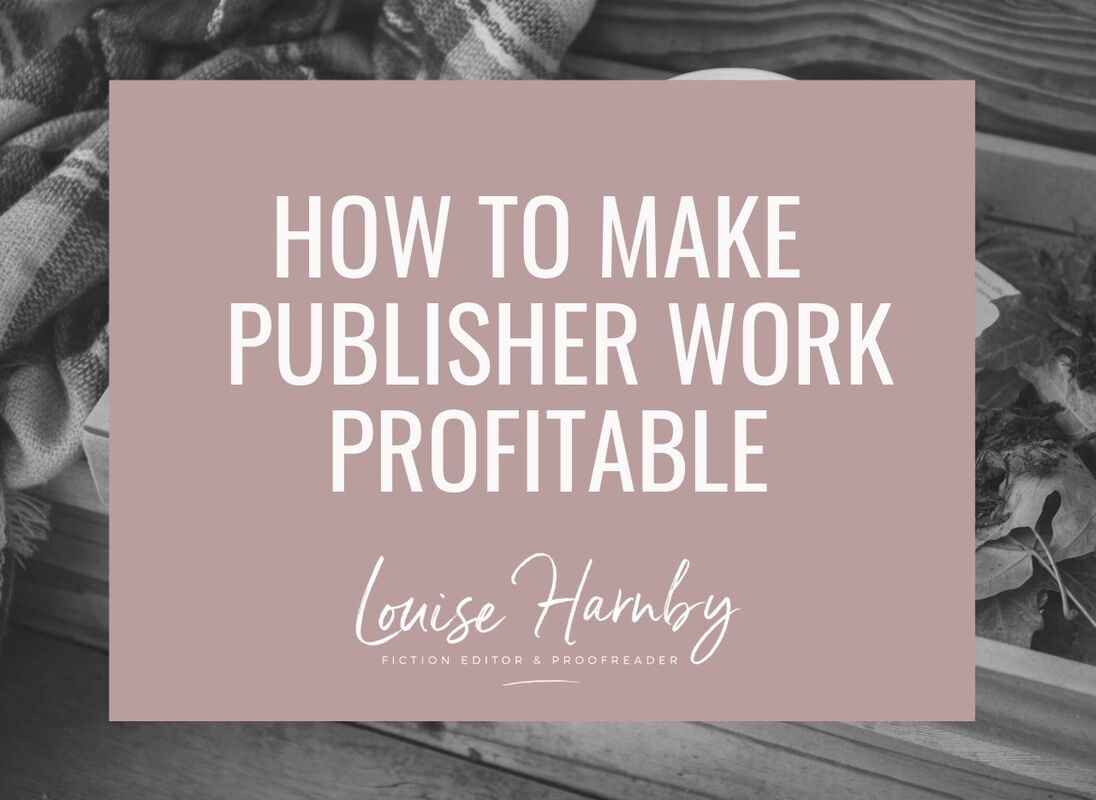
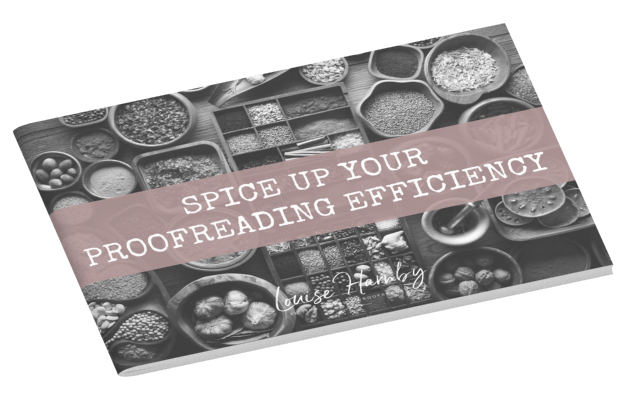
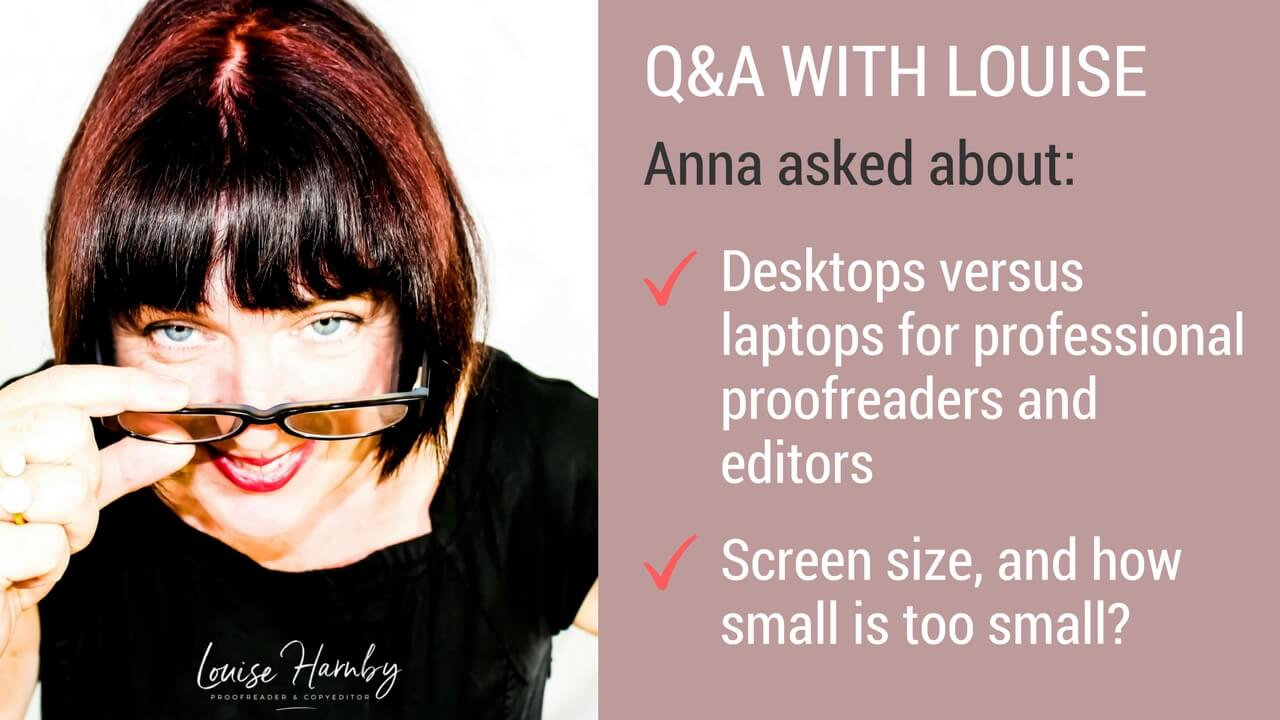



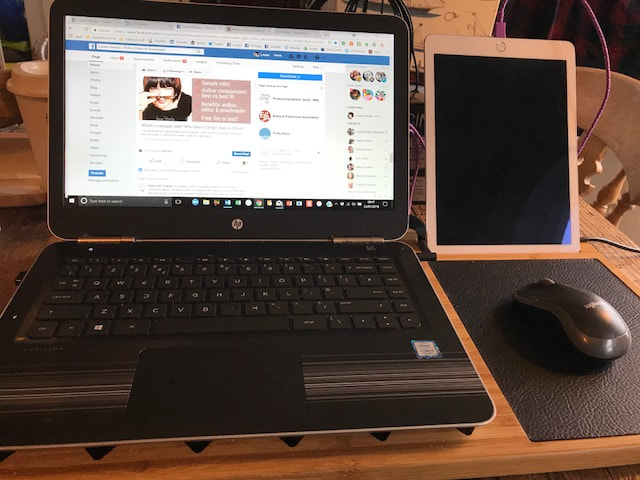
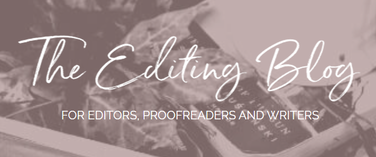


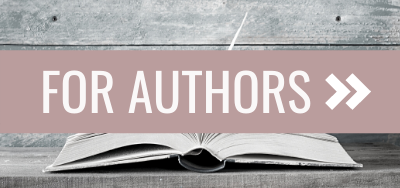
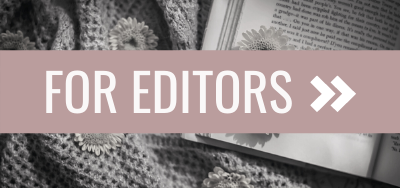
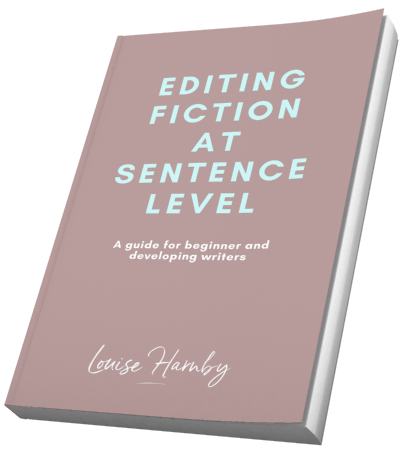
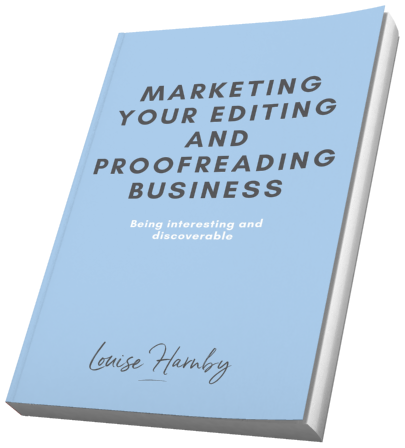
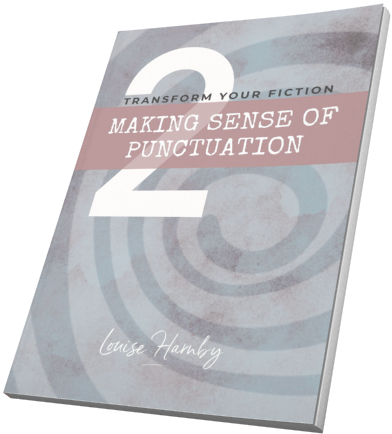
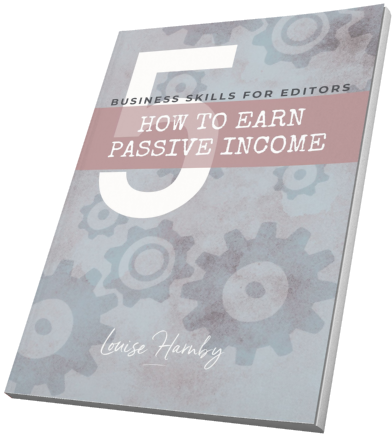
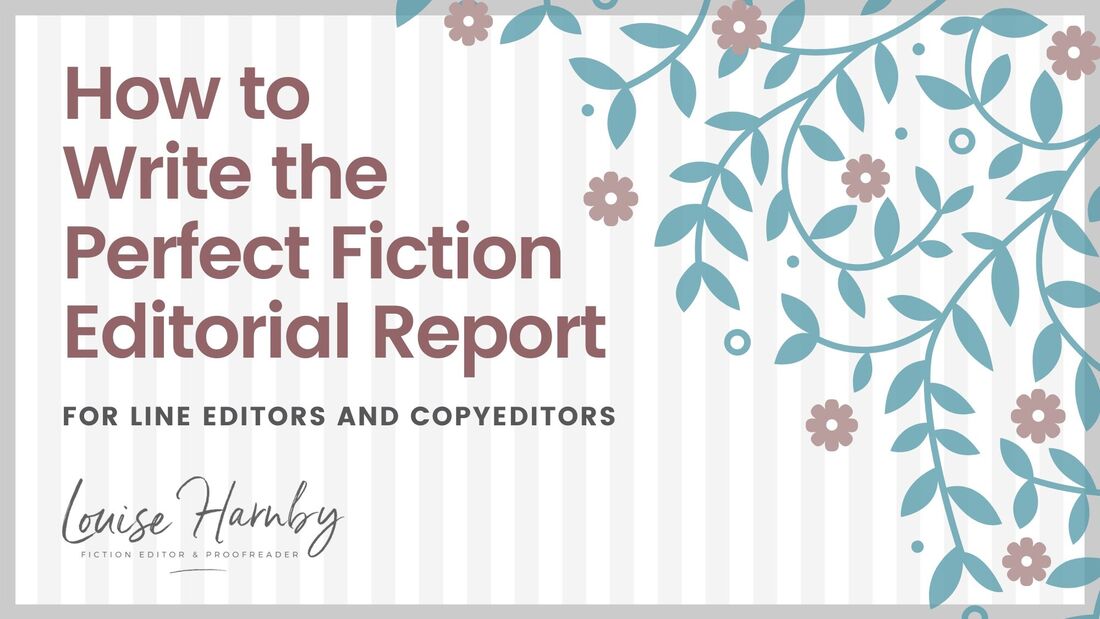
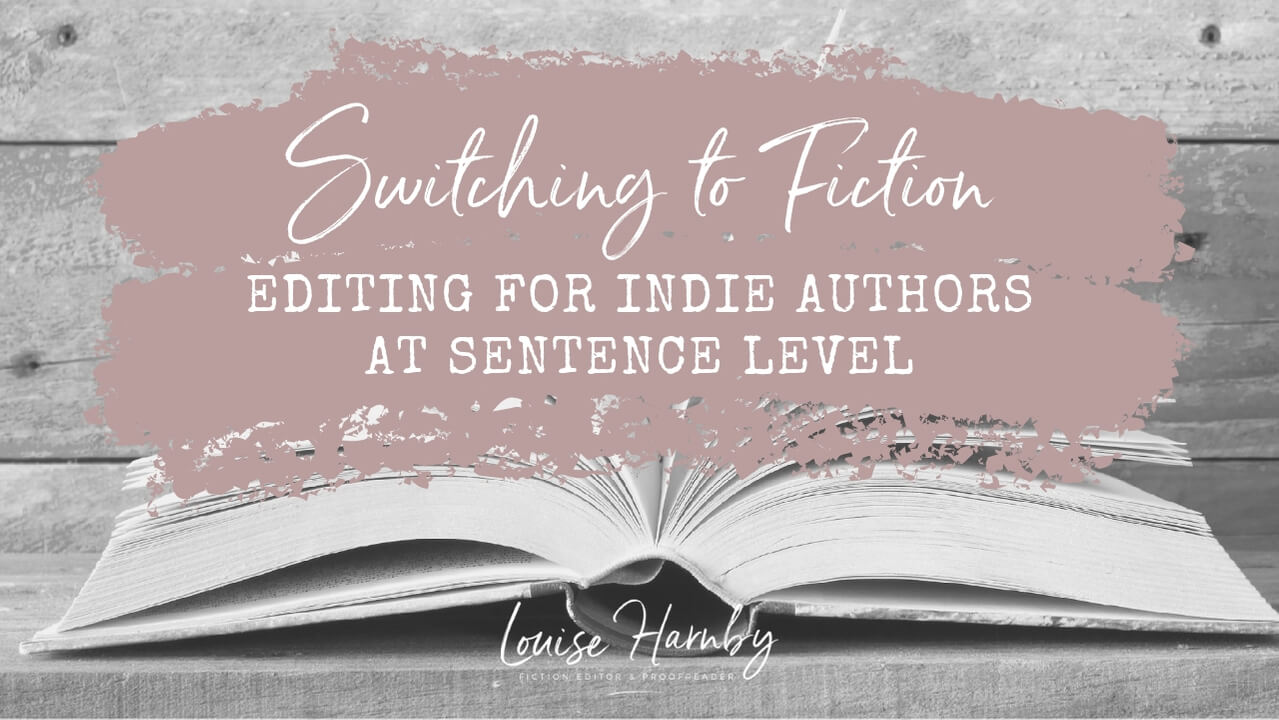
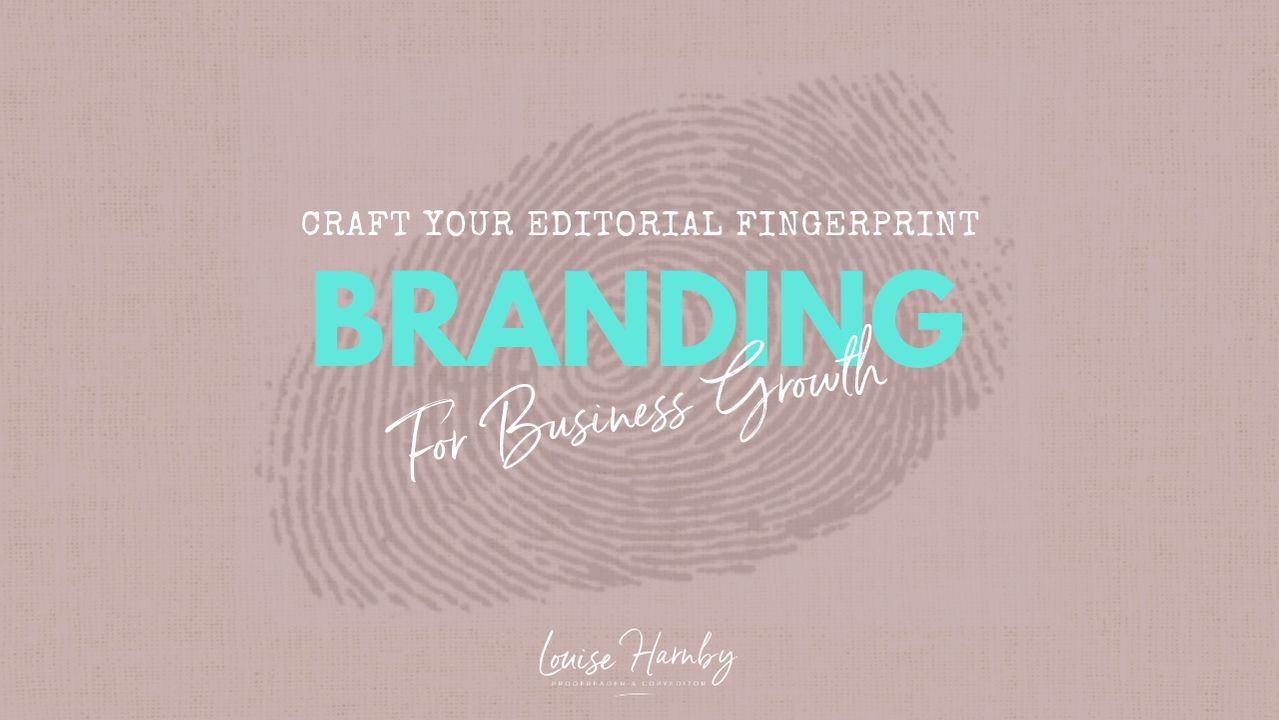
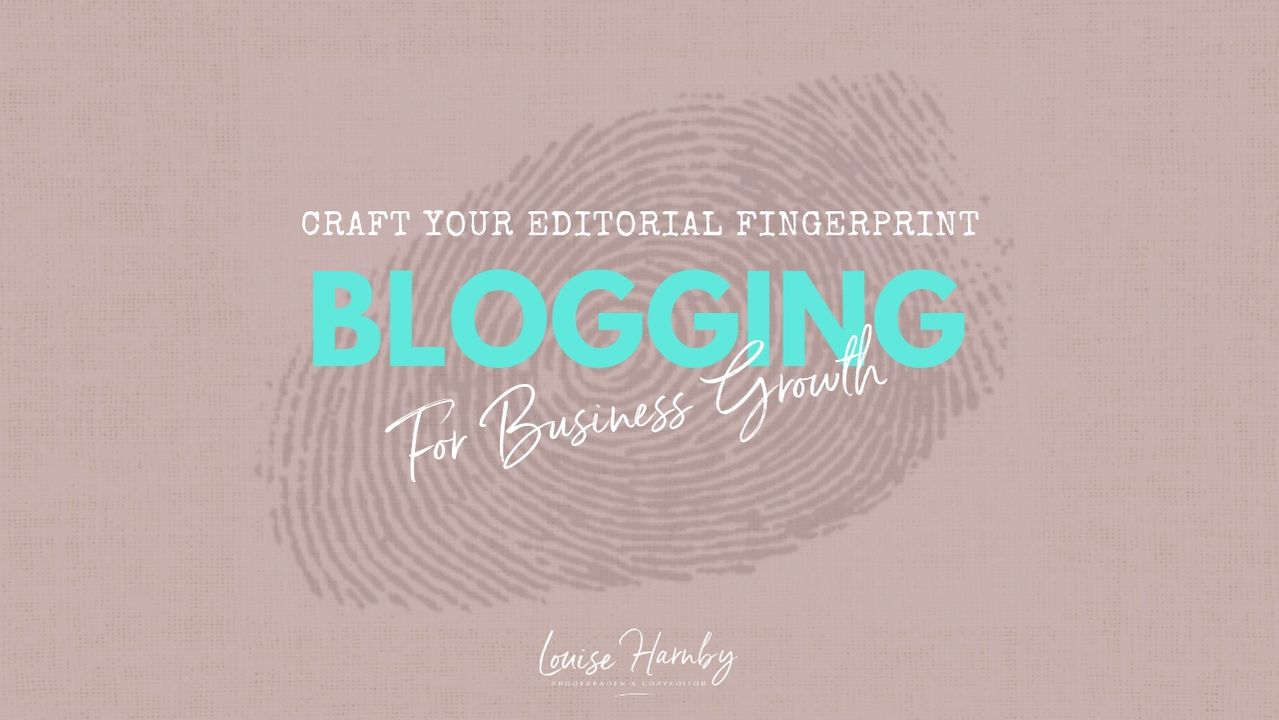
 RSS Feed
RSS Feed