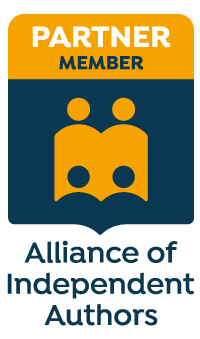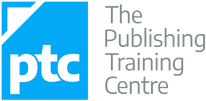|
I'm an editor who loves to try new tools and interfaces – indeed, anything I can get my hands on – to increase productivity and reduce inefficiency while maintaining or improving quality. So I was delighted when one of my regular publisher clients commissioned me to proofread a 320-page business book using Futureproofs and, upon completion of the project, report on my experience. Futureproofs is an online markup interface for proofreaders, authors and publishers (launched in 2014). The client uploads a PDF file to the Futureproofs site and the proofreader (or author) can then access the file via their web browser and begin the proofreading process, using Futureproofs’ very own onboard markup tools. Futureproofs also lets you deal with queries, collate master proofs and proofread two versions against one another, to try to provide the full set of tools that editors and proofreaders need. I duly carried out the proofreading work and submitted the report, a copy of which was sent to Futureproofs CEO John Pettigrew. He kindly provided some really useful follow-up comments in relation to my observations. John and I then discussed how we might present my findings and his responses on The Proofreader’s Parlour so that other proofreaders who haven’t yet used Futureproofs might have a better idea of what to expect if one of their clients asks them to undertake proofreading work via the platform. The outcome of that discussion is this article. John’s feedback on my initial report is included throughout. I'm extremely grateful for his permission to use his comments because from them you can learn about tweaks to the platform that are already in the pipeline or that are under consideration by the FP team. My previous onscreen proofreading experience My experience of onscreen proofreading is extensive – to date, over 200 books for a range of academic and professional presses. While I usually edit directly in Word when proofreading for self-publishers and businesses, onscreen proofreading for publishers is of the traditional kind – that is, I'm working on the PDFs of designed page proofs (see “Not all proofreading is the same: Part I – Working with page proofs”, Proofreader’s Parlour, 2014). When the use of BSI* markup symbols is required, I use digital BSI stamps (see “PDF Editing – Making the Most of the Stamps Tool”, Proofreader’s Parlour, 2012) in conjunction with the PDF editor’s onboard commenting and markup tools. When BSI markup is not required or understood by the client, I use just the onboard commenting and markup tools. The programs I’ve used for onscreen proofreading are Acrobat Reader (various versions including DC); Acrobat Pro (version 9); and PDF XChange (my preferred tool because it is an excellent and considerably cheaper alternative to Acrobat). General objectives when proofreading onscreen Marking up a PDF for me is all about introducing efficiencies and raising productivity without compromising on quality. I've found proofreading on paper for publishers to be increasingly less profitable (in some cases to the extent that I've had to say goodbye to long-standing clients whom I’d really enjoyed working with). The hourly rates offered by many academic and trade presses have not risen for some years so I need to be able to use tools that enable me to do the job just as well but faster. The option of using digital interfaces that allow me to introduce efficiencies is therefore crucial. Proofreading for publishers is about more than checking spelling, punctuation and grammar. Because I'm working on typeset page proofs, it’s about attending to layout issues, too, and imposing consistency (including with regard to house style). It’s therefore imperative that I can view the pages, bookmark them, navigate through them, and search them quickly. I do recognize that many of us work in similar ways, and just as many work in different ways. The manner in which I go about working efficiently may differ from that chosen by my colleagues. This review of Futureproofs is thus based on my experiences; other proofreaders may have a different story to share. What worked well in Futureproofs (FP) In-text markup FP’s standout feature is undoubtedly its markup functionality. The onboard tools are quick to learn and intuitive to use – I’d cracked the markup in minutes.
John Pettigrew pointed out that the FP markup tool supports formatted text, which Adobe Reader doesn't. Flexibility The markup is moveable (also true when using stamps in PDF). This meant that I could be more precise when I wanted to ensure that, for example, the insert carat was close up to a word that I was adding a letter or punctuation mark to, and was in the middle of the space when I was adding a separate word. Automatic saving This is a lovely touch, even for an onscreen editor who’s a rampant saver (like this proofreader!). It provided me with a sense of security. Onscreen editorial professionals are usually caught out because of something like a screen crash or a whole-system shutdown. Such events are rare occurrences but if one hasn’t saved PDF proofreading work for even a few minutes it can be extremely time-consuming to locate which marks have remained intact and which have to be rekeyed. FP has removed the problem by automatically saving the marked-up file. Querying The query function was comfortable to use, though I’d have liked to be able to remove deleted in-text queries from the dashboard so as to prevent confusion. Getting help The dashboard also includes a messaging function. I didn't use this but if I'd needed technical assistance I could have alerted the FP team quickly and easily. Lesser frustrations when working in FP Text selection Though I could mark up text, I couldn’t copy or paste it. This was frustrating. If, for example, I wanted to check an author’s name, book title, or url online, I had to type the text into my web browser. More broadly, I had to use a separate PDF to strip the text into a Word document (from which I could do spelling and consistency checks, or run macros like ReferenceChecker and PerfectIt). Says John, "It's fundamental to the way we've built Futureproofs that the page acts like a piece of paper on which you draw, which unfortunately means that the ability to copy and paste text out of the book is hard to add. That said, it's something we're well aware of and we have plans for the future. We’re also keen to add new features like automatically building a word list for consistency checks." Formatting checks There are a couple of issues worth mentioning:
Good news, however. John reports that "the double-page-spread view is coming soon". Furthermore, "Bookmarking is a great idea and I'll add it to our roadmap. We follow an agile development process, which basically means that we prioritise features that lots of users ask for." Page-load times Loading FP pages is marginally slower than when working directly on a PDF. Those tiny margins do all contribute to the issue of efficiency, though this wasn't a deal-breaker for me. Time tracking I found this tool alarming and rather invasive. FP had me logged as having spent 14.2 hours on my proofs. The work actually took me 24.5 hours. It concerns me that publisher clients might use this information to make assumptions about how long a proofreader takes to work on a project and, consequently, reduce fees. In reality, proofreaders do a lot of work that doesn't involve actually physically clicking on and amending page proofs. I was reassured by John’s response to this: “Our time tracking is deliberately very conservative, and I always point out to publishers that it will not match the billable hours for a proofreader. It counts only time spent actively marking up a proof within Futureproofs, so all those external tasks on the PDF file aren't counted, and nor are research, reference, fact-checking and all the other tasks that a good proofreader will undertake.” Major challenges when working in FP Stability The stability of my internet connection was a major problem on some occasions. My connection dropped 26 times during the proofread. The dropouts lasted for between 10 seconds and 1 minute. During that time, I was unable to make any corrections. This contrasts with marking up a standalone PDF, which isn’t at the mercy of my broadband provider. This impacted on my productivity and was extremely frustrating. It’s not FP’s fault, and there’s nothing to be done about it at John’s end, but you should be ready to manage this issue if broadband dropouts are a known issue in your area. John acknowledged that some users will want to be able to work offline, on a train journey for example. “We definitely plan to support this – again, it will depend on how keenly our users feel the need for it.” Searching For me, the search function in FP is the biggest disappointment. The efficiency gains and elegance of FP’s markup functionality are countered by the frustrations I met when trying to locate problems in the text via the search tool. At the nub of the issue is the fact that clicking on an entry in the search-results window doesn’t take the proofreader to the exact spot in the text. The contextual text provided as a guide is unusable in books with large word counts and dense academic or business-related material. I was totally reliant on my PDF to identify searched-for problems, and their exact position in the file. I then had to go back to FP and use its onboard search tool, locate the matching page, find the problem, and mark it up. What could have taken a few seconds turned into a couple of minutes for every searched-for change I made. Following are a few examples of the impact of this on a proofreader’s efficiency. I’ve provided this detail because I want to show how critical the search function is for proofreaders carrying out multiple tasks and using digital tools to provide quality and efficiency:
John’s response to the word-list issue was pleasing: “Word lists are similarly a great idea (one lots of proofreaders use) and something that we could generate automatically for you, if that was useful.” Page rotation I couldn’t rotate landscaped material and so had to proofread such pages using the PDF and then return to the FP file in order to mark up (twisting my head and neck somewhat in the process!). Given that many of the books I work on for academic and professional houses include landscaped figures, tables and appendices, a separate PDF was absolutely essential. John responded positively, stating that page rotation is another feature that his team could add fairly easily. Again, if you’re a proofreader who wants to see this function in FP, let John know so that he can prioritize it. Summary
UPDATE APRIL 2016: Since I wrote this review, several exciting new features and improvements have been integrated into the Futureproofs platform. See 'Taking another look at Futureproofs (by John Pettigrew)'. Louise Harnby is a line editor, copyeditor and proofreader who specializes in working with crime, mystery, suspense and thriller writers. She is an Advanced Professional Member of the Chartered Institute of Editing and Proofreading (CIEP), a member of ACES, a Partner Member of The Alliance of Independent Authors (ALLi), and co-hosts The Editing Podcast. Visit her business website at Louise Harnby | Fiction Editor & Proofreader, say hello on Twitter at @LouiseHarnby, connect via Facebook and LinkedIn, and check out her books and courses. "Not responding" ... do you sometimes see this message at the top of a Word window when it’s running a long macro? If so, you don’t need to panic. When a macro is running, if it’s taking rather a long time (according to Microsoft), Word displays a warning message in the title bar of the window – "Not responding" – and the screen display freezes. Actually, the macro hasn’t stopped working; it’s just that the macro is using up so much processing time that the computer’s operating system decides it hasn’t got time to update the screen display – well, not until the macro finishes. The user’s natural response at this point is to click on the screen – just to check if Word is still working. Definitely don’t do that! By clicking on the screen you’re trying to force Word to update the screen display, and that takes up even more processor time. This can then cause Word to crash altogether. [You did save that file before running the macro, didn’t you?!] So what should you do? Be patient. Make a cup of tea. Take the dog for a walk. Good news ... But there’s some good news, especially for users of my macros. I’ve discovered a new (to me) command (DoEvents) that I can put in my programs; it makes the macro stop for a fraction of a second and this allows the computer to update the screen. I won’t say that “Not responding" will be a thing of the past, but if you use the latest (8 November or later) versions of my macros you’ll still be able to see onscreen that something is still going on. More importantly, you will be able to see the prompts that the macro puts on the status bar down at the bottom of the window to show its progress. A final tip ... One final bit of advice still remains. For running macros that use lots of computer time, do try the macro out first with a more modest-sized document – a few thousand words – and not on your magnum opus 150,000-word book. Get the improved versions ... Improved versions of FRedit, HyphenAlyse, DocAlyse, ProperNounAlyse, SpellingToolkit, WordPairAlyse, etc. are available by downloading my free macro book here: Paul Beverley has over 25 years’ experience as a technical author, publisher, proofreader and editor, and has the highest available editing qualification: LCGI (editing skills). Paul is passionate about macros and has used his programming ability to complement his writing and editing skills. Through his series of Macro Chat posts, he aims to share his knowledge and open up a dialogue about the benefits of macros to anyone working with words. Comments and questions are always welcome so please do join the discussion. No question is too basic! Visit his business website at Archive Publications, and access his free book at Macros for Writers and Editors.
Discover why a style sheet is one of your best friends when proofreading and editing for independent, self-publishing authors.
|
BLOG ALERTSIf you'd like me to email you when a new blog post is available, sign up for blog alerts!
TESTIMONIALSDare Rogers'Louise uses her expertise to hone a story until it's razor sharp, while still allowing the author’s voice to remain dominant.'Jeff Carson'I wholeheartedly recommend her services ... Just don’t hire her when I need her.'J B Turner'Sincere thanks for a beautiful and elegant piece of work. First class.'Ayshe Gemedzhy'What makes her stand out and shine is her ability to immerse herself in your story.'Salt Publishing'A million thanks – your mark-up is perfect, as always.'CATEGORIES
All
ARCHIVES
July 2024
|
|
|
|

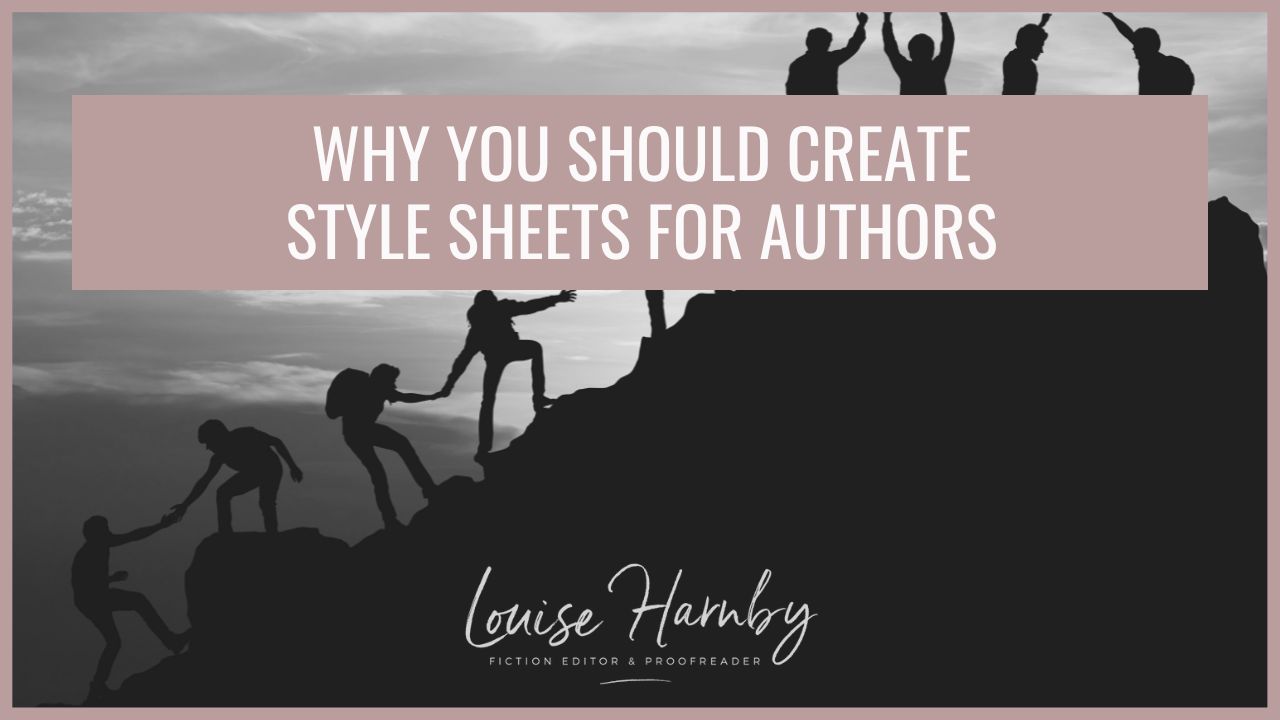
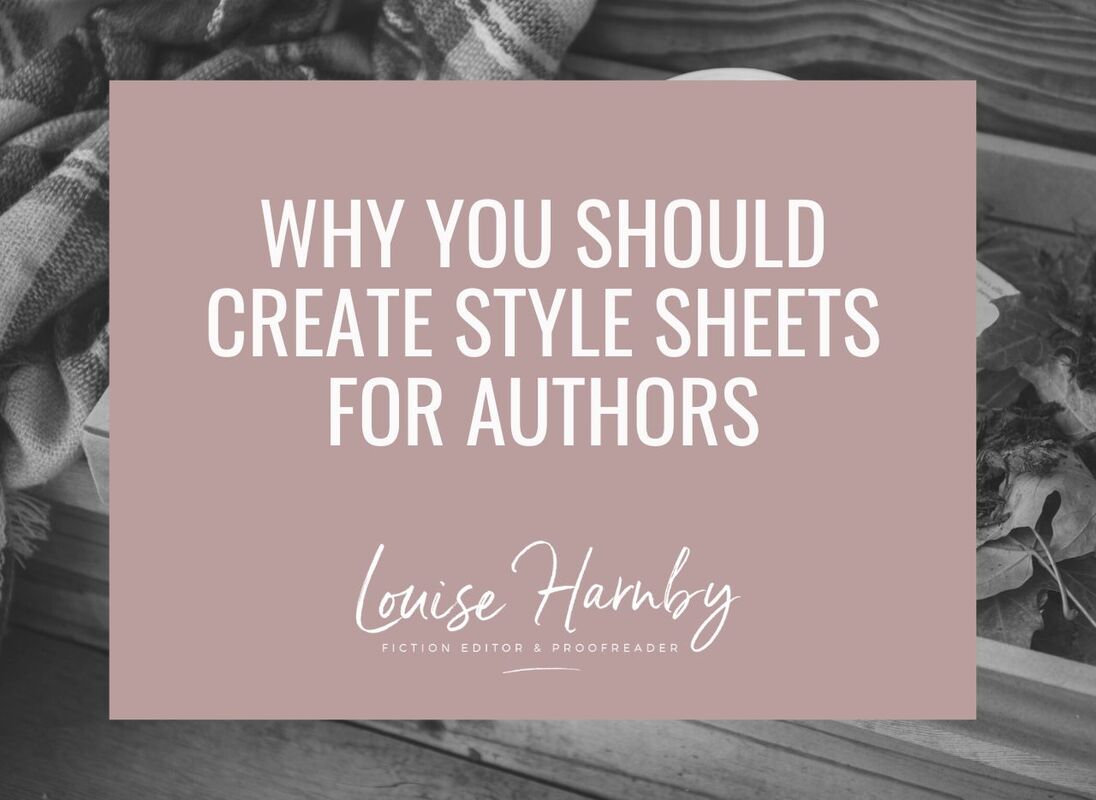
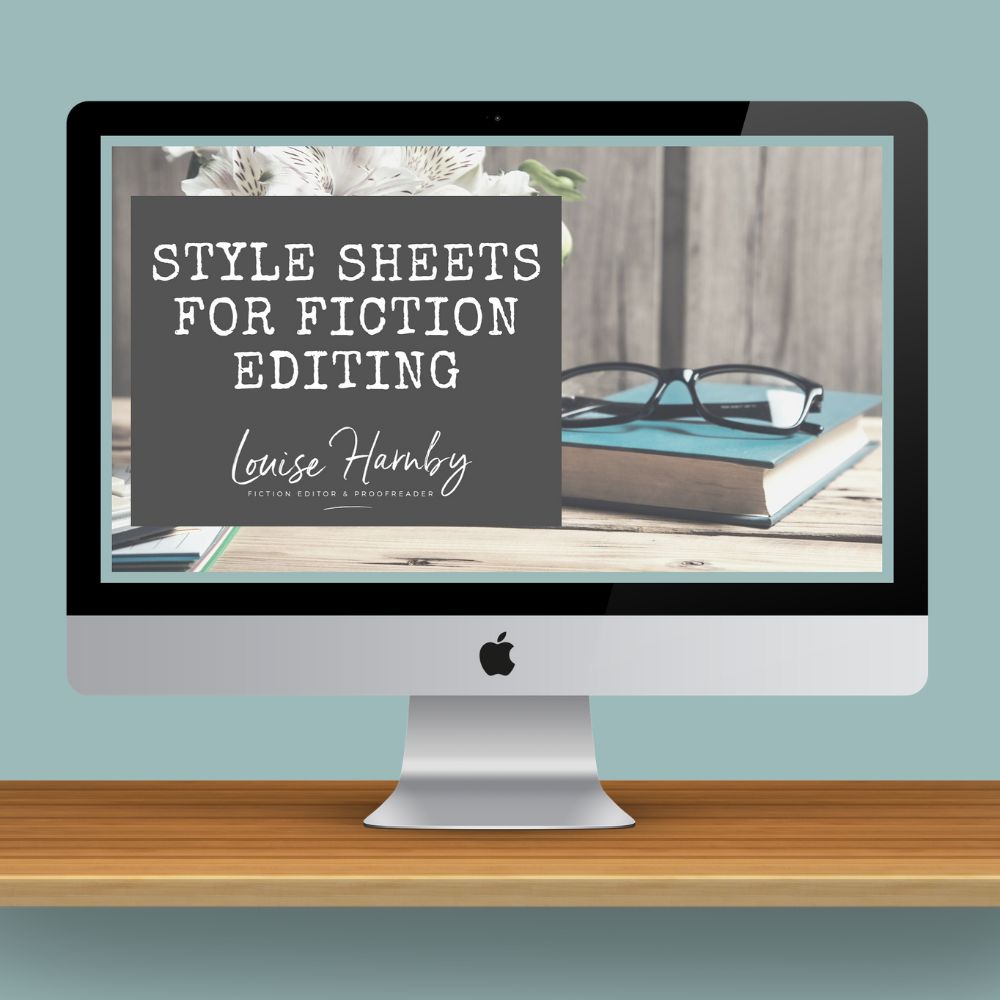
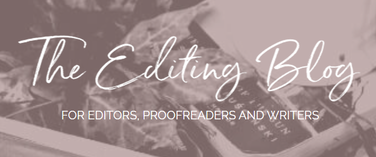


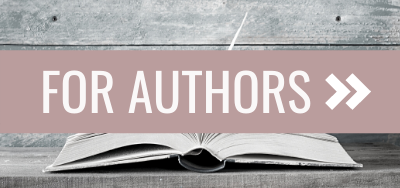
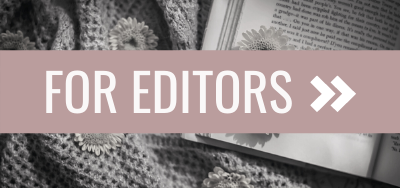
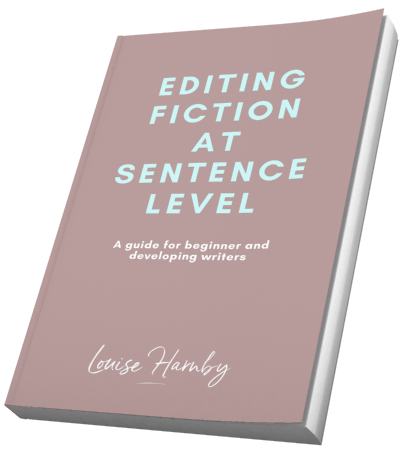
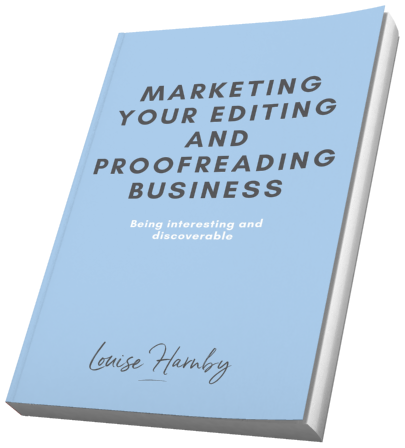
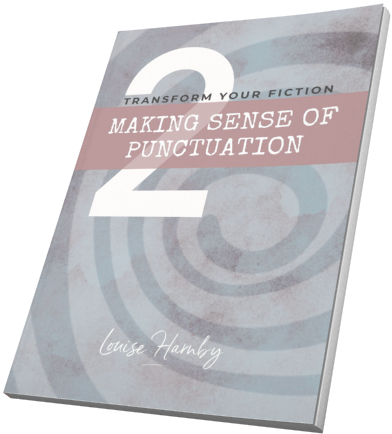
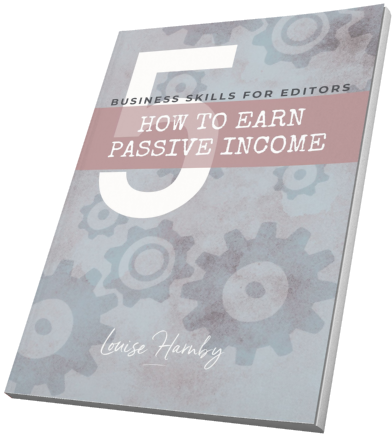
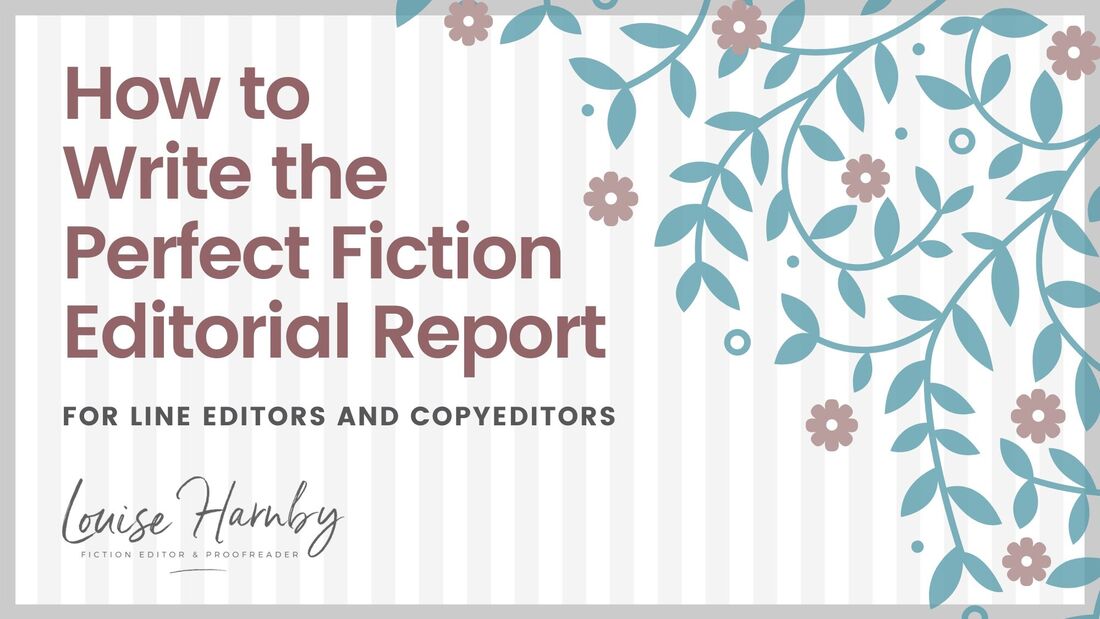
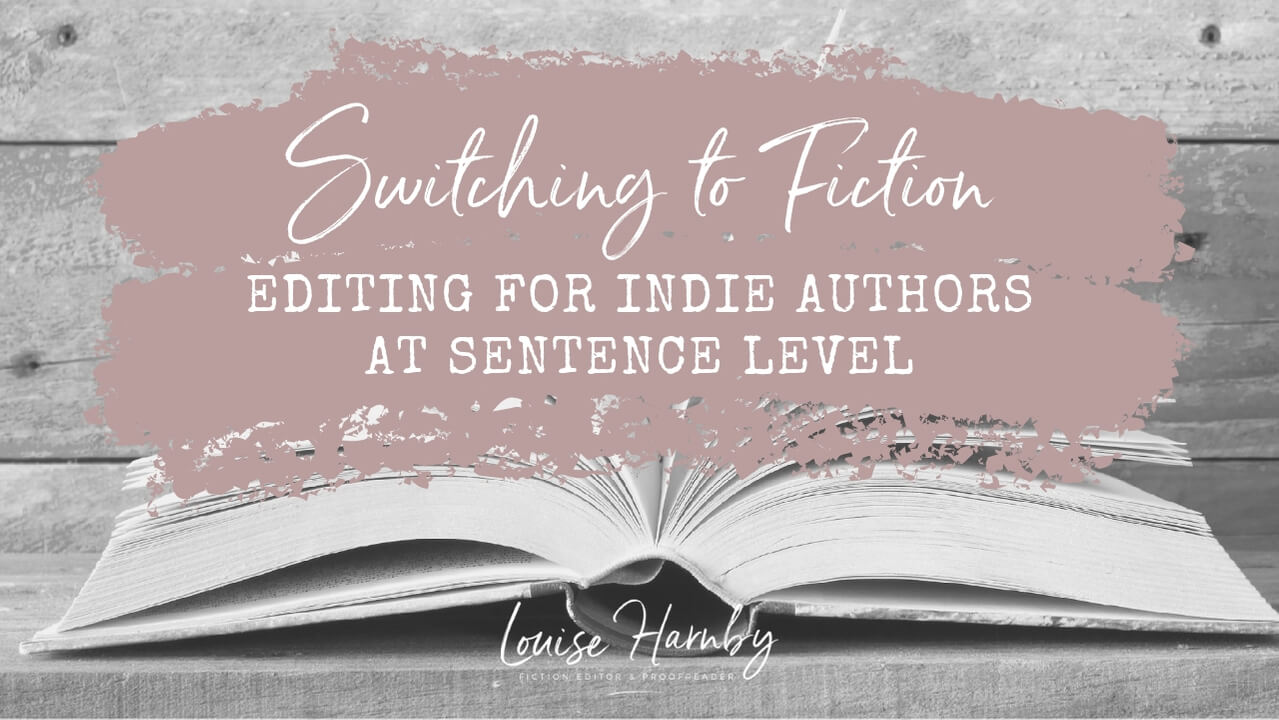
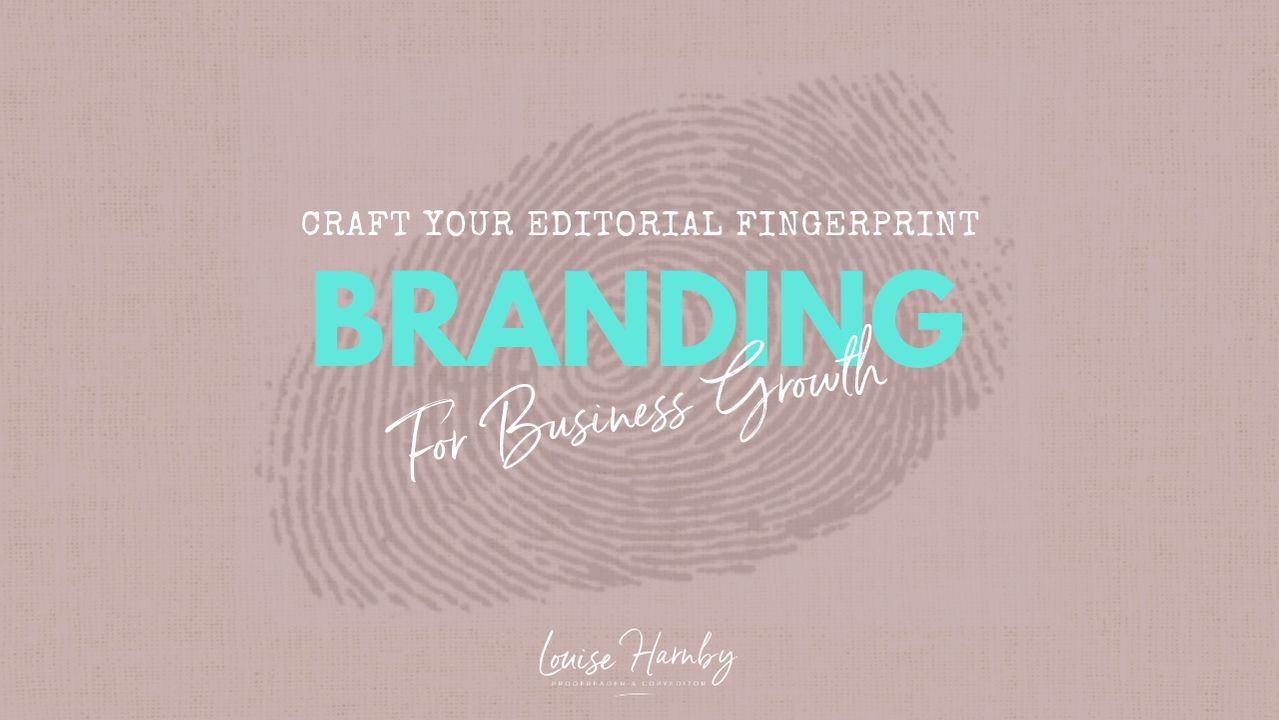
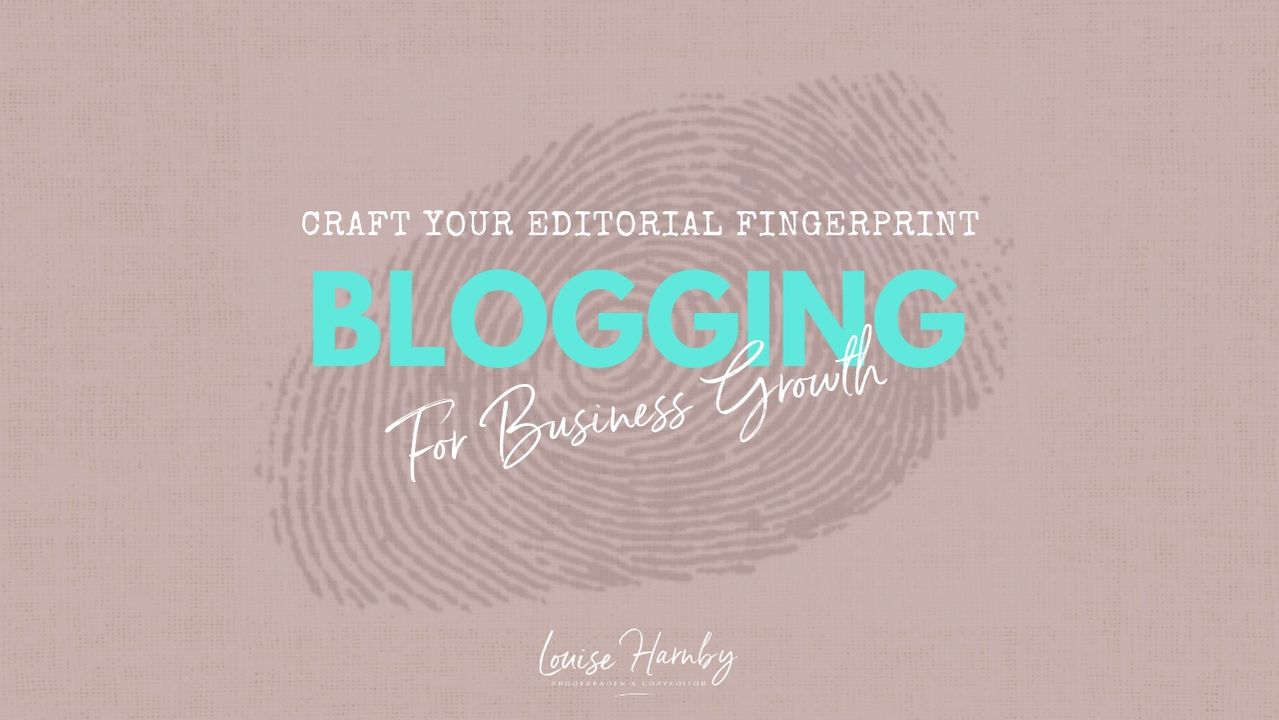
 RSS Feed
RSS Feed