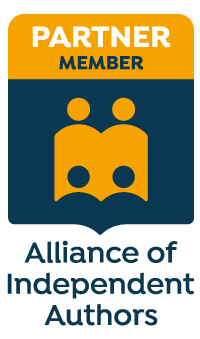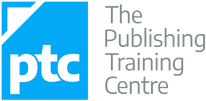|
Do you use PerfectIt to find inconsistencies in a novel? Do you follow The Chicago Manual of Style? Now you can use both from a single platform! I might be in love. Here’s why.
|
BLOG ALERTSIf you'd like me to email you when a new blog post is available, sign up for blog alerts!
TESTIMONIALSDare Rogers'Louise uses her expertise to hone a story until it's razor sharp, while still allowing the author’s voice to remain dominant.'Jeff Carson'I wholeheartedly recommend her services ... Just don’t hire her when I need her.'J B Turner'Sincere thanks for a beautiful and elegant piece of work. First class.'Ayshe Gemedzhy'What makes her stand out and shine is her ability to immerse herself in your story.'Salt Publishing'A million thanks – your mark-up is perfect, as always.'CATEGORIES
All
ARCHIVES
July 2024
|
|
|
|

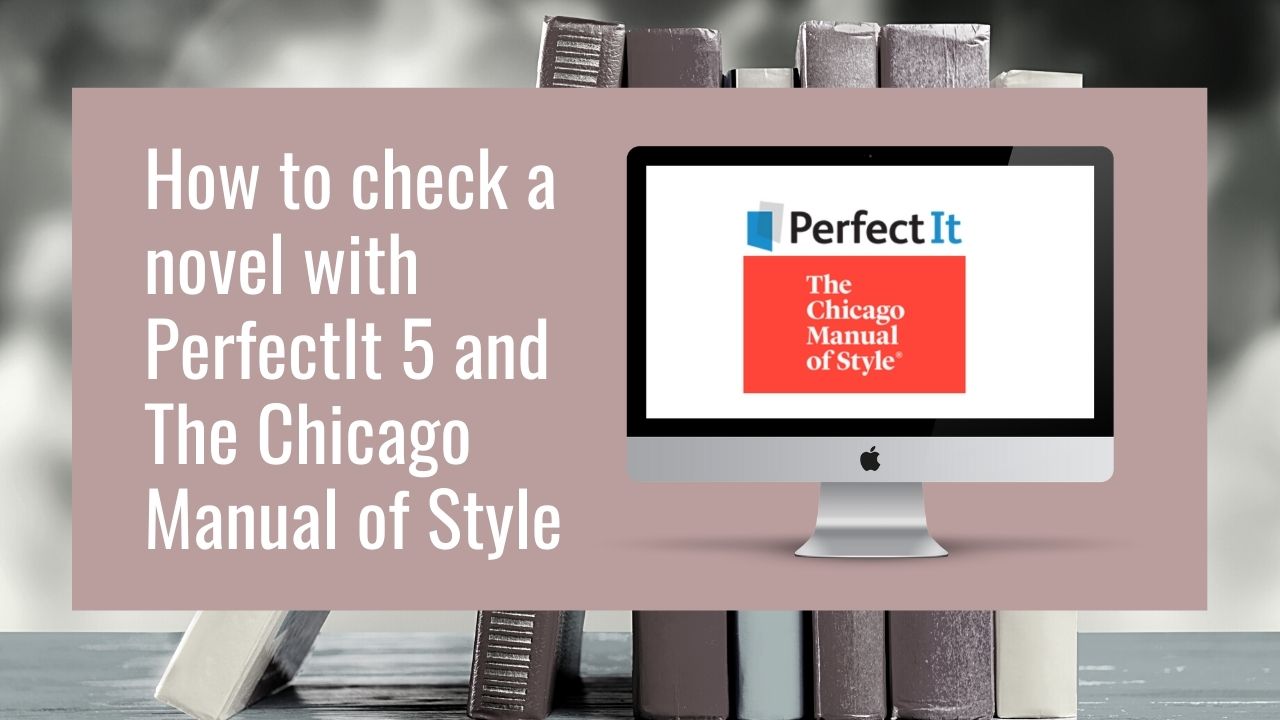
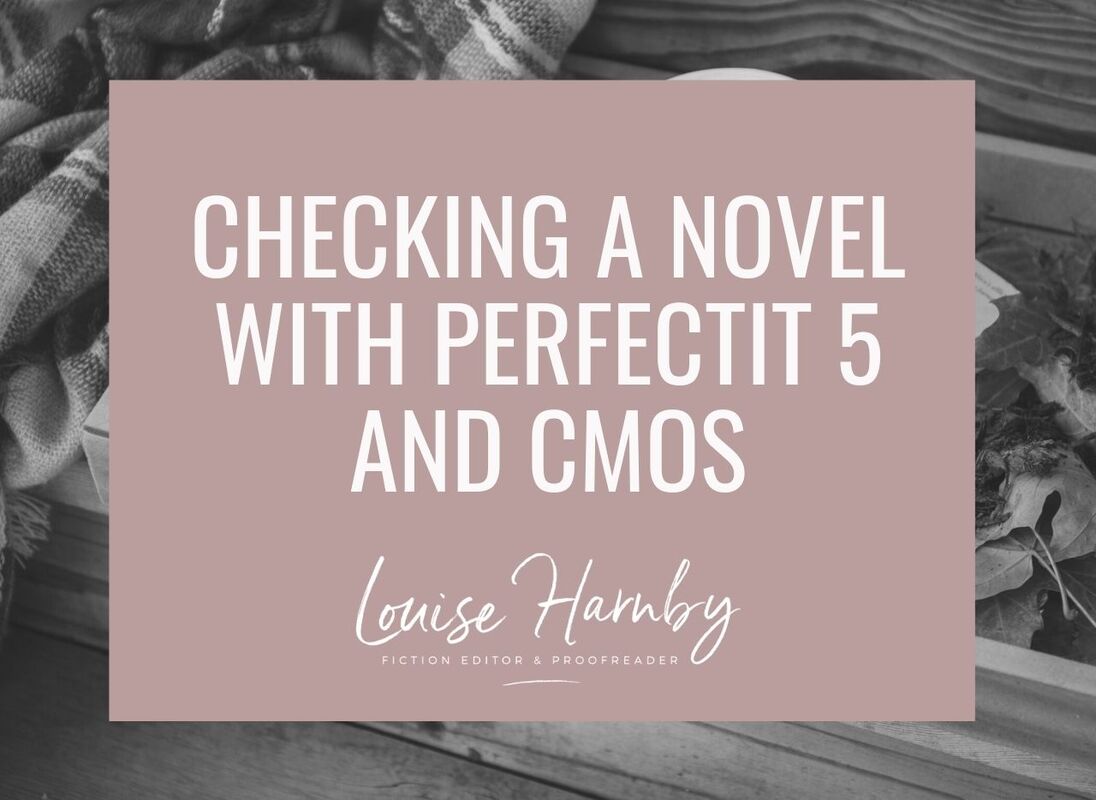

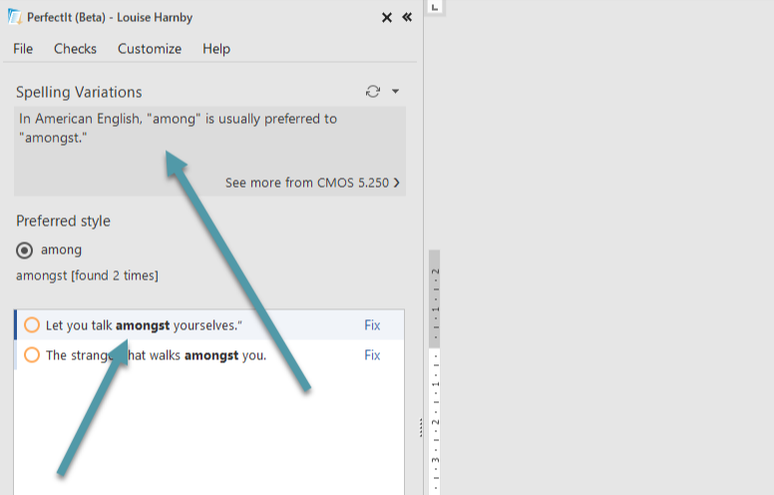
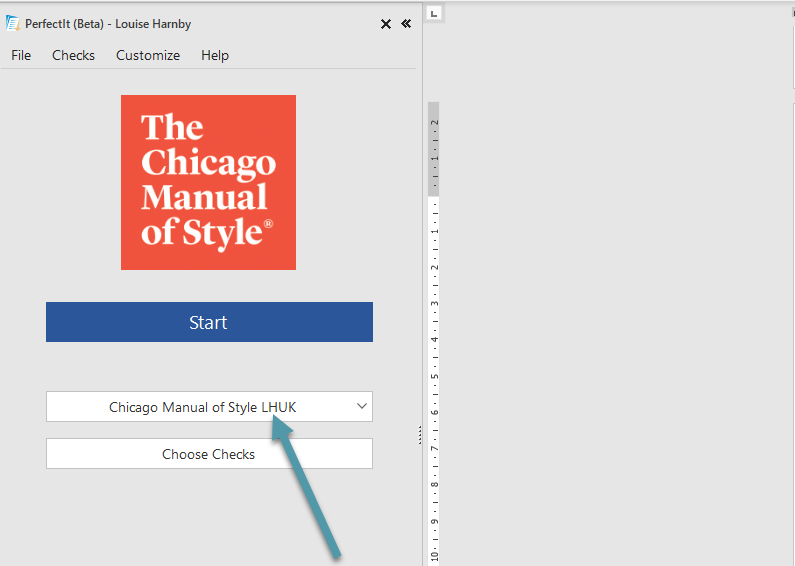
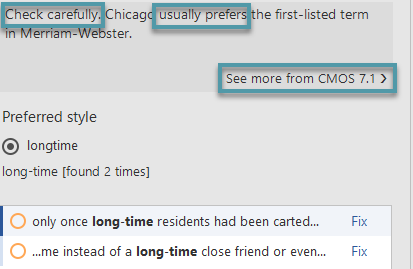
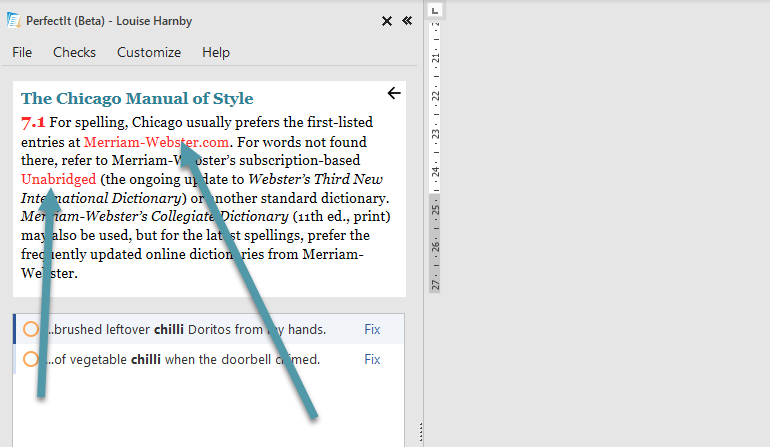
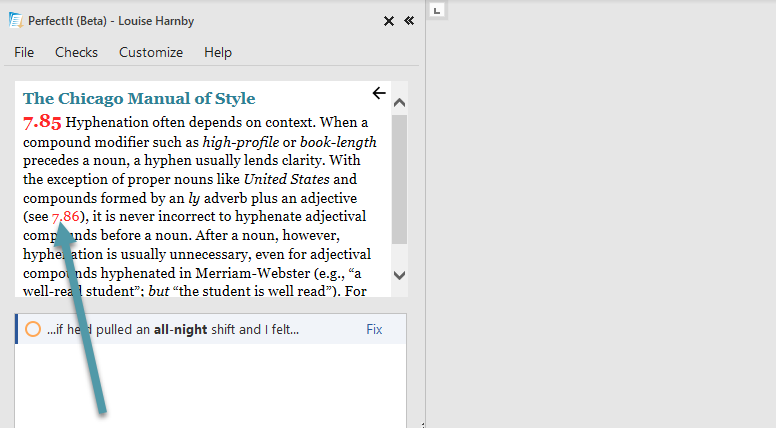

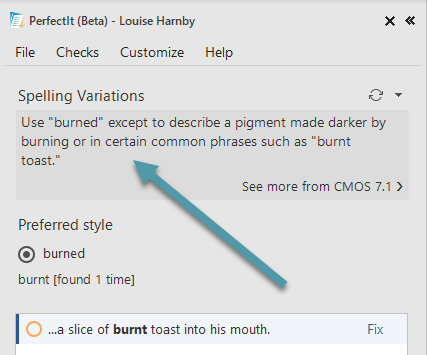


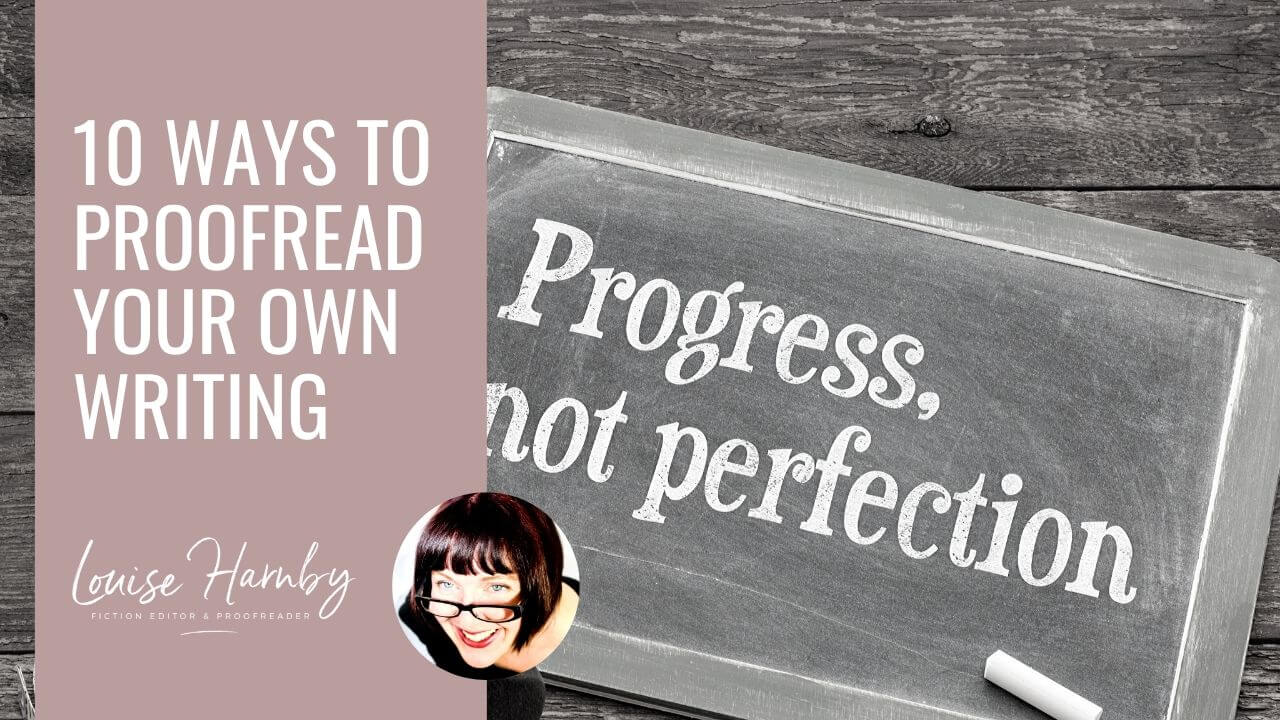
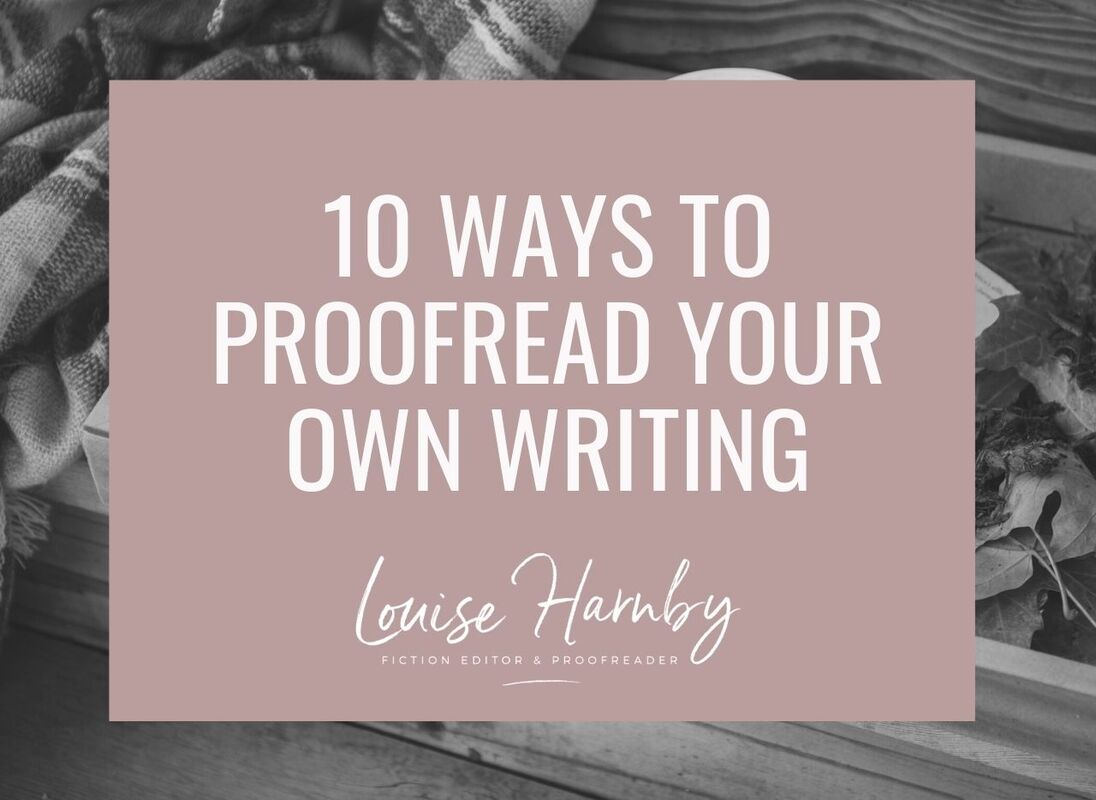

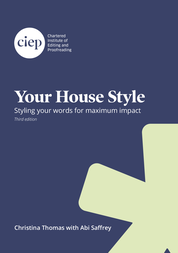
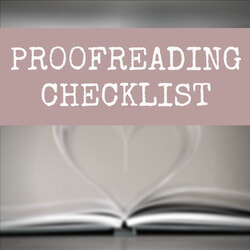
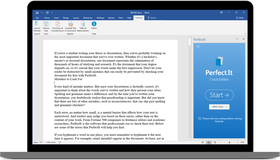
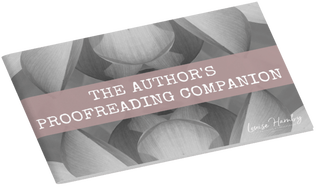
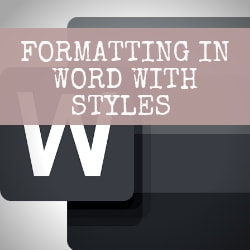
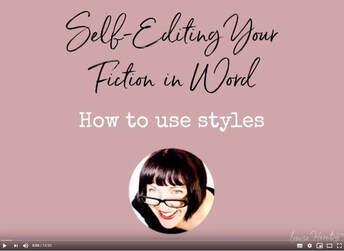
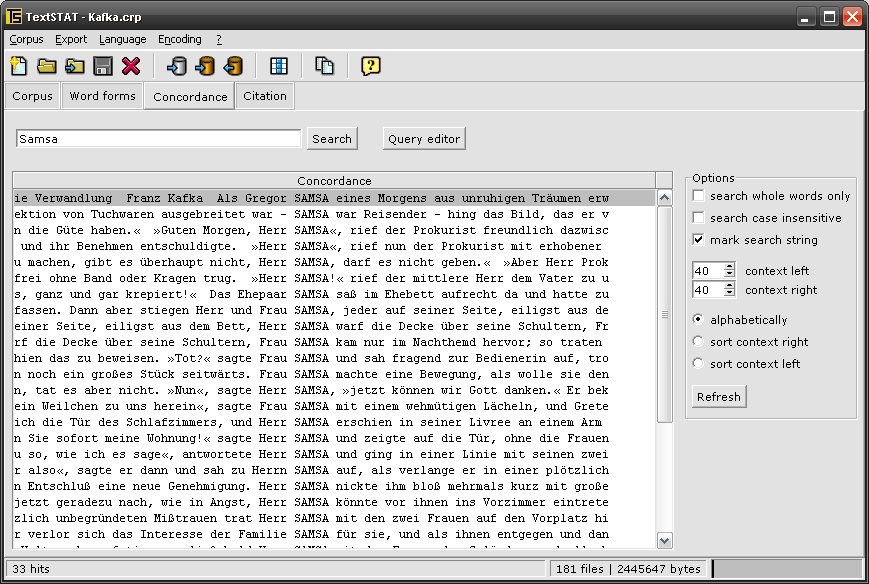
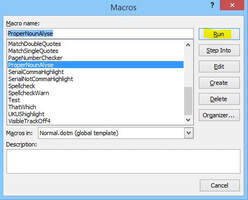
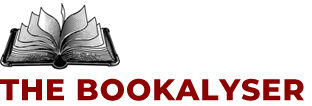
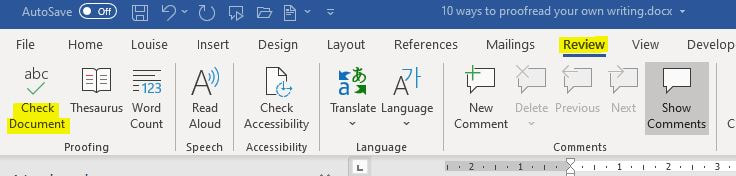

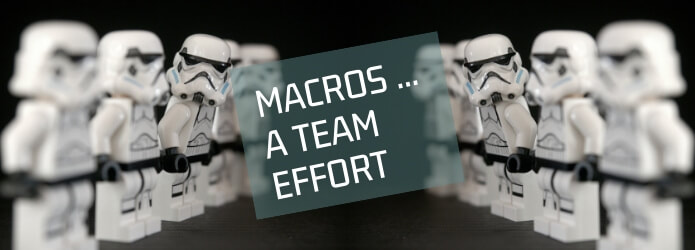
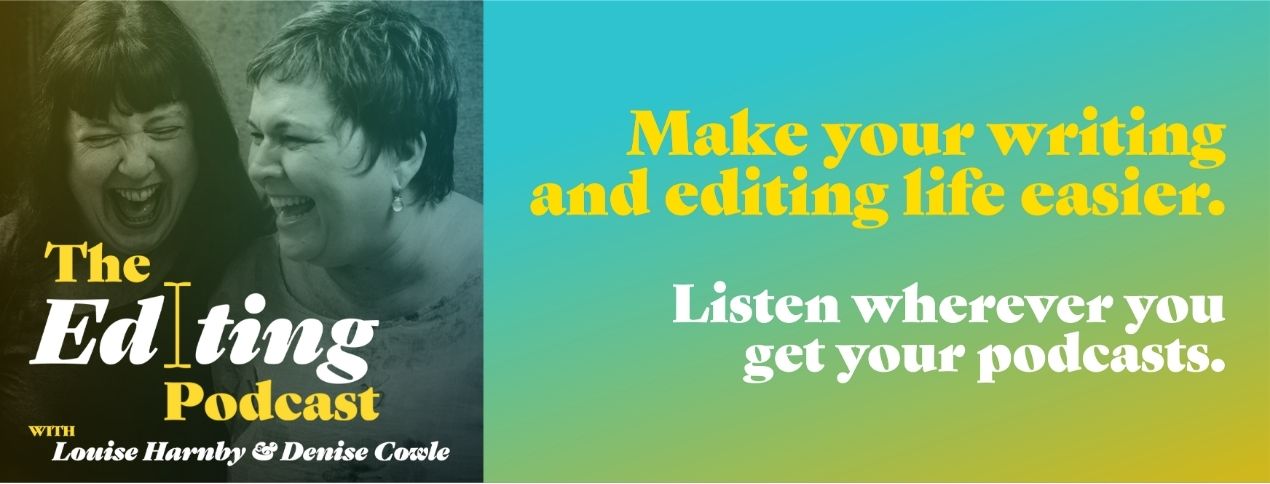
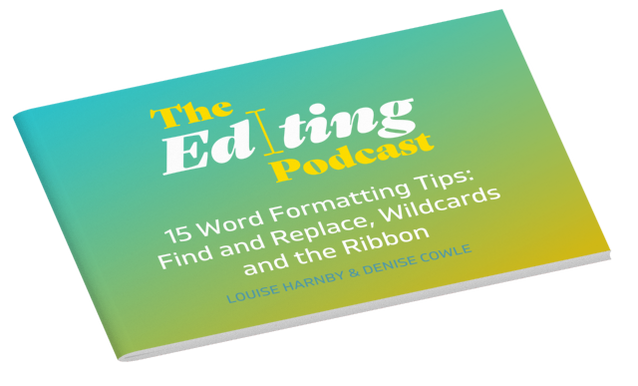

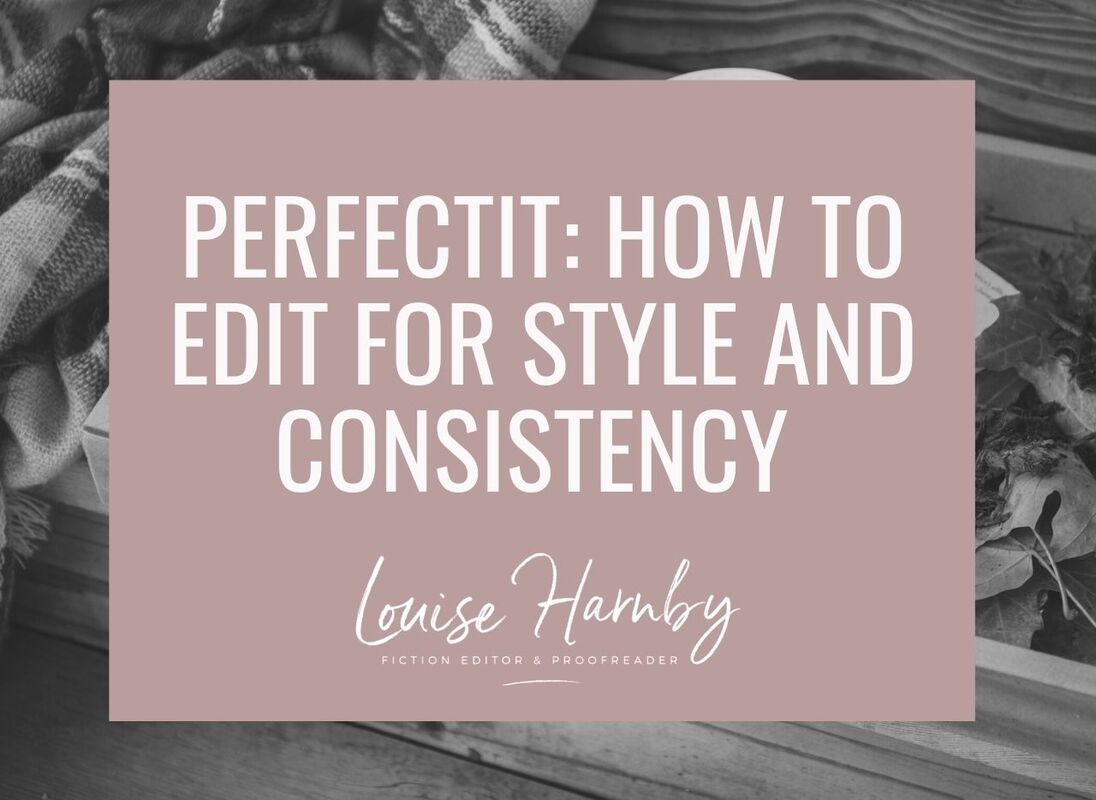
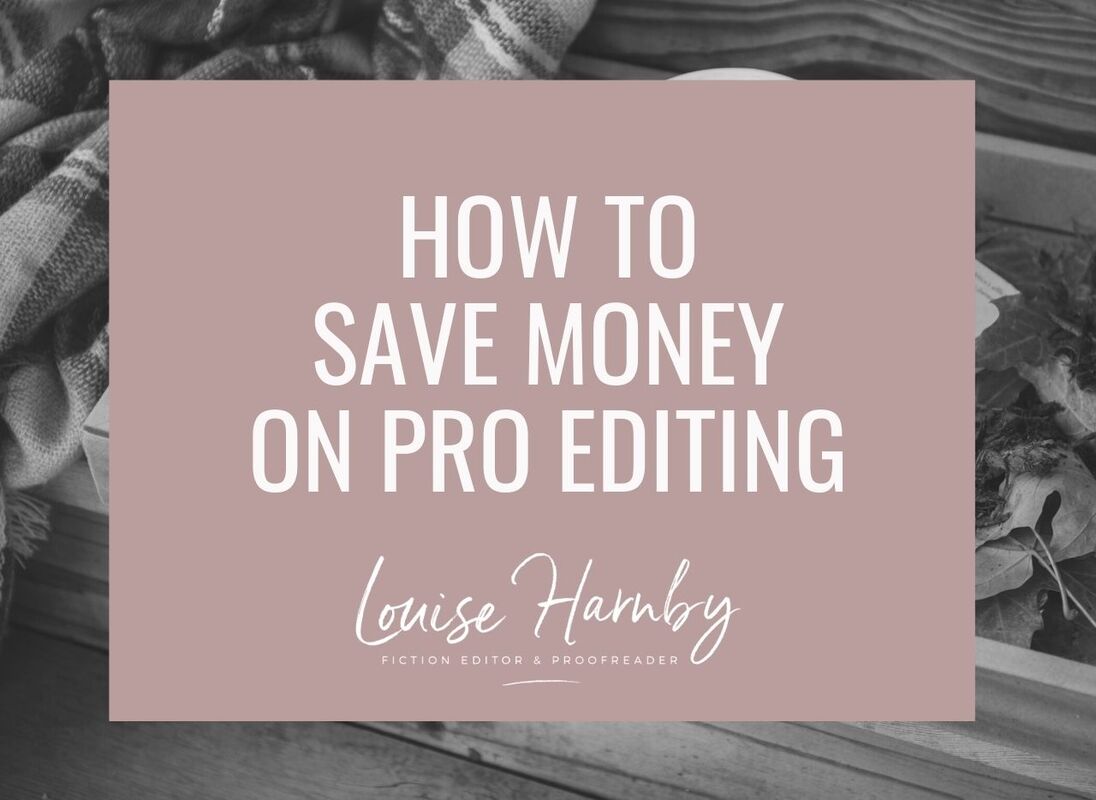

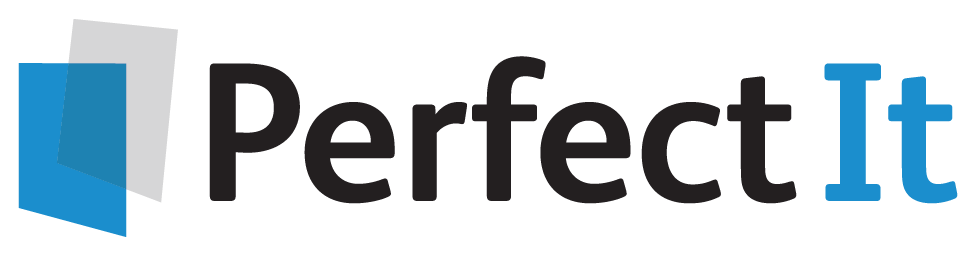
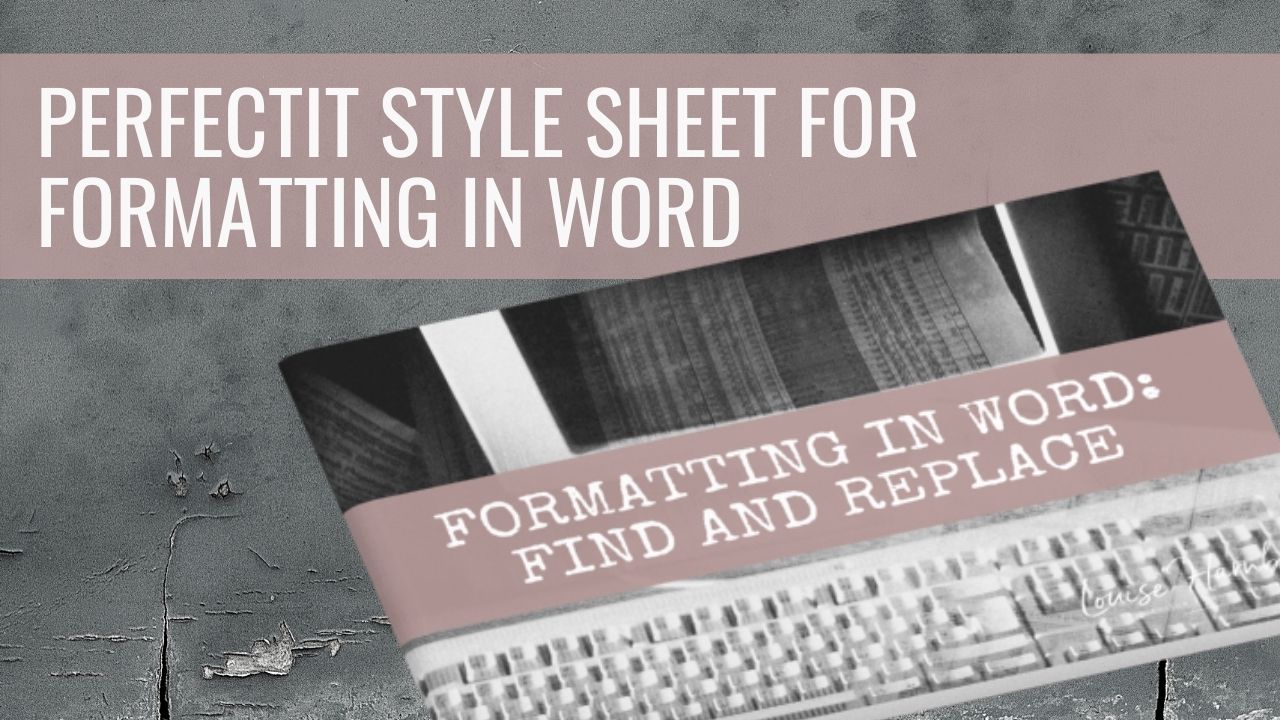

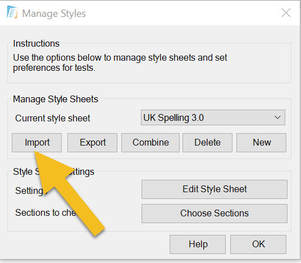
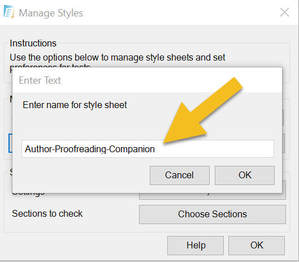
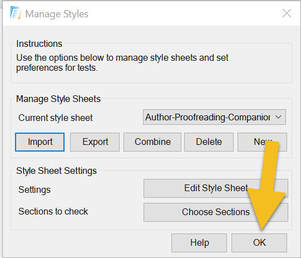

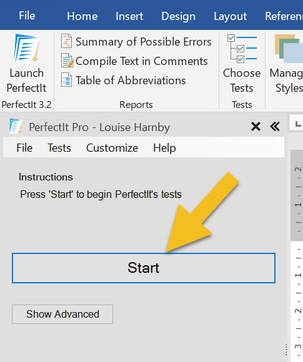
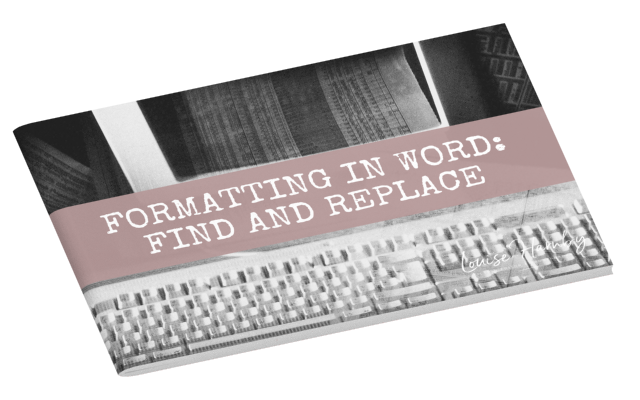
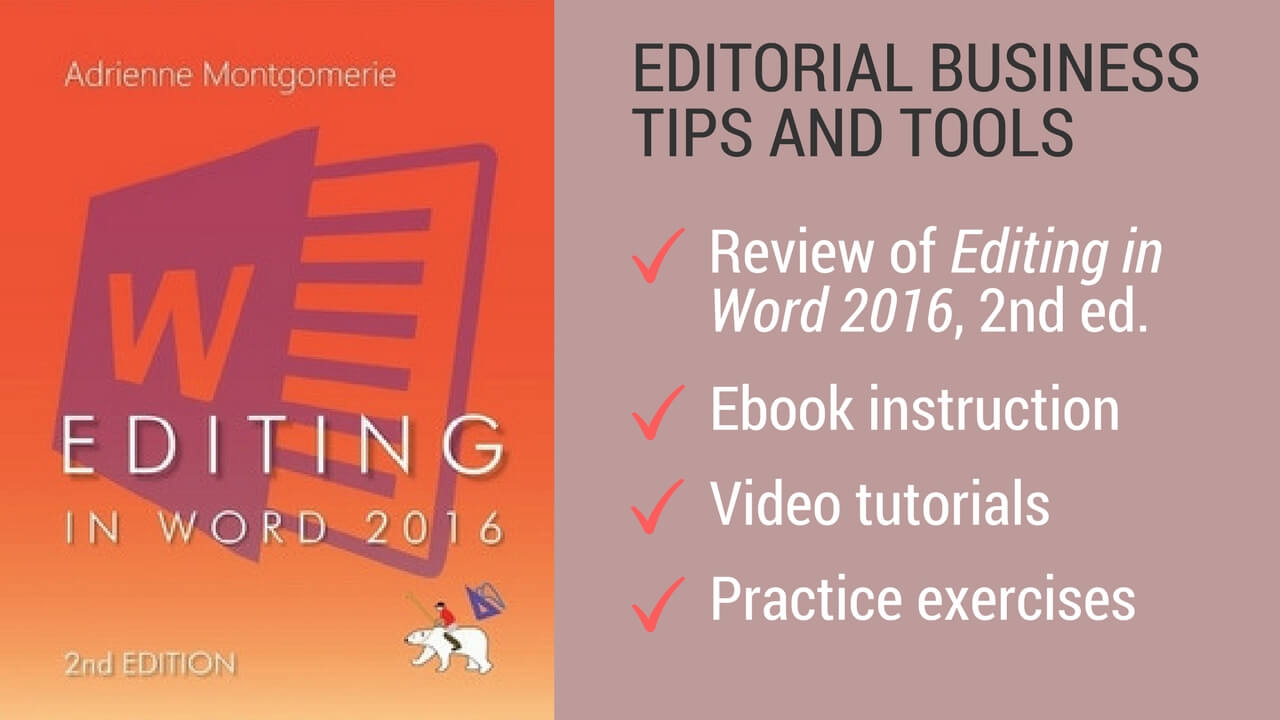
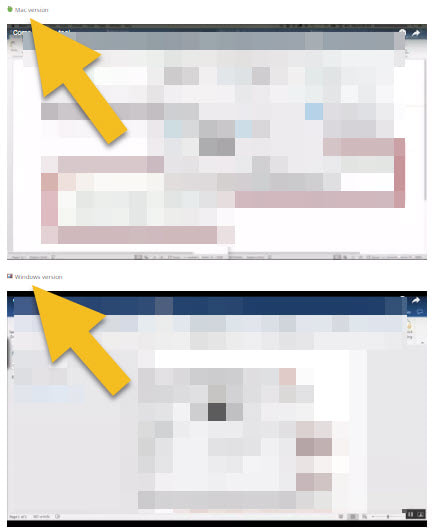
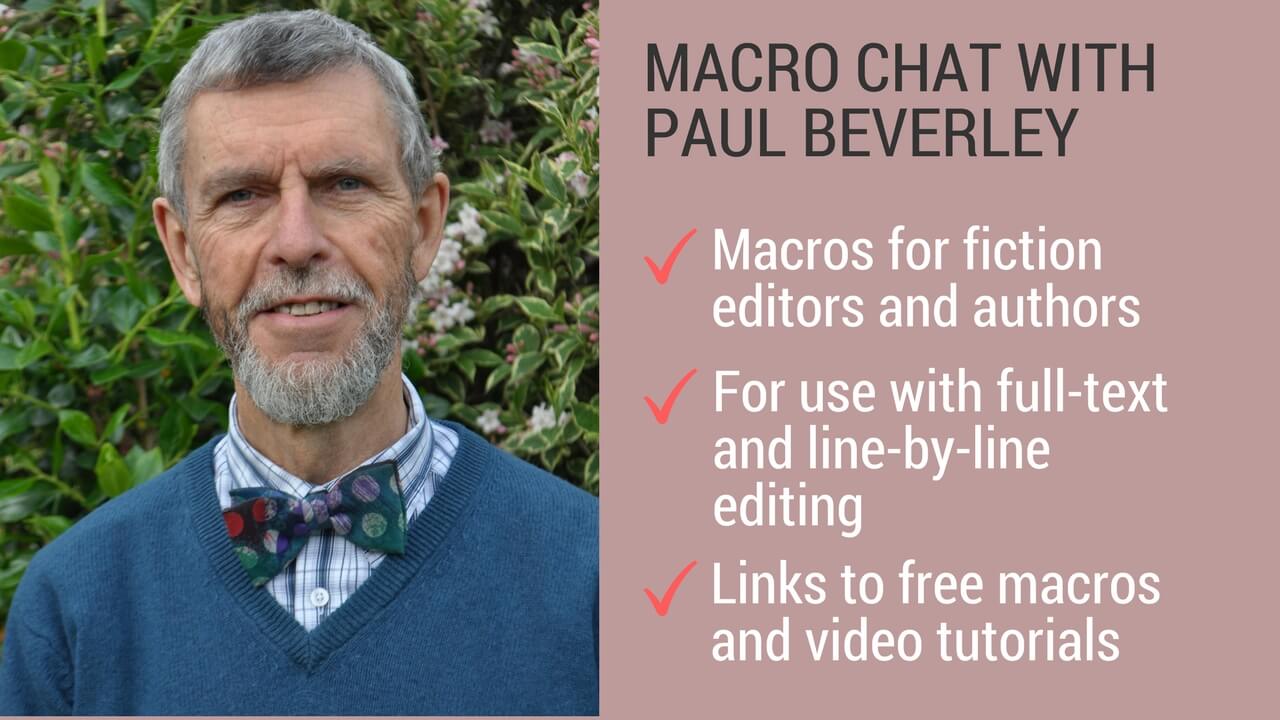
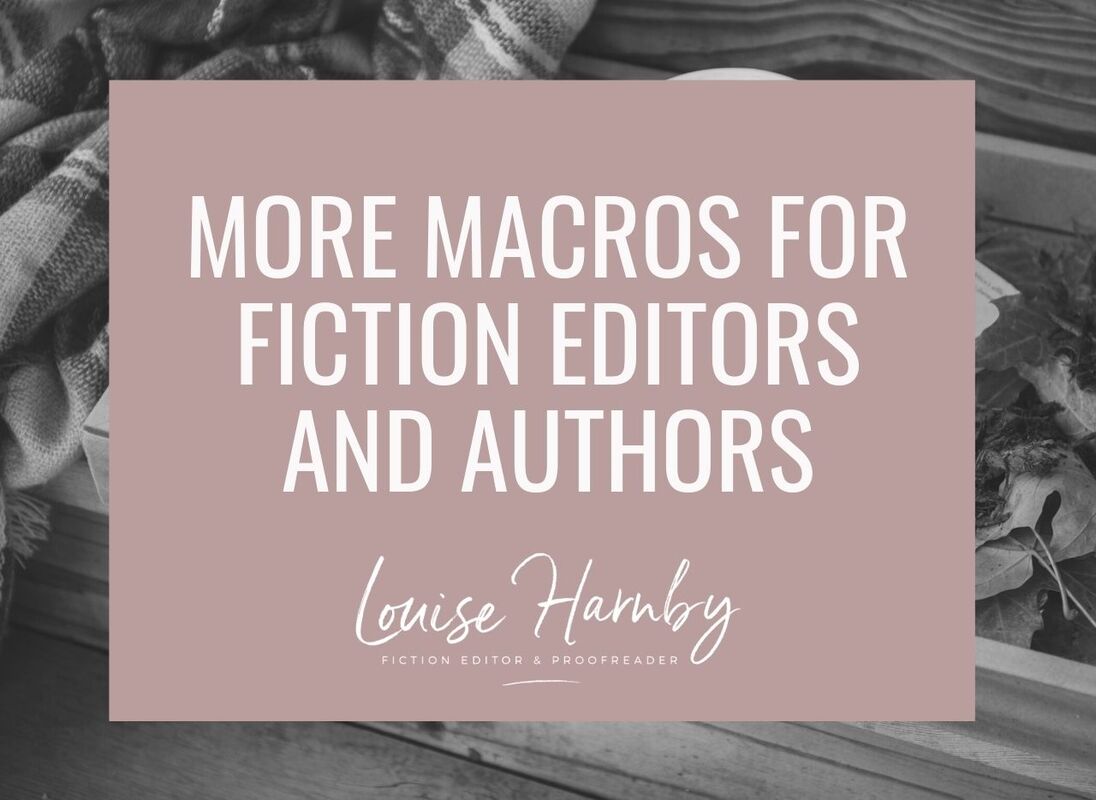



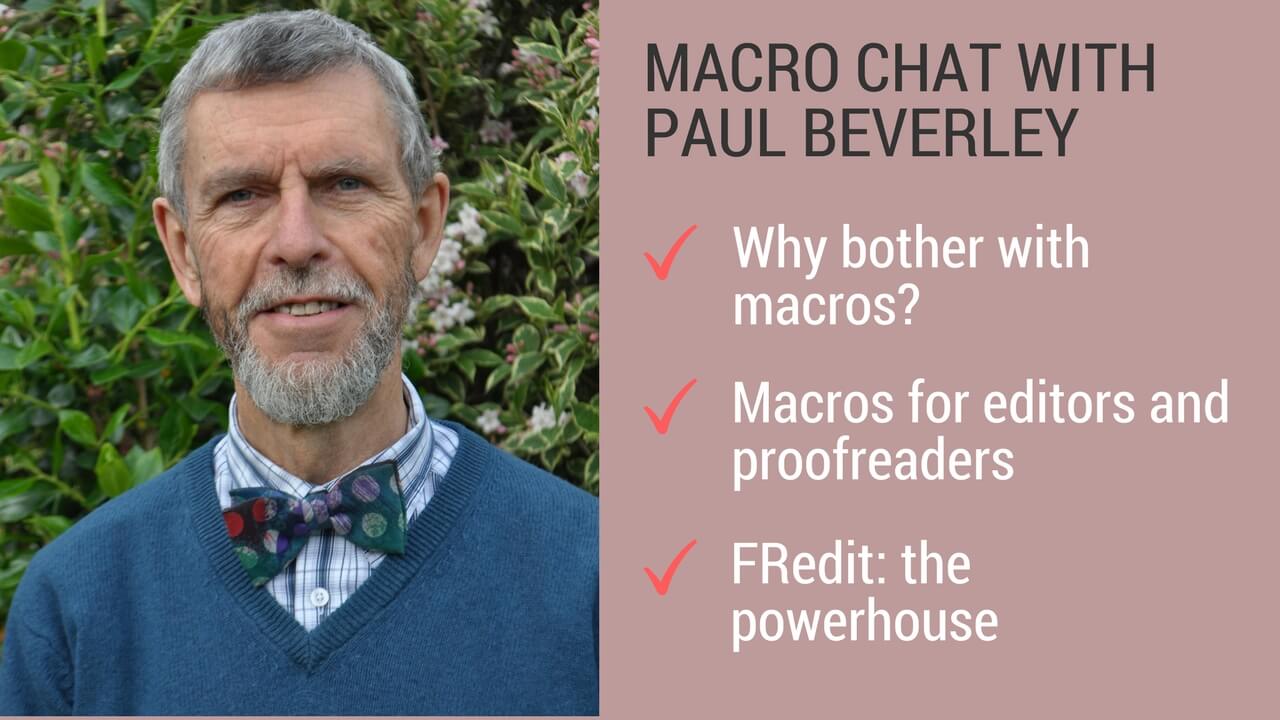
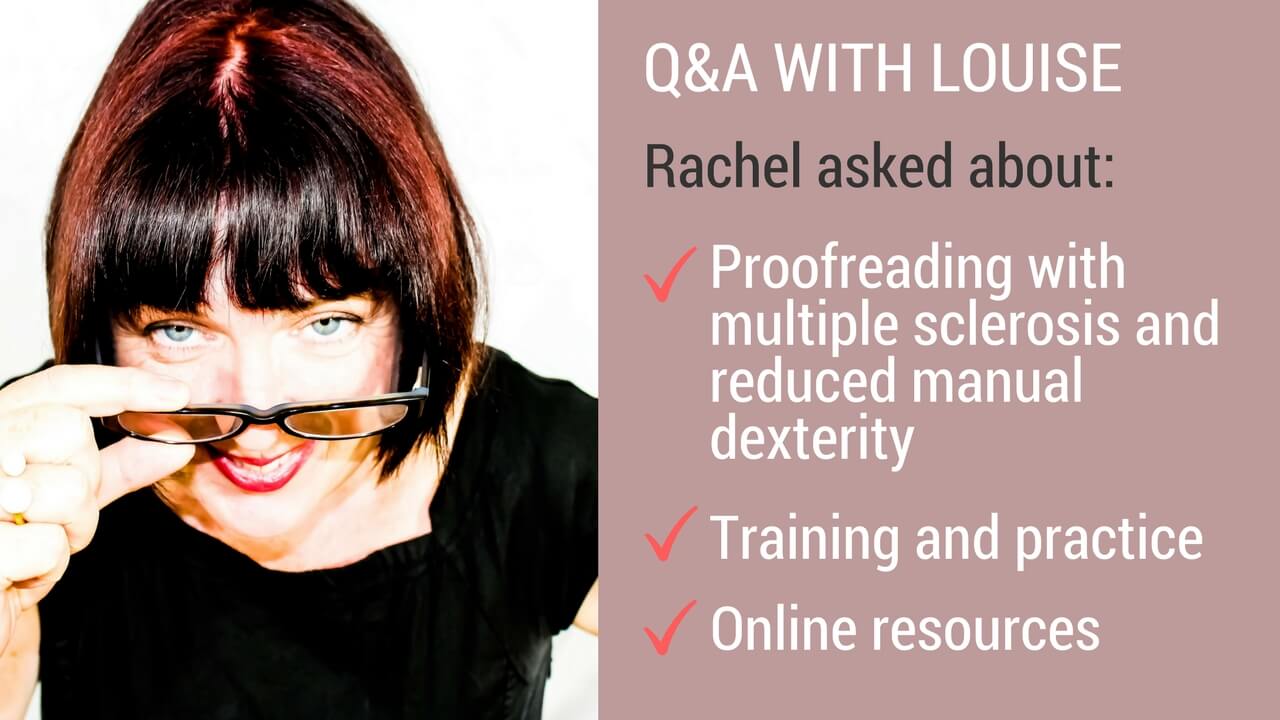
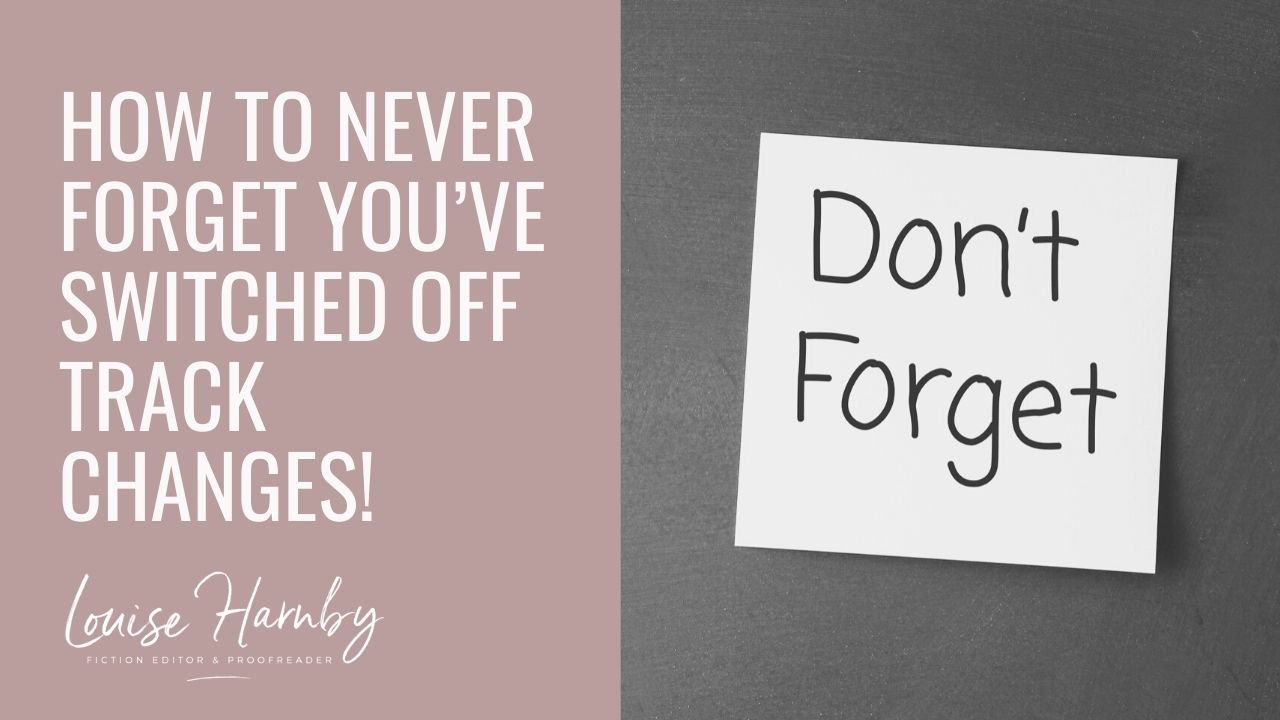
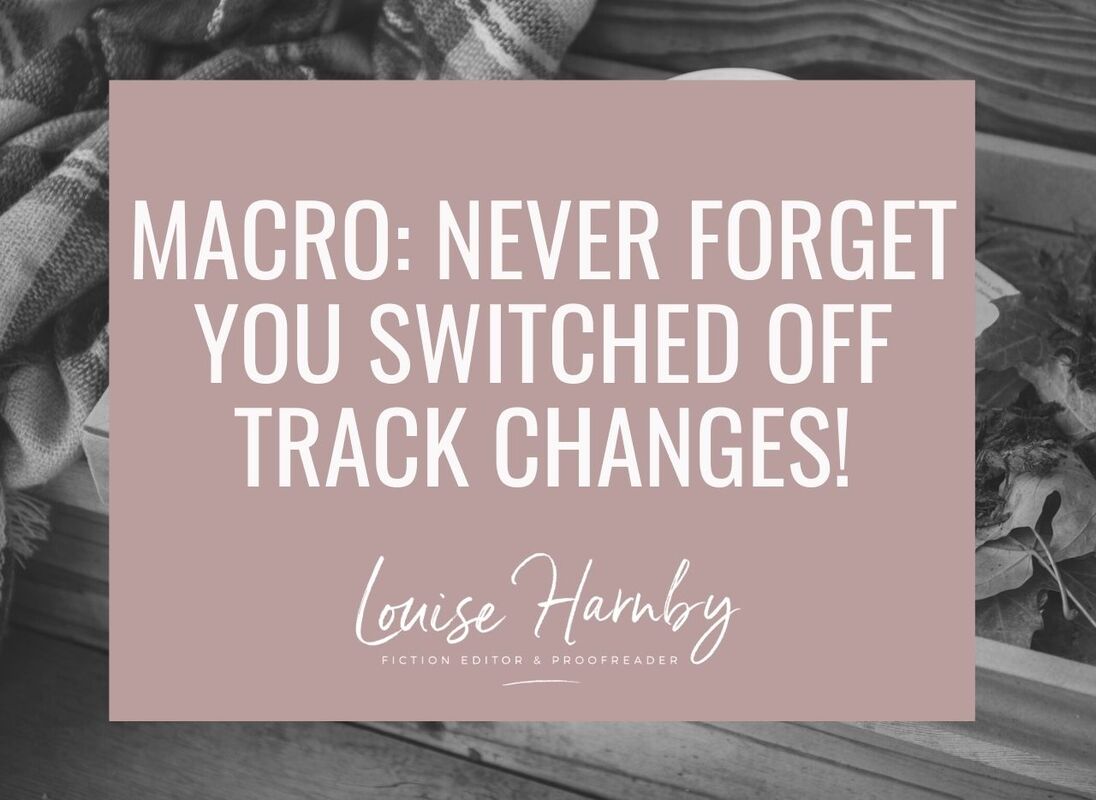

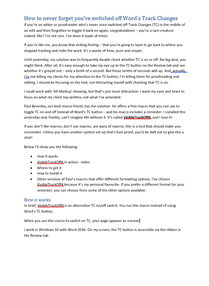
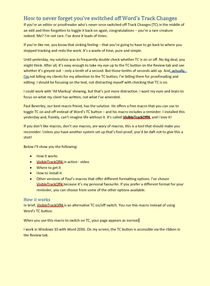

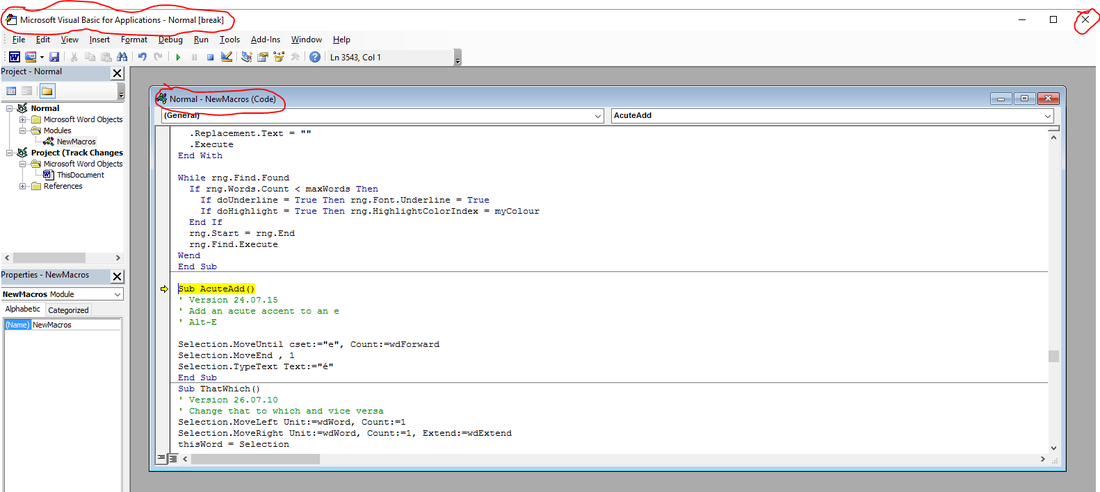
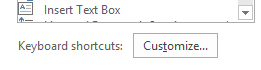
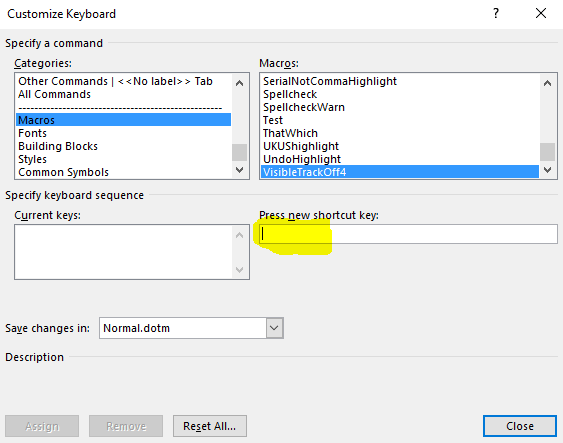
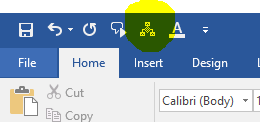
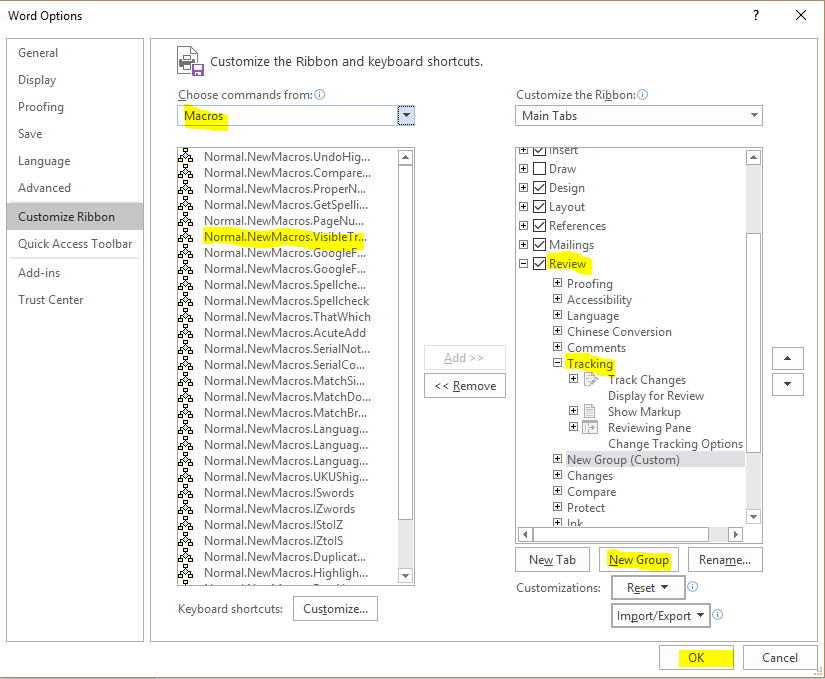

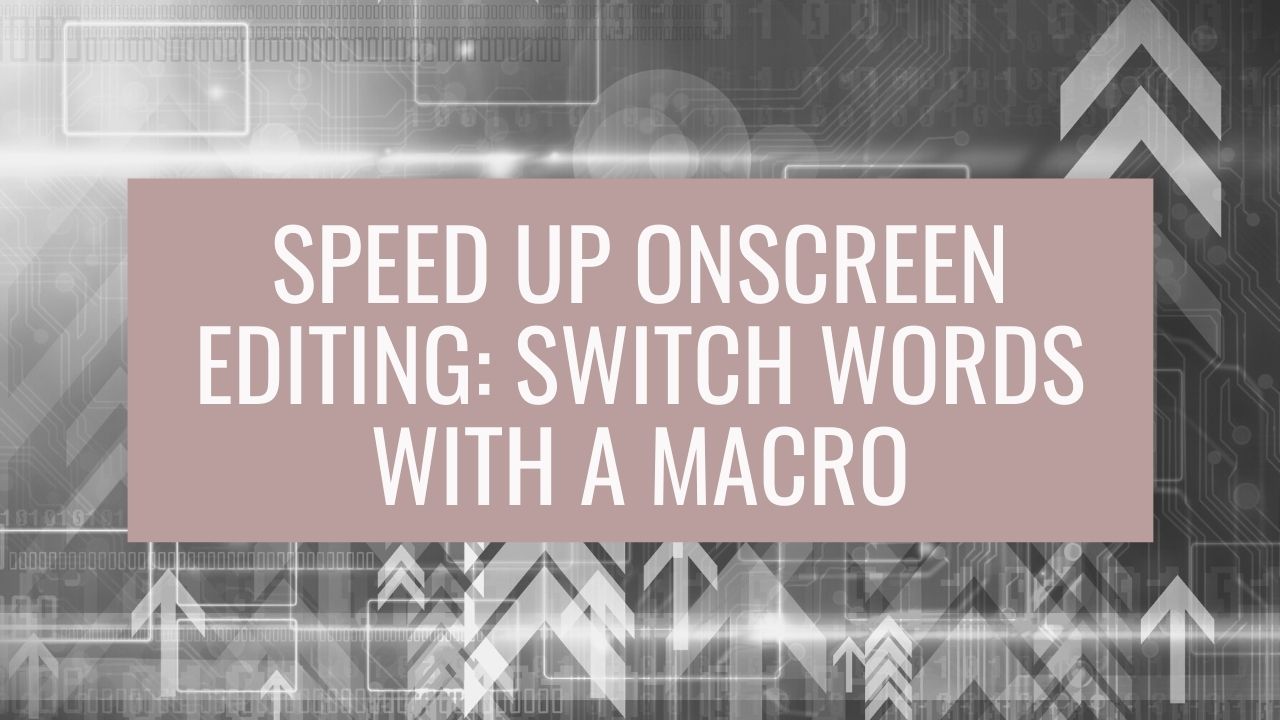
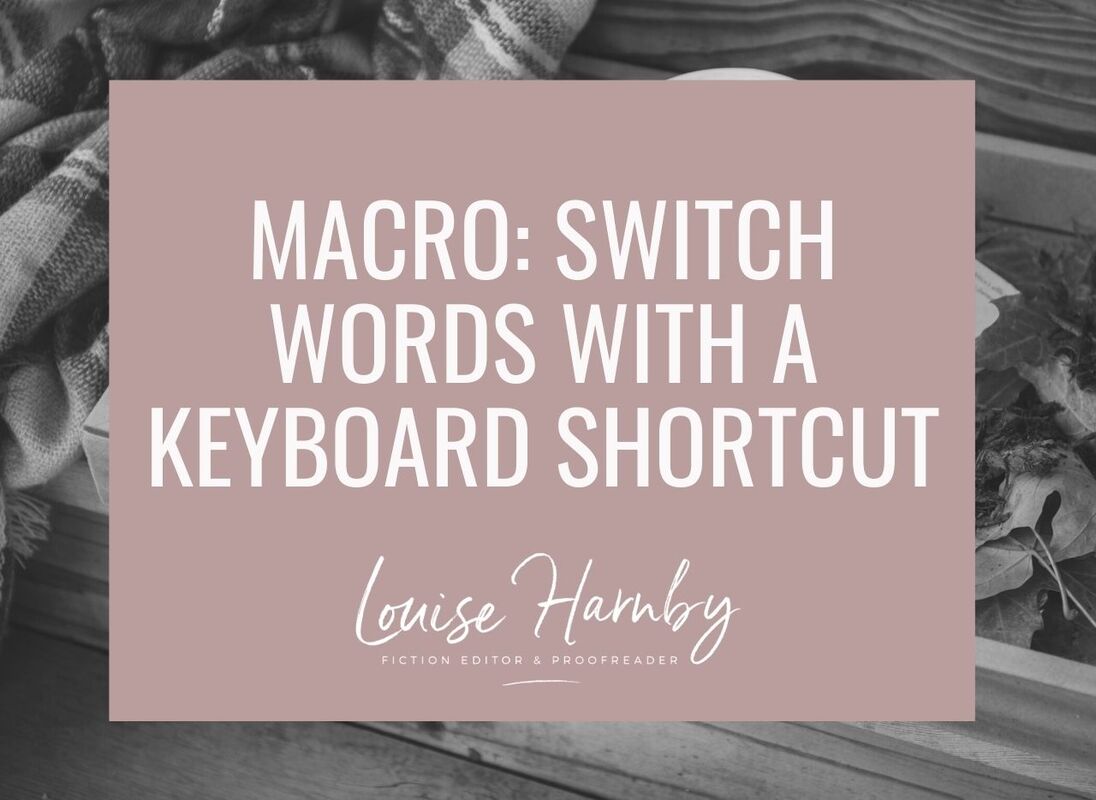
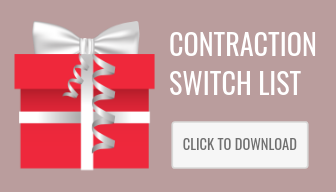

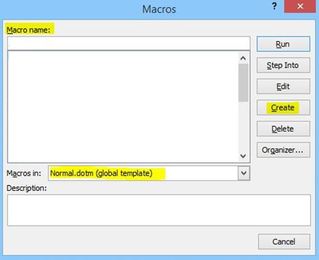
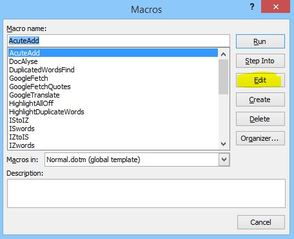
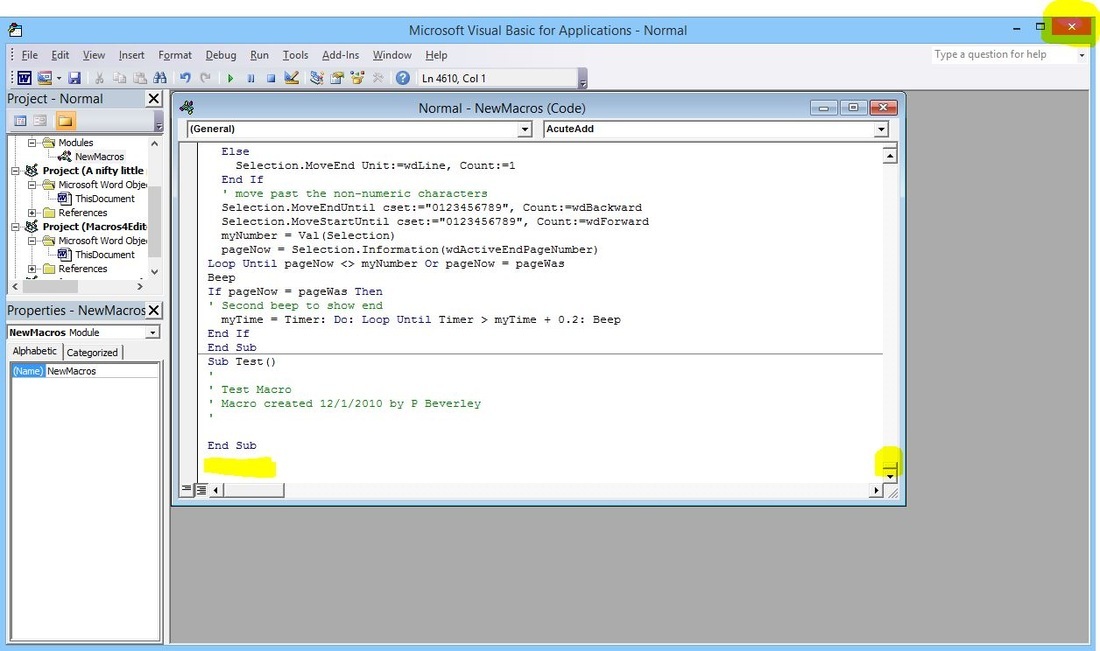
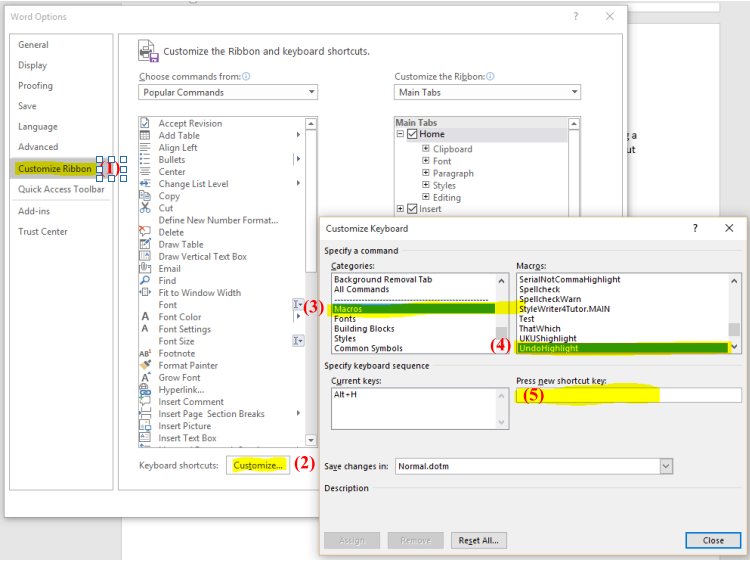
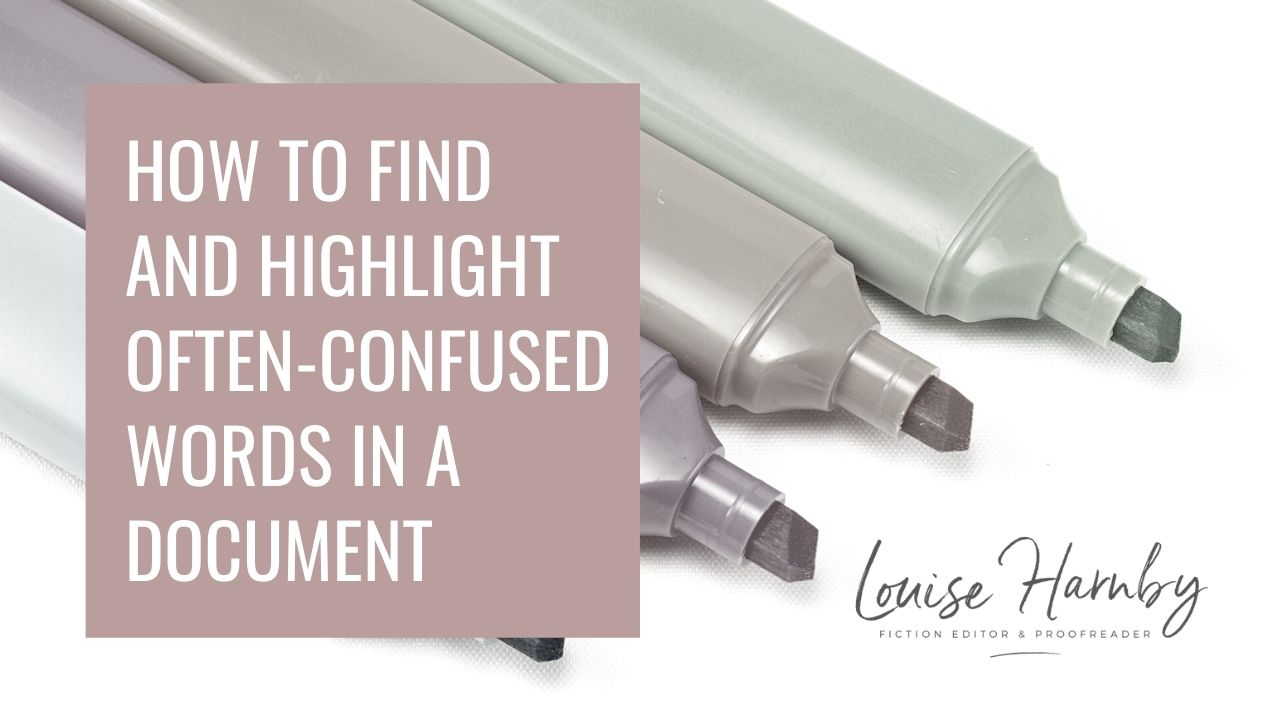
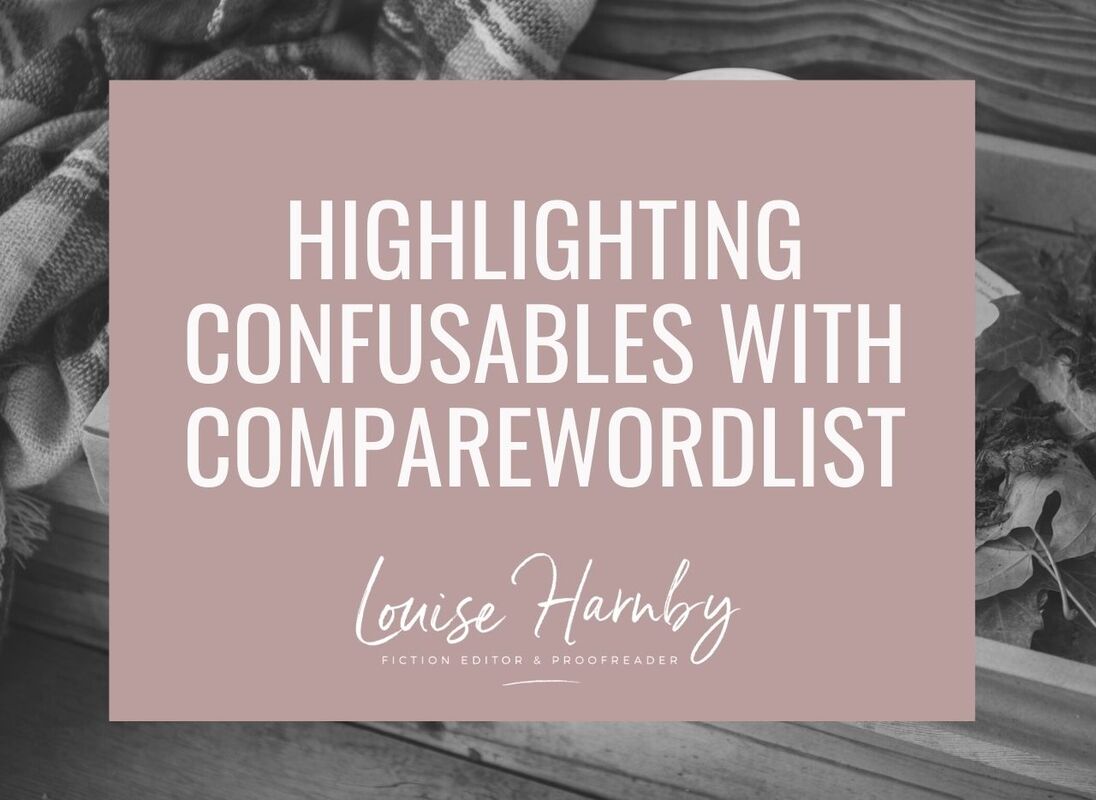
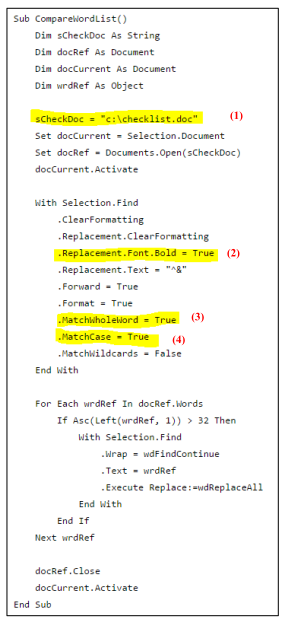

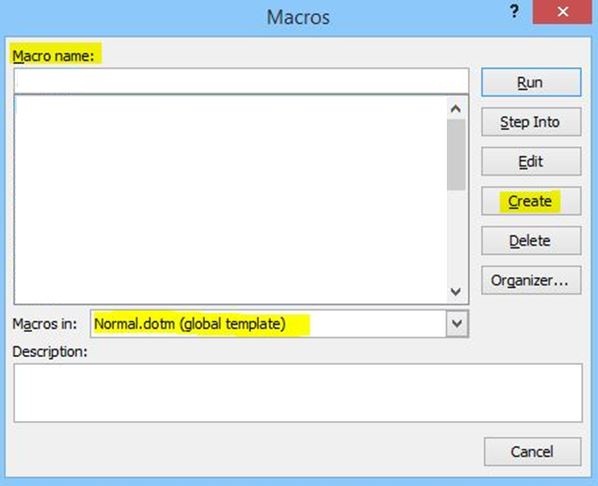
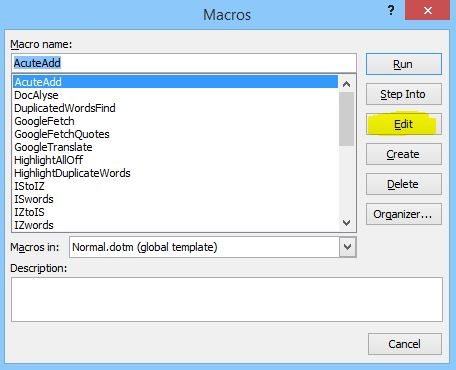
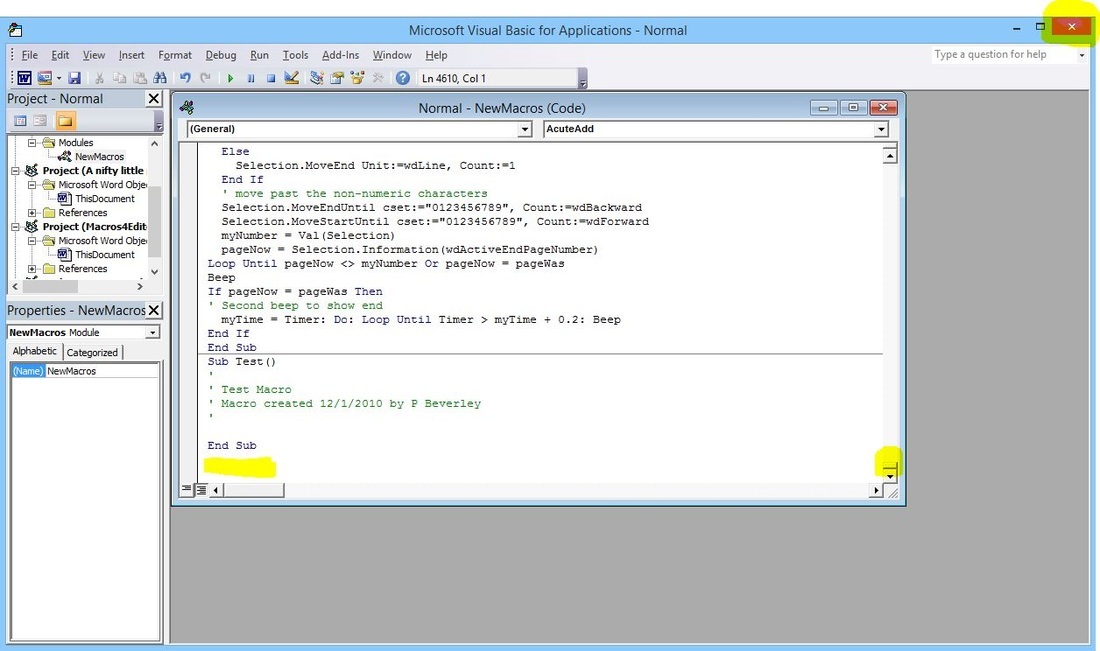
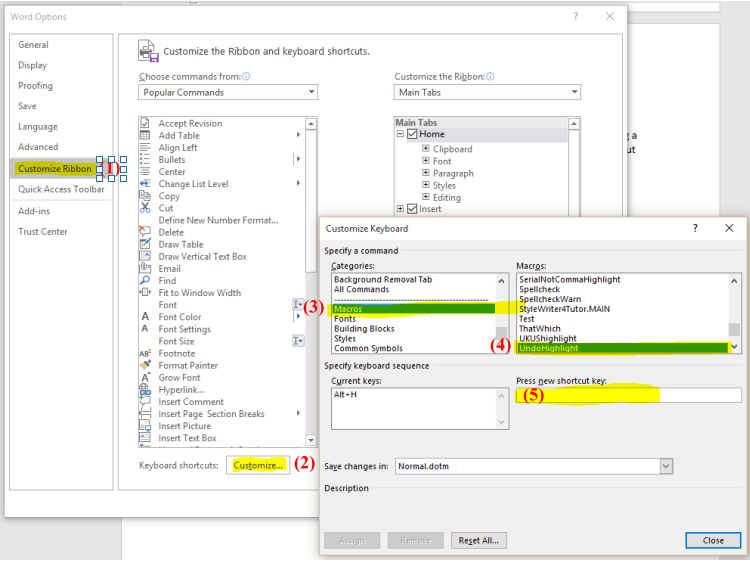

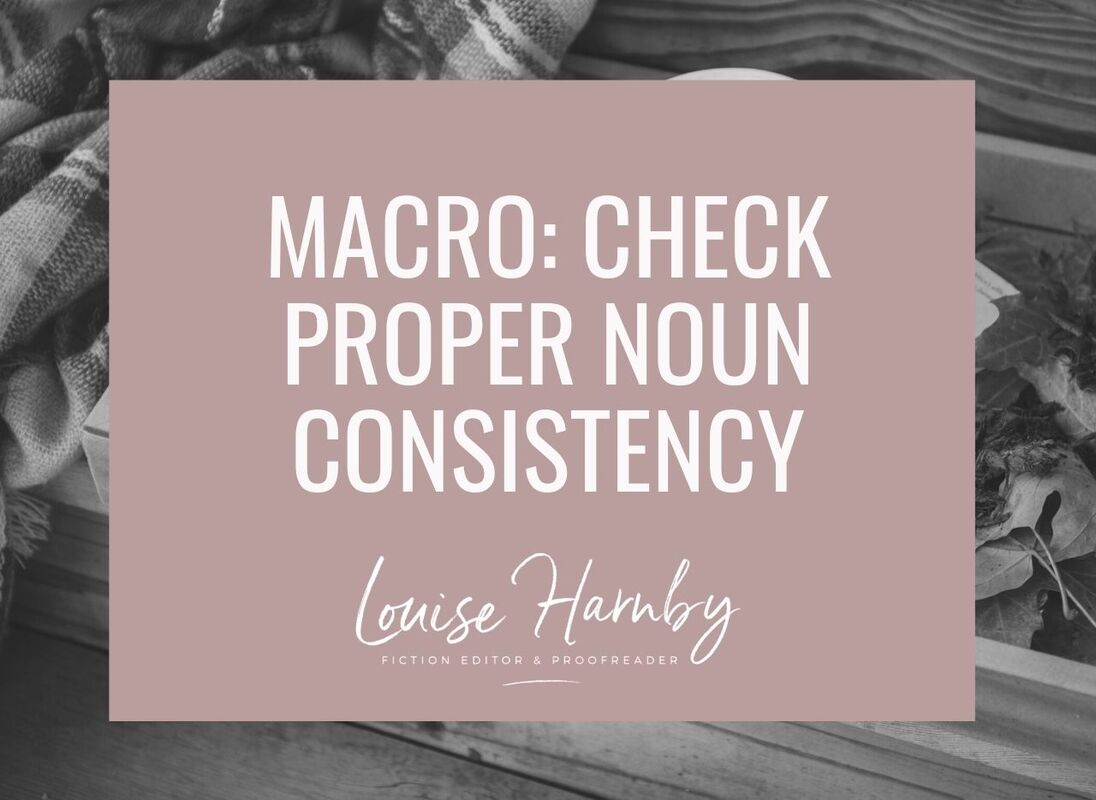

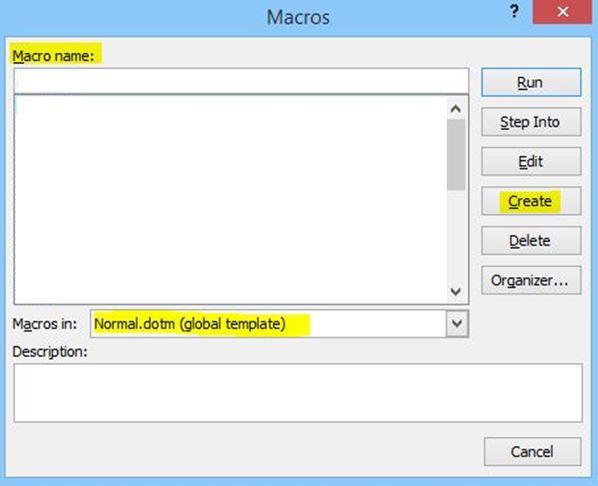
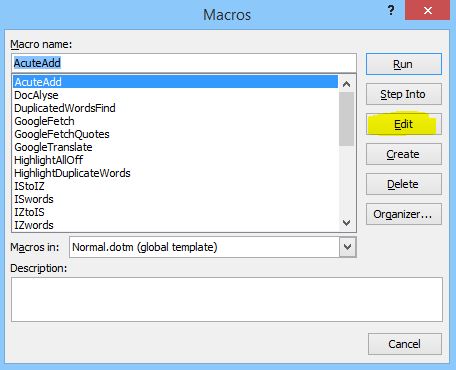
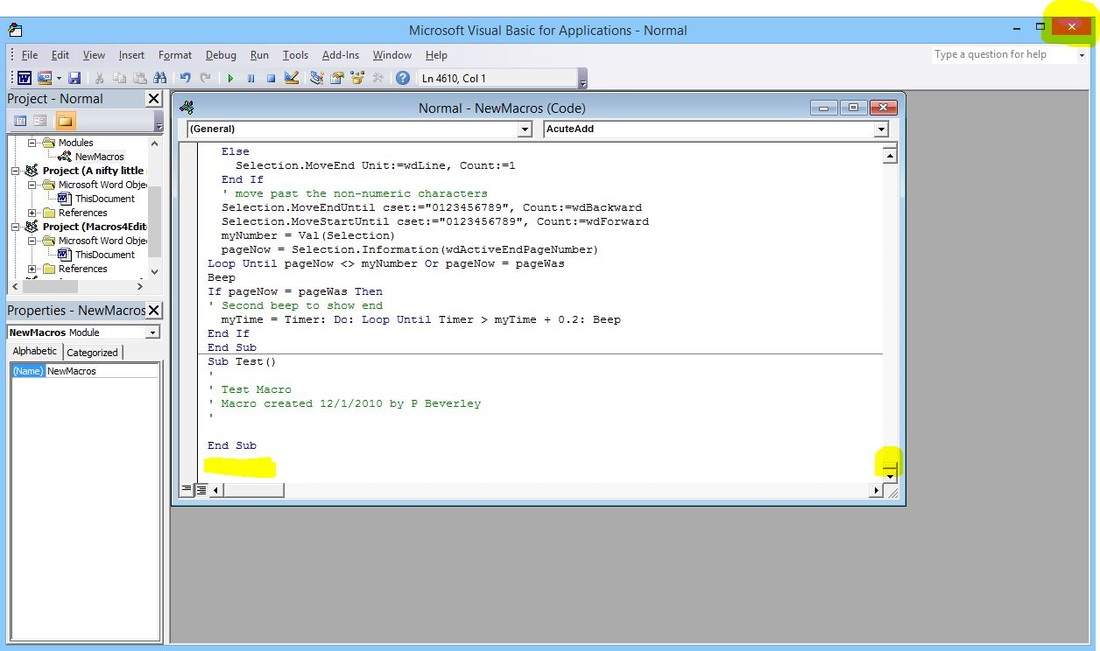
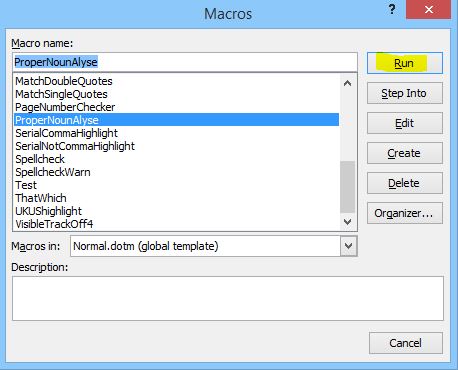
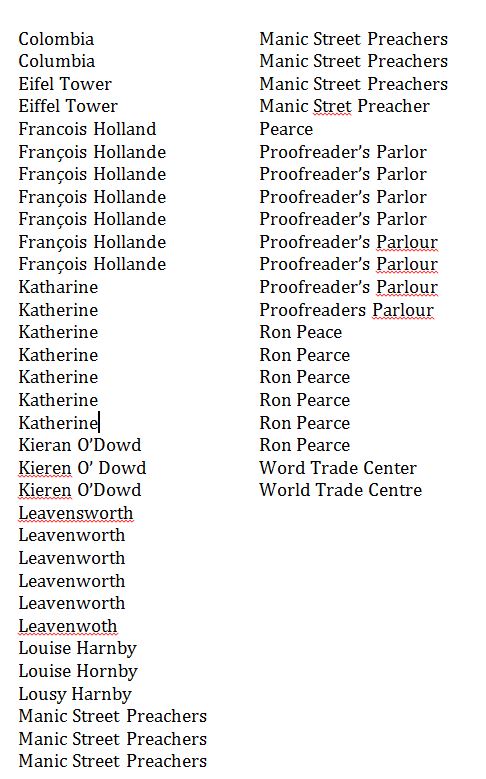
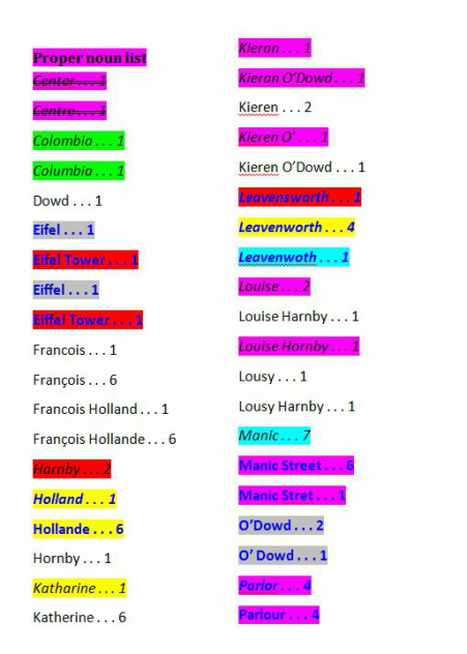
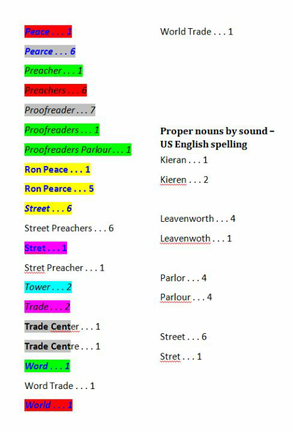
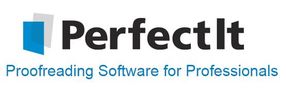


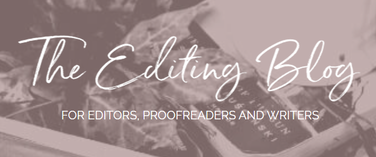


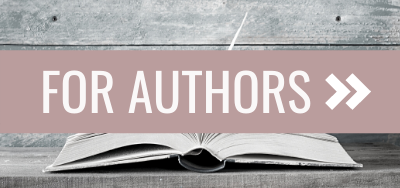
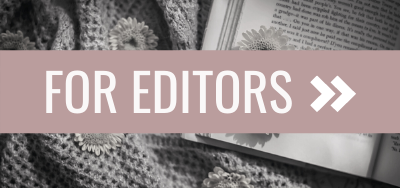
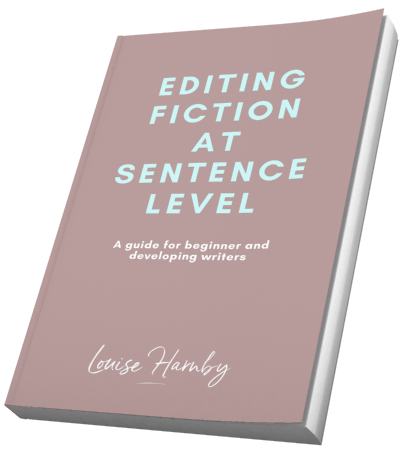
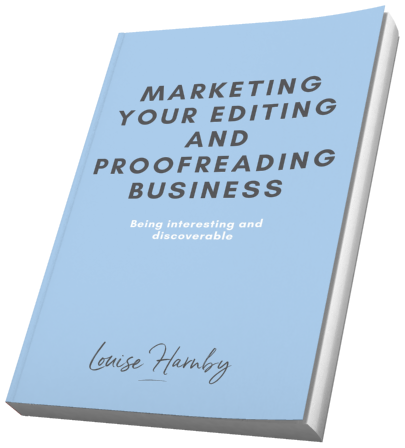
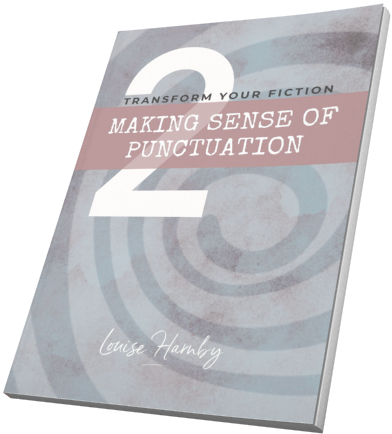
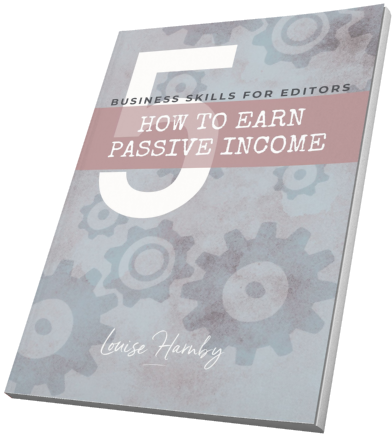
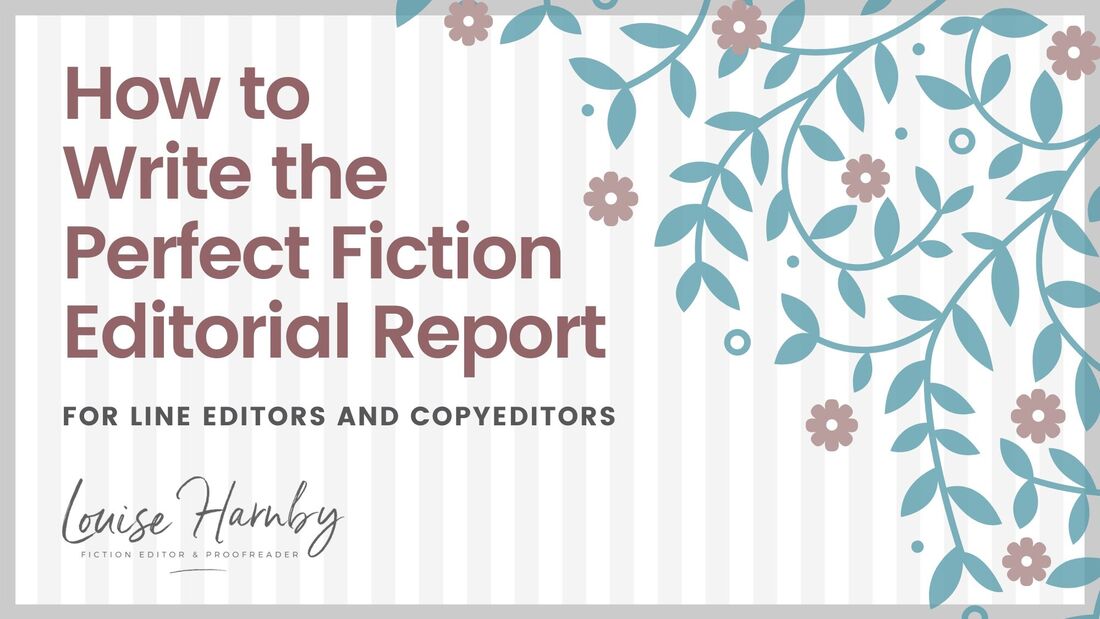
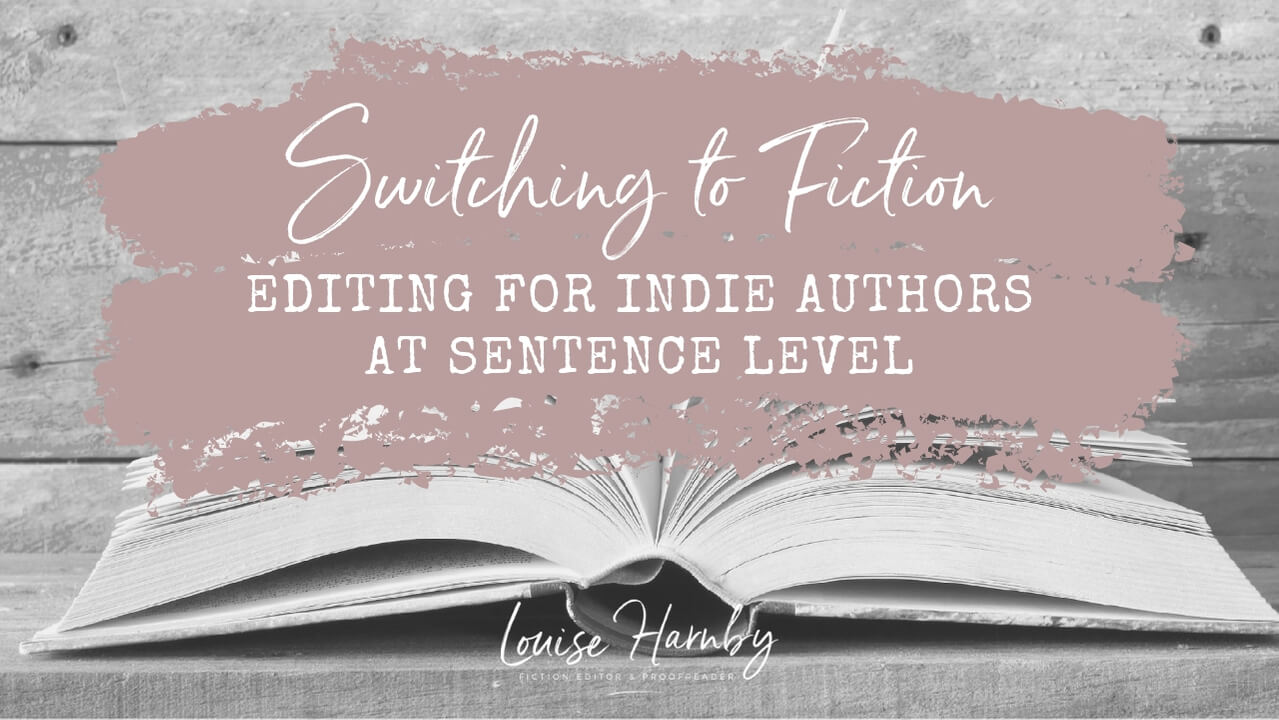
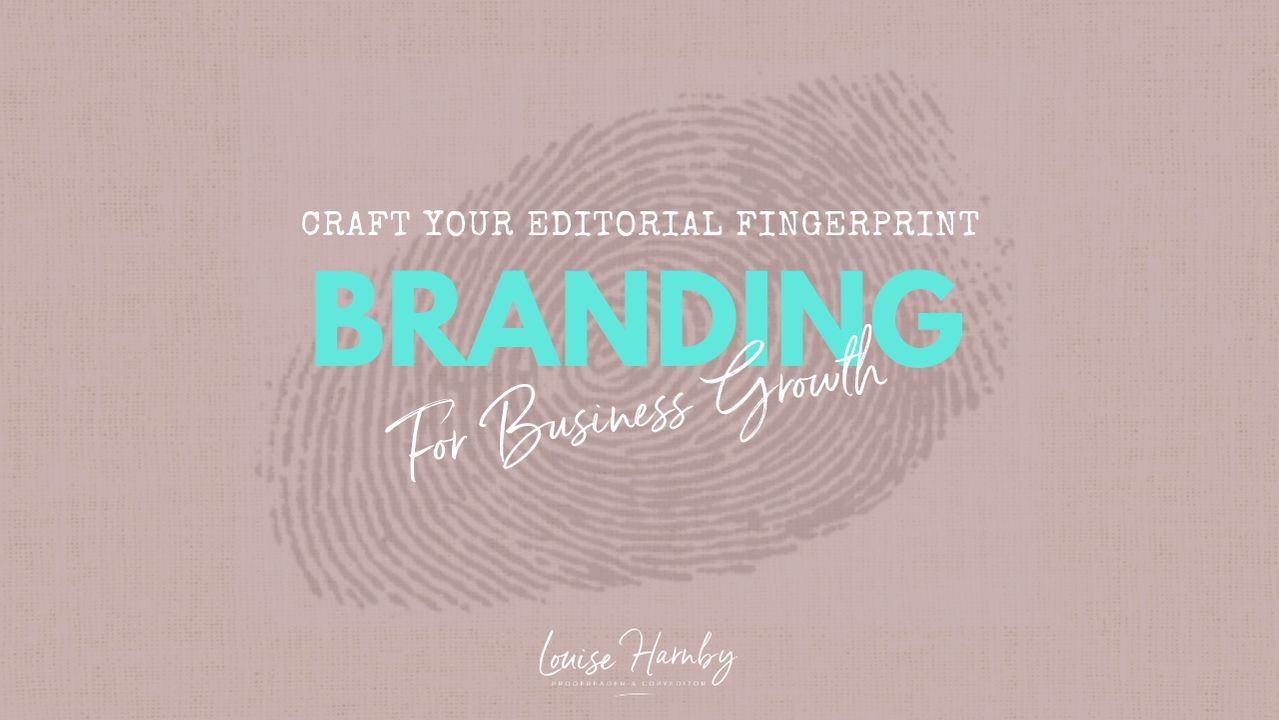
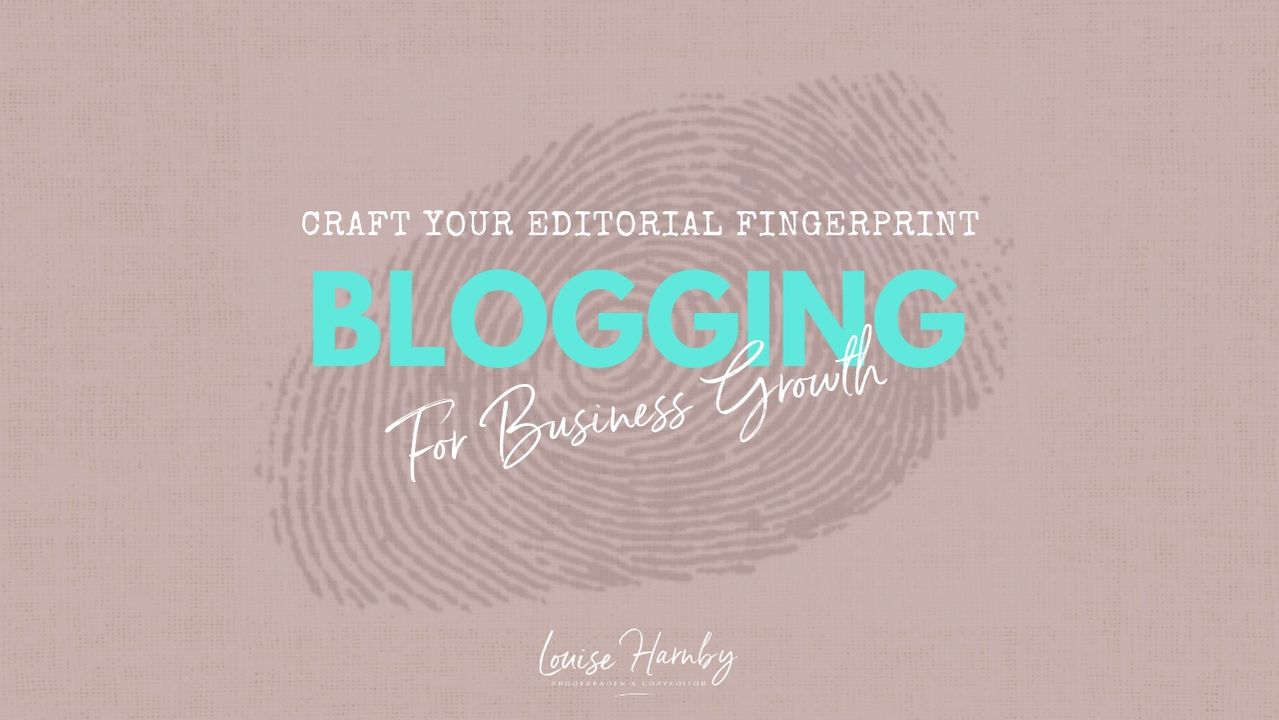
 RSS Feed
RSS Feed