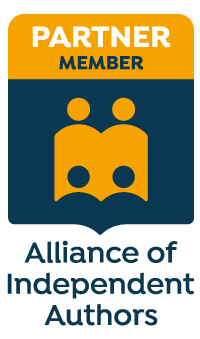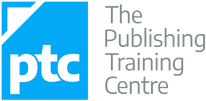|
Tips for proofreading PDFs
These days, it's not uncommon to be asked to edit and proofread onscreen. If you're editing in Word, all well and good; you can amend the text directly. If you're tackling designed page proofs, you'll probably be working on a PDF.
The PDF editor's onboard markup tool is one option. Using custom stamps is another, and that's what I'll be exploring today.
Why use customized stamps? Even in the standard versions of most PDF editors (as opposed to their freely available readers), the tools can be restrictive. For me, punctuation errors are a major problem – I feel that insertion and deletion tools for punctuation marks (and even single letters) are often ambiguous, with the highlight or strike-out line appearing to ‘spread’ further on the page than would be the case on a paper mark-up. About the stamps … I created a set of customized stamps that can be imported into my PDF editing software (I have both PDF-XChange and Acrobat). The stamps are based on the current BSI proofreading symbols and once downloaded can be imprinted onto the page, giving the proof the appearance of its paper cousin. No more clunky comments and digital sticky notes, and say goodbye to ambiguous highlighting. Now you can keep the comment boxes in reserve for queries to your author or in-house editor. The following is a sample of just a few of my stamps.
Which software is compatible?
I’ve tested the stamps on Adobe Acrobat (standard version) and PDF-XChange and can confirm that they can be imported (other PDF editors that have stamping functions, such as Foxit and PDFill, may also be compatible, though I’ve yet to verify this – comments welcome!). What if you only have a free reader/viewer? No problem – you don't need to have the full paid-for versions of Acrobat or XChange in order to use the stamps. You can use your free Acrobat Reader as long as you ask the person who has created the PDF to 'enable comments'. With PDF XChange Viewer, you don't even need to worry about enabling comments – the stamps will work on your PDF as soon as you have uploaded them. An additional benefit of Viewer is that you can import all the stamps in one go. Can you use the stamps with a Mac? One of the first questions asked after I posted this article was whether the stamps files would work for Mac users. I work on a PC but since the stamps files are PDFs it doesn't make any difference whether you're working on a PC or a Mac. Rather, the most important thing is that you have the Mac version of your PDF editor, e.g. Acrobat for Mac. What does the marked-up proof look like? I’ve been delighted with the results, as have many of my clients. The marked-up proofs using the stamps are much clearer to read, as the two examples show. There are only four amendments in Example 1, the comment-box version. Imagine how much time it would have taken to select the text, choose the relevant option from the Text Edits menu and write the instruction to the typesetter if all the amendments in Example 2 had been made without using stamps. And if the typesetter opened up all these comments boxes, what a mess it would have been.
Creating stamps
Creating the stamps is the fiddly part and the most time-consuming. Getting the correct size, so that you don’t have to resize each stamp when you’re working on a set of proofs, takes a little time and, of course, creating each individual stamp can seem painstaking. However, the job only has to be done once and I’ve been using mine for a couple of years now. It’s worth spending some time playing around with your designs early on in order to make life easier for yourself later. I’ve created stamps in red, blue and black because my clients have different requirements. I used Publisher to create the stamps, but you could use any software with a drawing tool. Set up each stamp on a separate page. Once you’ve drawn all your stamps convert the file into a PDF. Want to use the stamps that I've already created? I’m happy to share with colleagues who have the same commitment as I do to improving skills and supporting our industry’s professional standards. To access your copies of my stamps, click here – there's no charge. If you're using PDF-XChange (I'd recommend you do so), make sure you select the stamps labelled "XChange". Note: Please note that my stamps are based on proofreading symbols as defined by BS 5261-2 (2005). If you are working outside the UK, not all of the symbols may conform to those you are used to working with. For a set of stamps that use US proofreading marks, take a look at KOK Edit's excellent Copyeditors' Knowledge Base – scroll down to 'PDF'. Importing customized stamps For installation instructions, and some useful tips, see my article Installation Instructions for Proofreading Stamps. Future updates Periodically, I create new or modified stamps to deal with an amendment that's cropping up frequently in a job I'm working on. I'll place these additions in the Stamps archive located on the blog sidebar. Drop by now and then to see if there's anything new that's of use to you. I'll name the post with a description of the stamp and I'll include a picture and downloadable file in case you want to add it. Which PDF editor do you use? Do you use customized stamps in PDF editors/readers other than Acrobat and PDF-XChange? Please let us know in the Comments section so that others can see which software is compatible.
UPDATE:
Louise Harnby is a line editor, copyeditor and proofreader who specializes in working with crime, mystery, suspense and thriller writers.
She is an Advanced Professional Member of the Chartered Institute of Editing and Proofreading (CIEP), a member of ACES, a Partner Member of The Alliance of Independent Authors (ALLi), and co-hosts The Editing Podcast. Visit her business website at Louise Harnby | Fiction Editor & Proofreader, say hello on Twitter at @LouiseHarnby, connect via Facebook and LinkedIn, and check out her books and courses.
69 Comments
Sheelagh Wegman
3/1/2012 03:10:13 am
This looks brilliant! I wish I had had these for my last job which was a 17,000 word pdf. Sticky Notes are a bit tedious and the stylus not much better. I would love to have a set of your stamps - how much do they cost? British Standards are generally fine for Australian use and you have covered the main ones.
Reply
3/1/2012 03:18:07 am
Hi Sheelagh. Thanks for your comment. Email me using the contact form on the menu at the top of the page and I'll send you the stamps files.
Reply
4/1/2012 03:05:18 am
Louise, would it be OK for me to show this article at my SfEP local group session on marking up pdfs?
Reply
3/1/2012 06:09:01 am
Hi Anne - I've sent you the stamps via email - since you're new to on-screen work, you may have to spend a bit of time playing around. You'll get faster with practice, though, I promise!
Reply
Lorraine
3/1/2012 08:47:15 am
I wonder if/hope that someone in the States has made a similar set ... many of our symbols are different :(
Reply
3/1/2012 11:16:57 am
Well, wouldn't you know it... http://www.kokedit.com/ckb_4.php See this from KOK Edit on her excellent Copyeditors' Knowledge Base (scroll down to 'P'):
Reply
John Cavin
3/1/2012 08:48:23 am
Louise, this is an excellent solution. Acrobat is clunky and often a mystery to customers. My resort in the past has been to draw proofreading symbols and use text boxes for any explanations, but drawing with a mouse or touchpad is difficult and time consuming. Hooray for Louise!
Reply
3/1/2012 11:23:12 am
Thanks for your comment, John. Let me know if you need me to send these to you. You can download them from the files at the bottom of the article but I can also email them.
Reply
3/1/2012 09:34:47 am
I am an indexer and, sadly, the texts that come to me usually have some errors which are serious enough that I can't let them go past without mentioning them, so I am really interested in easy ways of communicating the changes. Can I ask how you circle the affected text (as in line 5, excitation, of your example)? Also, I see you have a stamp for the marginal mark for 'cancel indent' but not the text mark for it. Do you draw them in the text by hand, and if so, which tool do you use?
Reply
3/1/2012 11:28:35 am
Hi James - there is an Oval Tool in the top ribbon menu on the full standard version of Acrobat. I also use the Polygon Line Tool in the ribbon to draw the text mark for cancel indent. If you can't see these it may be because either you don't have the tools set to be on display, or you are just using Reader. Have a fiddle around with your settings.
Reply
4/1/2012 02:24:30 am
Ah - on the "drawing toolbar" on the version I am using. And holding shift down restricts the Polygon Line Tool to 90/45 degree corners. Excellent. Thank you.
Andrea
3/1/2012 09:37:24 am
I don't have Acrobat but it is good to know there is an option. I might think on investing now.
Reply
3/1/2012 11:11:25 am
Hi Andrea - PDF Xchange is a considerably cheaper option that you may wish to try first. I use Acrobat and love it, but it is expensive. Many of my colleagues in the Society for Editors and Proofreaders (SfEP) swear by Xchange, which is about a tenth of the price, I believe. Something to think about!
Reply
Soo
19/1/2012 10:13:36 am
PDF XChange Viewer is free! 19/1/2012 11:12:52 am
In response to Soo, below, Acrobat Reader is free, too, but I don't think you can use the stamps function if you just have Reader - only basic commenting will work. Can anyone confirm that this is so in XChange Reader, too? I'm pretty sure this is the case.
Richard Sheehan
3/1/2012 12:32:26 pm
Hi Louise
Reply
3/1/2012 01:30:07 pm
That's great news, Richard. I hope we get other comments from users who are trying not only different versions of Acrobat and Xchange but also different PDF editors.
Reply
Jennie Pick
3/1/2012 01:57:32 pm
Hi Louise,
Reply
3/1/2012 02:25:07 pm
Thanks for your comment, Jennie - stamps really do come into their own when a manuscript needs to be heavily annotated. I agree that marking up PDFs is not quite as fast as one's hand and pen, though I do think this is compensated for by the ability to search so quickly for repeat errors. One thing I did when setting up the original stamps files was to group what I felt to be the most-used stamps together. As time has gone on I've added new stamps that I felt were useful but alas there's no way, in Acrobat at least, of reordering those stamps already uploaded. Take a look at the files before you upload them so that you can order the stamps in the way that works best for you. I add new stamps every now and again, so drop by and look in the Archive: Stamps section on the blog sidebar to see if there's anything new of interest.
Reply
4/1/2012 07:00:20 am
Hi Francesca.
Reply
18/1/2012 04:46:18 am
These are fantastic! I'd never thought of using stamps in this way until I saw how you did it.
Reply
18/1/2012 04:59:22 am
Hi Alison - thanks for that! I'm glad you like them. Keep an eye on the Stamps archive, where I'll put in any new stamps that I create or that are requested by other users.
Reply
Thiers Halliwell
7/2/2012 12:18:10 am
I have been using Bluebeam PDF Revu for several years to mark up pdfs. Although it seems to be used mainly by engineers and architects (and has a host of mark-up symbols appropriate for those fields) it comes with a full set of copyedit mark-up symbols that can be placed wherever needed in the pdf. All of the symbols can be customised and/or replaced by user-designed symbols - within the program itself. And a bonus – the software is cheaper than Acrobat (which I never use).
Reply
7/2/2012 01:19:33 am
Hi Thiers - thanks for that really useful comment. I'll check out Bluebeam and see have a play at uploading the stamps there.
Reply
Emma Higgs
29/2/2012 02:21:26 am
THANK YOU SO MUCH for this blog post and for making your stamps available to download. This is SO kind of you and has made my life SO much easier. I was about to go through creating all the images myself and you have saved me hours. Thank you. I was in the industry for 8 years but have only been doing freelance proofing for the last two years. Your blog looks like it's going to be a valuable resource!
Reply
29/2/2012 02:32:37 am
Hi Emma - How kind of you. I really appreciate this. I created the blog precisely so that I could share with colleagues and getting feedback like this makes me feel like the site is achieving its objective. I hope you enjoy using the stamps!
Reply
1/3/2012 04:39:05 am
Dear Louise, 1/3/2012 04:50:01 am
Hi Miranda. You're most welcome. Enjoy the stamps. If you're working on a PC and you haven't downloaded PDFXChange Viewer, I really would recommend you do so. I much prefer the functionality of XChange for working with stamps (see the most recent article in the Stamps archive on using free viewers and readers).
Reply
Anna
15/6/2012 09:52:09 am
Dear Louise,
Reply
15/6/2012 09:54:43 am
Hi Anna - how kind of you. I really do appreciate that. Good luck with using the stamps. It takes a little practice to get speedy with them, but you'll get there. Have a great weekend.
Reply
Michelle Thompson
26/6/2012 01:50:04 pm
Hi Louise,
Reply
26/6/2012 05:11:32 pm
Glad you found it useful, Michelle. If you're NOT a Mac user, I would highly recommend that you investigate downloading PDF-XChange. Check out the Onscreen Work and Stamps archives, where there are other articles in which I talk more about this particular PDF editor (which is free, by the way).
Reply
Alison Lees
28/6/2012 02:55:42 am
I've finally got around to using the stamps, and they are fantastic!
Reply
22/11/2012 01:15:56 pm
Hi there, I work for Tracker (PDF-XChange) and was really stoked to see the mention of our software, and the downloadable stamps, specific to our software, in your post!
Reply
22/11/2012 02:21:56 pm
Hi Will - many thanks for getting in touch.
Reply
Louise Harnby
22/11/2012 02:29:54 pm
One more thing, Will. For mark-up symbols, a variety of ready-made colour symbols is also a must! Red, blue, and black please. Hope you don't think I'm being cheeky - I'm just trying to tell you what editors and proofreaders need so that any future enhancements you make to Viewer offer the best functionality for this particular type of user.
Reply
22/11/2012 03:02:42 pm
Thanks for the quick reply Louise! I really appreciate you taking the time to do this!
Louise Harnby
22/11/2012 03:22:26 pm
Of course, Will! I'll email you now.
Reply
Courtney
2/1/2013 04:58:57 pm
I recently started using custom stamps, which are great! However, is there a way to resize the stamp palette in Adobe Acrobat 9 so all the stamps display vertically? This way I could keep it off to the side for ease of reference and not cover any content or have to adjust window sizes, etc. When I drag the bottom right corner, it does resize, but still requires me to scroll to view other stamps. Ideally, I'd like a vertical list, similar to the list that displays when you click the the stamps icon and select the list you made. Any suggestions would be appreciated :)
Reply
Rachel Bennett
11/3/2013 06:54:33 am
Hi Louise,
Reply
Mary
2/9/2013 06:33:23 pm
I still haven't got an answer to changing some things into my pdf file. I don't no how to retype into the file and put other information into the file and keep it there. I was trying to put a preface and a contents into my book, but when I finish typing into it the space go back small from where I had it space out. How can I make this stay?
Reply
Louise Harnby
2/9/2013 07:22:23 pm
Hi Mary - I think you're trying to do something different to what's being discussed here. If you want to add in new content, you need to add that in to the word-processing file (Word, InDesign, Publisher etc.) and then resave as a pdf. A pdf is like a photograph of a page. In this post I'm talking about indicating minor amendments on a page that a typesetter will then look at and correct within the original text file,
Reply
10/10/2013 11:49:26 pm
I used Publisher to create the stamps, but you could use any software with a drawing tool. Set up each stamp on a separate page. Once you’ve drawn all your stamps convert the file into a PDF
Reply
Jane
24/3/2014 06:20:35 pm
Hi Louise
Reply
Marcela
26/3/2014 04:02:26 am
First, thanks a lot for sharing these stamps. I have been using them in Spanish proofs (PDFXchange). I haven't managed to make my own set though.
Reply
Louise Harnby
26/3/2014 04:08:40 am
That's exactly it, Marcela. Also, some of my publisher clients print out the PDF so that they have a paper copy of the proofs. These might then be annotated by hand with additional comments/amendments that need to be made after the author has made a set of corrections on their set of proofs. Publisher clients and their authors all have different ways of working, so it's still the case that there's a hybrid process going on - digital markup plus manual markup at different stages of the process. I think we're still some way from a fully digital proofreading world. I'm still asked to mark up by hand on paper for some clients (though they send me a PDF for reference purposes).
Reply
Janette Edwards
18/9/2014 03:16:27 pm
Thank you for these. I've just started working onscreen, and was happily using the annotation tools. Then I saw another proofreader's work, and she'd used proper edit marks. I had to have them! Some rapid googling brought me here, and I have successfully imported your lovely stamps into Acrobat on my laptop, and checked that I can just copy the Stamps pdf onto my desktop (both Macs). I thank you and the typesetters who were struggling with my annotations thank you :)
Reply
Steve Hammatt
22/10/2014 05:17:32 am
Thanks for the stamps Louise. I was just wrestling with creating my own stamps and trying to figure out why it was getting imported as a blank. I was using mark-up tools in PDF-XChange Editor to create my own stamps (e.g. using the polygon tool). I just figured out the solution - the markups have to be flattened before saving the PDF, *then* it gets imported correctly as a new stamp. Hoorah! Just thought I'd share.
Reply
Steve Hammatt
22/10/2014 05:31:46 am
Ah, I forgot to say that I'm using the Pro version of PDF-XChange Editor.
Reply
Jason
15/5/2015 01:01:46 pm
It would have been ok if you hadn't chosen to omit things like t.b and t.o. etc.
Reply
Louise Harnby
15/5/2015 01:13:56 pm
Excuse me?! These aren't MY 'personal creations', Jason - they are the British Standards Institution's 5261C:2005 marks 'Marks for copy preparation and proof correction'. These are 'standard marks' in the UK. If you're based outside of the UK you will find resources for other marks (though I link to these here: http://www.louiseharnbyproofreader.com/blog/roundup-pdf-proofreading-stamps-quick-access-links)
Reply
1/6/2017 10:09:18 pm
I work on a Mac, and my PDF reader of choice is PDFpen. It comes with a full set of proofreader's marks (stamps), and all you have to do is drag and drop them into the PDF. You can move 'em around, resize them, and select a color for them. I totally agree with you that stamps are much better than writing out comment boxes, provided the designer is familiar with proofreader's marks.
Reply
Louise Harnby
1/6/2017 10:37:44 pm
Thanks, Carol! That's a great option for some proofreaders, though probably not those in the UK as the marks aren't compliant with British Standard BS5261C, which the UK publishing industry insists upon. That's one of the problems - there's still no global standard, though I heard a rumour that such a thing was in the pipeline!
Reply
1/6/2017 10:59:29 pm
Good point. I forgot to mention that you can customize the library of proofreader's marks by importing additional marks. Anyway, I'm delighted that these digital aids are available.
Louise Harnby
2/6/2017 01:12:21 am
Thanks, Carol! That's great to know. Perhaps UK proofreaders could import the stamps I've created. Anyway, it sounds like
Reply
Louise, these are incredibly useful - thank you! I was wondering, though, if you have a list of descriptions for the stamps? I'm finding that the marks I was taught to use (in Australia) sometimes differ to the UK ones, so in some cases I'm struggling to find the stamp I need (e.g., paragraph run on). Thanks again, Pam
Reply
Louise Harnby
27/6/2018 02:03:51 pm
Hi, Pam! I think the easiest thing to do is to buy this from the SfEP: https://www.sfep.org.uk/training/bsi-marks/. You can refer to it for clarity.
Reply
Pam
27/6/2018 11:53:56 pm
Thanks, Louise! For some reason, being standard marks I thought they'd be free somewhere :) I'll contact them to see whether they can supply a PDF. I'm in Australia and need them sooner rather than later, plus I'm not keen on the idea of laminated cards - I don't entirely understand why they have to be coated in plastic and posted, but maybe there's a reason! Thanks for your help :)
Arthur
2/10/2020 09:19:57 am
Hi Louise,
Reply
Louise Harnby
2/10/2020 11:55:41 am
The links to how to get the stamps and install them are in the post, Arthur. See the information under the UPDATE heading at the bottom of the post. Hope that helps!
Reply
Arthur
2/10/2020 11:57:58 am
Thanks Louise
Reply
Arthur
2/10/2020 01:10:29 pm
Thanks for the information in the update, Louise. I am feeling a bit stupid, however, as although I have managed to import the stamps into PDFXchange and can zoom in and rename, etc, it is not clear to me how I use hese to mark up a document.
Reply
Louise Harnby
2/10/2020 02:03:45 pm
Click on the relevant stamp and drag onto the PDF.
Reply
Arthur
2/10/2020 02:11:35 pm
Thanks Lousie,
Reply
Louise Harnby
2/10/2020 02:29:37 pm
Click on the stamp to select it, then click on the PDF where you want to place it.
Reply
Arthur
2/10/2020 02:53:00 pm
Thanks Louise,
Reply
Leave a Reply. |
BLOG ALERTSIf you'd like me to email you when a new blog post is available, sign up for blog alerts!
TESTIMONIALSDare Rogers'Louise uses her expertise to hone a story until it's razor sharp, while still allowing the author’s voice to remain dominant.'Jeff Carson'I wholeheartedly recommend her services ... Just don’t hire her when I need her.'J B Turner'Sincere thanks for a beautiful and elegant piece of work. First class.'Ayshe Gemedzhy'What makes her stand out and shine is her ability to immerse herself in your story.'Salt Publishing'A million thanks – your mark-up is perfect, as always.'CATEGORIES
All
ARCHIVES
July 2024
|
|
|
|

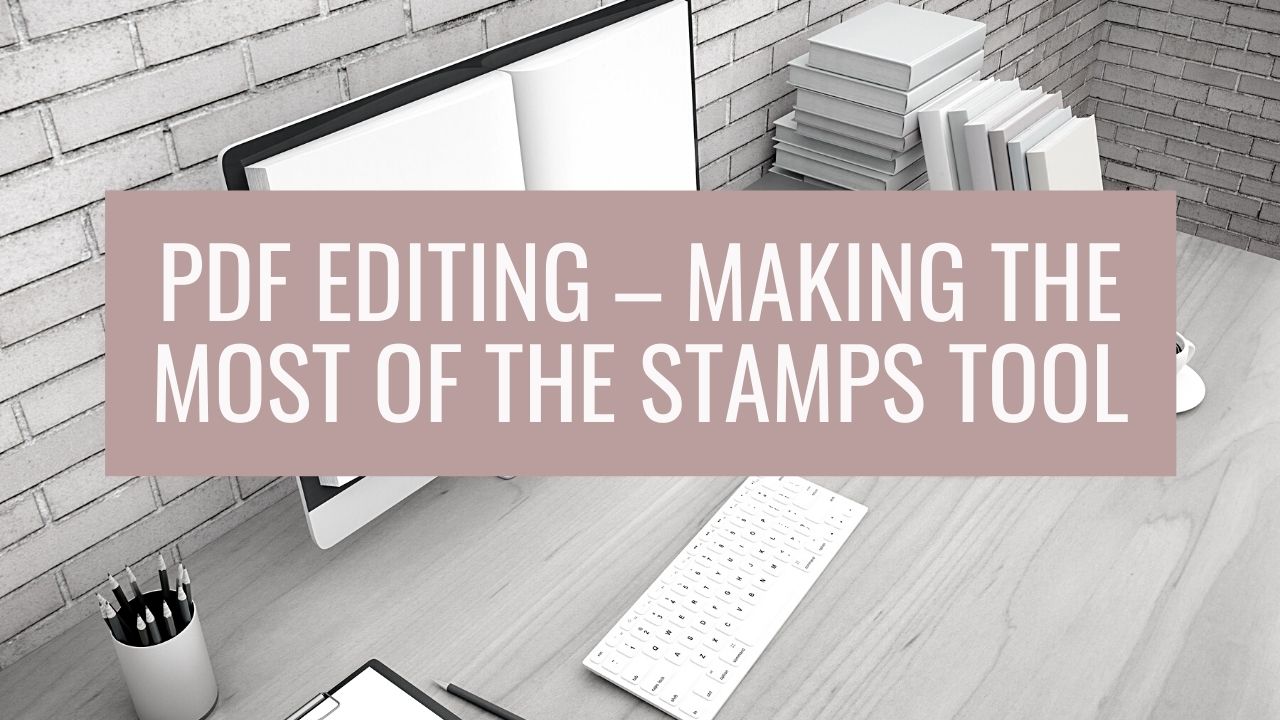
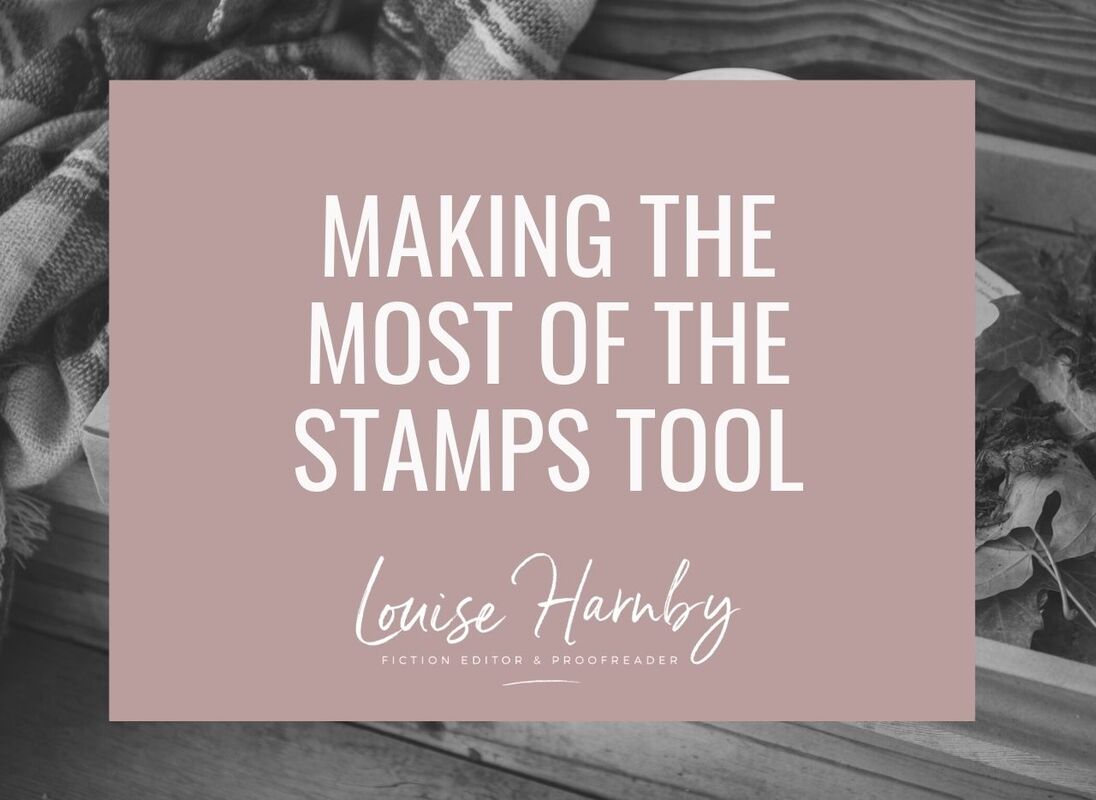

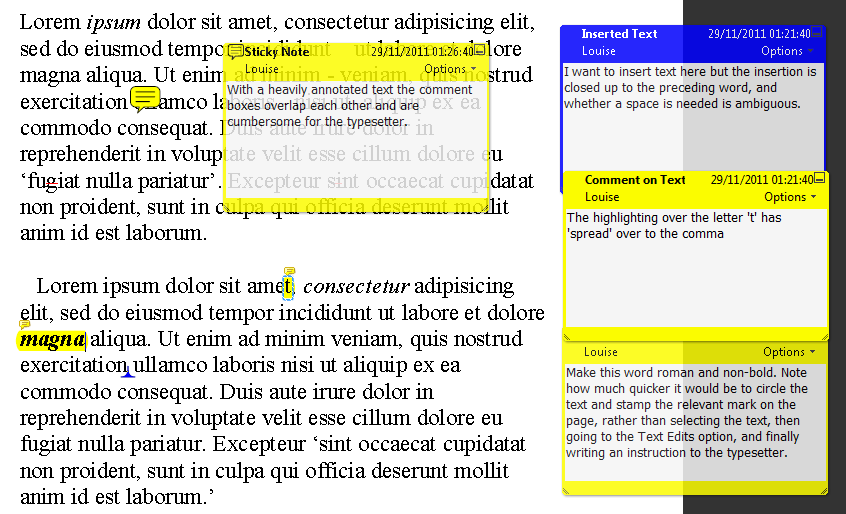
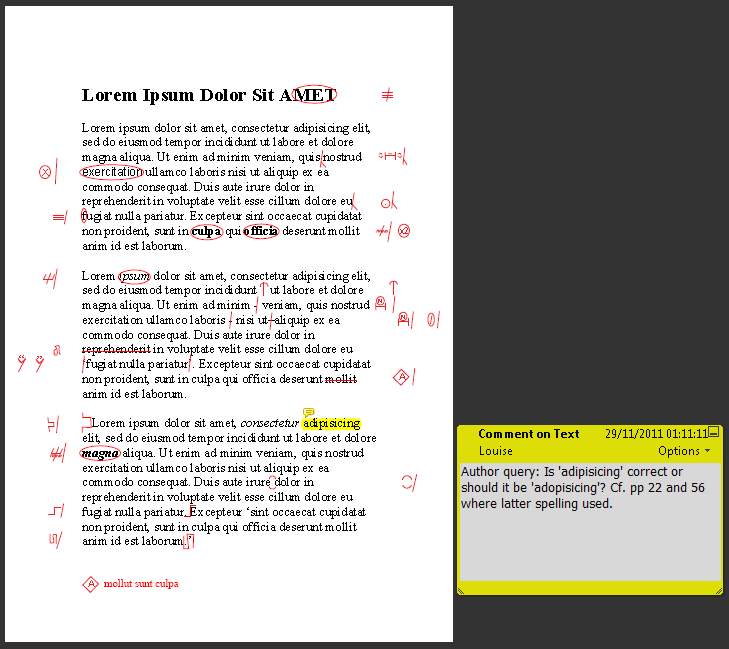
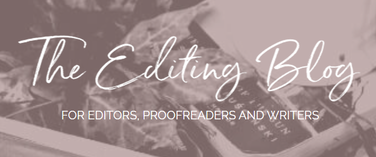


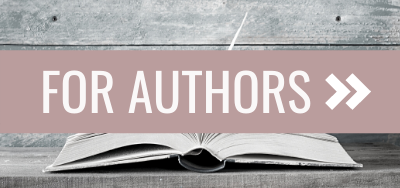
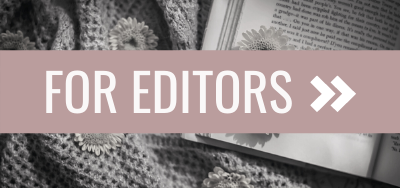
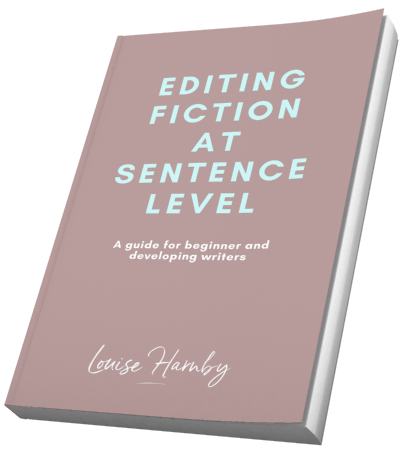
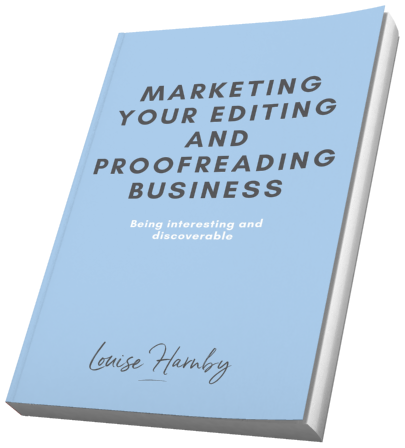
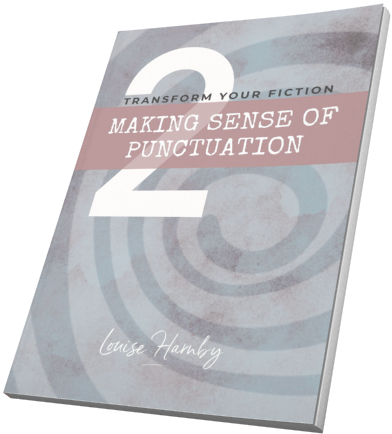
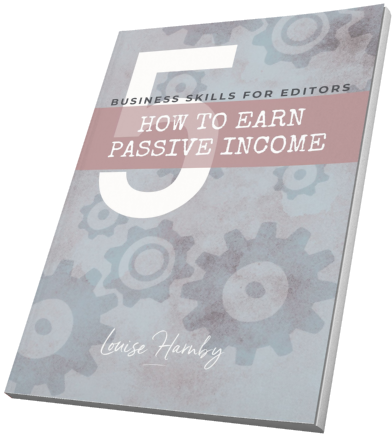
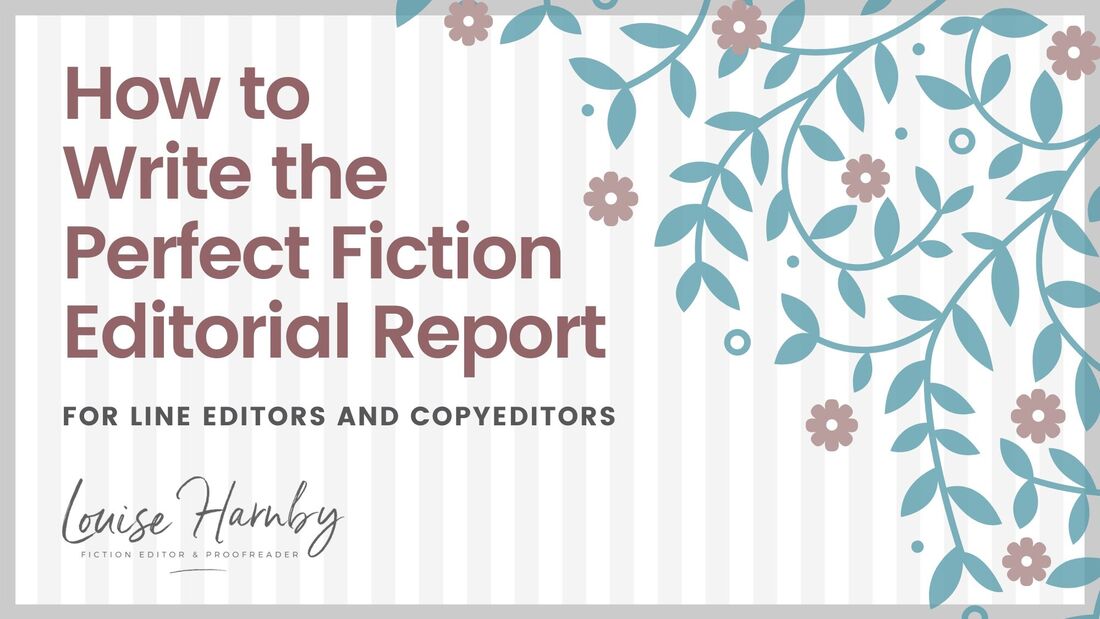
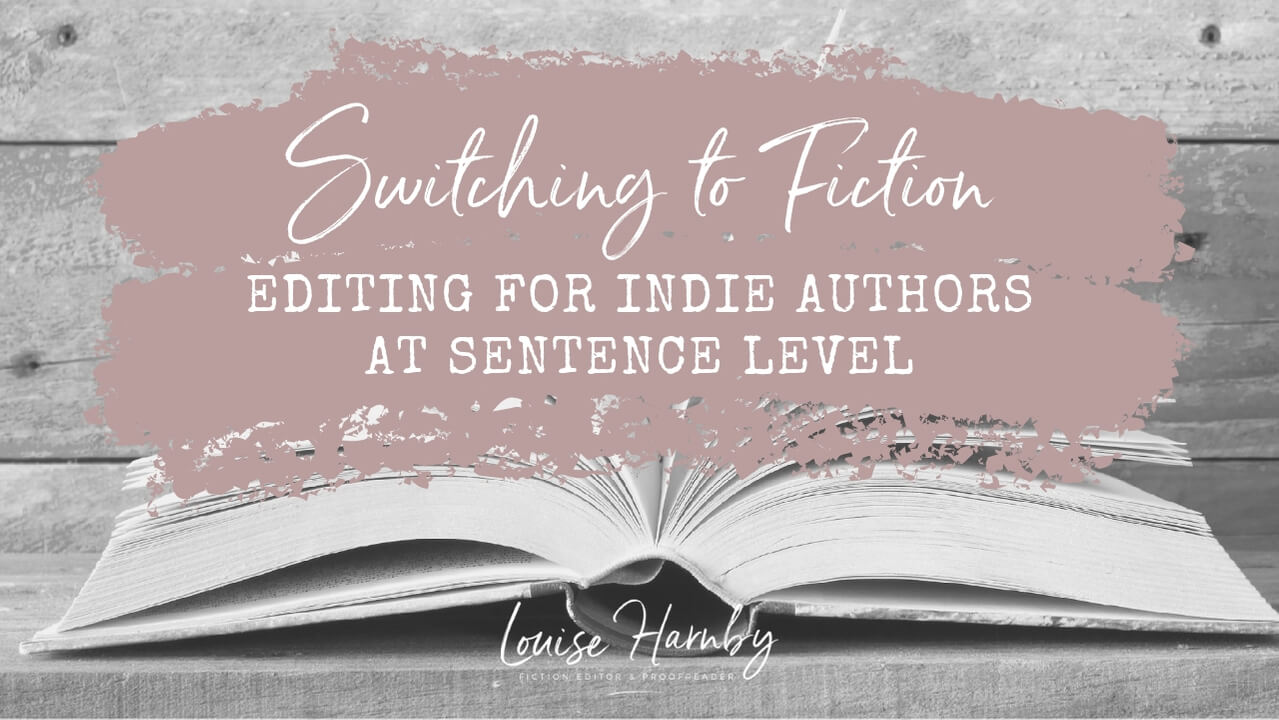
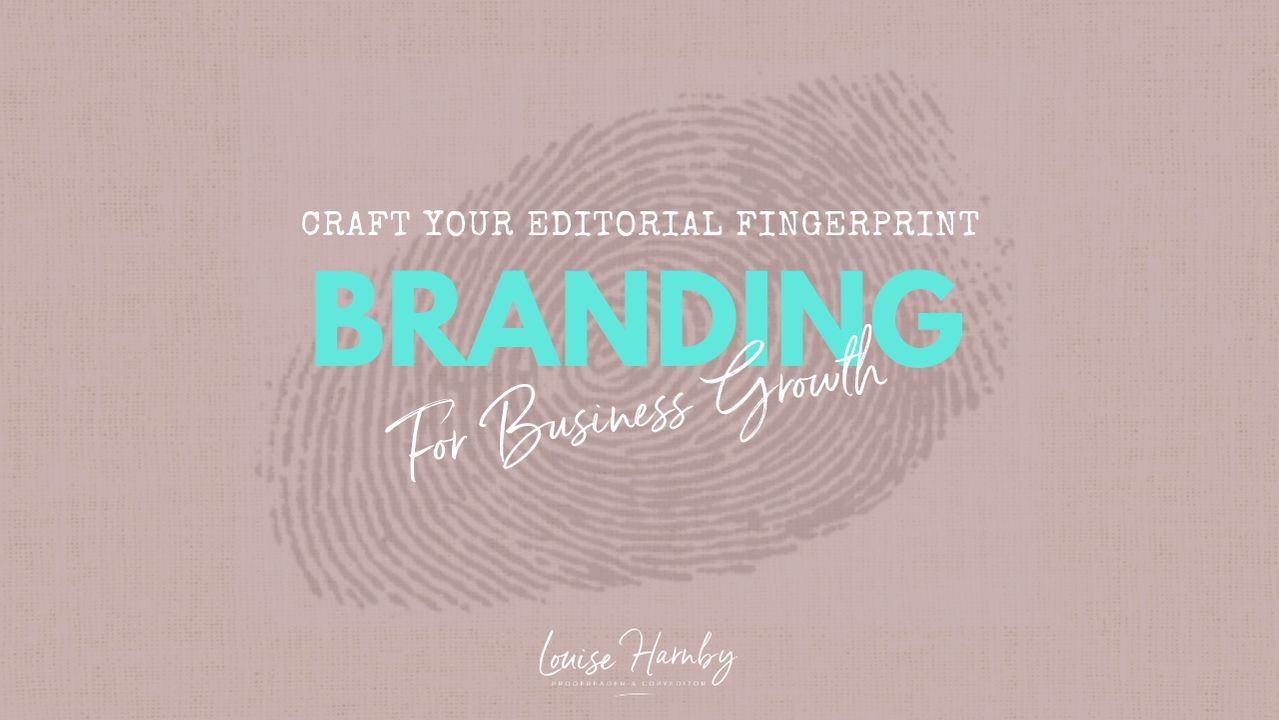
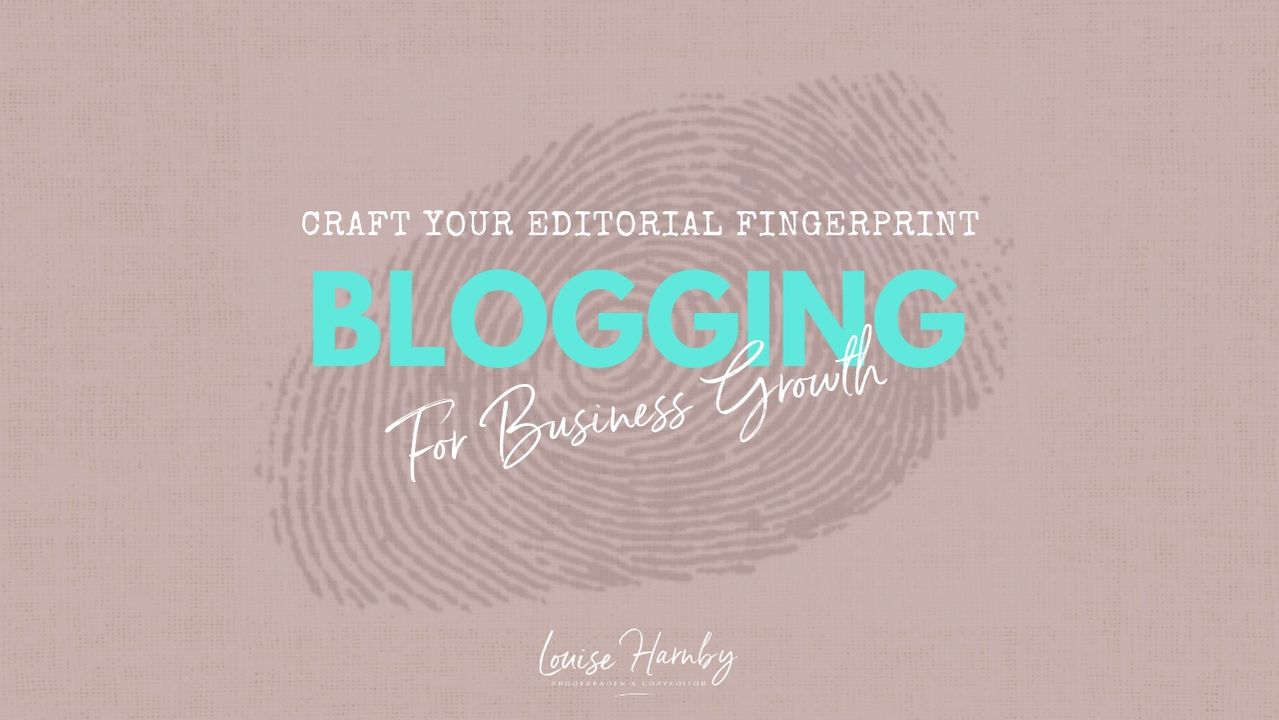
 RSS Feed
RSS Feed