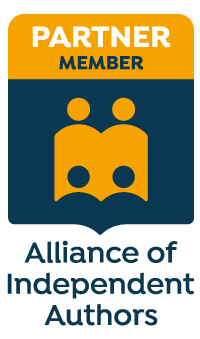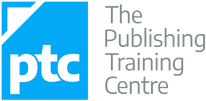|
This article contains installation instructions for most versions of Acrobat and PDF-XChange. Scroll down the page to find the set appropriate for the platform you're working with.
NOTE: Rest assured that you don't need advanced technical knowledge to install the stamps. In fact, you don't need any technical knowledge at all! You simply need to be able to follow the instructions as they are given.
Use the right instructions!
I've updated this post several times since it was first written in 2012 as new versions of software have been released.
Please follow my instructions to the letter. I've provided installation support to a number of users in recent years. On every occasion, problems occurred for one of the following reasons:
Again, please ensure that you follow the instructions step by step before you contact me to report that you're having problems. If you do need to contact me, please tell me the following:
NOTE: The first step is to DOWNLOAD THE STAMPS, whichever set of instructions your are using.
|
BLOG ALERTSIf you'd like me to email you when a new blog post is available, sign up for blog alerts!
TESTIMONIALSDare Rogers'Louise uses her expertise to hone a story until it's razor sharp, while still allowing the author’s voice to remain dominant.'Jeff Carson'I wholeheartedly recommend her services ... Just don’t hire her when I need her.'J B Turner'Sincere thanks for a beautiful and elegant piece of work. First class.'Ayshe Gemedzhy'What makes her stand out and shine is her ability to immerse herself in your story.'Salt Publishing'A million thanks – your mark-up is perfect, as always.'CATEGORIES
All
ARCHIVES
July 2024
|
|
|
|

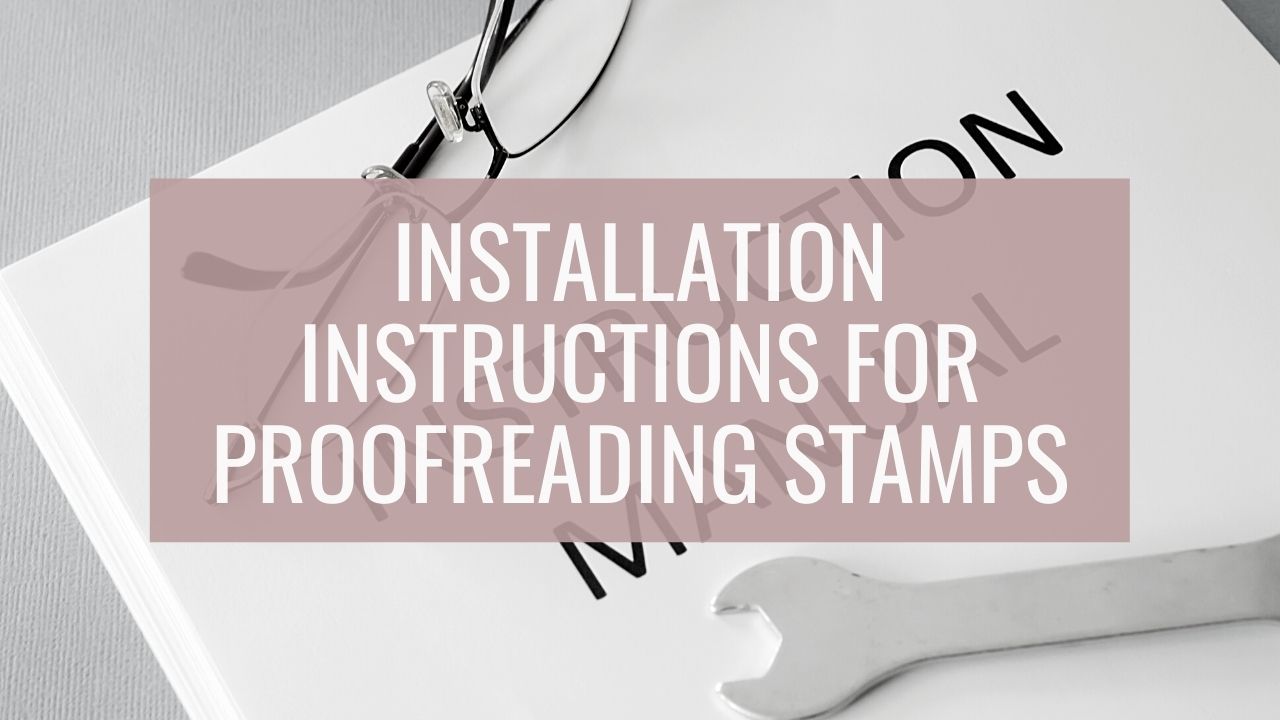
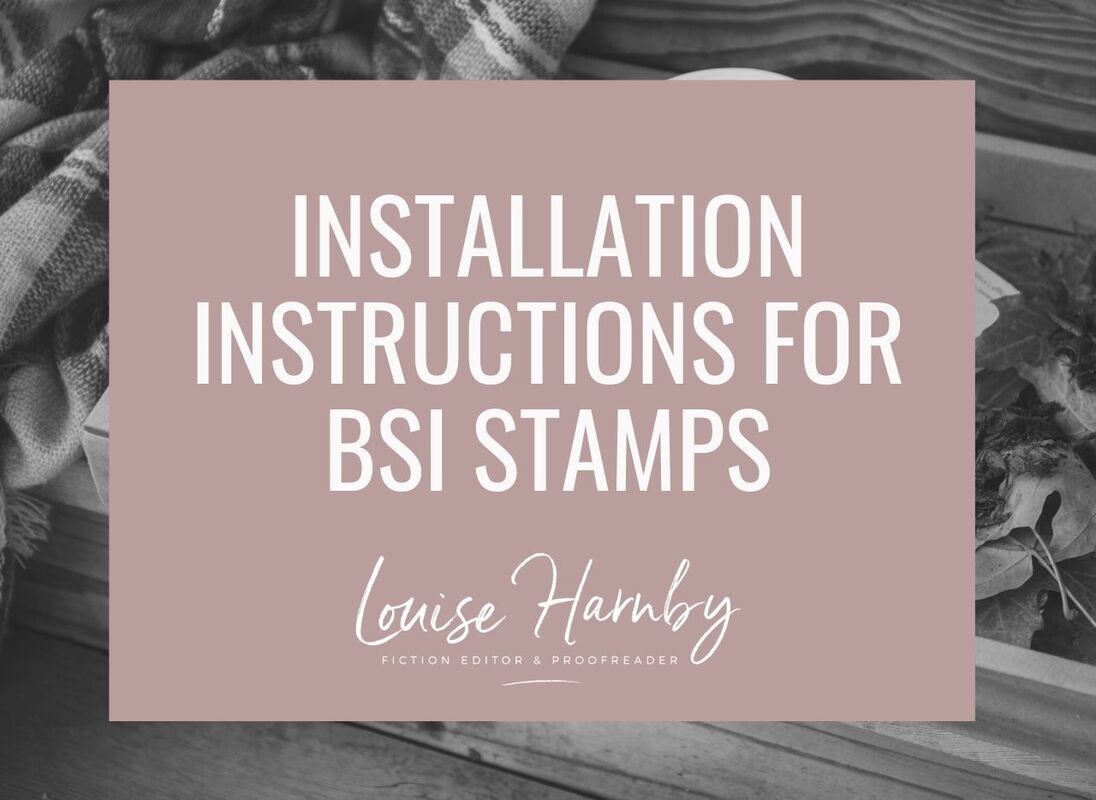
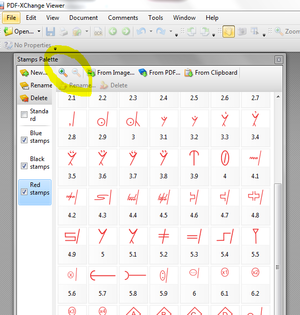
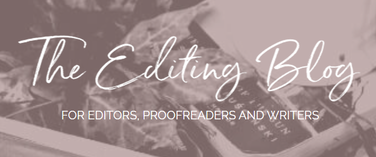


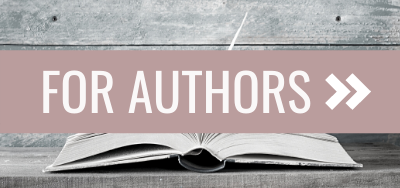
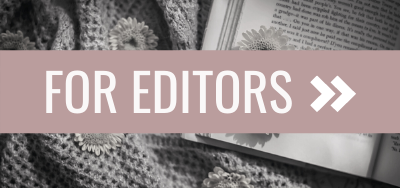
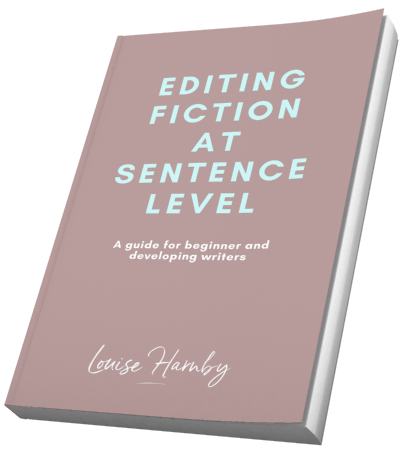
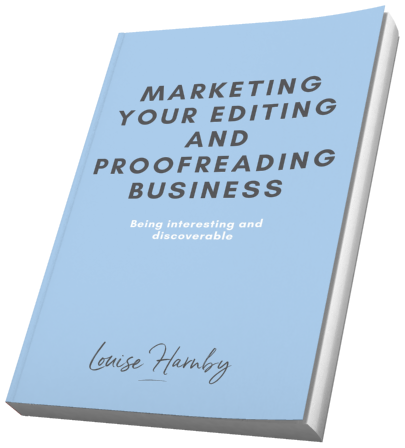
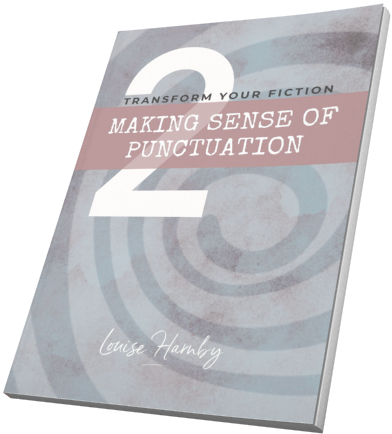
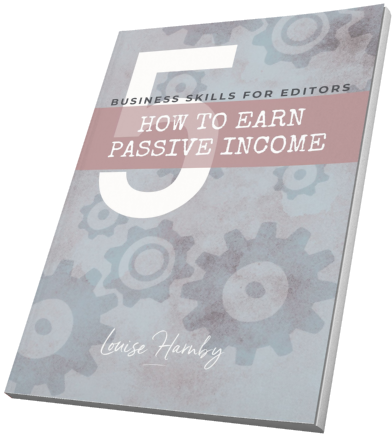
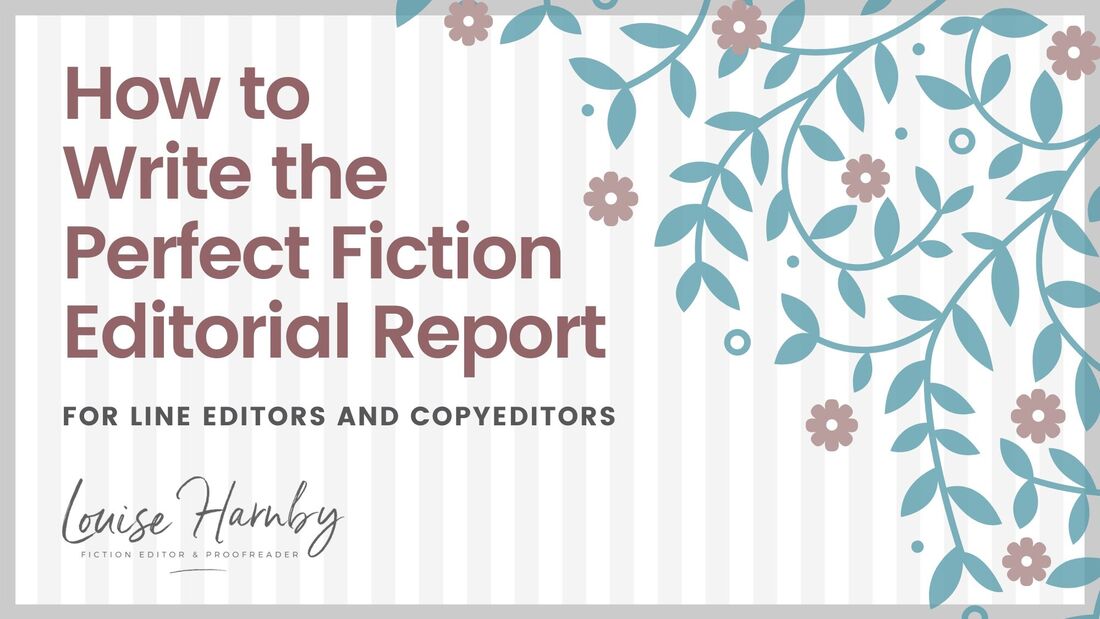
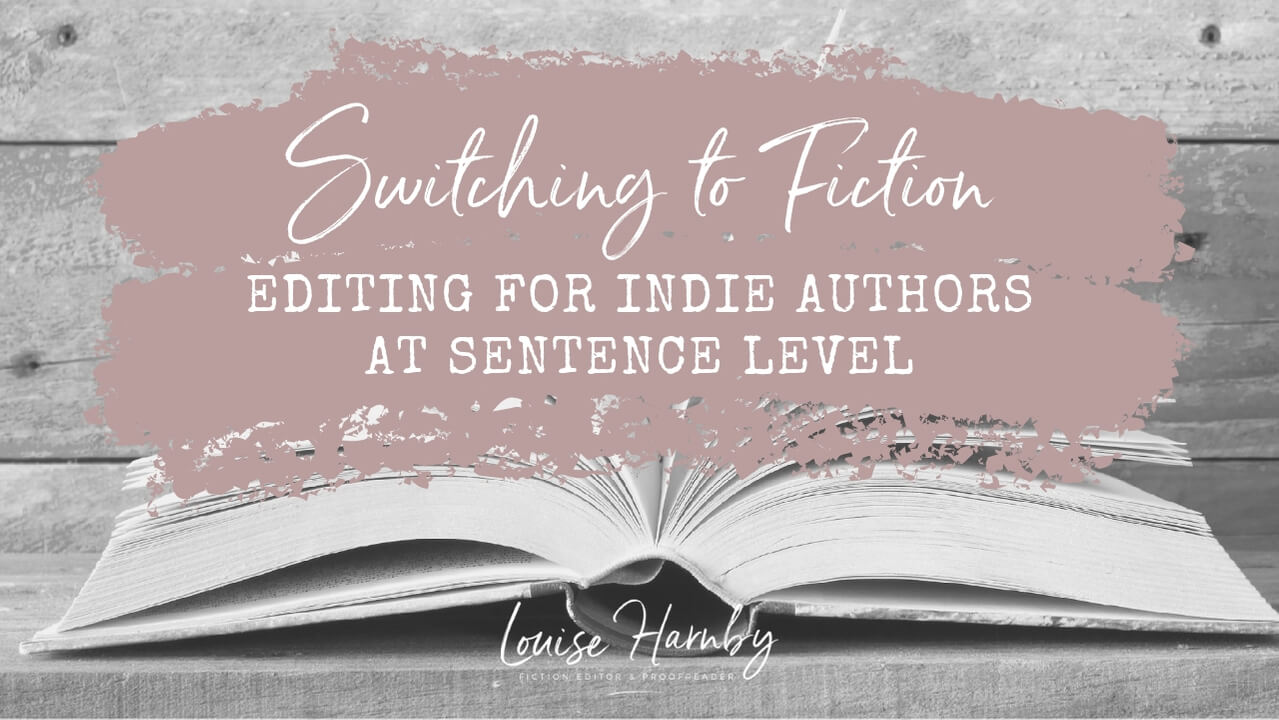
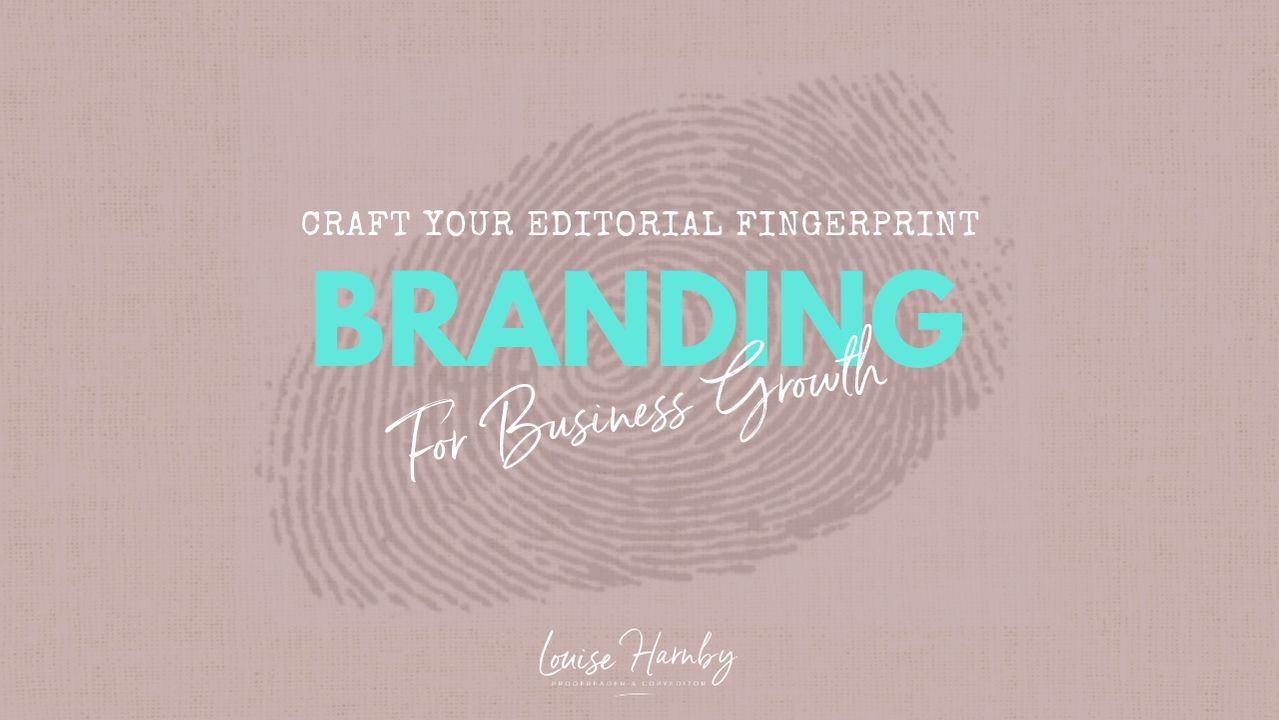
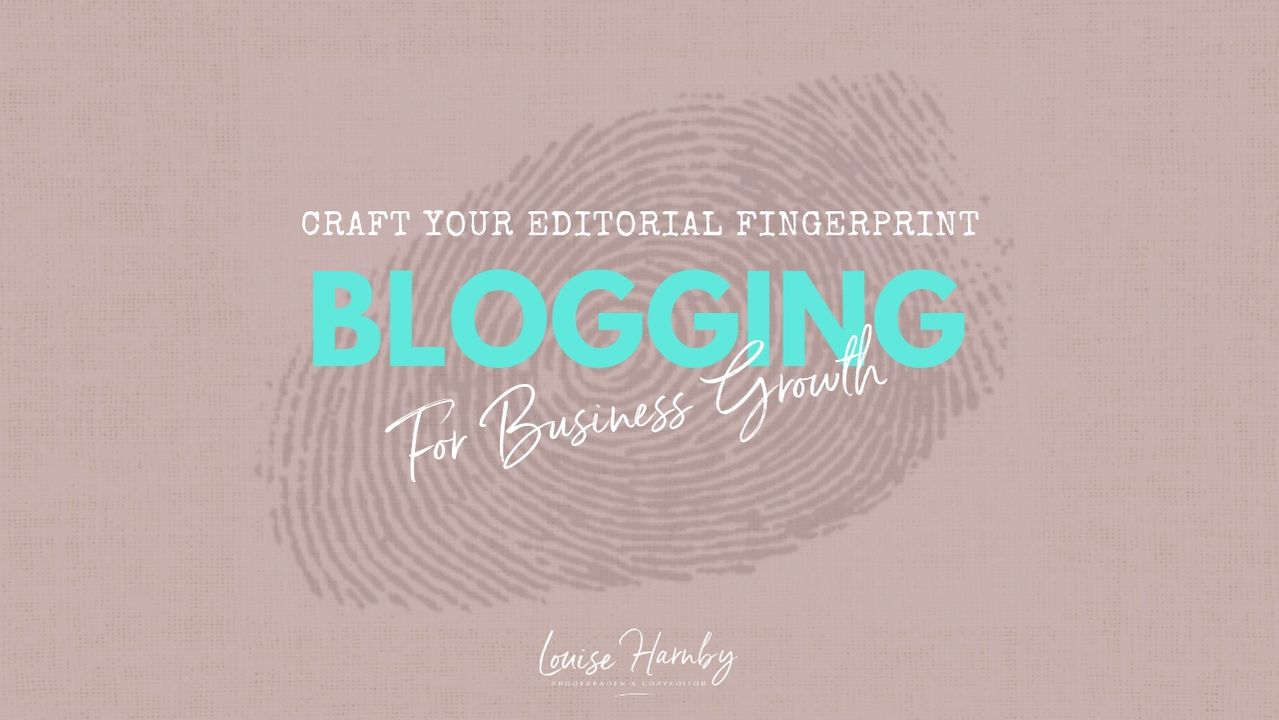
 RSS Feed
RSS Feed