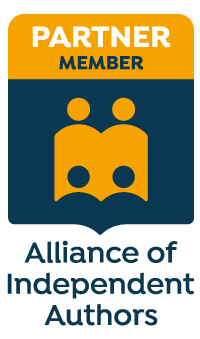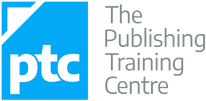|
If you’re an editor or proofreader who’s never once switched off Track Changes (TC) in the middle of an edit and then forgotten to toggle it back on again, congratulations – you’re a rare creature indeed!
I’m not rare. I’ve done it several times. If you’re like me, you know that sinking feeling – that you’re going to have to go back to where you stopped tracking and redo the work. I've come close to weeping when this has happened. It’s a waste of precious, precious time, pure and simple!
Until recently, my solution consisted of frequently double-checking whether TC was on or off. No big deal, you might think. After all, it’s easy enough to take your eye up to the TC button on the Review tab and see whether it’s greyed out – only a tenth of a second. But those tenths add up. Furthermore, I’m not billing my clients for my attention to the TC button; I’m billing them for proofreading and editing. I should be focusing on the text, not distracting myself with checking that TC is on. I could work with ‘All Markup’ (or ‘Final Showing Markup’ in earlier versions of Word) showing, but that’s just another distraction. I want my eyes and brain to focus on what my client has written, not what I’ve amended. Paul Beverley, naturally, has the solution. It’s a macro called VisibleTrackOff4 and it’s amazing! Even if you don’t like macros, don’t use macros, are wary of macros, this is one macro that you should consider installing anyway. Trust me. It's a lifesaver. By the end of this article, you’ll know how to ensure you never forget you’ve switched off Track Changes. I’ll show you the following:
How it works In brief, VisibleTrackOff4 is an alternative TC on/off switch. You run this macro instead of using Word’s TC button. I work in Windows 10 with Word 2016. On my screen, the TC button is accessible via the ribbon in the Review tab. Your view may be slightly different.
When you use VisibleTrackOff4 (rather than the TC button shown above) to switch on TC, your page appears white, as usual. However, when you use it to switch off TC, your page turns yellow. As you toggle TC on and off, your page colour toggles too. If the page is yellow, you know TC is off. That’s something you can’t miss, and that’s why it’s foolproof.
To use the macro efficiently, you can do one of the following:
How to install it Here’s how to install the macro:
How to run it efficiently To switch TC on and off efficiently using VisibleTrackOff4, you can do one of the following:
Create a shortcut key
Add the macro to your Quick Access Toolbar
Create a custom button in your ribbon (Word version 2010 onwards)
This is what your new button will look like:
Other versions You don’t have to go for the yellow-page effect. Paul’s provided other options. The installation and quick-access instructions are the same; only the script you’ll need to copy and paste is different:
Summing up I prefer the yellow-page effect because it’s so obvious, and because it doesn’t interfere with my view of the text while I’m amending with TC off. I also prefer to run the macro with a custom ribbon-based button because it’s right up there alongside Word’s TC button, which is what I’m used to. I’ve created a shortcut key so that I have choice in the matter. This comes in handy when I need regular access to the Styles tab and don’t want to keep switching the tabs on the ribbon. I urge you to try this macro. Remember, you need never again endure the frustration of having forgotten to switch on Track Changes! P.S. My colleague Adrienne Montgomerie was single-handedly responsible for showing me how easy it is to customize the ribbon so that you can easily and quickly access any command. Her article ‘Make a Custom Tab on Word’s Ribbon’ is a must-read if you want to increase your onscreen efficiency. And, as always, thanks to Paul Beverley for creating some brilliant macros, and for giving me permission to bang on about them via my blog!
Louise Harnby is a line editor, copyeditor and proofreader who specializes in working with crime, mystery, suspense and thriller writers.
She is an Advanced Professional Member of the Chartered Institute of Editing and Proofreading (CIEP), a member of ACES, a Partner Member of The Alliance of Independent Authors (ALLi), and co-hosts The Editing Podcast. Visit her business website at Louise Harnby | Fiction Editor & Proofreader, say hello on Twitter at @LouiseHarnby, connect via Facebook and LinkedIn, and check out her books and courses.
26 Comments
Thanks so much, Louise! This will save me tons of grief and wasted time. I'm a big macro user and a Paul Beverley fan but never noticed these in his book. Just saw your post five minutes ago and already have the macro installed and added to my editing tab on my ribbon.
Reply
Louise Harnby
23/4/2017 04:37:54 pm
So glad it helped, Eliza!
Reply
12/12/2016 11:21:16 am
Thank you for this wonderful early Christmas present! Several times over the years, I have unwittingly carried on editing with track changes off; generally, it's when I'm working on something urgent. There's nothing quite like that sinking feeling when you realise you have to go back and re-do the edits.
Reply
Louise Harnby
23/4/2017 04:39:48 pm
Sorry for the belated reply, Sally, but I'm glad you liked Santa's early offering. His blog elves are a bit sloppy though. I must have a chat with them about nudging me to respond more promptly!
Reply
15/12/2016 09:57:10 am
This is genius.
Reply
Louise Harnby
23/4/2017 04:40:38 pm
Cheers, Pete! Paul's a star!
Reply
15/12/2016 05:11:23 pm
I can't believe I missed this gem in Paul's macros! Thanks for pointing it out---this is going to spare me so much frustration!
Reply
Louise Harnby
23/4/2017 04:41:33 pm
I know - me, too, Anitra! It's been around for ages and I'd simply missed it!
Reply
7/2/2017 07:05:07 am
Hi Louise. Thanks for sharing this. I got as far as 'Step Into' and got the message 'Project is unviewable'. Alas, I could go no further. Have you heard from anyone else encountering this problem?
Reply
7/2/2017 09:44:20 am
Sorry, Sally, but I've not heard this before. Do you already have other macros installed?
Reply
Louise
7/2/2017 09:45:49 am
EDIT: Hand on! I just went in to Word to try it and got the same message as you. I wonder if there's been a Windows update it's changed something. I'll see if I can find out more.
Reply
Louise Harnby
7/2/2017 09:51:57 am
Sally, try this. It worked for me just now. When you open the window with the 'Step into' button, click on an existing macro in the list that you already know works. Then press the 'Step into' button. Then the second window should open and you'll be able to scroll down to the bottom.
Reply
7/2/2017 11:09:05 am
Thanks for your efforts, Louise. I found a macro that works, but nothing happened and no window opened up when I clicked on step into, although I didn't get an error message. I'll read through the book and see if I can work out another way. Again, thanks for your help.
Reply
inge
2/4/2017 01:09:12 pm
I've lost some time for the first time today due to forgetting to track changes, so I just installed the macro. Thank you, Louise, for bringing it to my attention. Sally, this should help: 2/4/2017 11:53:36 pm
Thank you so, so much, Inge! I'm doing a little happy dance in my office chair (much to my cat's disdain) - it's finally working. YAY! You've made my week. :)
Reply
inge
3/4/2017 11:00:54 am
Aww, thanks!
Reply
11/4/2017 05:23:50 pm
Surprisingly, this never happens with an easy edit, only with a nightmare edit. (Okay, that's not surprising at all.) Thanks for the macro! I'm going to share it with every editor I know, except that one I don't like very much.
Reply
Louise Harnby
11/4/2017 05:34:31 pm
Hi, Michael! So true. And remind me to stay on your good side so that your share all your tips with me (I don't want to end up like that other editor!).
Reply
Louise Harnby
18/5/2017 11:35:06 am
First time ... last time, Mary! Glad you're sorted (though I feel your pain).
Reply
29/7/2017 08:39:41 pm
It's long past time for me to start using macros in Word. I used to create them for editing in QuarkXPress, because the interface was super-friendly: just record keystrokes and assign a shortcut and name. Before I delve into this, do Paul Beverley's macros—especially this Track Changes helper—work for Mac or only PC?
Reply
Louise Harnby
10/1/2018 05:22:19 pm
They should work on both, Pamela. So, so sorry for the delay in replying. I've been having a few problems with notifications!
Reply
Melissa Von Rohr
3/6/2019 12:37:58 am
I was so excited to try this after seeing your post on EAE fb page. And I LOVE your step-by-step instructions. But it just isn't working for me. I keep getting a bug message that I can't resolve and simply hitting "debug" isn't working. I'm on a mac. Any suggestions?
Reply
Louise Harnby
3/6/2019 11:59:55 am
Hi, Melissa! Not sure how to help at my end. Might be worth talking to the macro's creator, Paul. You can contact him via his website - he's always extremely helpful!
Reply
Leave a Reply. |
BLOG ALERTSIf you'd like me to email you when a new blog post is available, sign up for blog alerts!
TESTIMONIALSDare Rogers'Louise uses her expertise to hone a story until it's razor sharp, while still allowing the author’s voice to remain dominant.'Jeff Carson'I wholeheartedly recommend her services ... Just don’t hire her when I need her.'J B Turner'Sincere thanks for a beautiful and elegant piece of work. First class.'Ayshe Gemedzhy'What makes her stand out and shine is her ability to immerse herself in your story.'Salt Publishing'A million thanks – your mark-up is perfect, as always.'CATEGORIES
All
ARCHIVES
July 2024
|
|
|
|

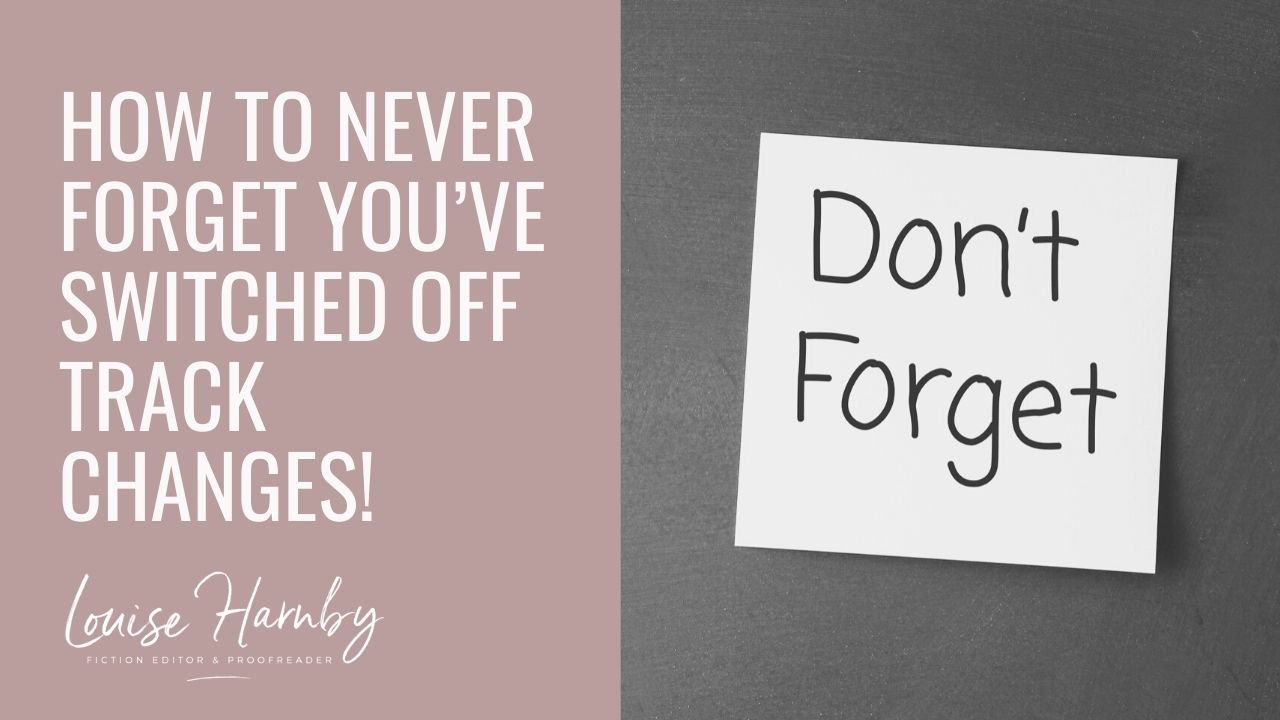
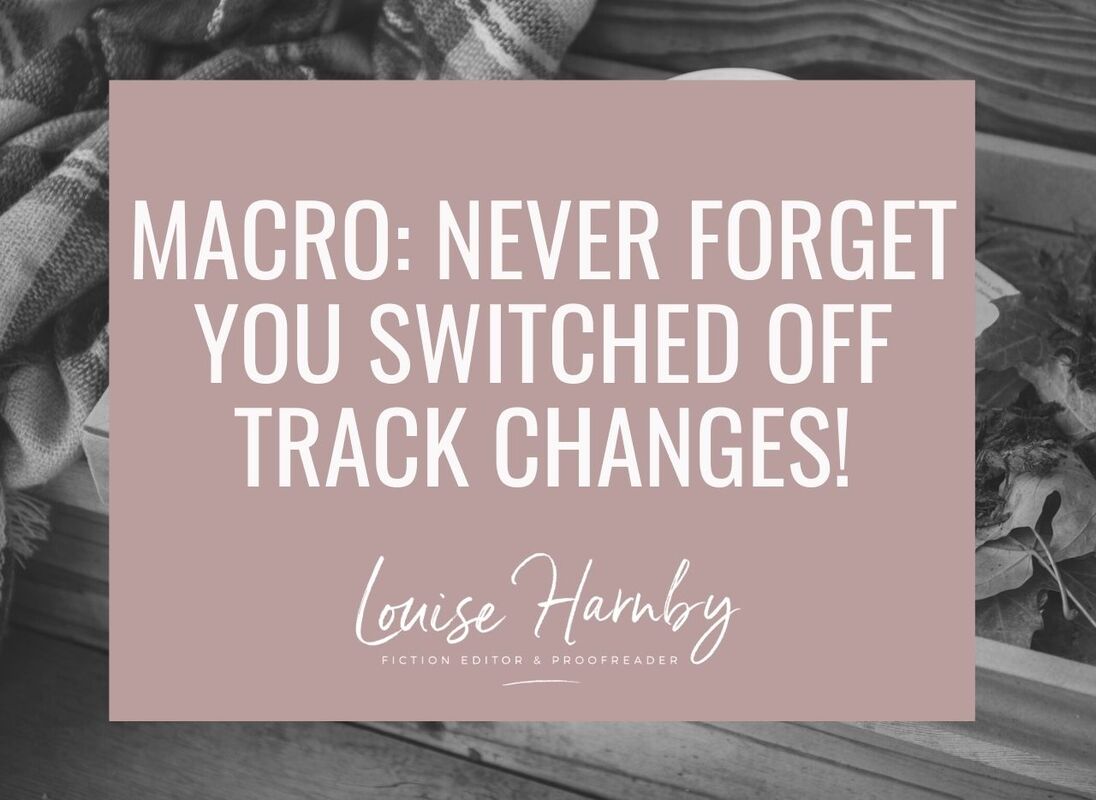

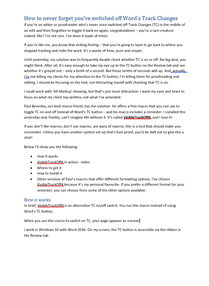
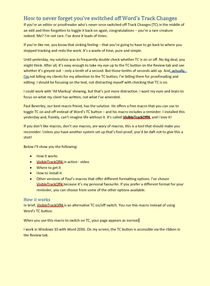

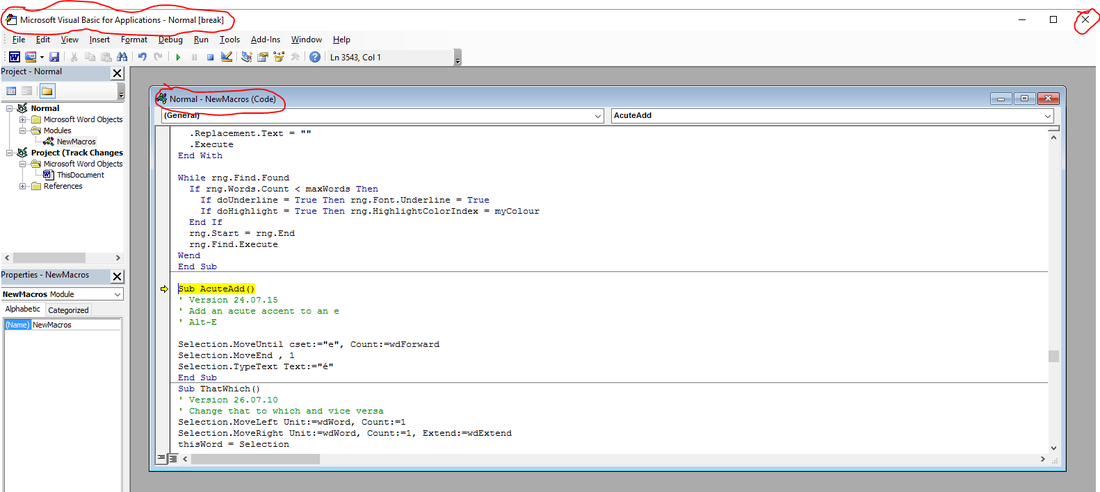
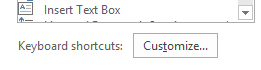
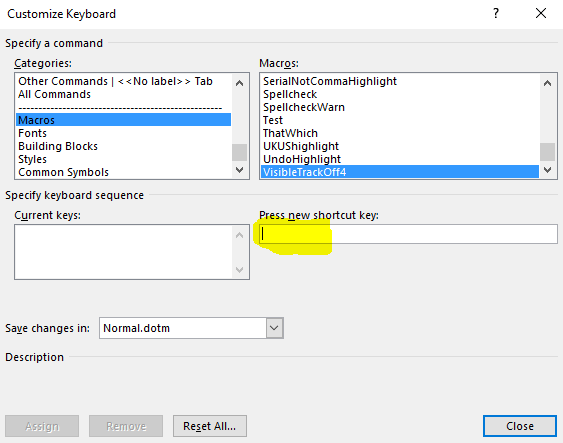
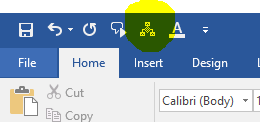
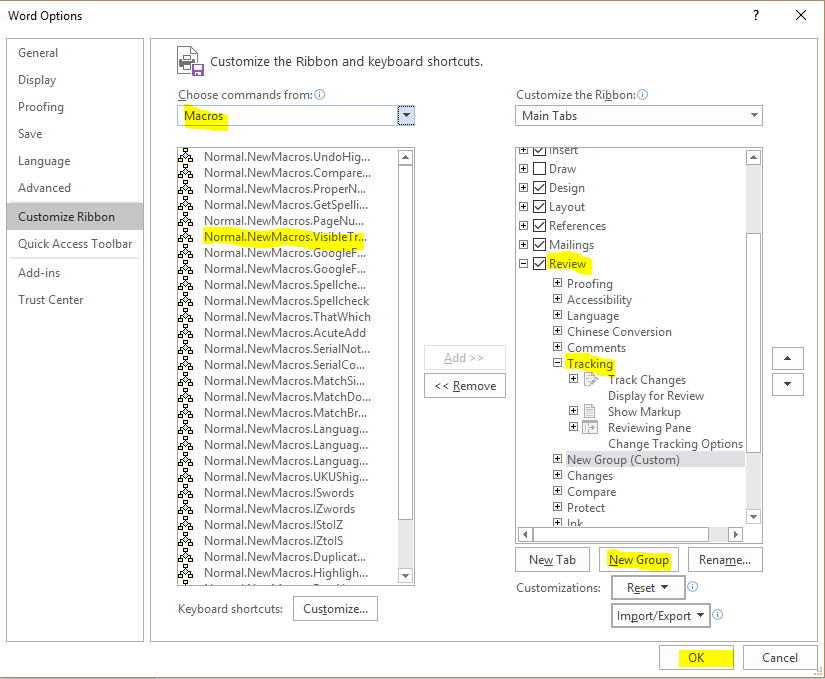

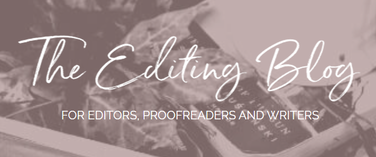


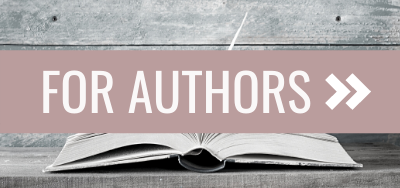
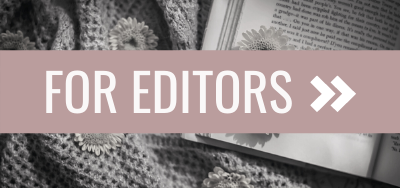
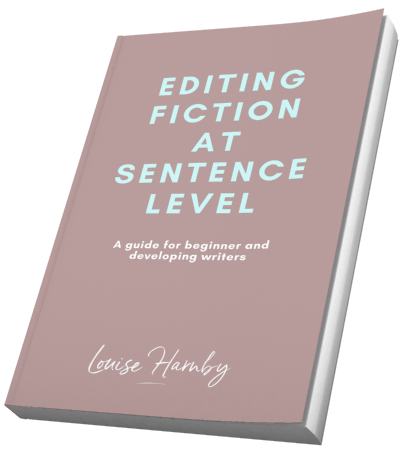
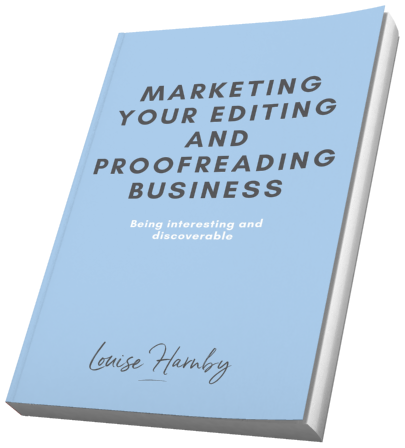
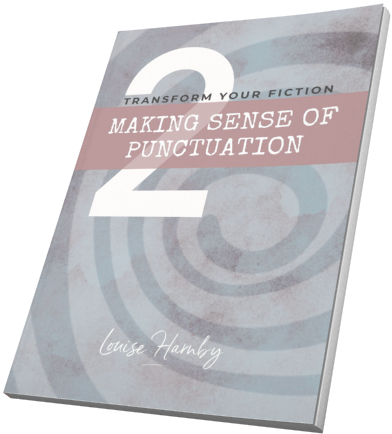
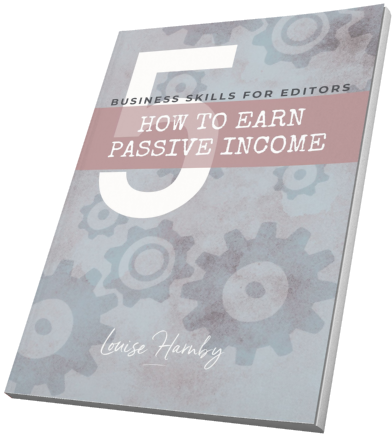
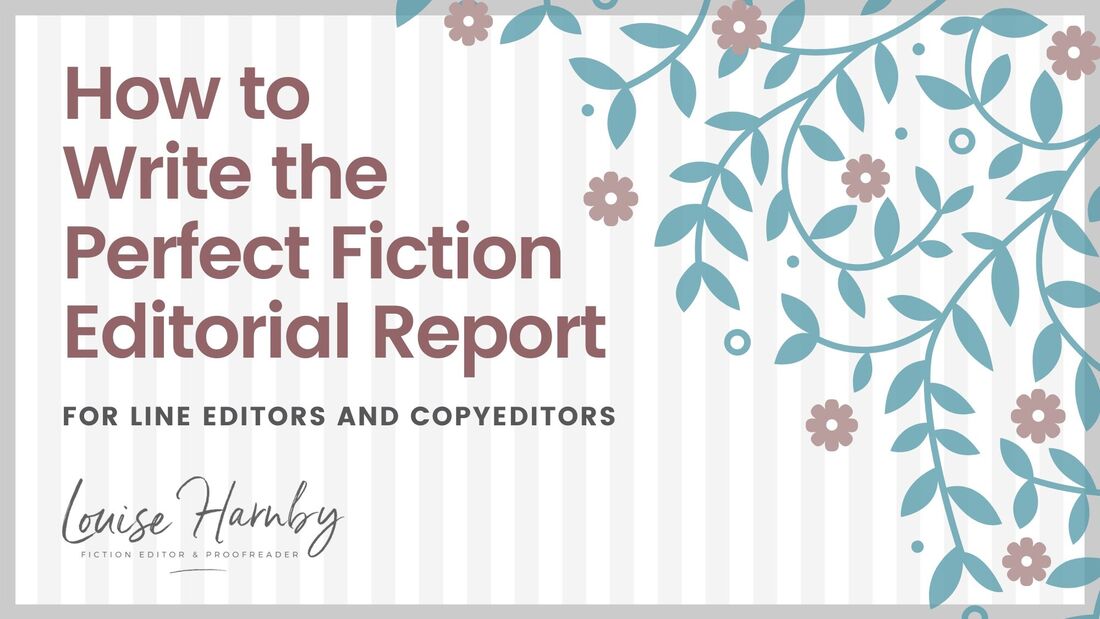
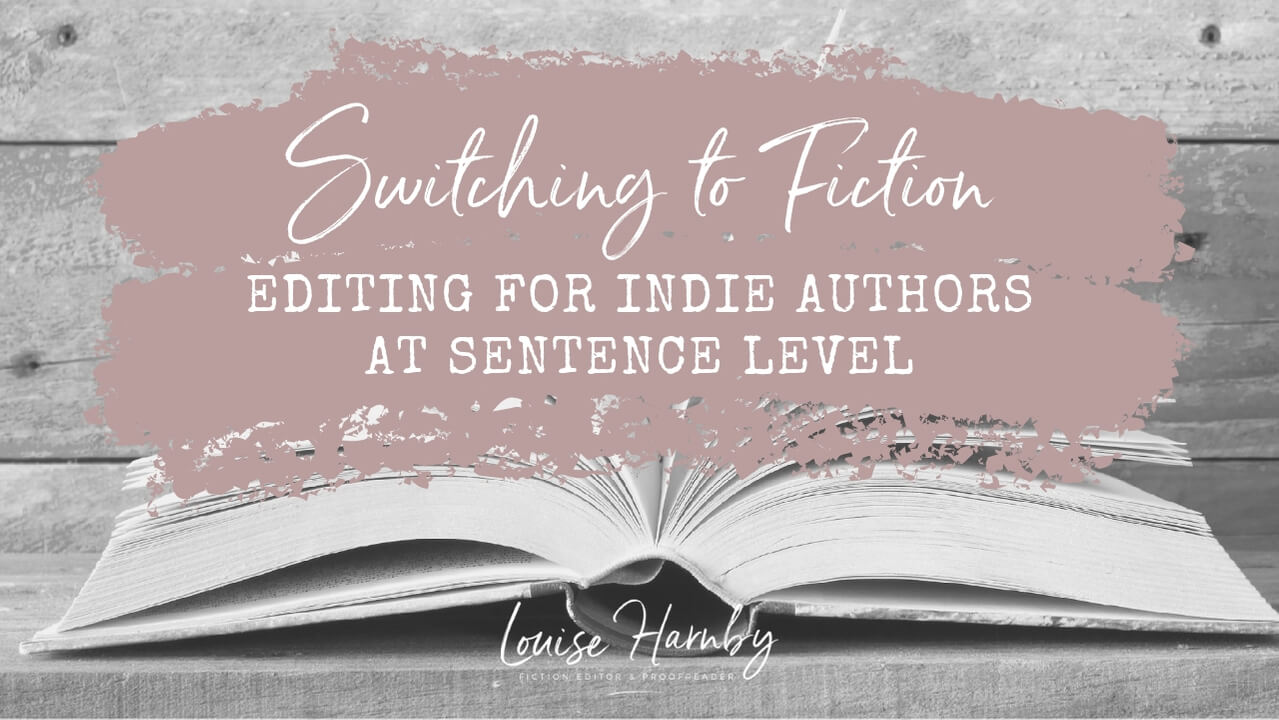
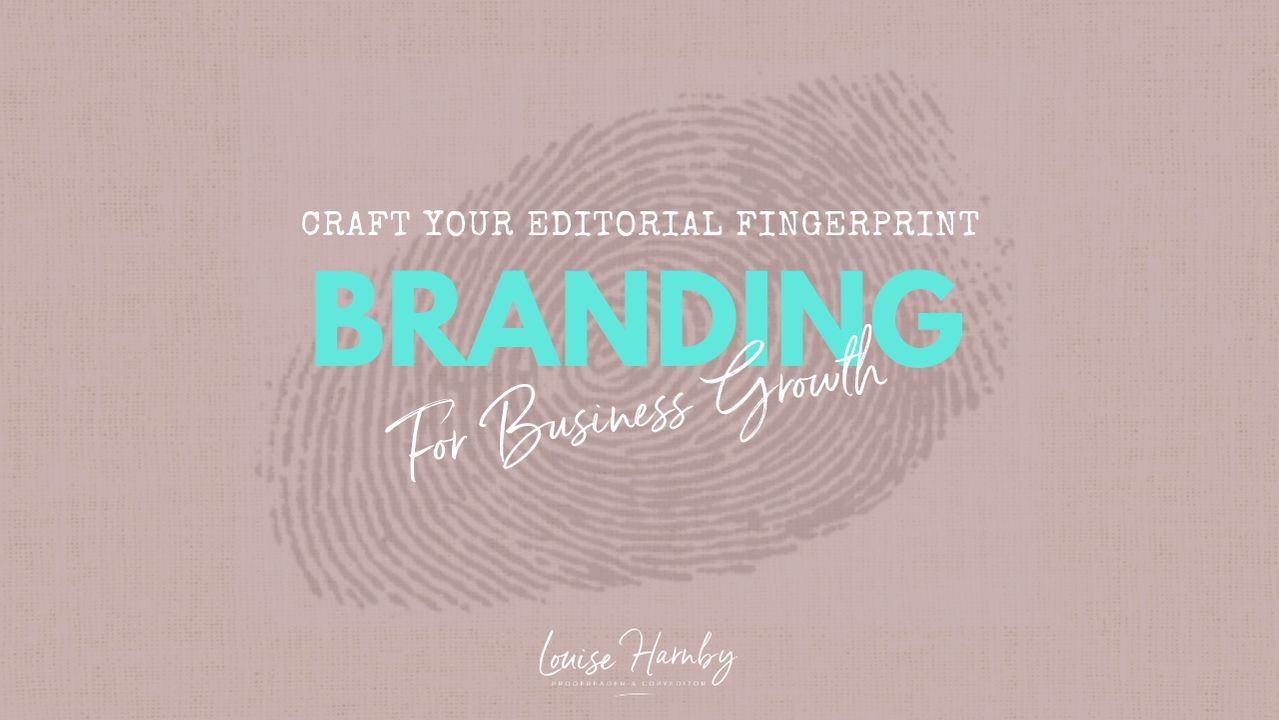
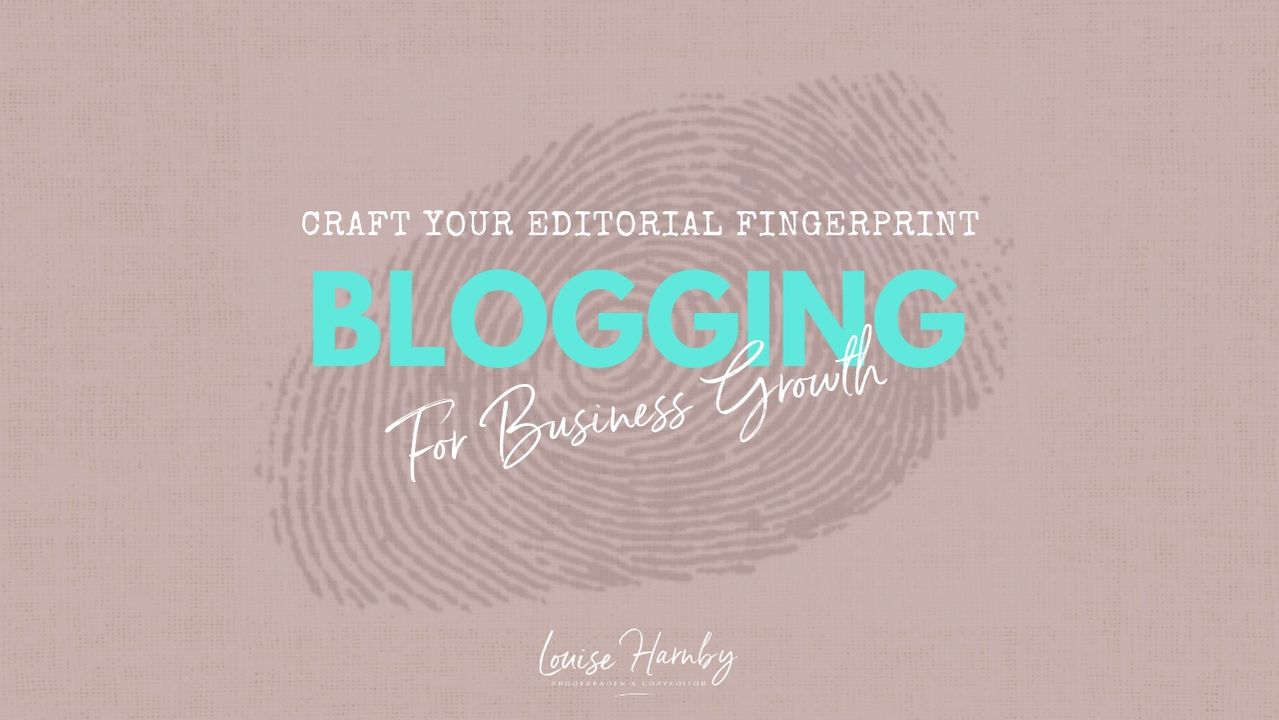
 RSS Feed
RSS Feed