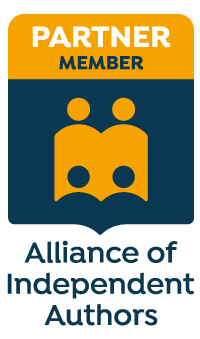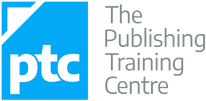|
If you're starting out on your journey as a professional proofreader and you're marking up PDF proofs, this one's for you.
There was a time when if a publisher commissioned me for a proofreading project I could expect a large, heavy parcel of paper to turn up in the mailbox. The parcel would contain at least the final page proofs (see Not all proofreading is the same: Part I – Working with page proofs).
If I was required to proofread against copy, the parcel would also include the galley proofs (a printed copy of the pages of raw text supplied by the author on which the copy-editor had marked initial corrections). Paper proofreading is an expensive business before the publisher has even paid the editorial freelancer’s invoice. And it’s a double whammy – the client has to pay for the proofs (and possibly the galleys) to be delivered to the proofreader, and it has to bear the costs of the return postage. I’ve worked on large academic books in the past that incurred postage and packaging costs of over £70 per proofreading project. And let’s not talk about the cost of paper and ink. It’s not surprising, then, that some publishers and project-management agencies have embraced cost-effective solutions. PDF markup has proved to be an effective alternative. Digital delivery costs nothing as long as the client and proofreader already have internet access. It’s not just good news for the client – the proofreader benefits, too. I live in rural Norfolk and have to drive to my nearest post office. That’s time that I can’t bill for, not to mention the wear and tear on my car (though HM Revenue & Customs does have a mileage allowance). Even so, I have better things to do. Visits to the post office aside, many proofreaders have found PDF proofreading to be a more efficient task than paper-based work. For those of us working for publishers on a fixed-fee basis per project, this means a better hourly rate. Given that some publishers haven’t increased their freelance rates for many years (or have done so but only minimally), such efficiencies can mean the difference for the proofreader between continuing the working relationship and waving goodbye to the client. The proofreader’s options for PDF markup Most PDF editing software includes onboard commenting and markup tools for annotation purposes so that the proofreader can:
Stamps (digital proofreading marks) are another option. See 'The Proofreader’s Corner: Using the Stamping Tool for PDF Proofreading Mark-up', An American Editor, September 2015, for an overview of the subject. The Working Onscreen archive on The Editing Blog has other related content that may be of interest to new entrants to the field. Platforms include (but are not limited to): Futureproofs (client pays for use of platform), PDF-XChange (considerably cheaper and trusted alternative to Acrobat Pro with excellent functionality), Acrobat Professional (well-known and trusted but expensive) and Adobe Reader (free, and increasingly user-friendly. Latest version is DC). Potential pitfalls to avoid Onscreen proofreading can save the proofreader and the client time and money, but there are a number of pre-project steps that should be taken to ensure that the final outcome is a happy experience for all parties. Making assumptions based on your own preferences, or your colleagues’ experiences, could lead to readability and compatibility problems. Ask your client what they want Ask your client what their preferences are rather than making assumptions. Be prepared to be flexible. Some publishers have streamlined their production processes and have a strict set of guidelines concerning which annotation tools should be used for digital proofreading. Some clients will be happy for you to use digital stamps based on publishing-industry-recognized markup symbols. Others might insist on sticking to a particular PDF editor’s onboard comment-and-markup tools. Yet others may expect a mixture of both. Some may even want you to actually edit, rather than just annotate, the PDF (though this is very risky as it could interfere drastically with the layout of professionally typeset page proofs). Some publishers are experimenting with Futureproofs (which has its own onboard markup system – for a review, see my article Digital proofreading using Futureproofs, November 2015). I merrily used the onboard commenting tool for a Spanish business client for two years, assuming wrongly that she wouldn't have a clue what the British Standards Institution proof-correction symbols were. She then surprised me by asking whether I knew how to use the “more efficient standard proofreading markup language”. I was happy to oblige, using stamps, because it was quicker for me, but I’d wasted precious time for two years because I’d made a flawed assumption. Test the platform Once you've agreed with your client on how you will mark up the PDF, do a small test to check that both of you are seeing the same annotations and that the markup “sticks” during the delivery process. For example, I wanted to use the stamping tool in PDF-XChange on a recent project with a new client. We agreed in principle that this was acceptable.
File size Some marked-up PDFs can be huge. A client once sent me a PDF of 2,329 KB. By the time I'd stamped it, it was 25,395 KB (I zipped it down to 23,646 KB). If your email provider won’t handle large files, you will need to agree an alternative delivery system with your client. Examples could include setting up a shared file in Dropbox, uploading directly to the client’s ftp site or using the likes of FileZilla, or transferring via an internet-based service such as WeTransfer. Again, don’t assume that what suits you will suit your client. One of my project managers was happy in principle to use Dropbox (which I have) but then found out via her IT department that she wasn’t allowed to download the software to her PC. We had to work out an alternative. Up-to-date software Keep your software up to date. Perhaps Acrobat Standard (version 9) or PDF-XChange Viewer worked for you and your clients three years ago. However, the clients you’ve inherited recently are working with different software or more updated versions of existing tools. Installing regular updates and upgrading to the latest versions can help to reduce the risk of compatibility and readability issues at either your end or your client’s. Resource guide
Louise Harnby is a line editor, copyeditor and proofreader who specializes in working with crime, mystery, suspense and thriller writers.
She is an Advanced Professional Member of the Chartered Institute of Editing and Proofreading (CIEP), a member of ACES, a Partner Member of The Alliance of Independent Authors (ALLi), and co-hosts The Editing Podcast.
0 Comments
Leave a Reply. |
BLOG ALERTSIf you'd like me to email you when a new blog post is available, sign up for blog alerts!
TESTIMONIALSDare Rogers'Louise uses her expertise to hone a story until it's razor sharp, while still allowing the author’s voice to remain dominant.'Jeff Carson'I wholeheartedly recommend her services ... Just don’t hire her when I need her.'J B Turner'Sincere thanks for a beautiful and elegant piece of work. First class.'Ayshe Gemedzhy'What makes her stand out and shine is her ability to immerse herself in your story.'Salt Publishing'A million thanks – your mark-up is perfect, as always.'CATEGORIES
All
ARCHIVES
July 2024
|
|
|
|


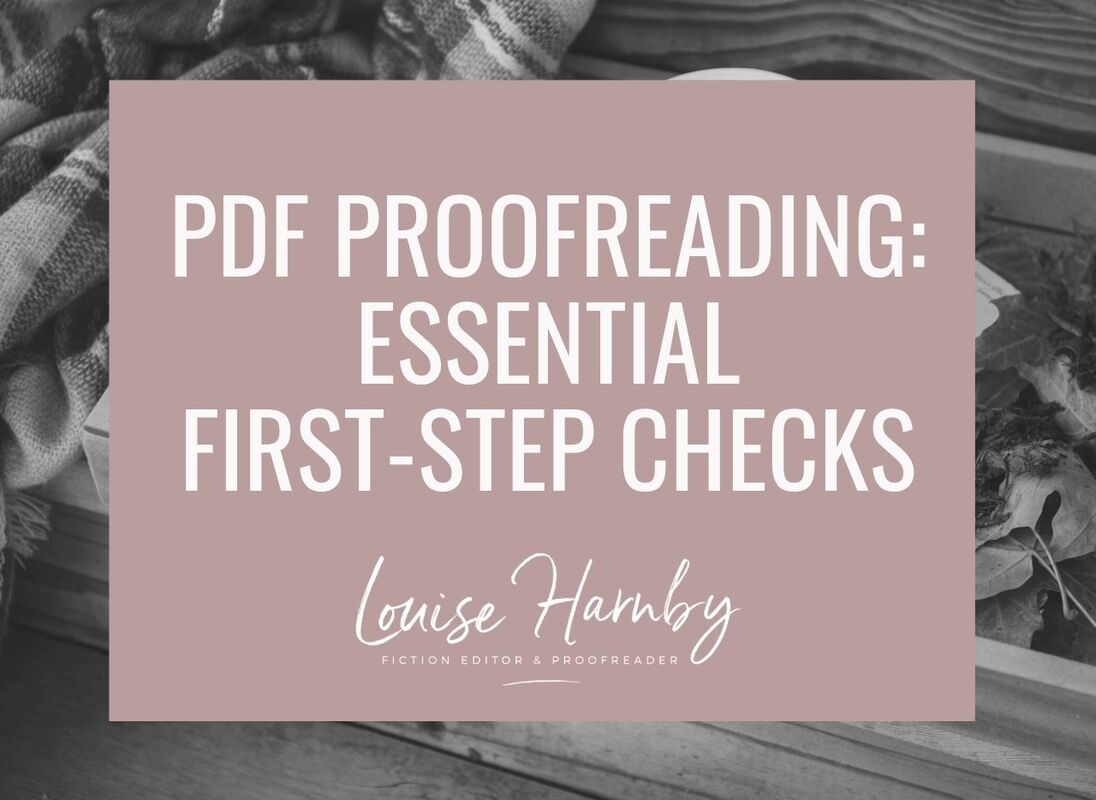
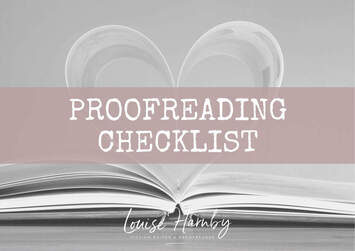
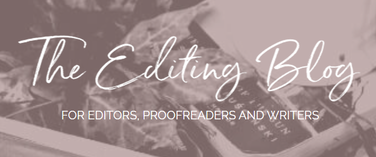


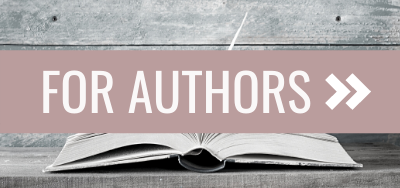
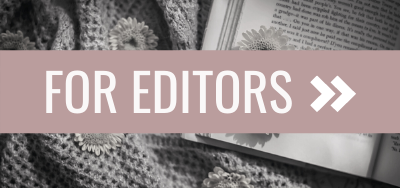
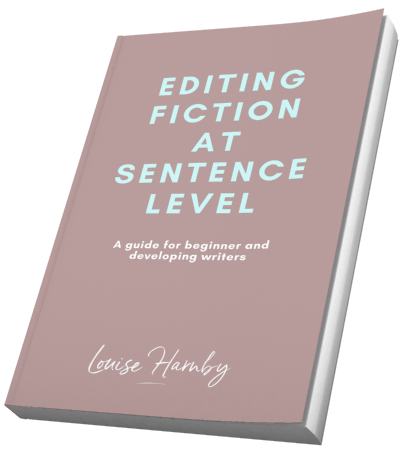
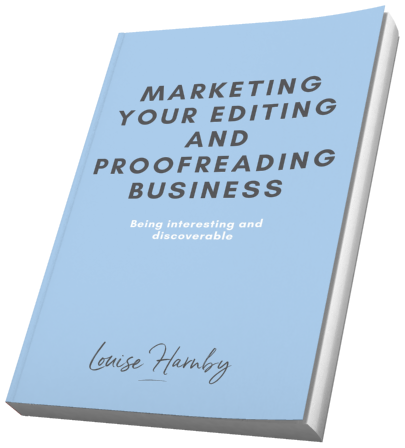
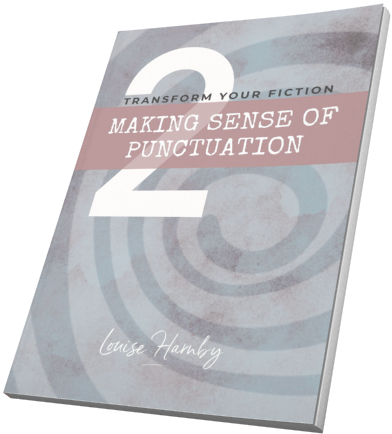
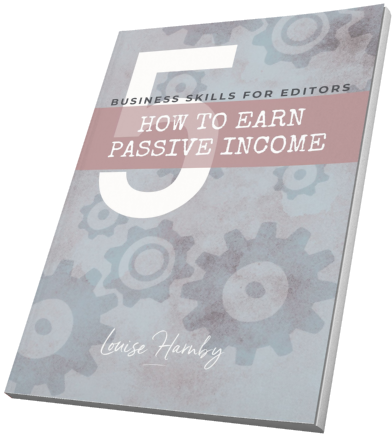
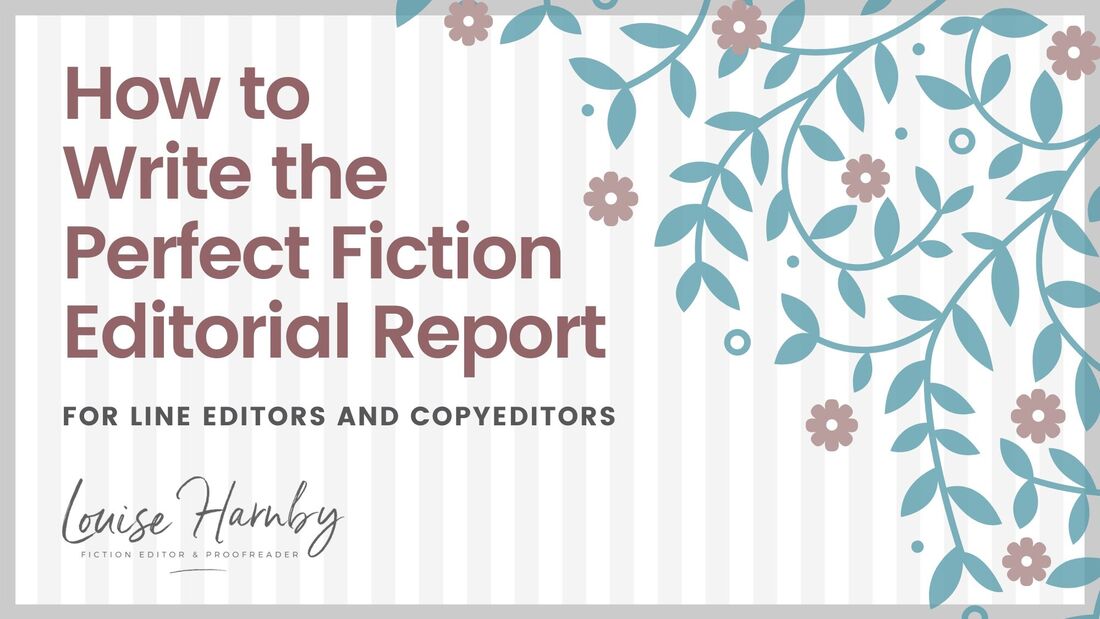
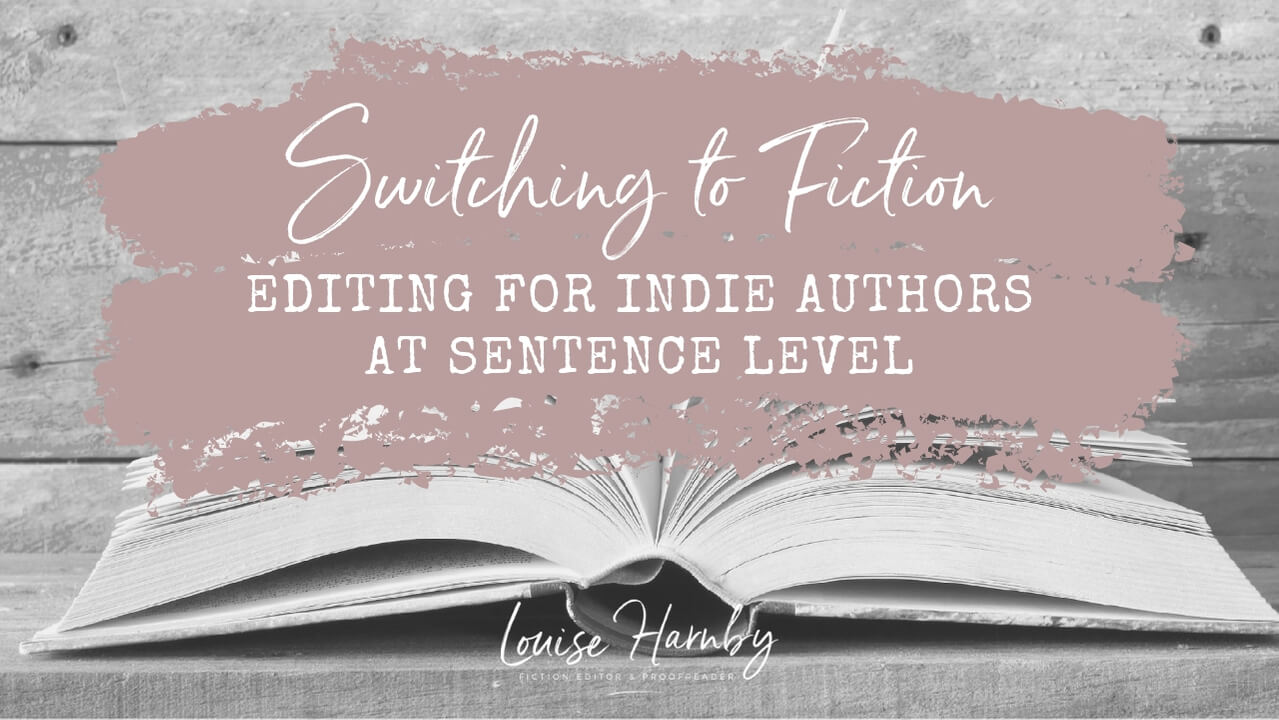
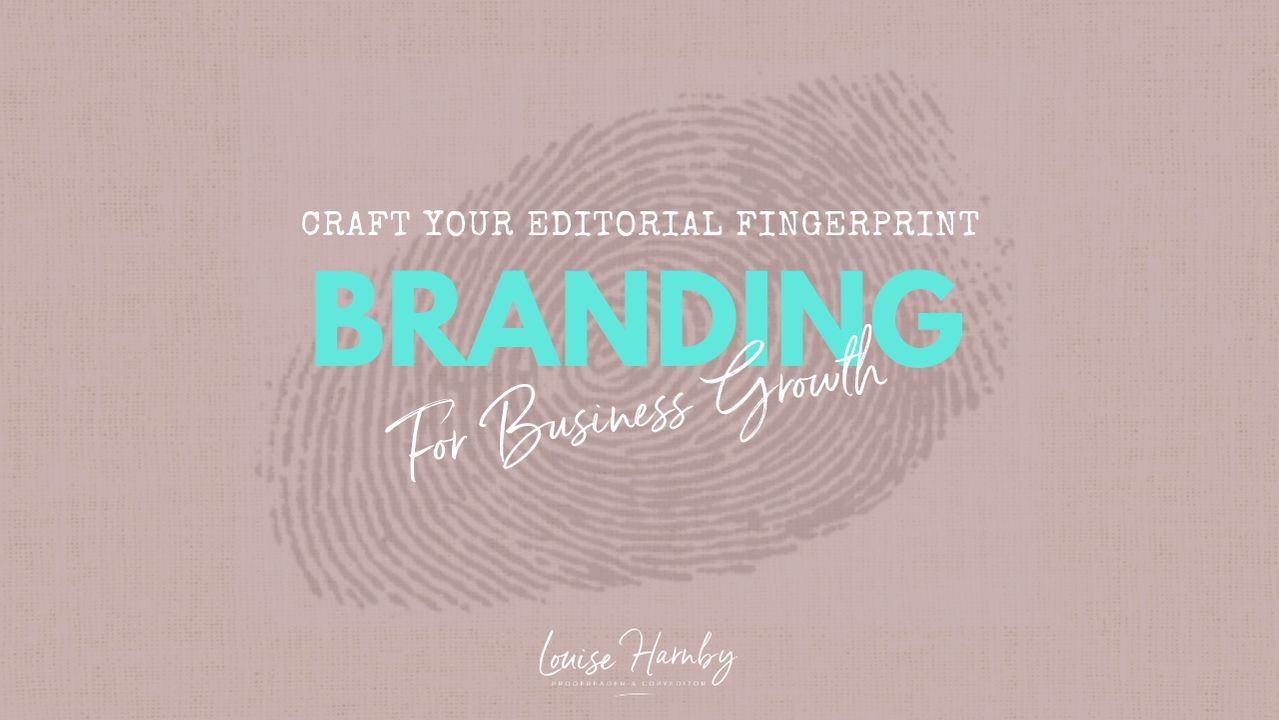
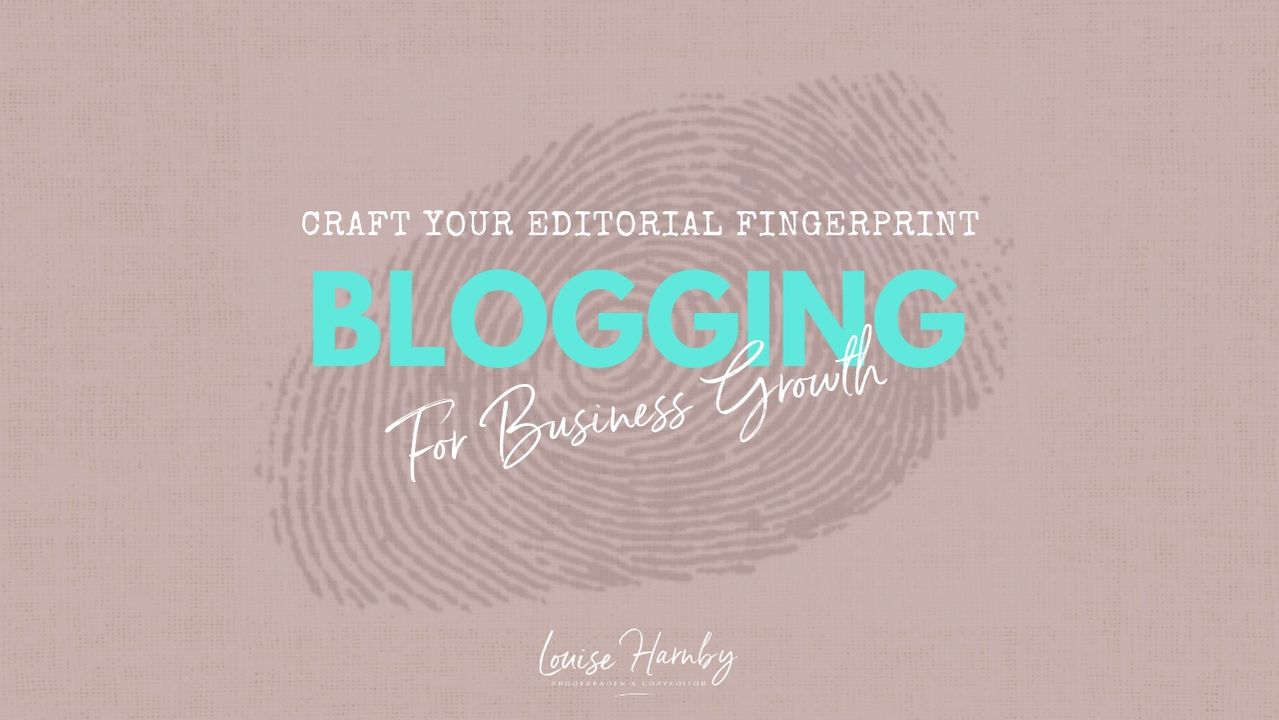
 RSS Feed
RSS Feed