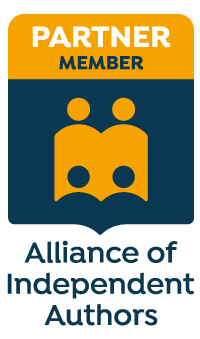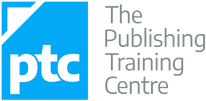|
In this article I share my experiences with StyleWriter4 Professional, a piece of software I purchased in 2015. I use this as a proofreading tool, though that’s not solely what the developers designed it for.
It complements the work I do with my eyes, increasing (1) the efficiency with which I work and (2) the quality of my output. Efficiency increases keep me happy because I can do certain tasks more quickly, thus improving my hourly rate; improvements in output quality keep my clients happy because they want as high a “hit” rate as possible. What is StyleWriter4? Essentially, StyleWriter4 is software that aims to help users with proofreading, editing, and plain-English writing. It comes in three versions:
A caveat on this proofreader’s usage I bought StyleWriter4 with a proofreader's hat on, not an editor's, because at the time I wanted quick and easy access to the information in the Editor’s List – that, and nothing more. It’s important that I emphasize this straight away. With my editor's hat on I could use the tools that attend to passive voice, sentence length, overwriting, or overall style. Since I haven't used these tools, however, I can’t comment on the degree to which the software is effective in its claims to address these issues effectively. So, what’s so great about the Editor’s List? Why I use the Editor’s List Sometimes we see what we want to see rather than what’s actually on the page. Being an experienced and professionally trained proofreader doesn’t make me immune to this problem. Rather, my experience and my professional training have made me alert to it. That’s why I always generate a word list to flag up potential inconsistencies that my weary eyes might have passed over. Such a list allows me to make sure I check spelling errors (e.g., poofreader), consistency issues (e.g., Francois and François), context-dependent errors (e.g., behaviour and behavior). Not every issue will need to be attended to, but it will need to be checked. This is where the Editor’s List comes to the fore. Running StyleWriter4 Professional on a Word document quickly and cleanly generates lists of words that I can use to spot potential problems I want to check, prior to reading the text line by line with my eyes. Generating word lists is all about spotting possible serious snags (e.g., inconsistent spelling of character or cited-author names) before the in-context proofreading starts. Looking through such lists gives me piece of mind and allows me, later, to focus my attention on context and layout. Step-by-step summary The following is a step-by-step summary of how I generate the information I need from the Editor’s List: 1. Create a Word document. If I’ve been contracted to work directly in Word by my client, I’m good to go. If I have a PDF, I copy the text from the PDF proof and paste it into a Word file. (I choose not to use Acrobat’s built-in conversion tool because I’ve found it leads to problems with text flow, and I have to devote even more time to fixing these before I run any Word-based tools, such as macros. However, this is a personal choice.) I remove unnecessary word breaks from the document by using Word’s Find and Replace tool (find “-^p” then “- ^p” then “ -^p”); always leave the replace box blank. You may have a macro that does this for you more efficiently. 2. Go to the Add-Ins tab and click on the StyleWriter icon.
3. Click on the arrow next to the Editor’s List icon: that’s the little picture of the chap wearing Men-in-Black shades!
4. Select the list you want to look at. The lists I usually focus on are “All” (which includes the following separate lists of interest to me: “All words” and “Odds and ends”); and “Spelling” (which includes the following separate lists of interest to me: “Unknown words,” “Questionable words,” and “Unusual words”).
In the image below, I’ve highlighted the tabs of interest as they appear in the Editor’s List window, and the option at the bottom of the window to order the chosen word lists alphabetically or by frequency.
I then scroll through the lists at my leisure, checking any problems I detect. In the image above, I’ve highlighted an inconsistent spelling issue that I’d need to check (behaviour/behaviour) in order to identify whether there is an error in the text.
If I were working for a client directly in Word, I could use the “Trace in Text View” button highlighted at the bottom of the window. If I was working on hardcopy or PDF, I’d search for the problem in the PDF and then mark up on paper or on screen, as per the client’s wishes. Why not use TextSTAT? I also use TextSTAT for the creation of word lists for my proofreading and editing work. I loved this software. I still love it! See How do I find spelling inconsistencies when proofreading and editing? for more information about how I use this tool in an almost identical way. And TextSTAT is free, whereas StyleWriter4 Professional costs US$123 (in 2015). So, before buying, I decided to do a cost/benefit analysis. If I was going to invest in this software, I needed to know how quickly I would get a return. I compared how long it took me to work through all the little bits and necessary to generate full-word and spelling lists using TextSTAT and StyleWriter4 Professional. With StyleWriter, the process is a one-stop shop. I open and run the software in the Word file. I then click on Editor’s List and choose what I want to look at. With TextSTAT, things are more fiddly. I have to upload the Word document, create full-word list, export the list into Excel, copy the Excel version into Word, alphabetize and check. Then I run a separate macro to generate possible list of potential spelling errors. Using StyleWriter4 Professional saved me only five minutes for a 150,000-word file. However, when it comes to productivity in editorial work, marginal gains always count.
Considerations before you buy Use the trial version before you buy. The website currently doesn’t indicate which version is available for download. It’s therefore worth emailing the developers to check which edition you’ll be experimenting with. If you’re a proofreader like me, and are considering the software primarily to access the Editor’s List, you’ll need to trial the Professional version. View the video demos on the StyleWriter4 website, so you can see how the various features work. Cost – it’s not free. If you are using alternative free software (such as TextSTAT) to generate checkable full-word and spelling lists, do your own cost-to-benefit analysis so that you can work out whether and when you will earn a return on your investment. You’ll need to know the value you place on X minutes of your time in order to do this. You might recoup your investment in a shorter or longer period of time than me because there are differences in our hourly rates, our fee structures, the services we offer, the speed at which we use alternative software, how many separate jobs we do per month, the word count in the files, and so on. This article was first published on An American Editor.
Louise Harnby is a line editor, copyeditor and proofreader who specializes in working with crime, mystery, suspense and thriller writers.
She is an Advanced Professional Member of the Chartered Institute of Editing and Proofreading (CIEP), a member of ACES, a Partner Member of The Alliance of Independent Authors (ALLi), and co-hosts The Editing Podcast. Visit her business website at Louise Harnby | Fiction Editor & Proofreader, say hello on Twitter at @LouiseHarnby, connect via Facebook and LinkedIn, and check out her books and courses.
0 Comments
Leave a Reply. |
BLOG ALERTSIf you'd like me to email you when a new blog post is available, sign up for blog alerts!
TESTIMONIALSDare Rogers'Louise uses her expertise to hone a story until it's razor sharp, while still allowing the author’s voice to remain dominant.'Jeff Carson'I wholeheartedly recommend her services ... Just don’t hire her when I need her.'J B Turner'Sincere thanks for a beautiful and elegant piece of work. First class.'Ayshe Gemedzhy'What makes her stand out and shine is her ability to immerse herself in your story.'Salt Publishing'A million thanks – your mark-up is perfect, as always.'CATEGORIES
All
ARCHIVES
July 2024
|
|
|
|



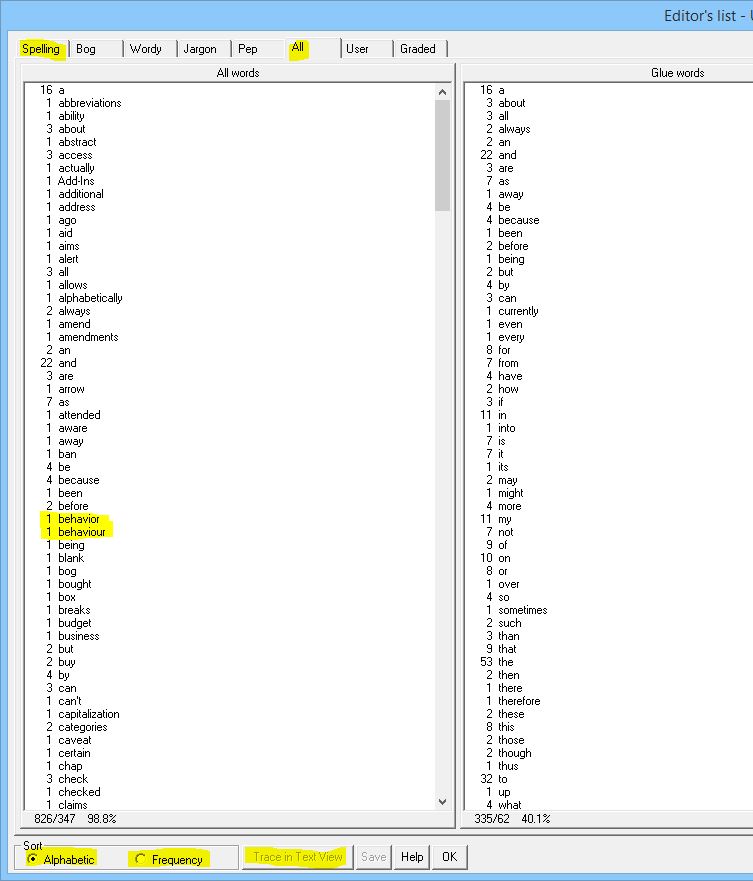
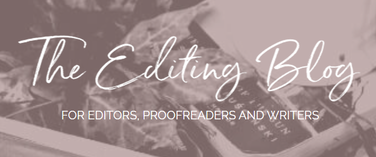


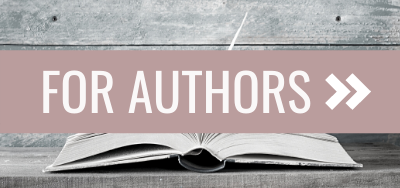
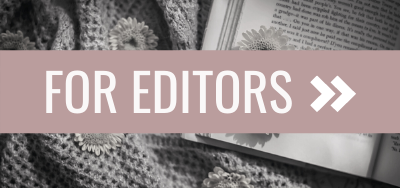
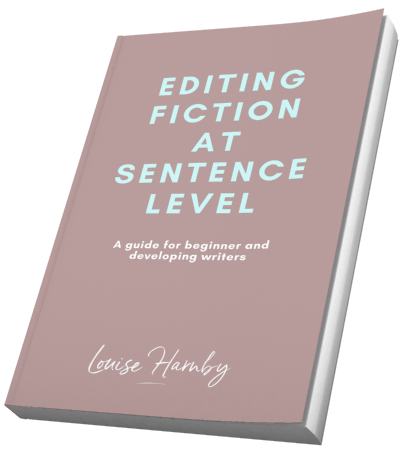
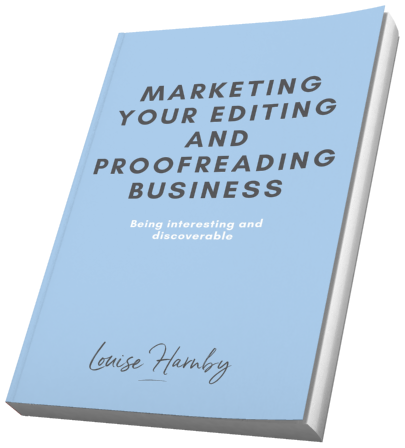
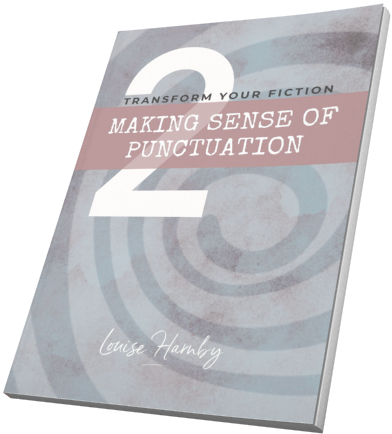
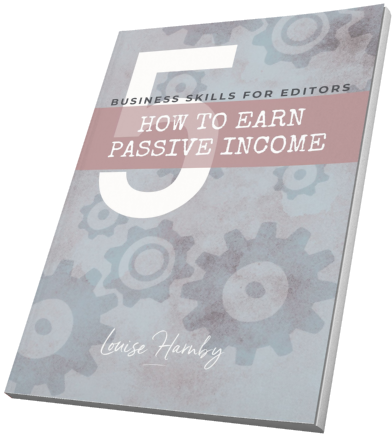
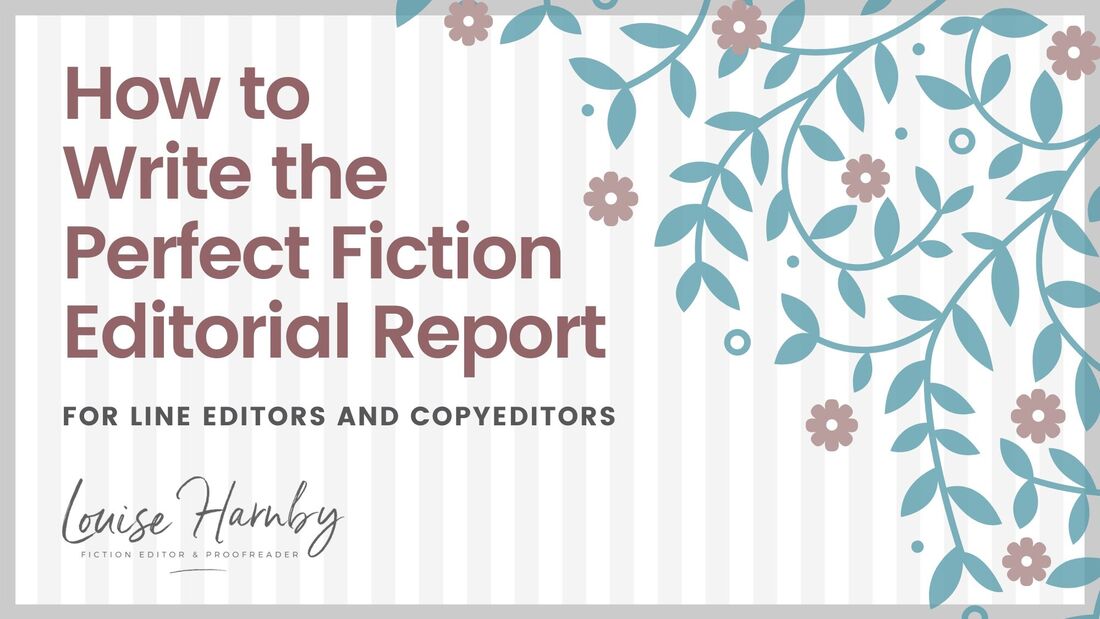
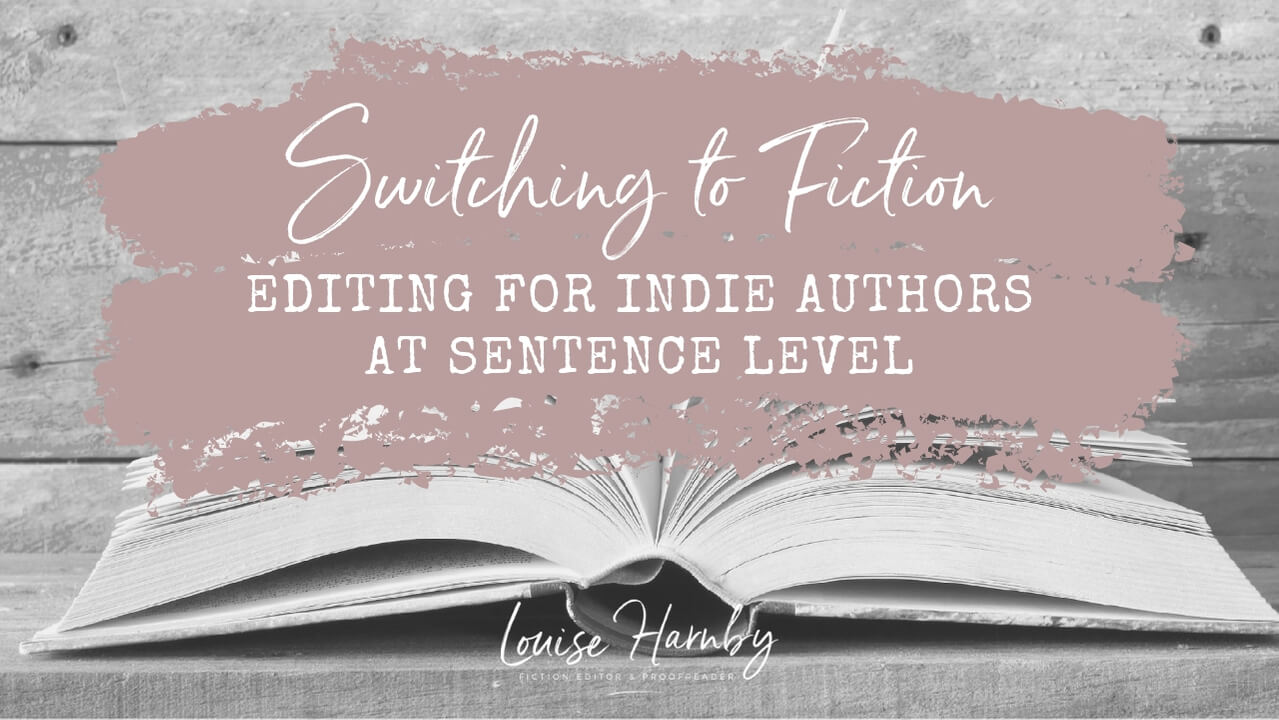
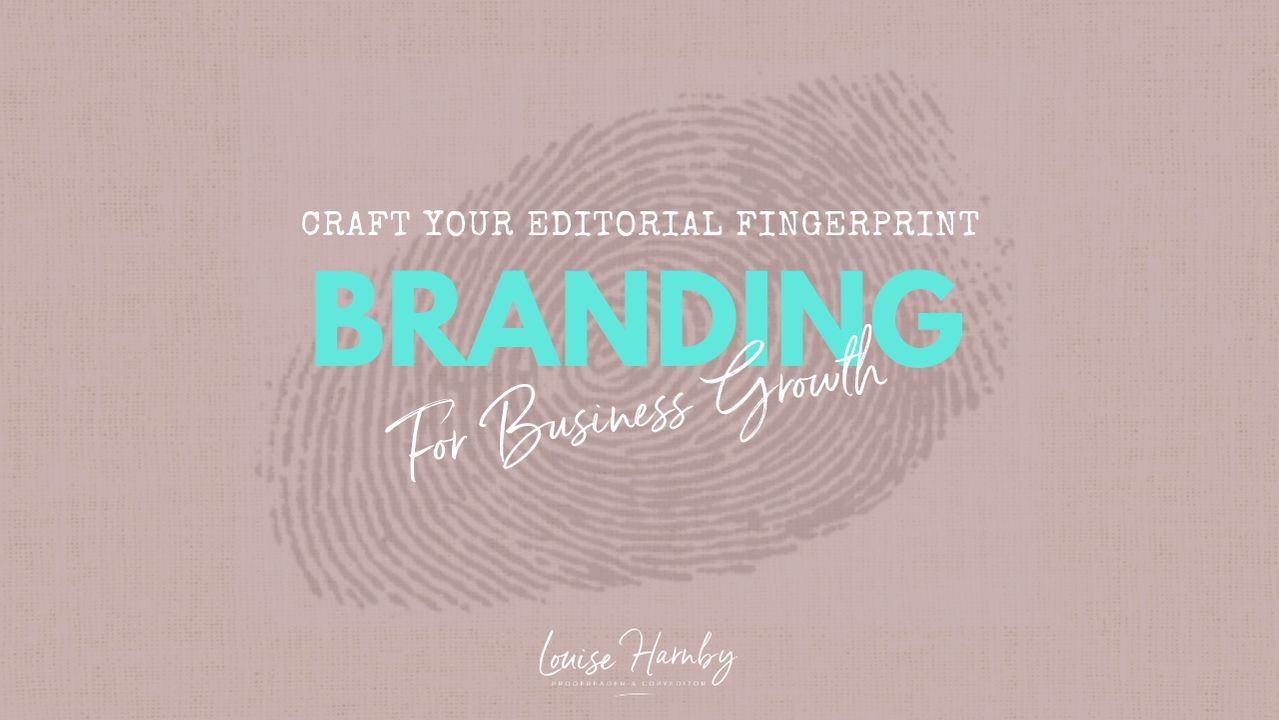
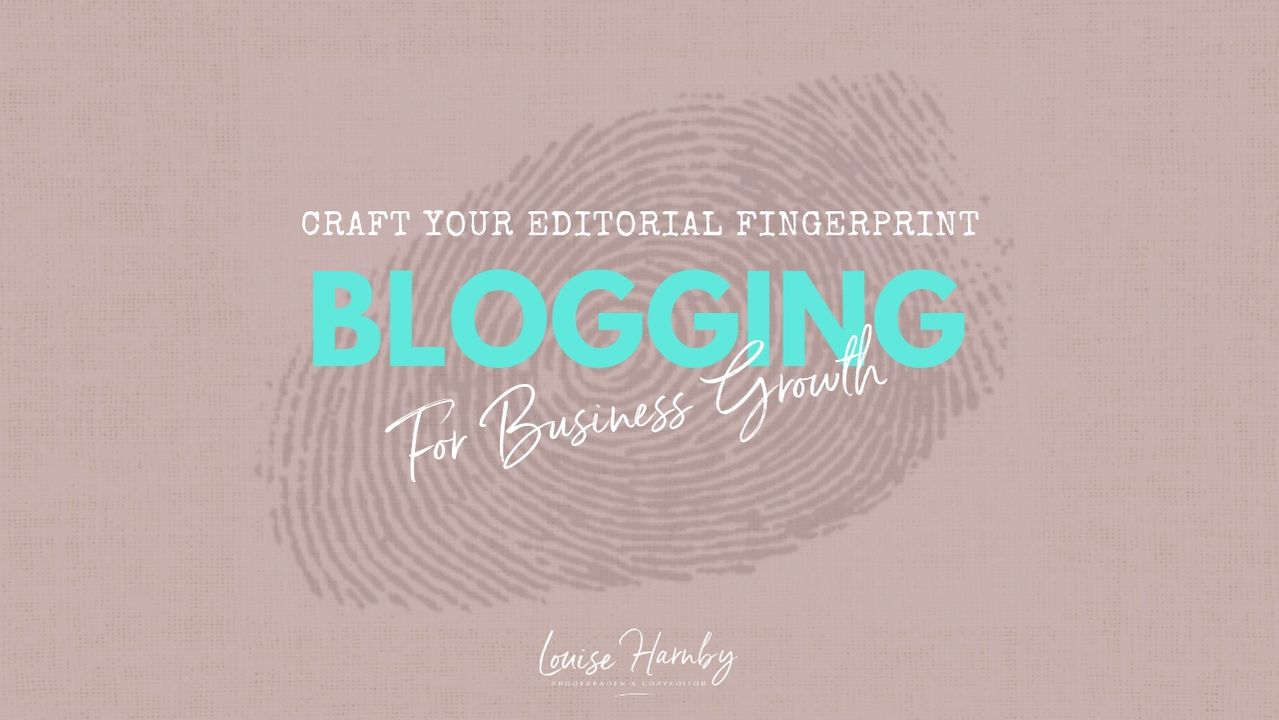
 RSS Feed
RSS Feed