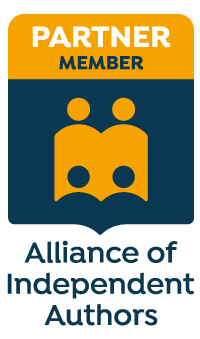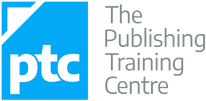|
Have you ever thought about adding a second screen to your computer setup at home? If you’re never able to cram in everything you’d like to see on a single screen, investing in a second one might be the way to go. My guest John Espirian discusses the value of increasing our screen real estate.
Switching between multiple files
As anyone who works in the editorial field knows, it can be difficult to work onscreen when one has to juggle lots of digital files. We often have to switch between Word documents, PDFs, web browser windows and lots more besides.
A single screen often isn’t enough to cope with all this at once, meaning we have to use the keyboard or mouse to jump between windows. If this sounds familiar, you could make your working life easier by using a second screen, which is what I and many of my editorial colleagues have done.
Before we go any further, here are a few general tips that could help you work better with your current setup.
Tip 1: Use the keyboard to switch between programs
When switching between programs, you can save time by ignoring the mouse and keeping your hands on the keyboard. If you aren’t already using these keyboard shortcuts, start practising them now:
Here’s how to use these key combinations:
Tip 2: Increase your screen resolution
Increasing your screen resolution really just means making everything appear a little smaller, which allows space for more items to fit into the viewable area.
Steps for Mac users
Steps for Windows users
* If your Control Panel layout isn’t similar to that shown in the image below, click Display and then Adjust resolution instead.
Your screen will work best at its ‘native’ (default/recommended) resolution, but the performance may be perfectly adequate at different resolutions.
Tip 3: Be wary of straining your eyes
Visit your ophthalmologist or optometrist and make sure you’re using the right eyewear, if any.
The above tips should help us get the best from a single-screen setup. Let’s move on and see how we can boost productivity by adding a second screen. Adding a second screen
The best advert I can give you for the benefits of having a second screen is summed up by the extended screenshot below, taken from my own desktop.
This image shows four quite wide pages side by side with space to spare. This makes for an excellent user experience and has been the perfect way for me to get things done more quickly than ever before.
Aligning and positioning screens
It’s important that your eyes are at the same level as the top of your screen(s). There’s a lot more information about how best to sit at your desk on Apple’s Eyes and Vision page. When using two screens, try your best to keep both at very similar levels, so that your view adjusts easily between them. A pair of good quality stands with adjustable height settings will allow you to equalise the heights of the screens. This adds to the cost but is best for your long-term health – plus you should gain a little storage space underneath the stands. Screen recommendations Here are my general recommendations if you’re looking to buy a second screen:
Making the connection Your screen will work best at its ‘native’ (default/recommended) resolution, but the performance may be perfectly adequate at different resolutions. Here are the commonest options:
For completeness, I ought to mention that Apple’s new MacBook laptops now use a USB-C port. This means yet another type of adapter and cable is required to connect these new machines to a second screen (and at around £60, Apple’s official adapter isn’t cheap). The latest MacBook Pro and MacBook Air laptops still support Mini DisplayPort/Thunderbolt.
My own choice
Conclusion
Having looked at several options, I decided to go for a DisplayPort-compatible screen with a 3840 × 2160 maximum resolution. In practice, running the screen at 2560 × 1440 has been more than adequate.
What do you think? Have you added a second screen and wished you’d done it a long time ago? Post a comment below or catch up with me on Twitter.
John Espirian is the relentlessly helpful technical copywriter and author of Content DNA.
John writes B2B web content to help his clients explain how their products and services work. He also helps people to build a better presence on LinkedIn. Find John at espirian.co.uk or on LinkedIn.
4 Comments
30/6/2015 02:29:51 am
Nice article. I have advocated multiple screens for many years, especially after reading a productivity study many years ago that found that a second monitor increased productivity by 50%, a third monitor by something like 20% and a fourth by around 10% (my % may be off as I am relying on ever-older memory). I have used three 24-inch monitors for the past 10 years and would use a 4th if I had the real estate for it.
Reply
30/6/2015 06:29:47 am
Hi John!
Reply
Leave a Reply. |
BLOG ALERTSIf you'd like me to email you when a new blog post is available, sign up for blog alerts!
TESTIMONIALSDare Rogers'Louise uses her expertise to hone a story until it's razor sharp, while still allowing the author’s voice to remain dominant.'Jeff Carson'I wholeheartedly recommend her services ... Just don’t hire her when I need her.'J B Turner'Sincere thanks for a beautiful and elegant piece of work. First class.'Ayshe Gemedzhy'What makes her stand out and shine is her ability to immerse herself in your story.'Salt Publishing'A million thanks – your mark-up is perfect, as always.'CATEGORIES
All
ARCHIVES
July 2024
|
|
|
|


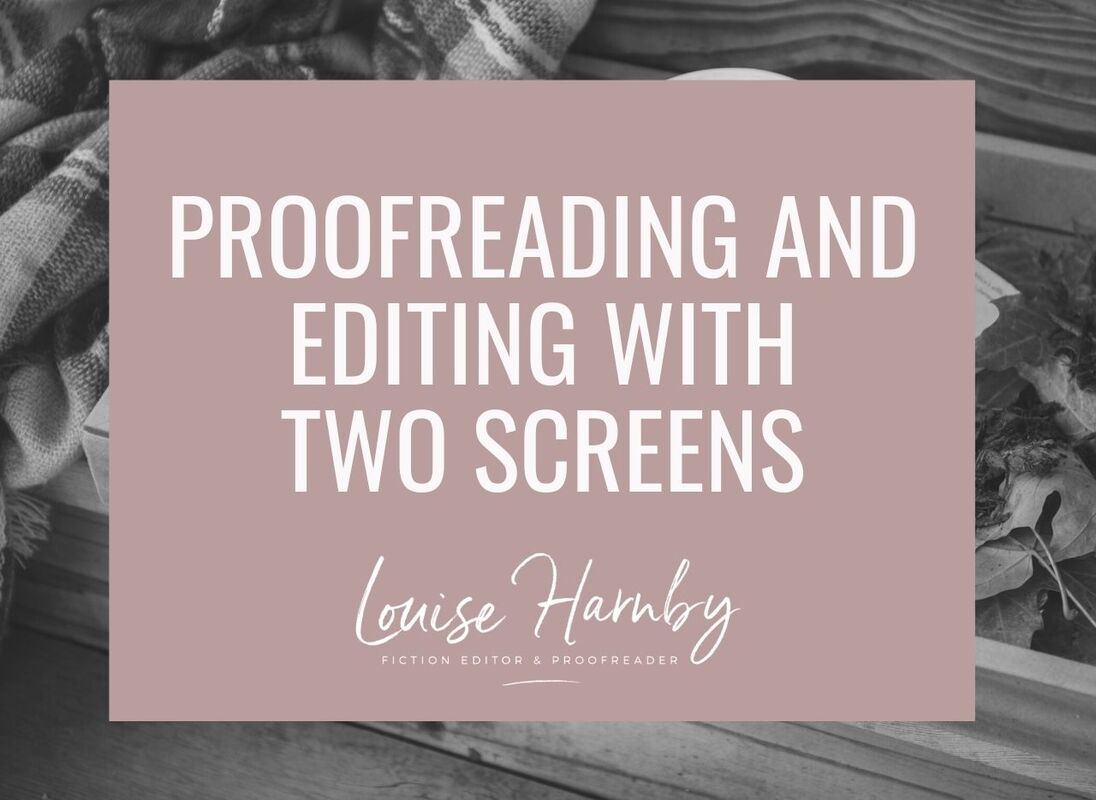
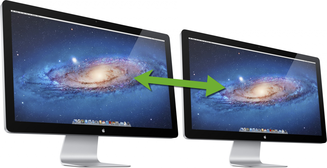

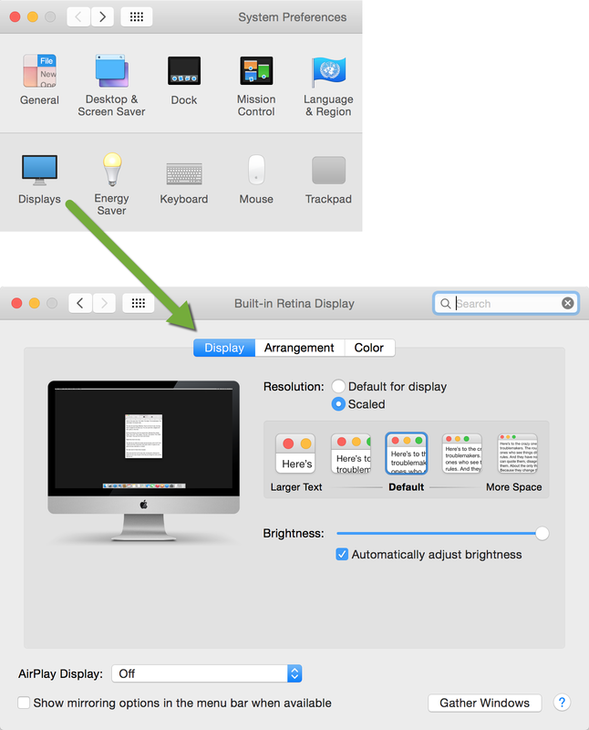
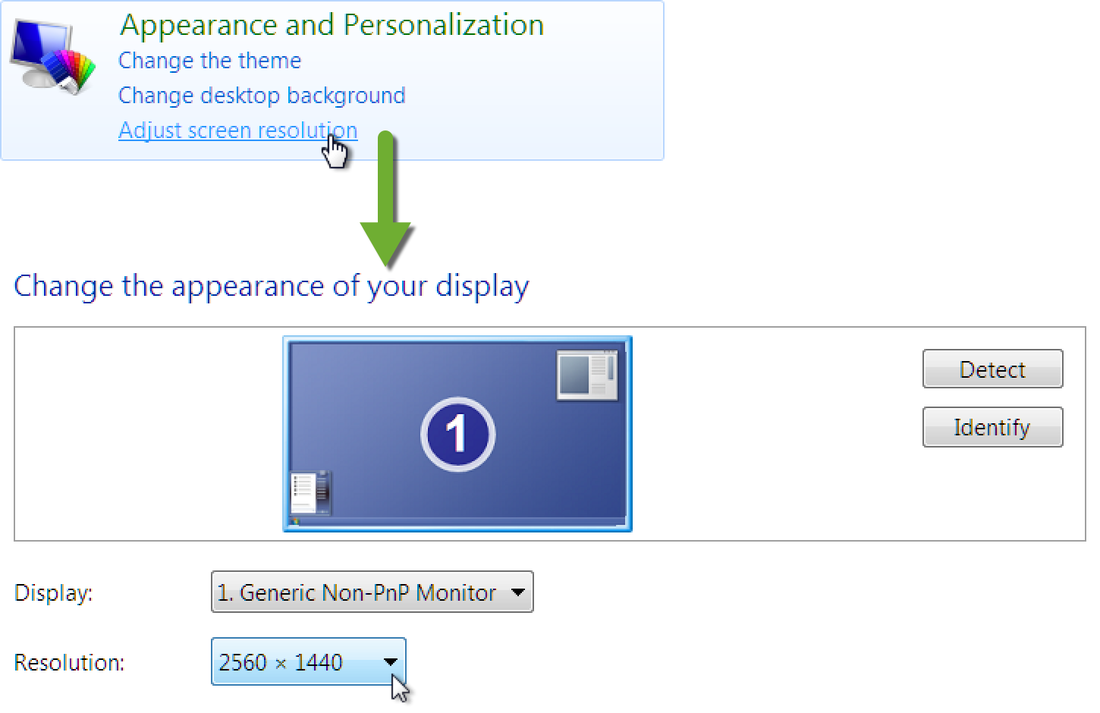
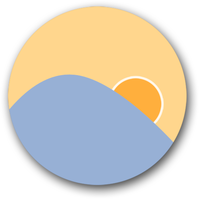
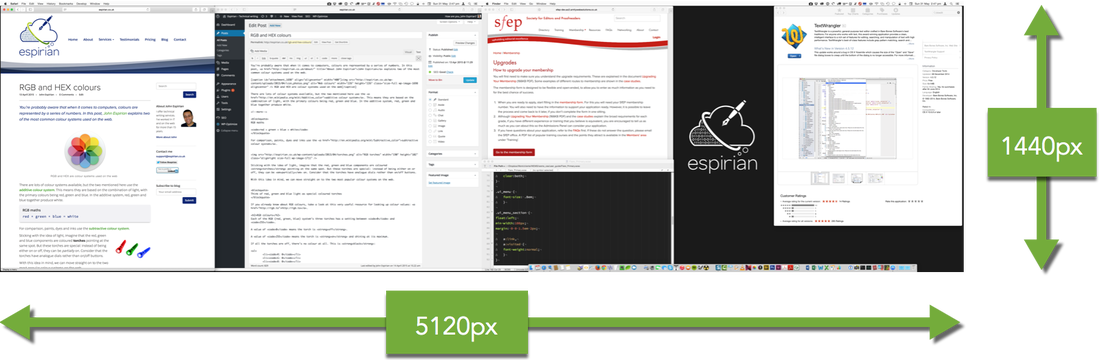
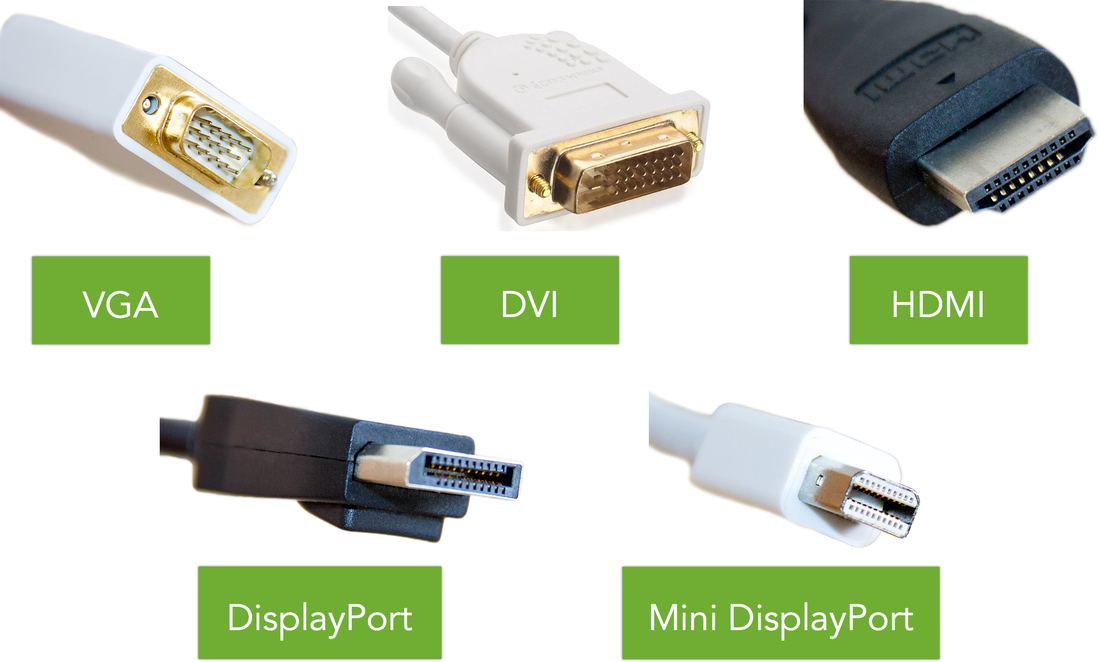

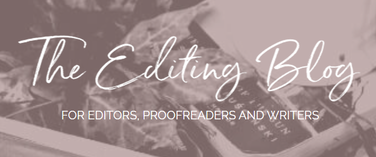


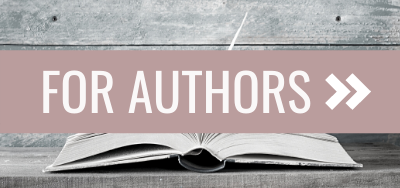
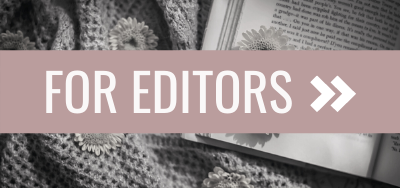
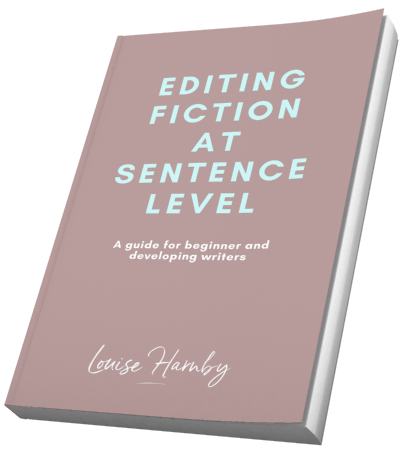
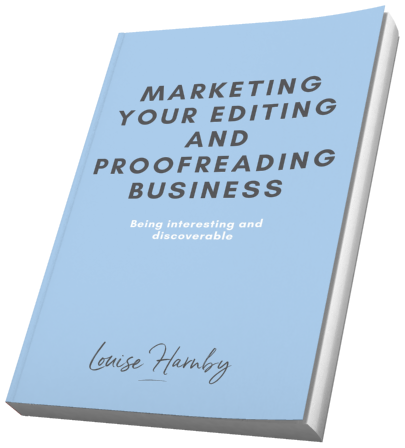
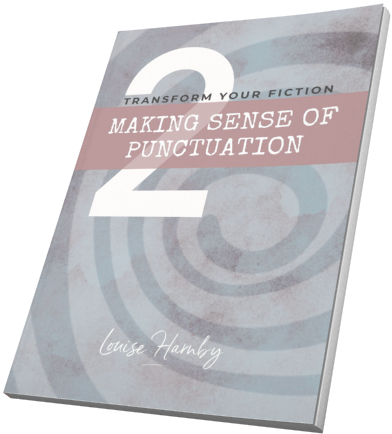
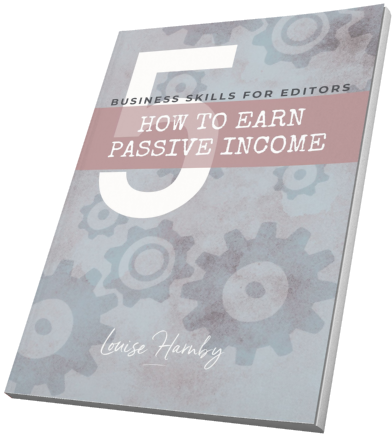
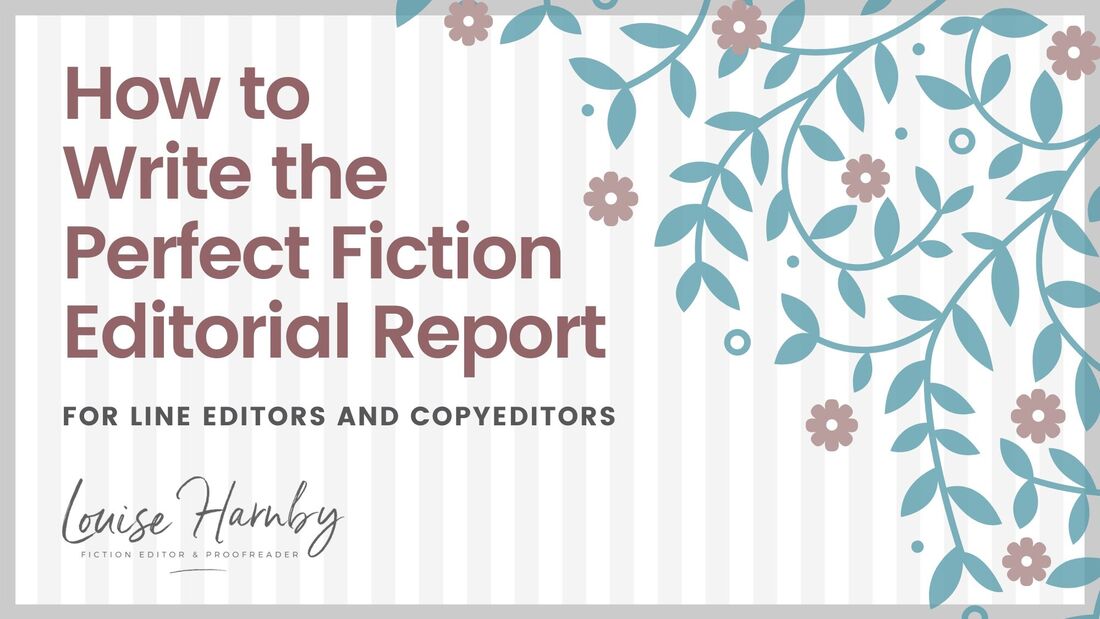
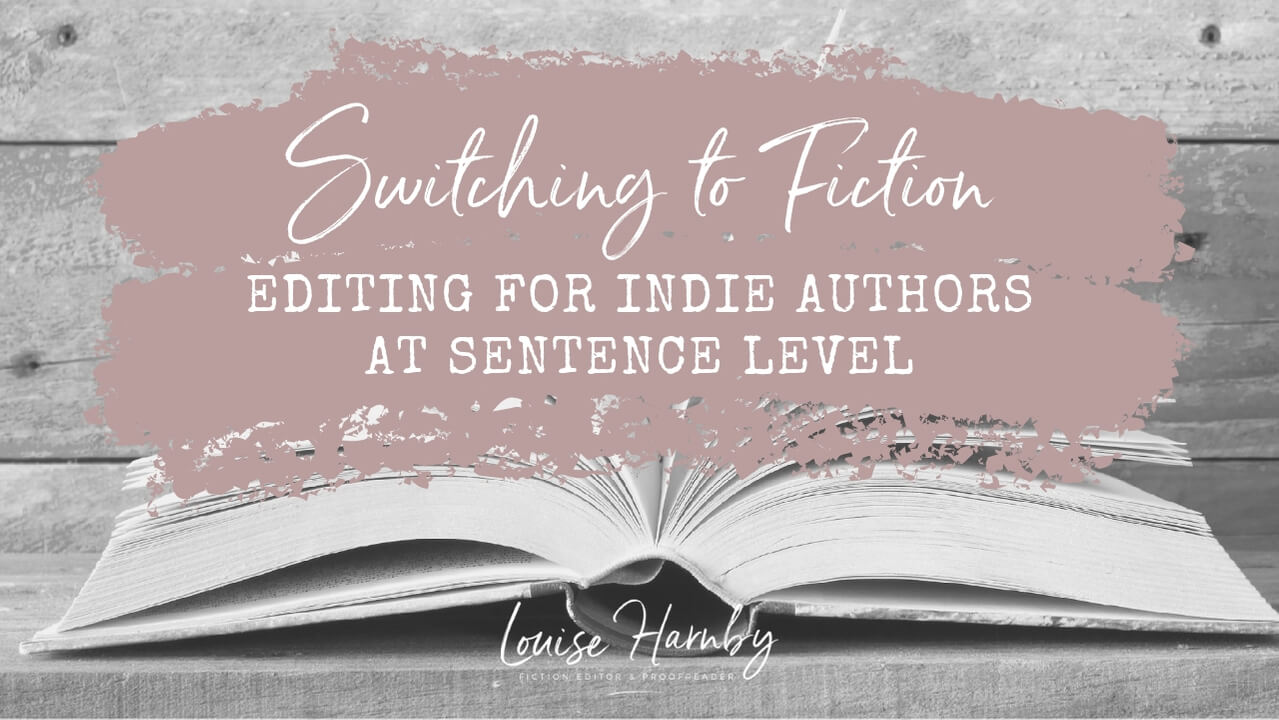
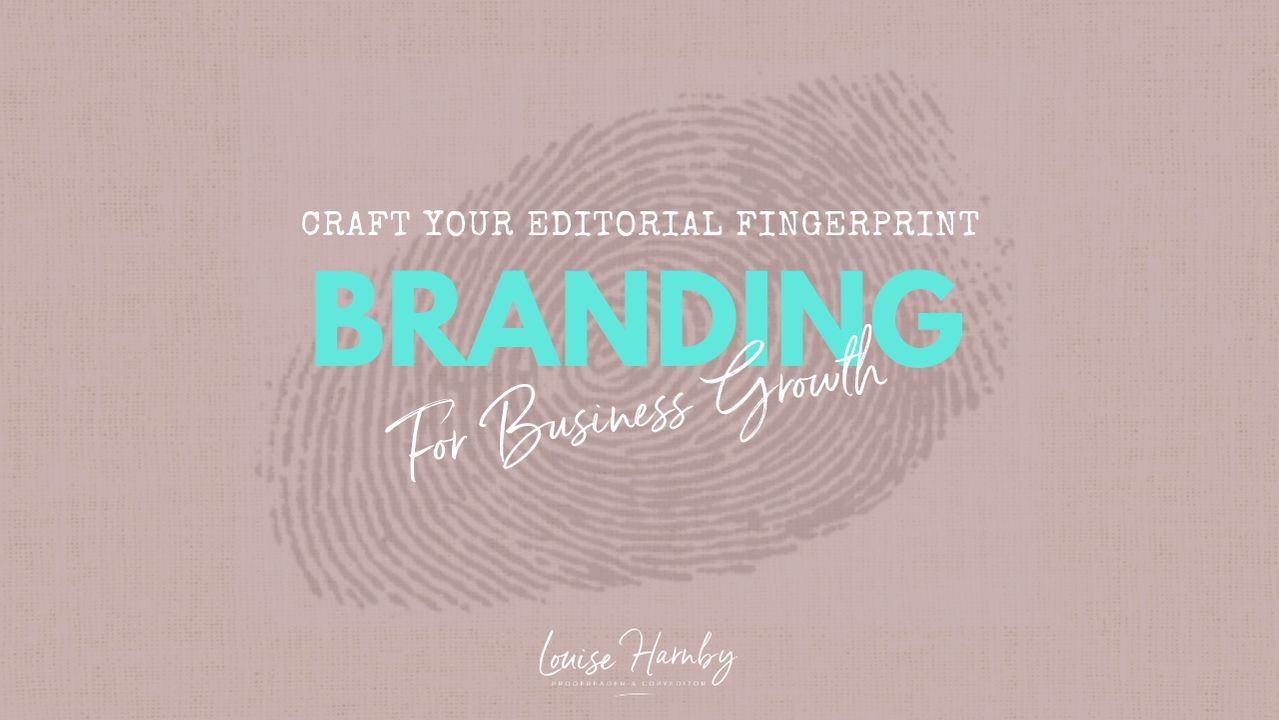
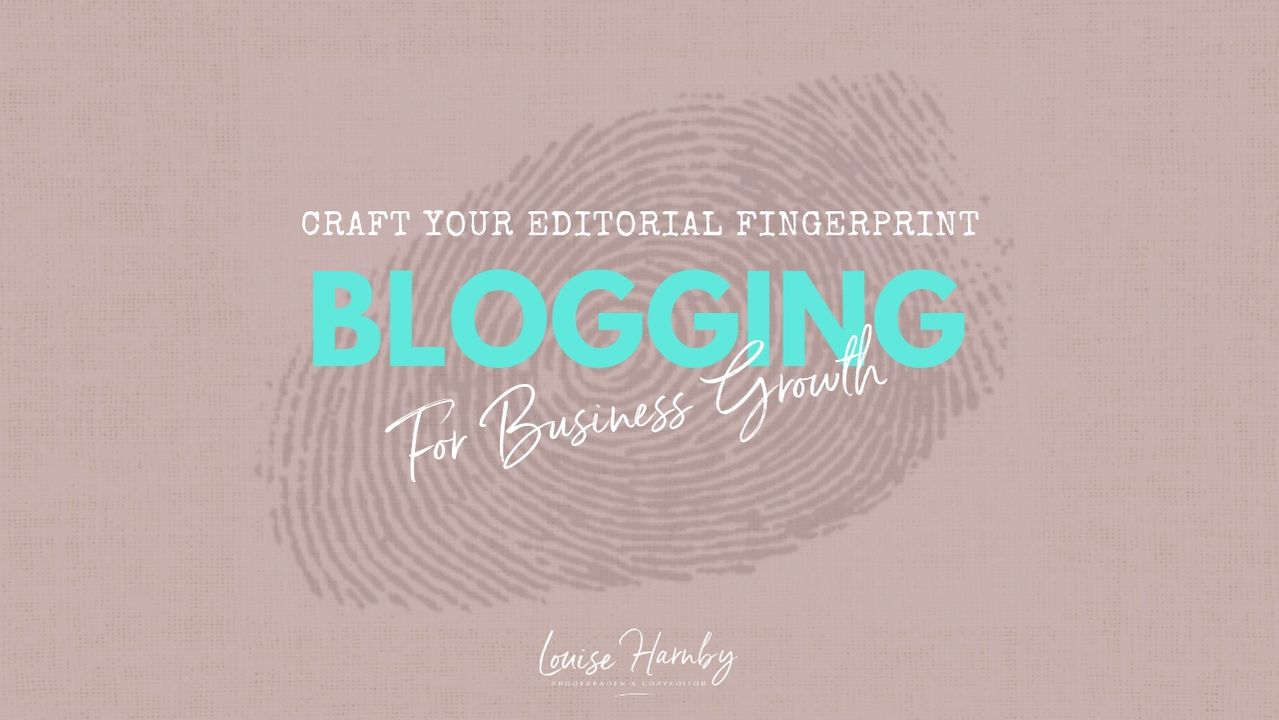
 RSS Feed
RSS Feed